Overview
If you have the Enrollment module and are using electronic contracts through the Finalsite Enrollment system, you might choose to use our Countersignature feature on those electronic contracts. This feature allows you to countersign contracts - after all, required parent/guardian entities have signed - by either adding an electronic signature or uploading an image of your signature (or the signature of your Head of School, Principal, etc.).
Parents/Guardians filling out a student contract in the Parent Portal will be able to see that a countersignature is required, and their downloadable PDF copy of the form will include the countersignature (whether an electronic signature or an image was used). Read on below to learn more about the parent experience when using the countersign feature.
To learn how to enable and set up the Countersign feature, click here.
To learn how to countersign contracts as an admin, click here.
Click to jump to:
How-To: Understand the Parent Experience
The majority of the experience for parents/guardians filling out the Contract is the same whether countersignatures are enabled or not. However, there are a few key differences of which to be aware.
Countersignature Field
Enabling the Countersign feature adds a countersignature field to your active Contract Form. This field displays a yellow box that says a countersignature is required on the form. It also lets the parent/guardian know that the contract must be countersigned by a representative from your school before it is considered complete and that a countersigned copy will be available in the Parent Portal after being processed.
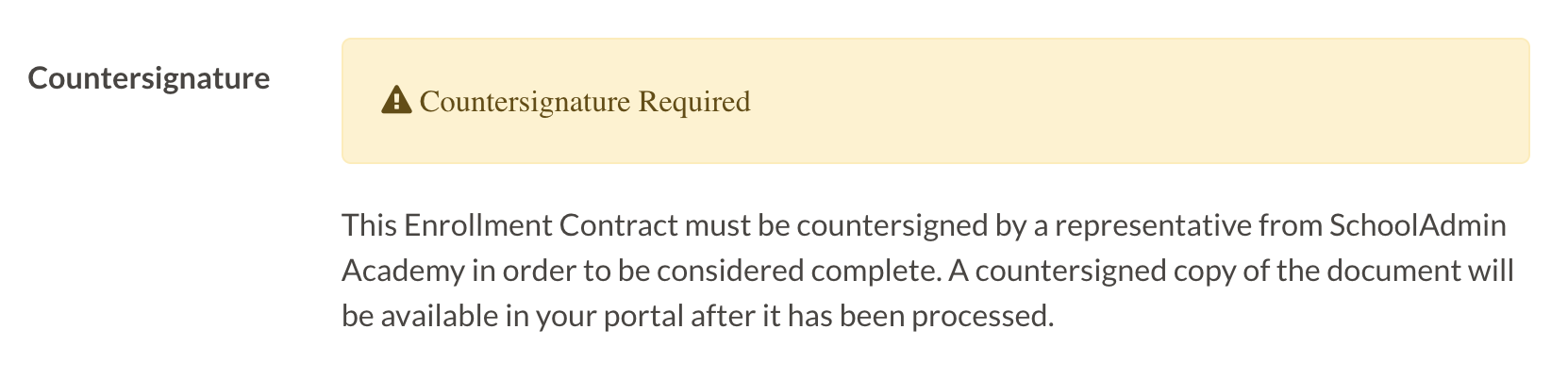
You will be able to see the countersignature field when previewing the form as well.
Please note: The text underneath the Countersign box (see the image above) is not editable and can not be adjusted by our team.
Pending Countersign Status
If a parent/guardian completes and signs a contract and pays the associated deposit, the contract will go into the Pending Countersign state. This means that it is not considered complete yet.
In the Parent Portal, the contract checklist item will display the text 'Pending Countersign' underneath.
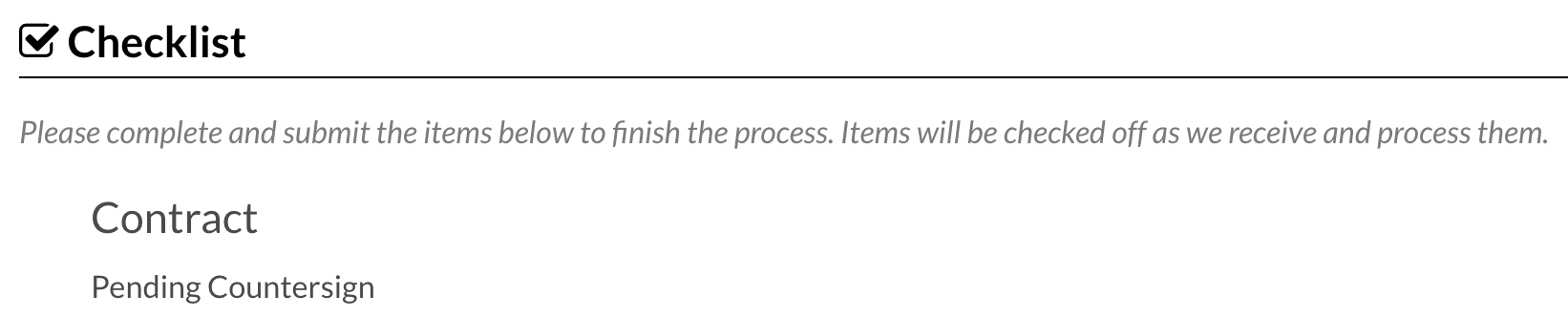
Important: In the case that the deposit is paid before the contract is countersigned, the deposit checklist item will not show as completed either until the countersignature is added. After the contract is countersigned, the contract is considered submitted, so both the contract and deposit checklist items will be marked as complete.
Completed Contracts
Here is an example of a completed contract PDF with an image countersignature:
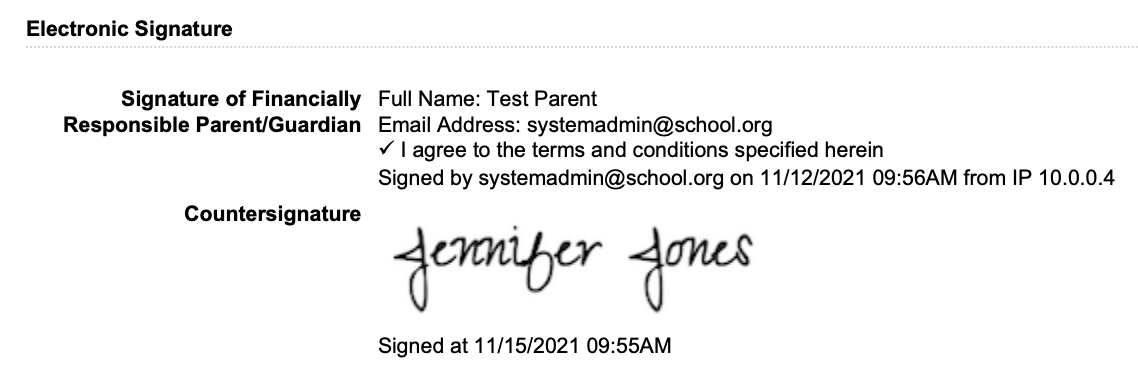
Here is an example of a completed contract PDF with an electronic countersignature:
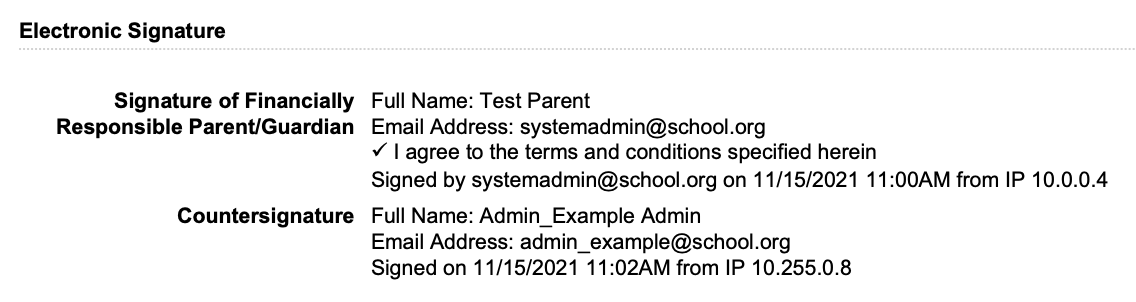

Comments
0 comments
Article is closed for comments.