Overview
Intercom is a messaging platform that can be used for providing chat and email support.
To use the Intercom integration, you must already have purchased and set up an Intercom instance for your team. Click here to learn more about their available plans. The Customer Support Essential plan, starting at $38/month is the basic plan needed for bi-directional chat with parents. If you wish to add it to your school website and chat with visitors or capture leads, the "All-in-one Essential" is a good place to start.
How-To: Setup Intercom Integration in Finalsite Enrollment
Once your Intercom instance is set up, you can easily link it up in Finalsite Enrollment by following these steps:
-
Find your Workspace ID in Intercom and copy it.
-
In Finalsite Enrollment, navigate to 'Settings' - 'Portal' - 'Intercom Integration'.
-
Input the copied Workspace ID into the 'Intercom Workspace ID' box on the page.
-
Check the box for 'Intercom enabled'.
-
Click 'Save' at the bottom of the page.
Note: Identity verification is an optional feature, particularly if the primary feature is using the chat function. However, it is recommended and easy to setup. Learn more here.
How-To: Verify Intercom is Configured Correctly
To see the Intercom Messenger in action, go to your school's Parent Portal by clicking on your name in the top right of Finalsite Enrollment and selecting 'Parent Portal' from the list of options.
Once on the Parent Portal, you should see the icon for the Intercom Messenger in the bottom right corner. Clicking on it will expand the Messenger and allow you to start a new conversation or see past conversations.
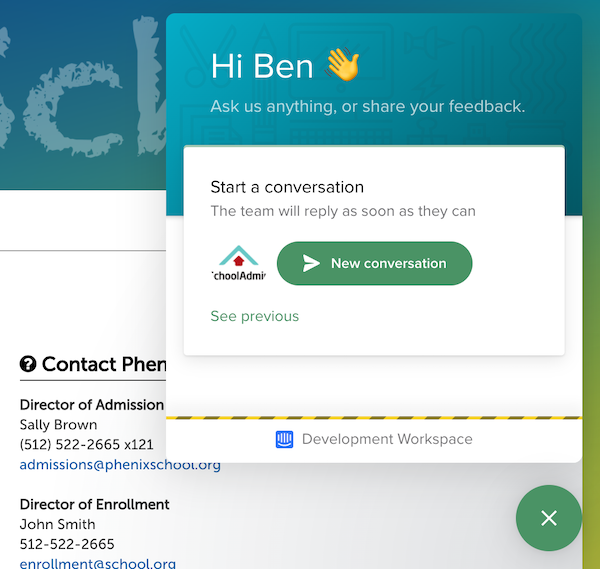
Learn more about how to customize the Intercom Messenger by clicking here.
How-To: Troubleshoot Issues
If the Messenger Icon does not appear in your Parent Portal, try the following steps to troubleshoot:
-
Verify that the Workspace ID is correct.
-
If you have the identity verification requirement enabled within the Intercom application, ensure that is configured properly within Finalsite Enrollment.

Comments
0 comments
Article is closed for comments.