Overview
This article explains how to enable or disable parent access to Admissions and Enrollment checklists and forms within your school's Parent Portal.
Who can access this feature and where is this setting located?
Where is this setting located? Settings > Portal > Parent Portal Content under the Enrollment and Admissions section.
Admin Account Types: System Admin and Admin
Permissions: Any
In this article
Accessing Settings
- Go to Settings > Portal > Parent Portal Content.
- Scroll down to the Enrollment and Admissions section.
Here, you'll be able to control the access of the Admissions and Enrollment checklists as well as your Application.
Enrollment Settings
Parent Enrollment Enabled
Enabled (Checked)
Parents can access their enrollment checklist and any associated forms (e.g., contracts, registration forms).
Disabled (Unchecked)
Parents cannot access their enrollment checklist or forms. Even if you generate contracts, parents won't be able to view them until you re-enable this setting. However, parents will still see the "Enrolling for 'X' Grade in 'Y' Term" message next to any enrolling students, but they will not be able to access the enrollment checklist.
Important Notes
- Communication: Parents are not automatically notified when this setting is turned on or off. If you are opening or closing enrollment, consider sending a notification to inform them of the change.
- Billing Access: Disabling enrollment access does not affect the Billing Management tab within the Parent Portal. This tab remains accessible to parents. The Billing Management tab cannot be disabled or turned off.
Admissions Settings
Parent Admissions Application Enabled
Enabled (Checked)
Families can submit application forms through the Parent Portal.
Example of when a parent does not yet have a student attached. The green "Begin Admissions Process" button is showing.
Example of when a parent already has a student attached. The links at the bottom are still there.
Disabled (Unchecked)
Families cannot submit applications. Read the notes below to learn how this affects new and existing users as well as different parts of the site.
New Users without a student attached: Upon their first login, they will only see the Authentication Code button and not the option to submit an application.
Existing Users with a student attached: The options to submit additional applications through the parent portal that appear under the authentication code link are not available.
What's affected outside of the Parent Portal
- Finalsite Explore: The "Apply Now" button in Finalsite Explore will be hidden.
- Application Links: Any shared URLs to your application form will redirect to the Parent Portal with the message "The application is not open at this time."
Parent Admissions Workflow Enabled
Enabled (Checked)
Parents can access the Admissions checklist (application checklist).
Best Practice: If you turned the Parent Admissions Application setting off so that no new families can apply, keep the admissions workflow enabled so families who previously submitted applications can still access and complete their checklists.
Disabled (Unchecked)
Parents cannot access their admissions checklist or forms. However, parents will still see the "Applying for 'X' Grade in 'Y' Term" message next to any enrolling students, along with a note that "Admissions is not yet open for this year".
Saving Changes
After making any changes to the Enrollment and Admissions Settings, click Save at the bottom of the page to apply them.
Important Considerations
- Enrollment Checklist Visibility: Enabling the Parent Enrollment option immediately makes the enrollment checklist visible to parents of students with an active enrollment status. Before enabling this option for the year, review and update any relevant Parent Portal Content pages (web templates) related to enrollment. You can edit these templates directly on the Parent Portal Content page by clicking the Edit button next to each template.
- Communication: Communicate any changes in access to parents to avoid confusion and frustration.
- Checklist Management: Remember that these settings control access to the checklists and forms themselves. You still have control over the content and tasks within those checklists.
If you have any questions or need assistance with managing parent access to Admissions and Enrollment, please contact our support team.

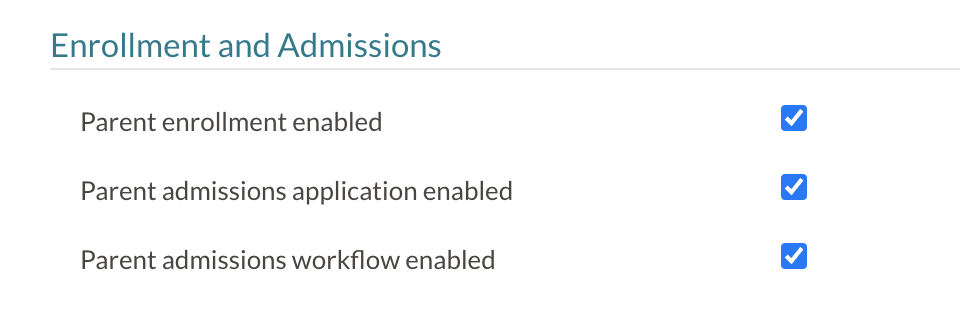
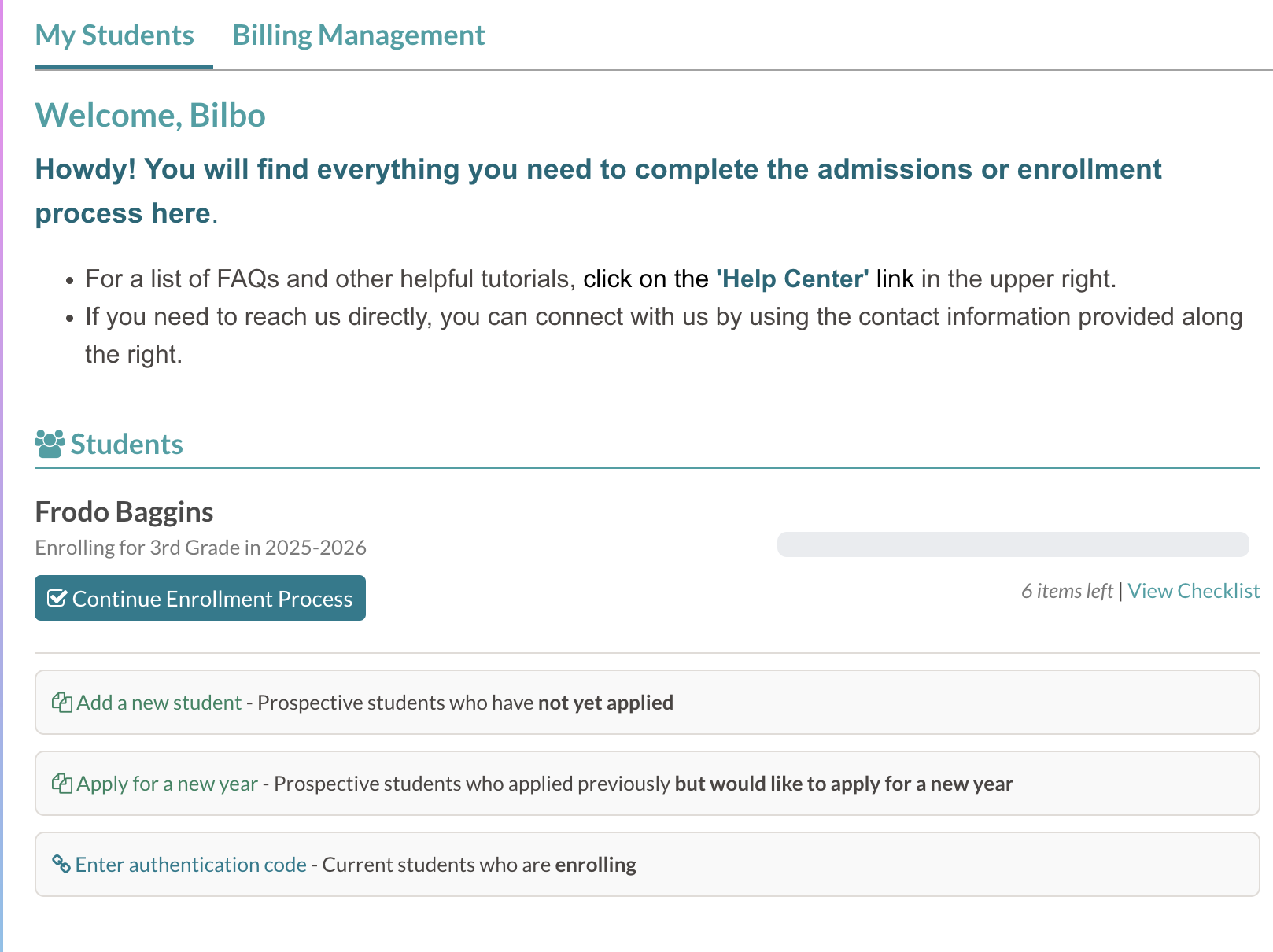
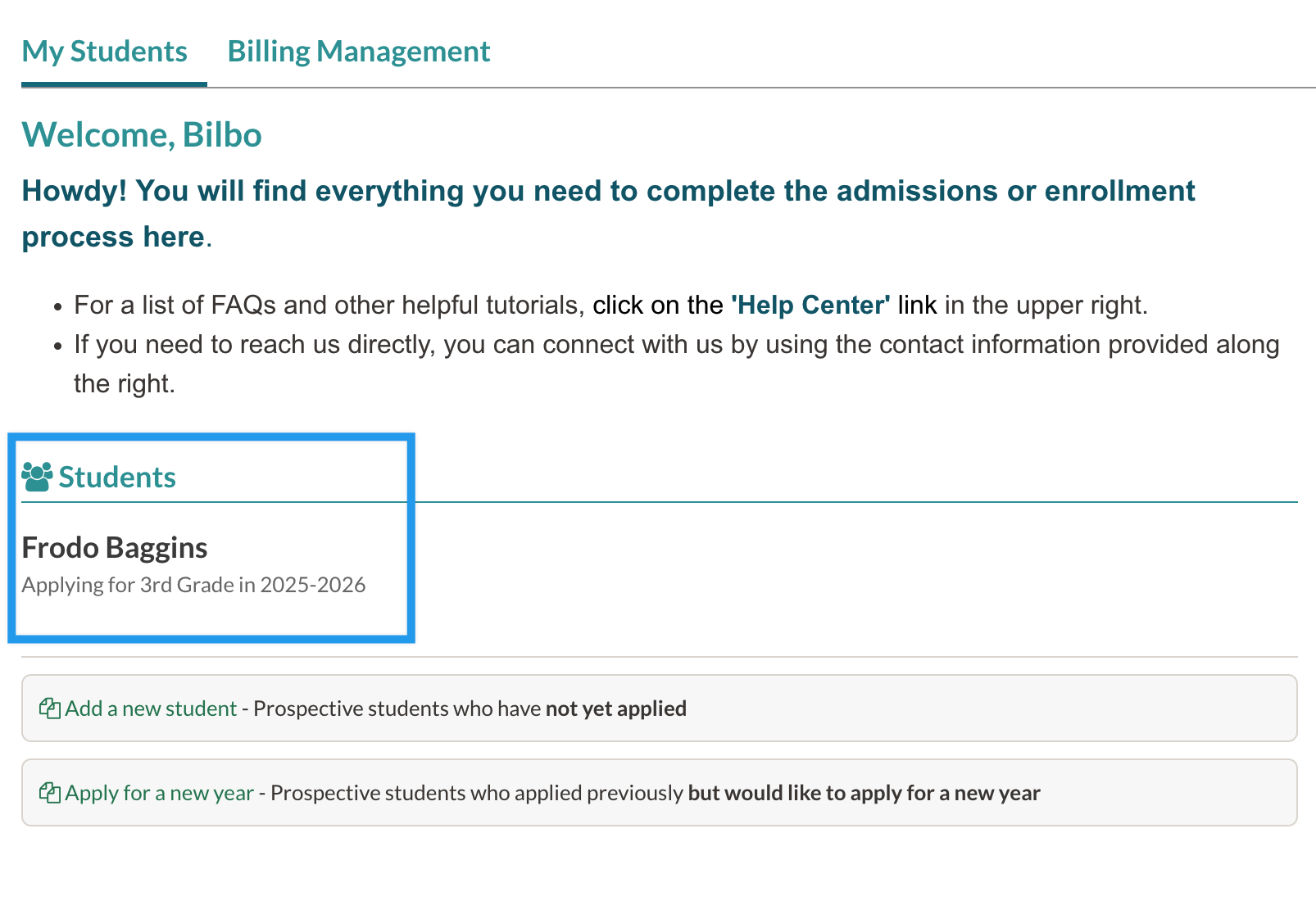
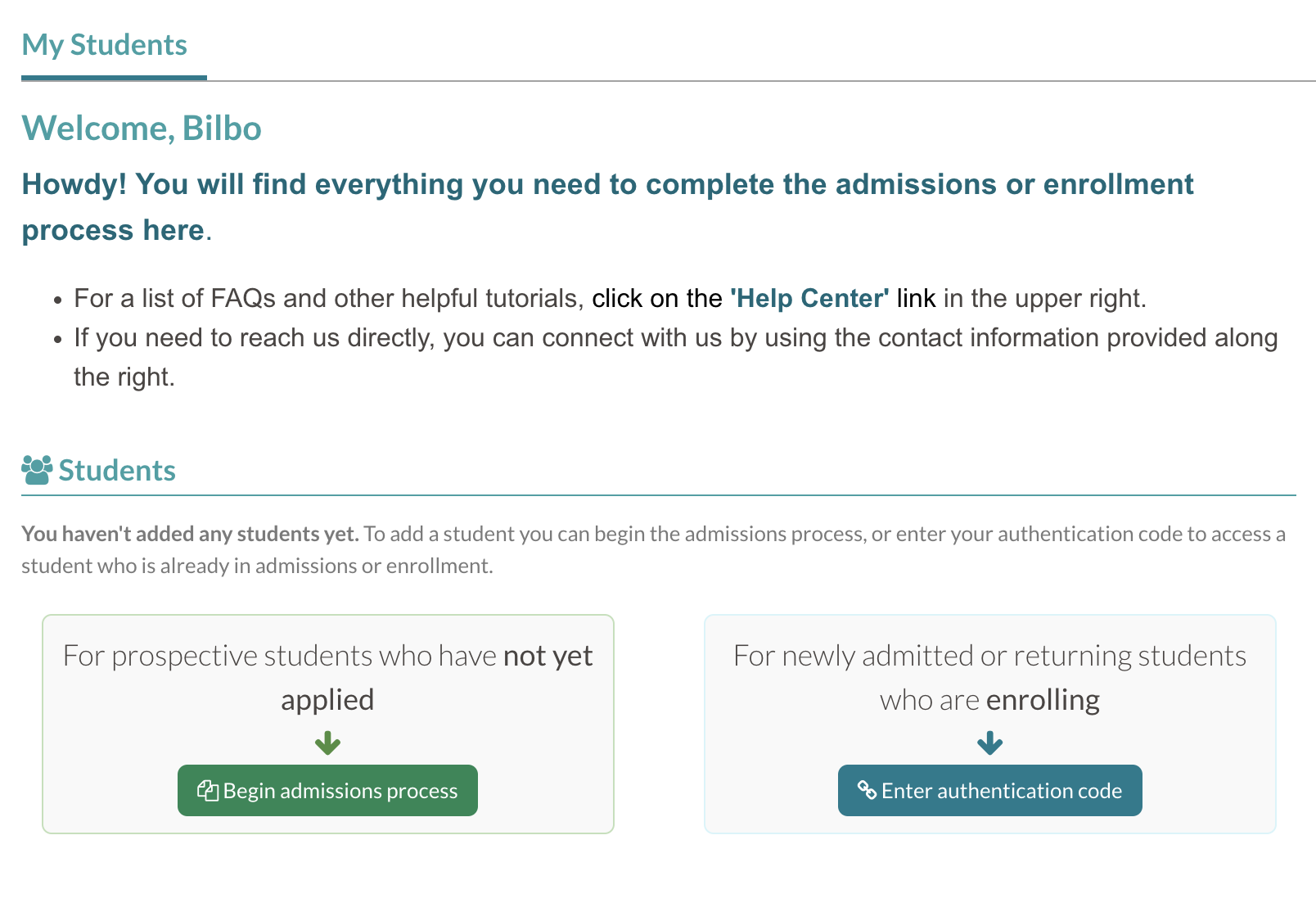

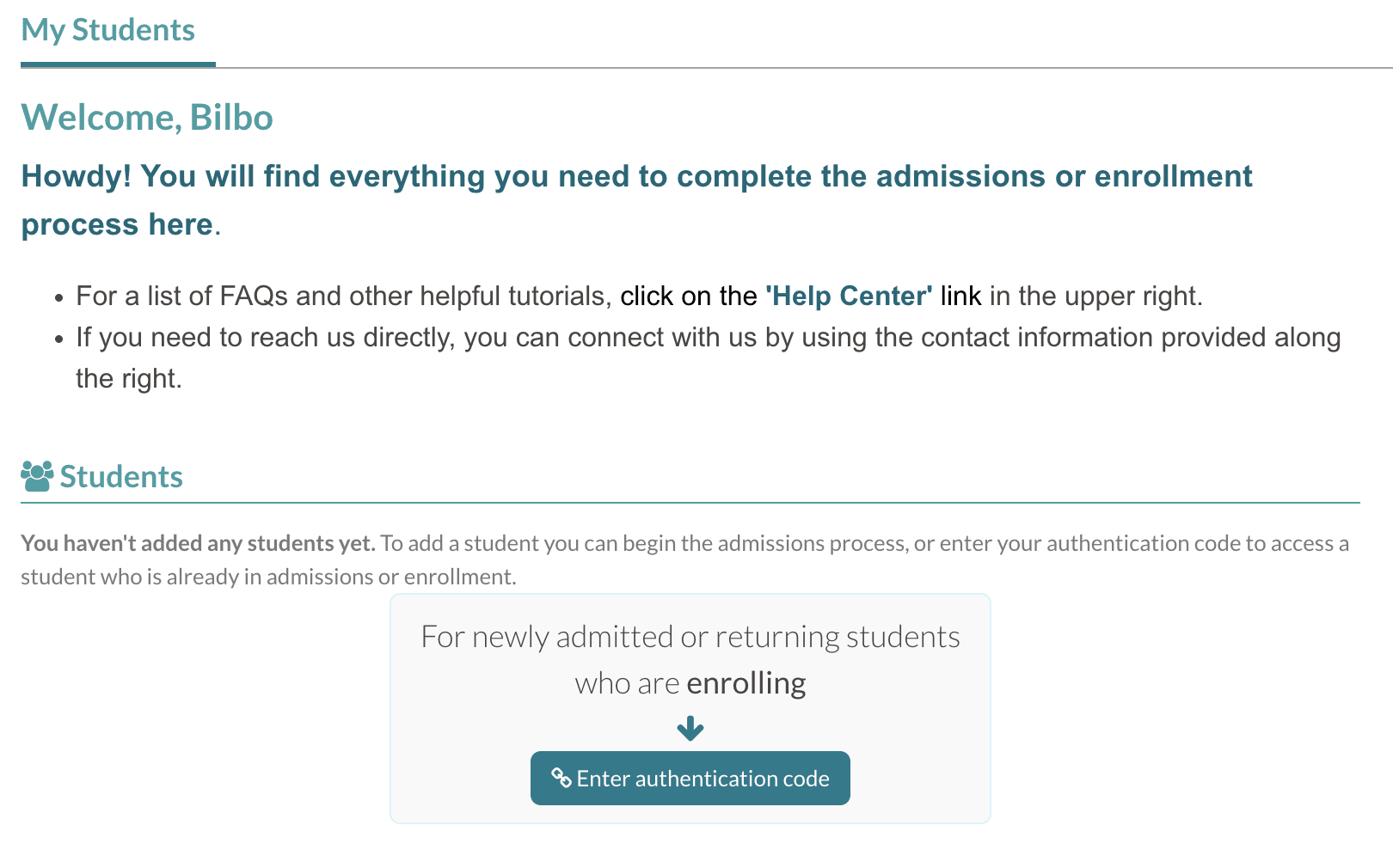
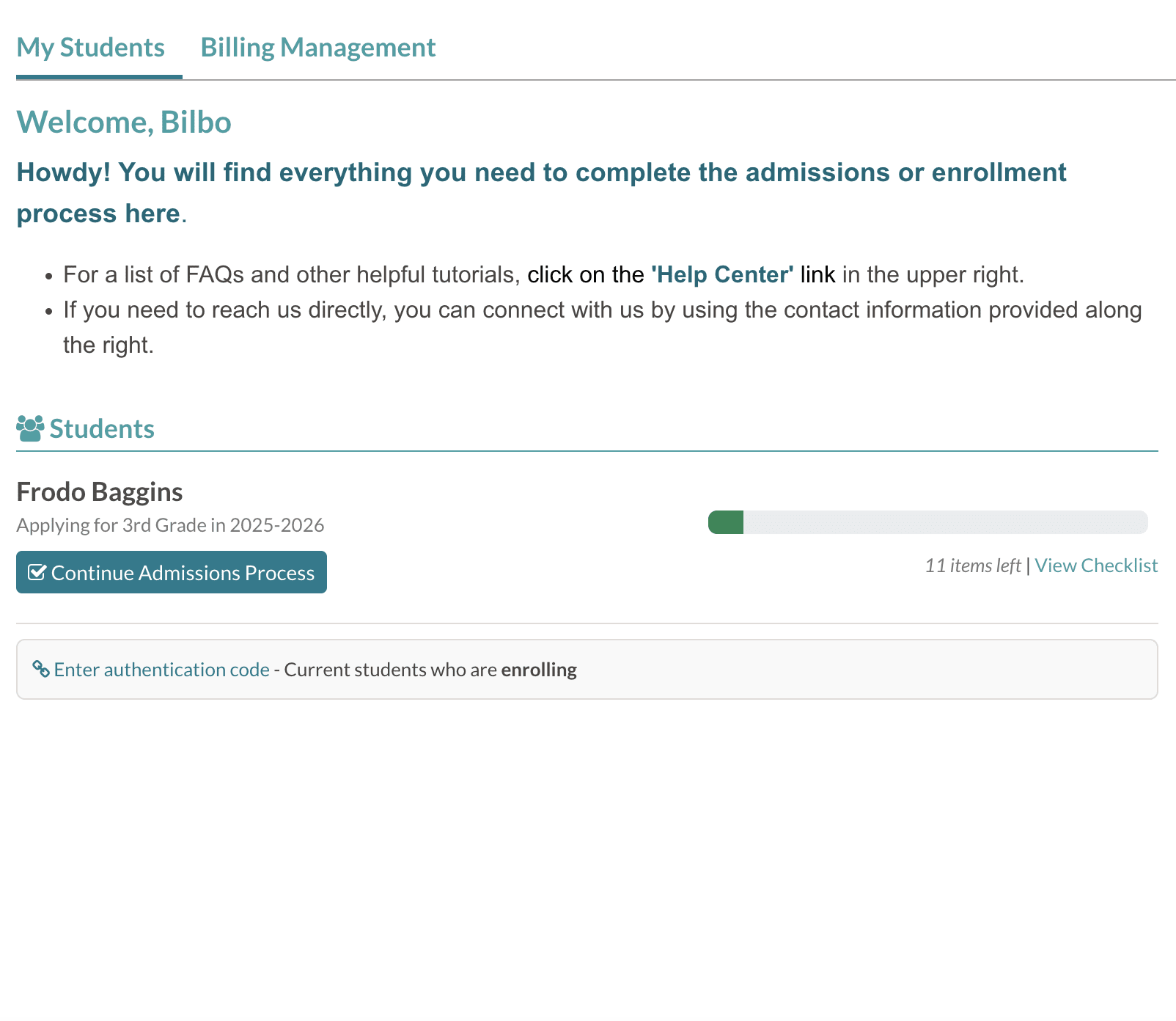
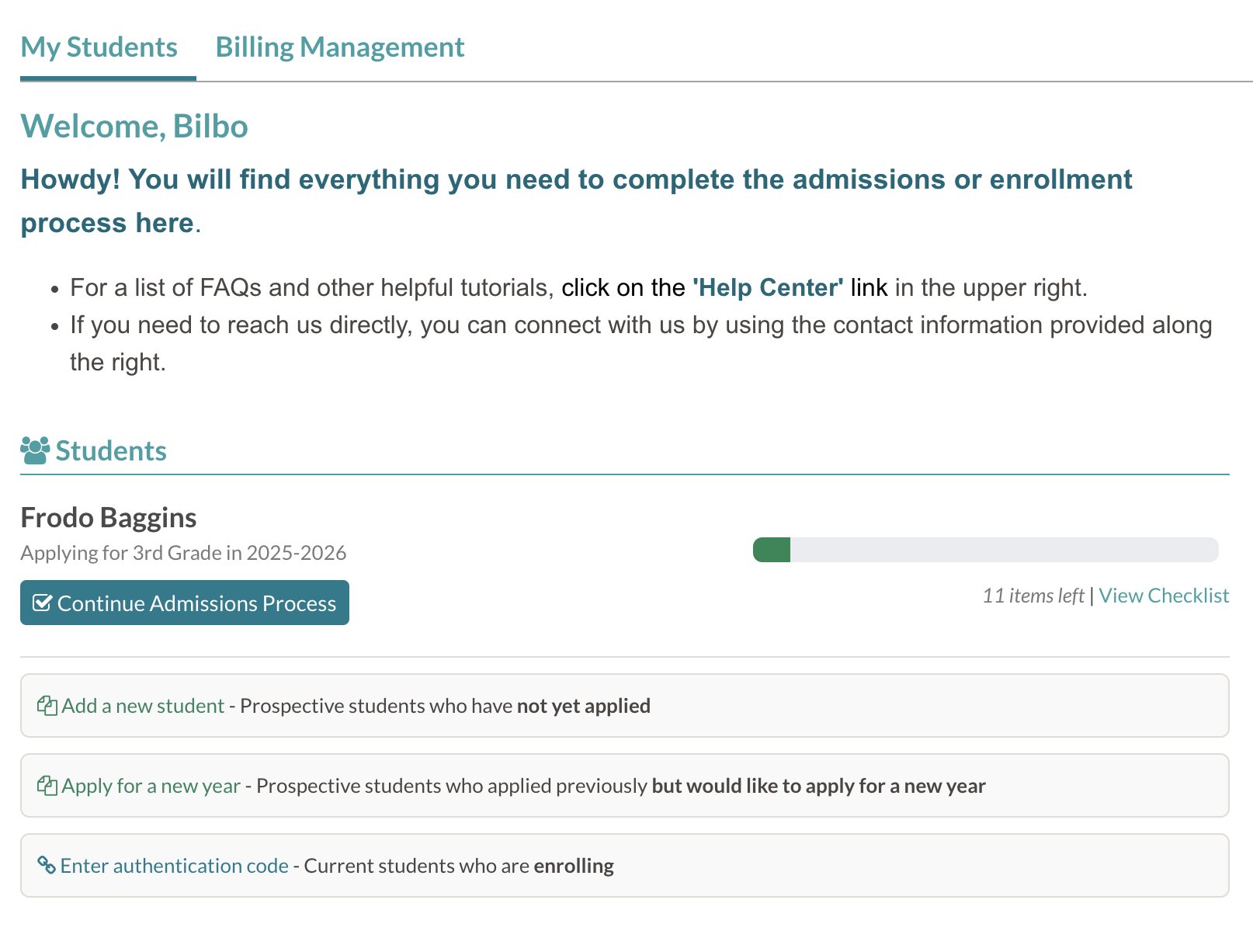
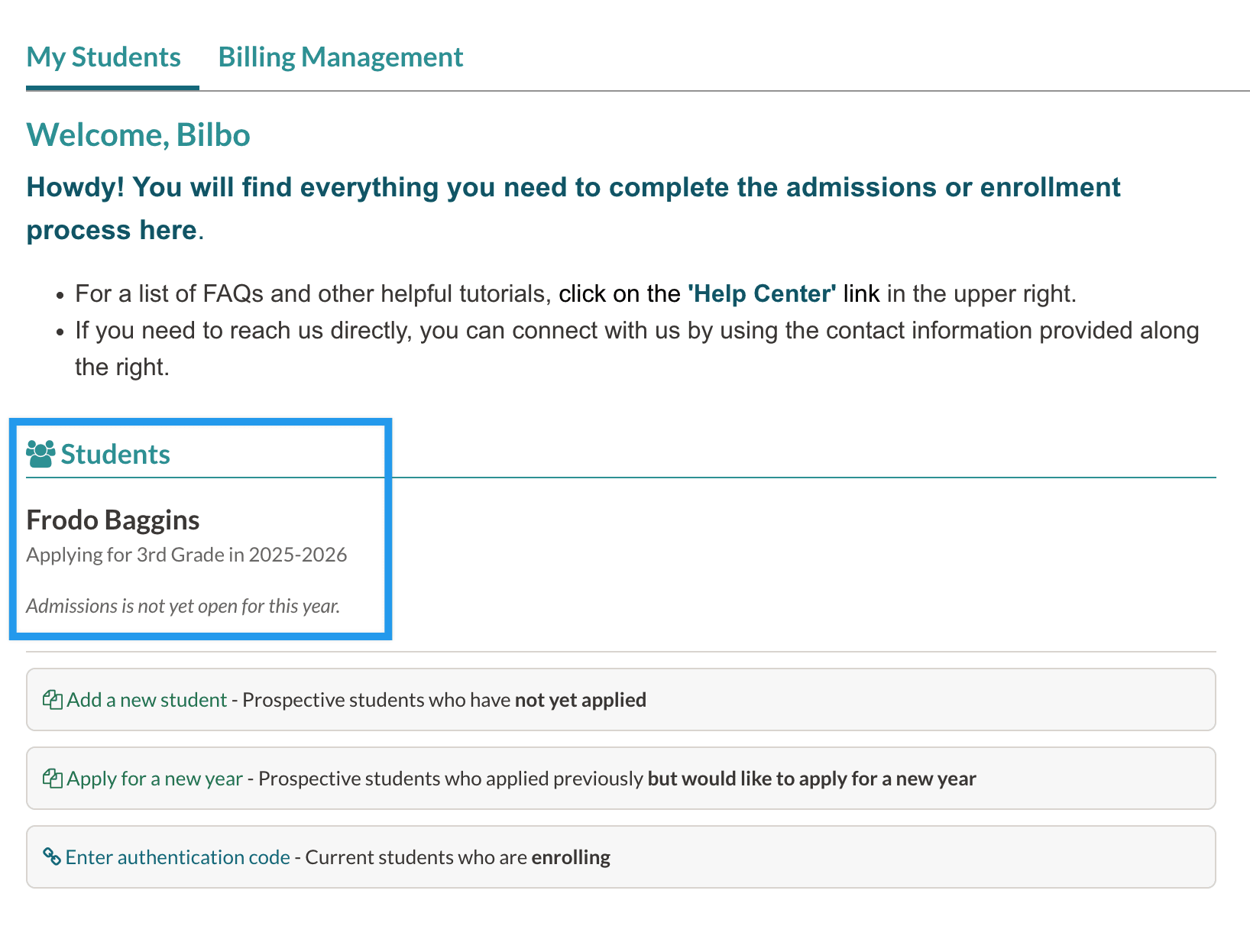
Comments
0 comments
Article is closed for comments.