Overview
The Billing Category tab of the Billing Reports page shows a line item for every billing category with a charge, credit, or payment for the selected contacts.
It is located under the Billing Menu on the Billing Reports page.
Who can access this feature?
Admin Account Types: System Admin, Admin, User
Permissions: Financial
In this Article
Display Options
In the section directly below the report tabs, you'll find a variety of options for displaying the data within the report.
Show Reports By
Account Name
- Selecting this populates the report to show the name of each individual with a billing account (typically the parent).
- You will also see a breakdown of their billing categories under the name of each Account.
- Clicking the Account name brings you to their record.
Student Name
- Selecting this populates the report based on the Students.
- Underneath the student's name, you will see a breakdown of each billing category associated with the student.
- Clicking the Student name brings you to their record.
Both
- Selecting this populates the results to show each account name and, to the right of the account name, the Student column lists each student associated with the account.
- Underneath the student names, each billing category associated with the student is listed.
- Clicking on the Account or Student names will bring you to their record.
View
Charge, Credit, and Payment Breakdown
- By default, only the totals column is displayed in the report. Selecting this option includes a breakdown of the Charges, Credit, and Payment totals for each Billing Category.
- The selection you make under Show Report By dictates how these breakdowns display.
Example of adding the additional columns for Charge, Credit and Payment while filtering by Account.
Select Date Range
Select Date Range allows you to filter the report to see results based on your selected date range.
Filter and Export Options
Filter Options
Below the Show options bow, expand the Filter Options button to view and select from the filters.
Filter Options include:
- Term
- Grade
- Payment Type
- Category
- Category Group
- Payment Method
- Account First Name (text box)
- Account Last Name (text box)
Export Options
Using the Download Report menu, you can Export the report to a CSV or PDF.

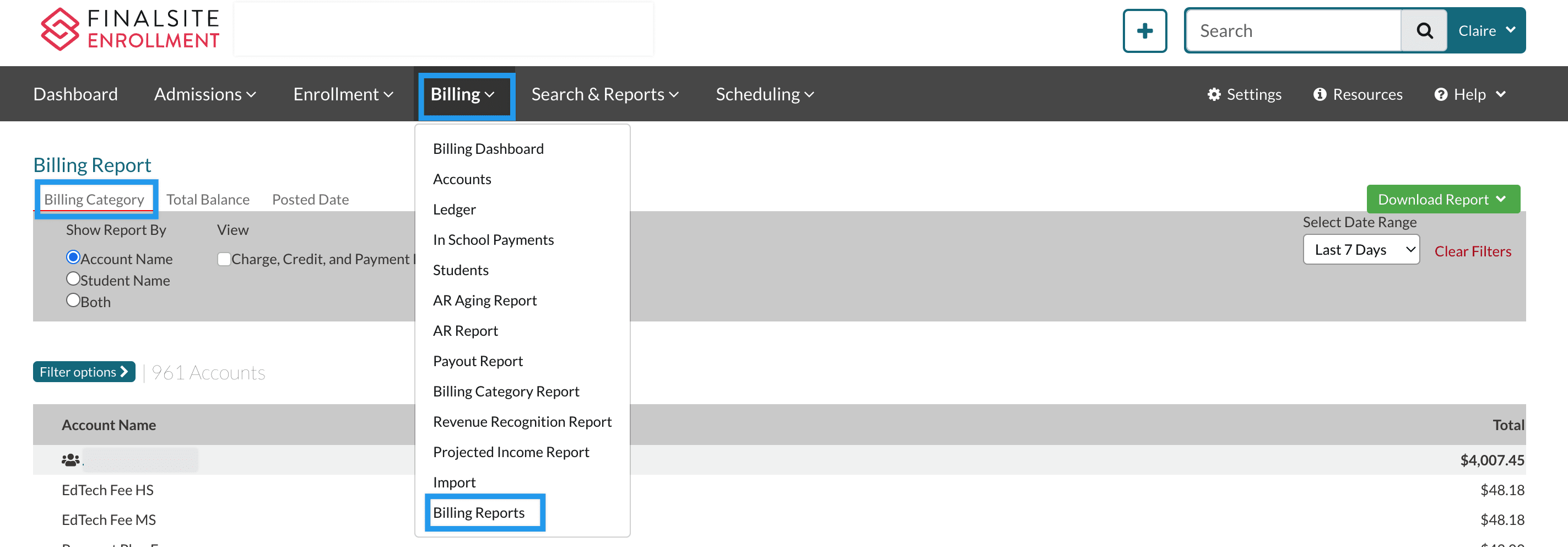

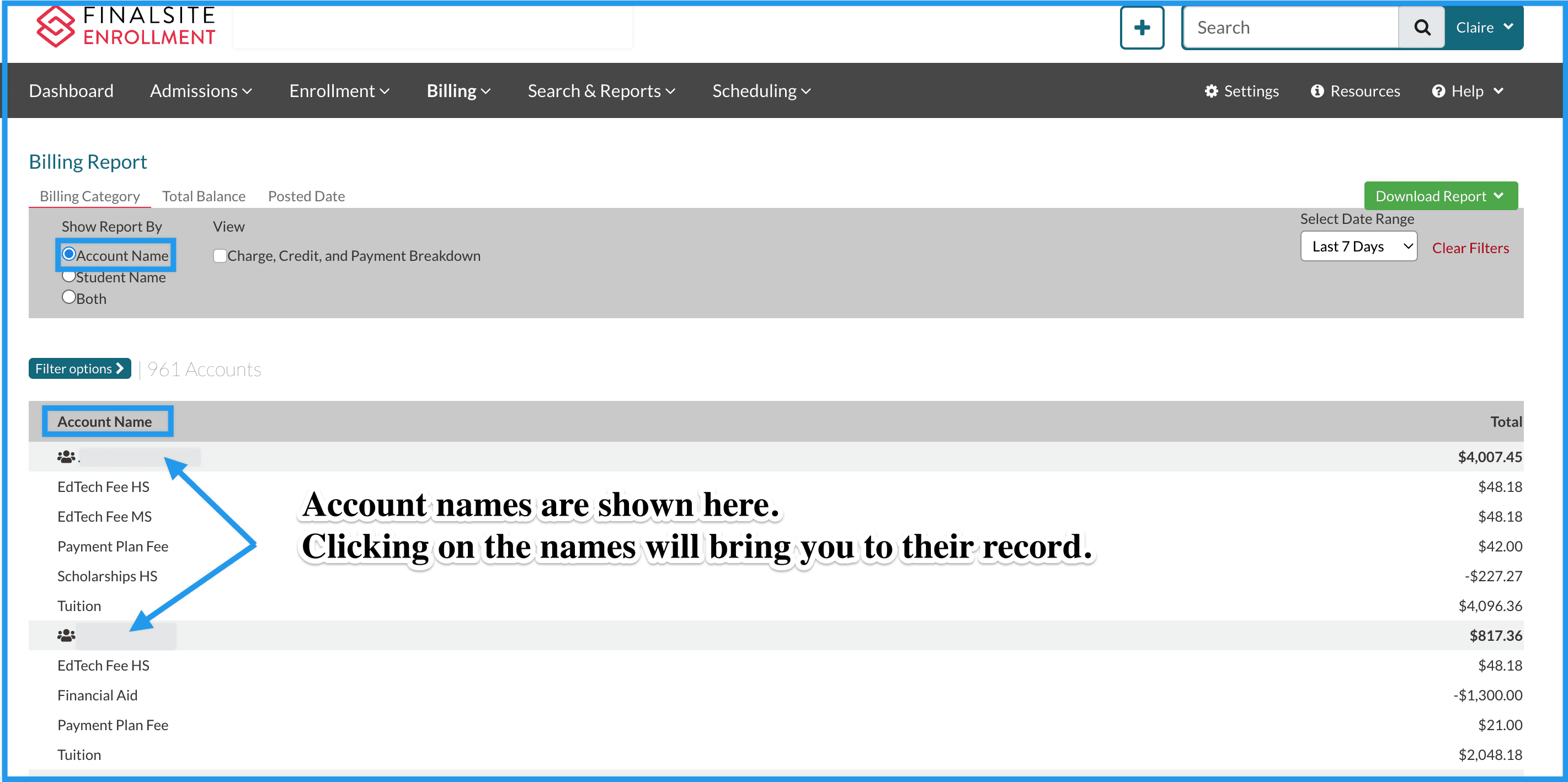
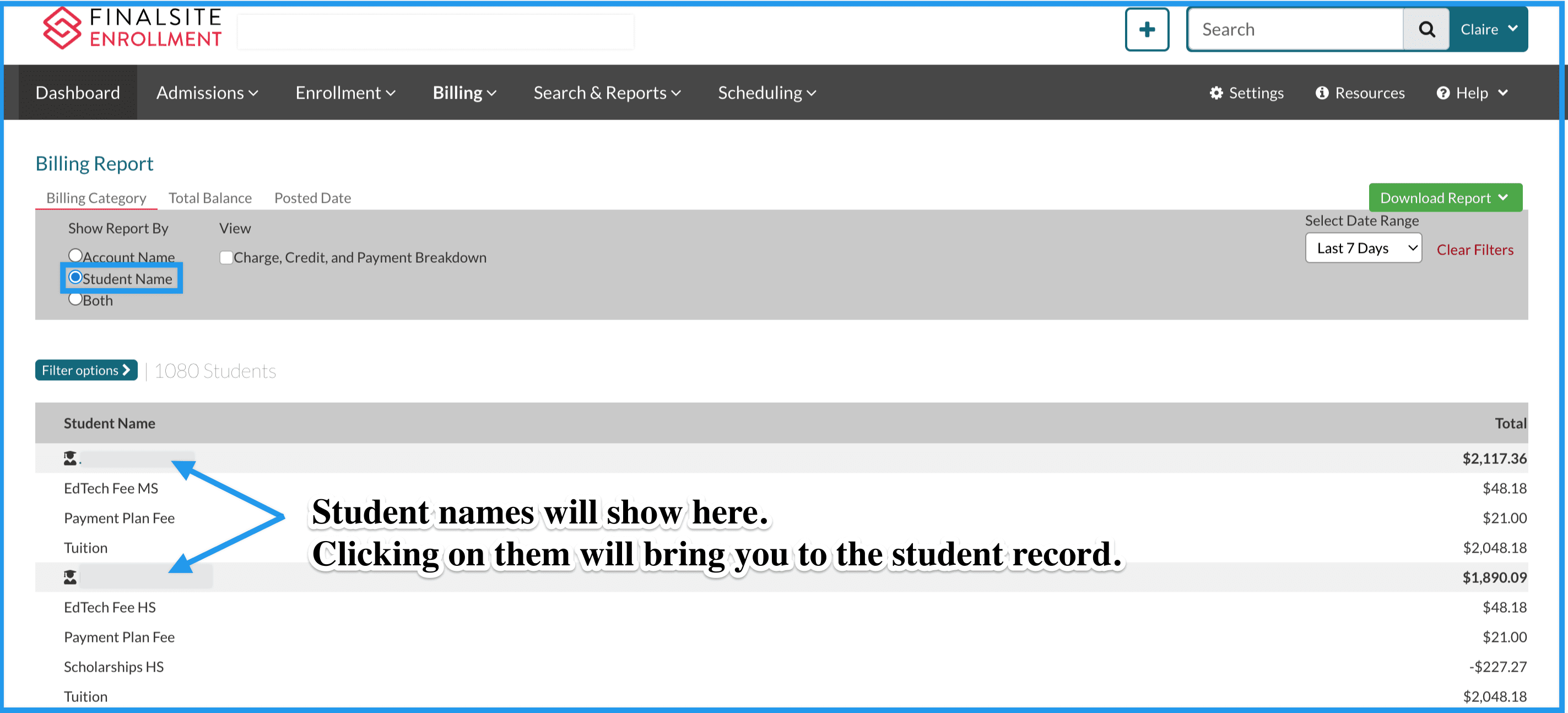
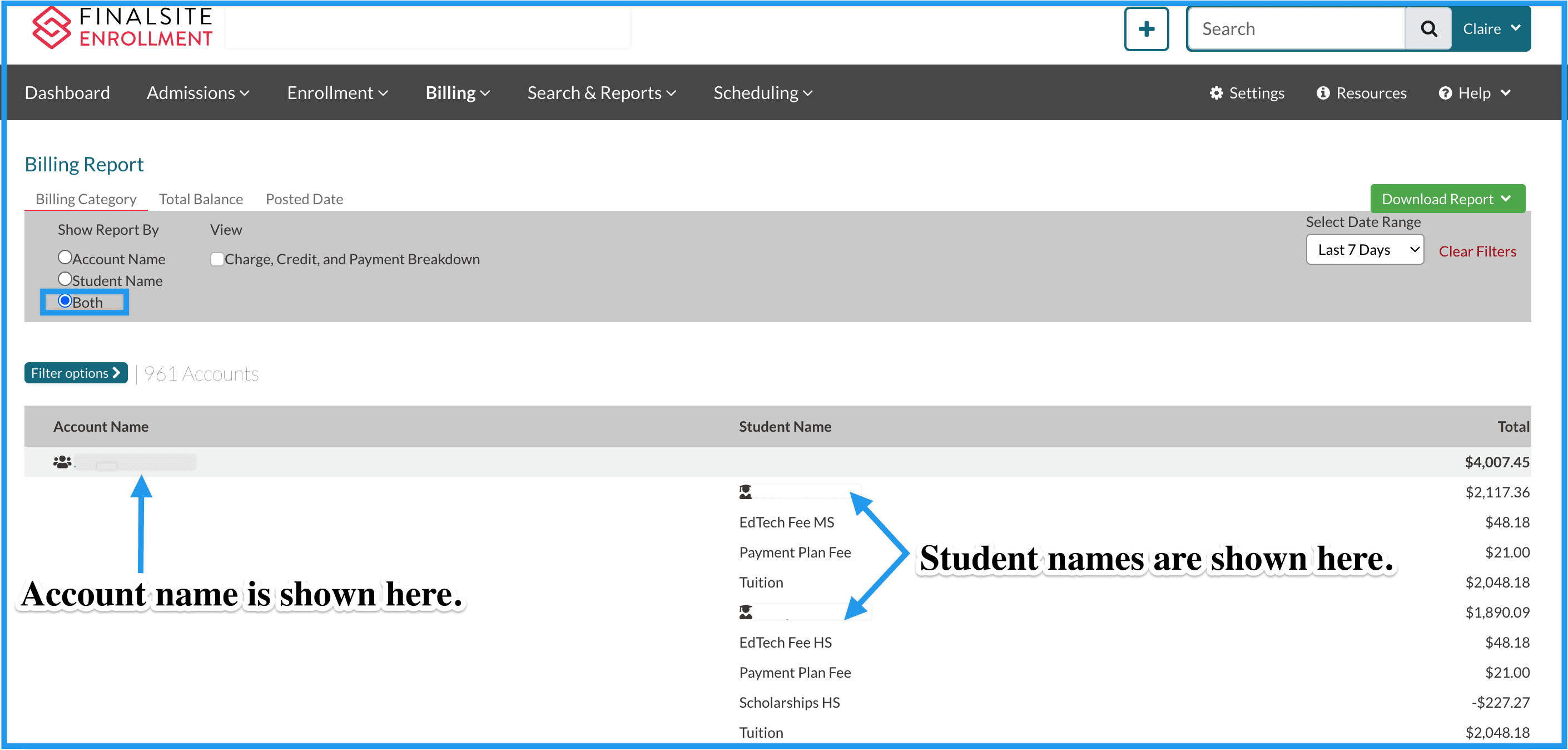
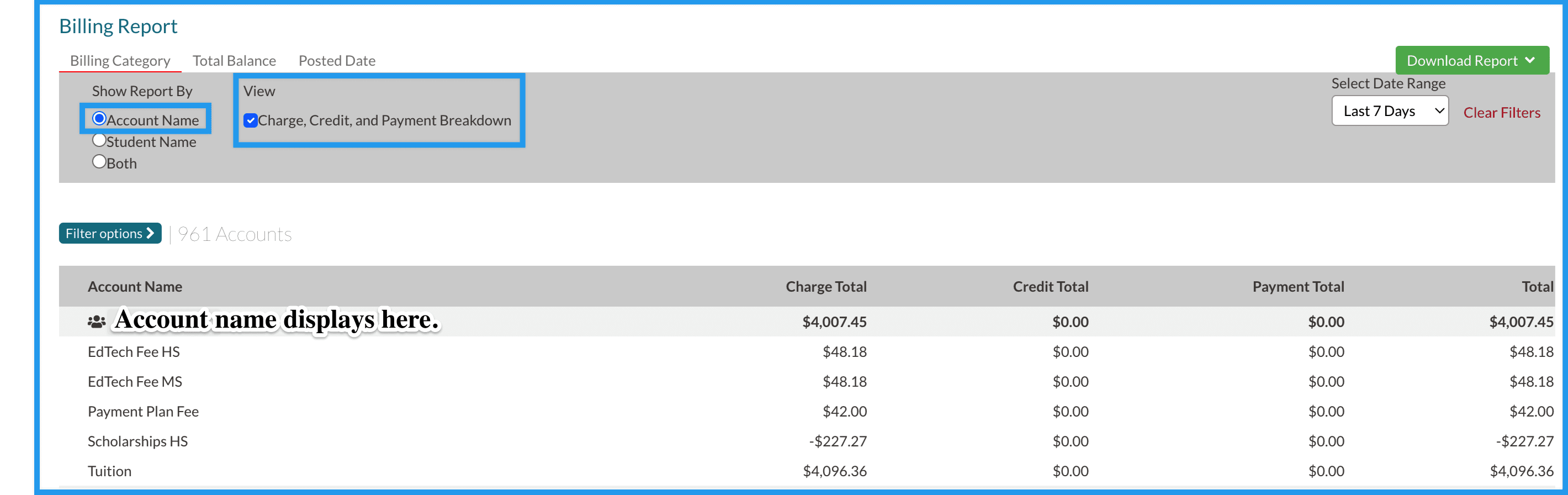

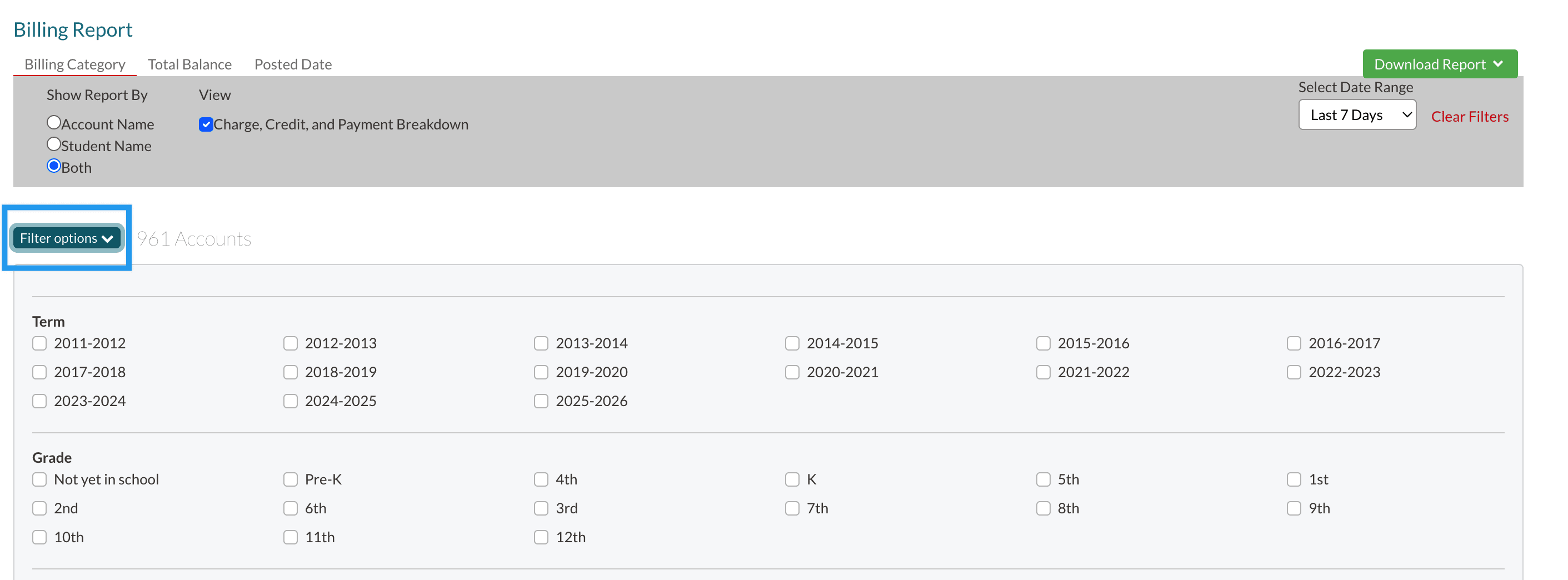

Comments
0 comments
Article is closed for comments.