Overview
The Reader Report, located under Search & Reports > Reader Report, gives you stats for each reader. The report contains a row for every Reader who is assigned to at least one candidate and columns for the number of assigned reviews, completed reviews, rating criteria, and their percentage of completed reviews.
Who can access this feature?
Admin Account Types: System Admins and Admin
Permissions: Any
In this Article
Term, Filter Options, and Export
Term
Use the term dropdown in the top left to choose which term you want to see reader stats for. Upon selecting a term, the page will refresh with updated data.
Filter Options
Use the filter options to narrow the data so that it shows only the reader stats based on your filter.
Adding additional Filter Options
You can add filter options to this page in your Review List Columns & Filters page (Settings > General > Review > Review List Columns & Filters). Columns listed there with Include as a filter option? toggled on will be included as a Filter Option within this report.
Please note: These fields are only included as filter options in this report, not as columns.
Export
The export menu in the top right can be used to download the report as a CSV.
Columns
The report contains a list of every Reader that has been assigned at least one candidate to review. The columns in the report give you the following stats:
- Name column: The reader's name.
- Assigned: The number of candidates they've been assigned to review.
- Completed: The number of candidates that they have completed reviews for.
- Rating Criteria columns: (See example image below) A column for each Rating Criteria you have set up on Settings > General > Review> Rating Criteria.
- Percent Completed: A bar displaying the Reader's progress in completing their assigned reviews. Hover over the bar to see the percentage.
Example of the rating criteria columns in the Reader Report.

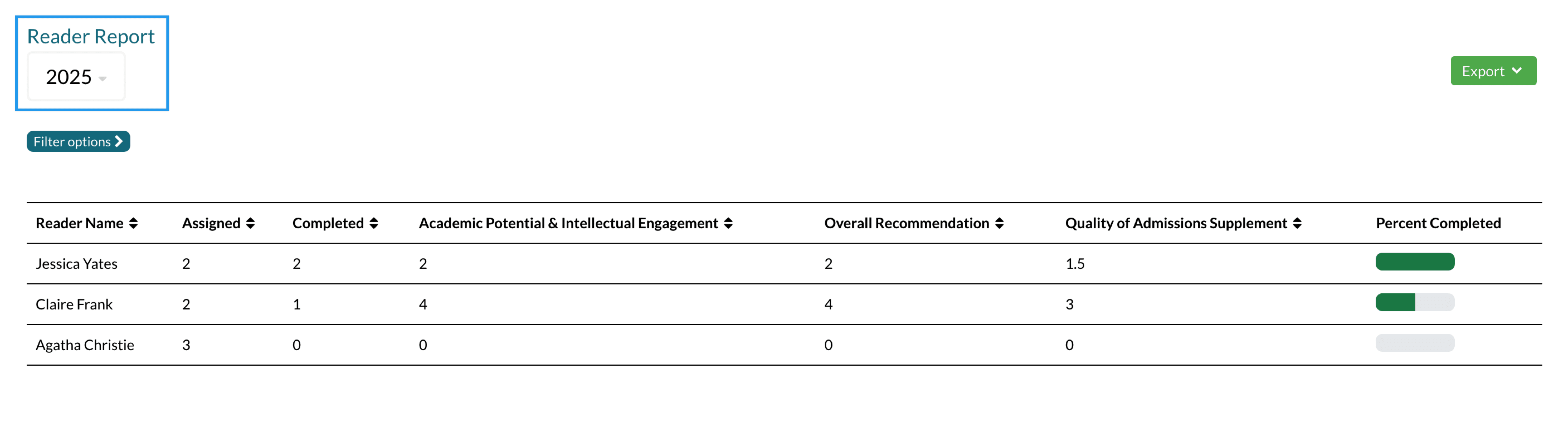
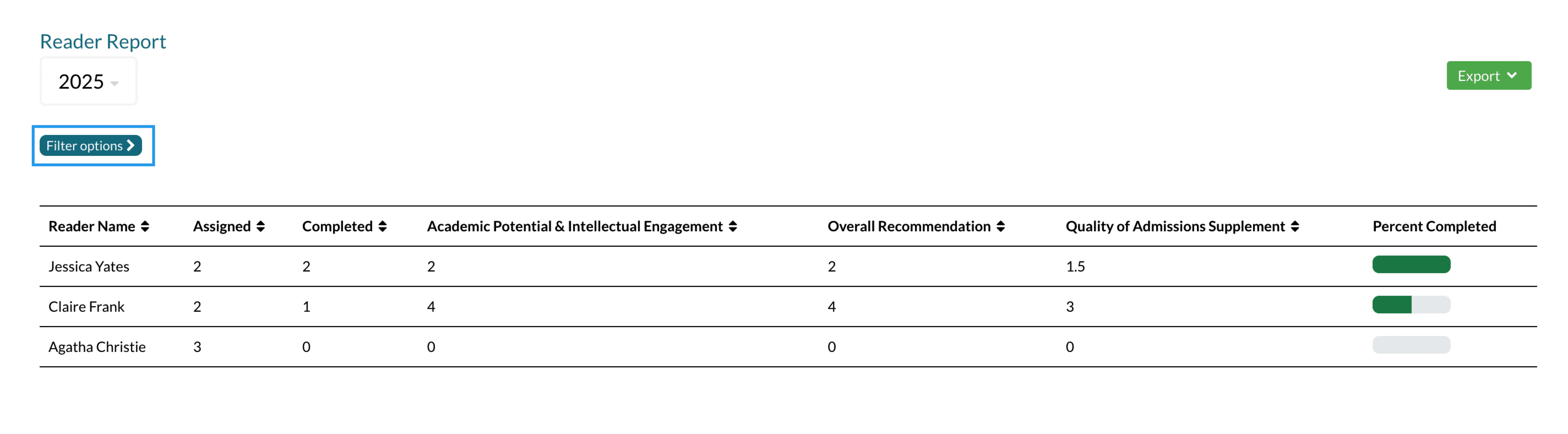
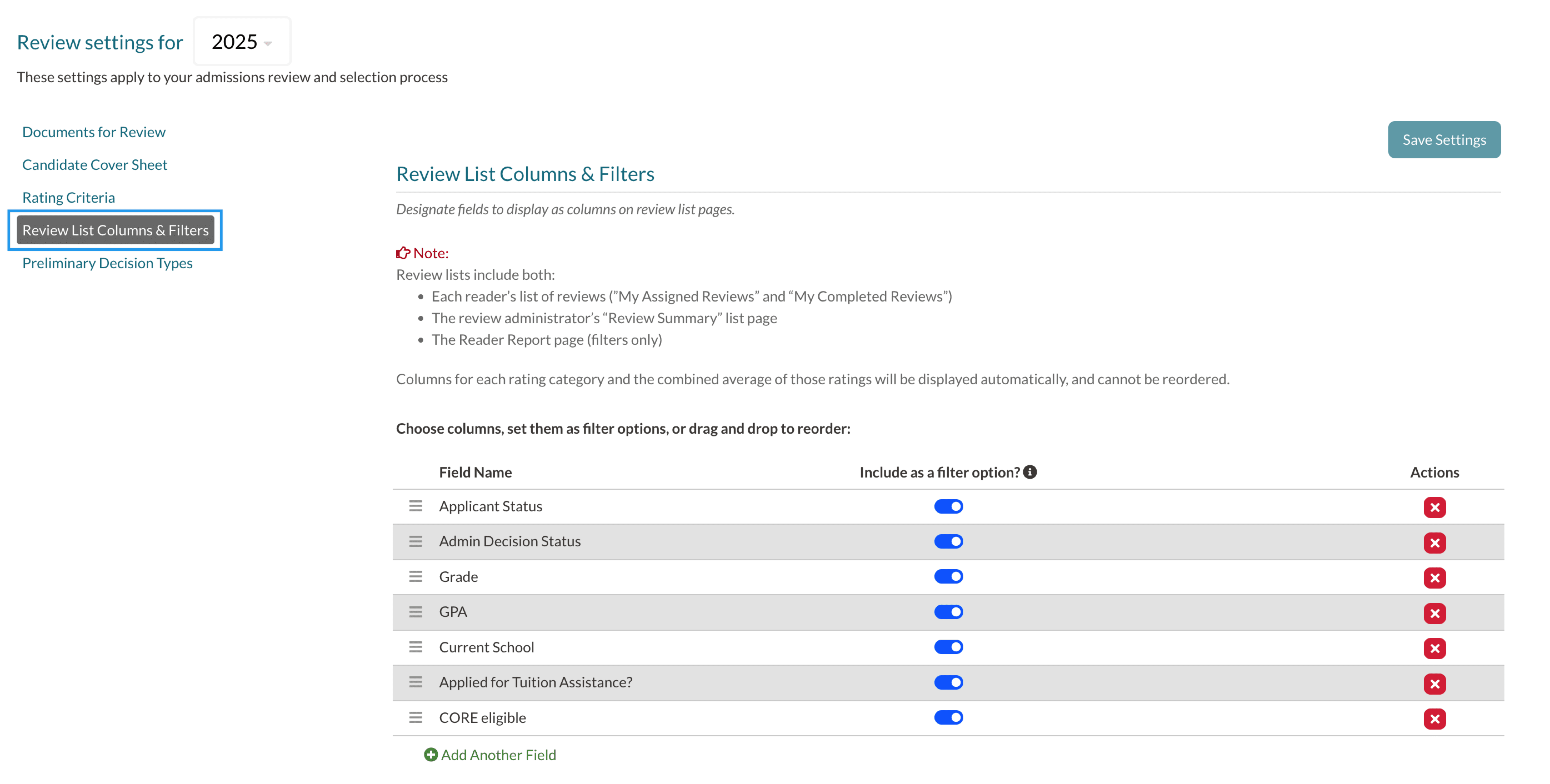
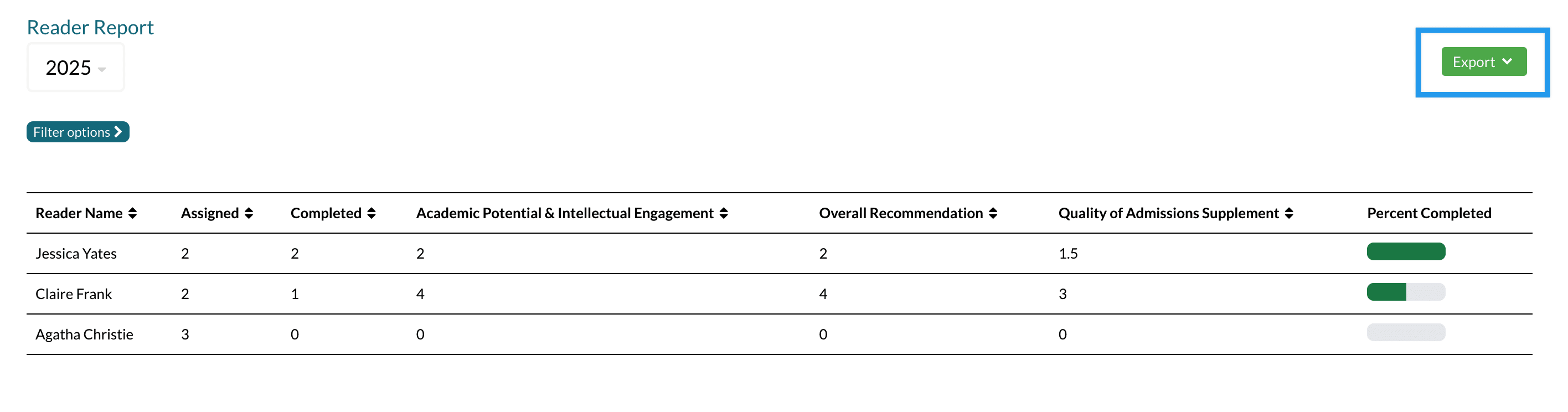
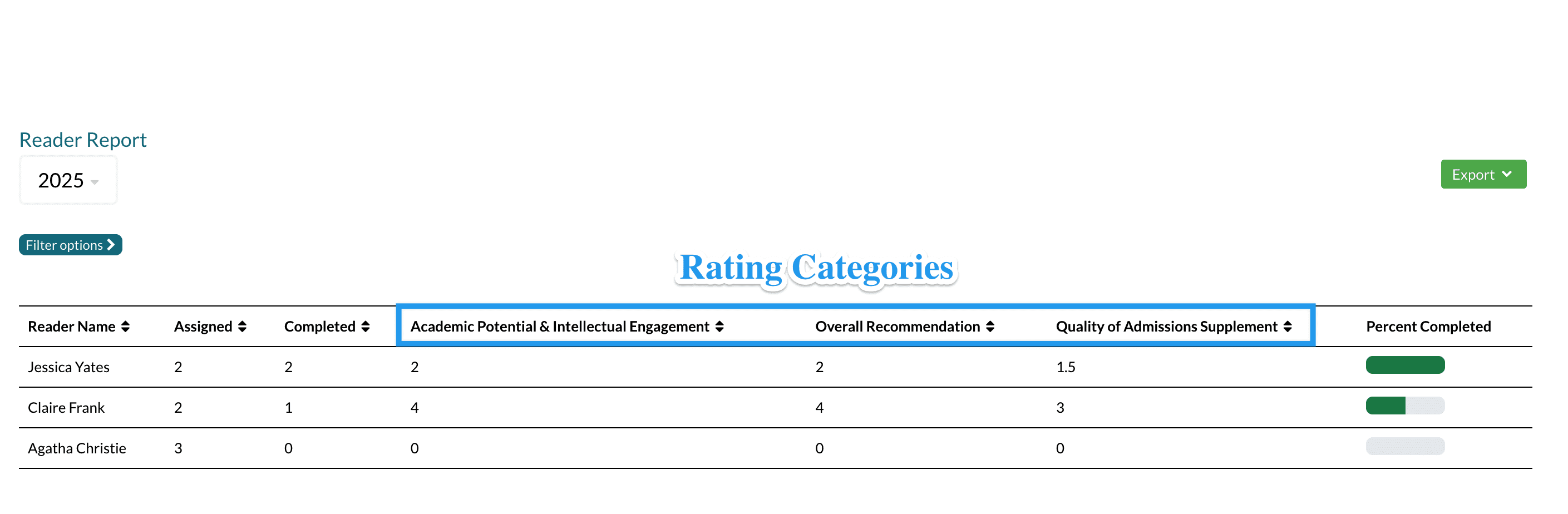
Comments
0 comments
Article is closed for comments.