Overview
The Reader Scores Report is located within the Search & Reports menu.
This report lists all students in review and includes a column for each rating criteria category. Within the columns, you'll find the names of the readers and the scores they assigned to each student for that specific criteria.
Who can access this feature?
Admin Account Types: System Admin and Admin
Permissions: Any
In this Article
Term, Filter Options, and Export
Term
Use the term dropdown in the top left to choose which term you want to see reader ratings for. Upon selecting a term, the page will refresh with updated data.
Filter Options
Use the filter options to narrow the data so that it shows only the students based on your filter.
Adding additional Filter Options
You can add filter options to this page in your Review List Columns & Filters page (Settings > General > Review > Review List Columns & Filters). Columns listed there with Include as a filter option? toggled on will be included as a Filter Option within this report.
Please note: These fields are only included as filter options in this report, not as columns.
Export
The export menu in the top right can be used to download the report as a CSV.
Columns
Within the report, on the left side, you'll see a column listing the names of the students who are in review for your selected term. That Student Name column is sortable. When you click the little sort icon next to the column title, it will sort the students from A-Z or Z-A.
The other columns in the report represent your Rating Criteria as defined in the review setup on the Rating Criteria page (Settings > General Review > Rating Criteria.)
Within the Rating Criteria columns, each review that is assigned to the student is listed along with the rating they gave to the student in that category.
For instance, in the example image below, you can see that the Reader, John Doe, rated the student, Pamela Bergnaum, a 4 in Academic Ability and a 2 in Social Fit.

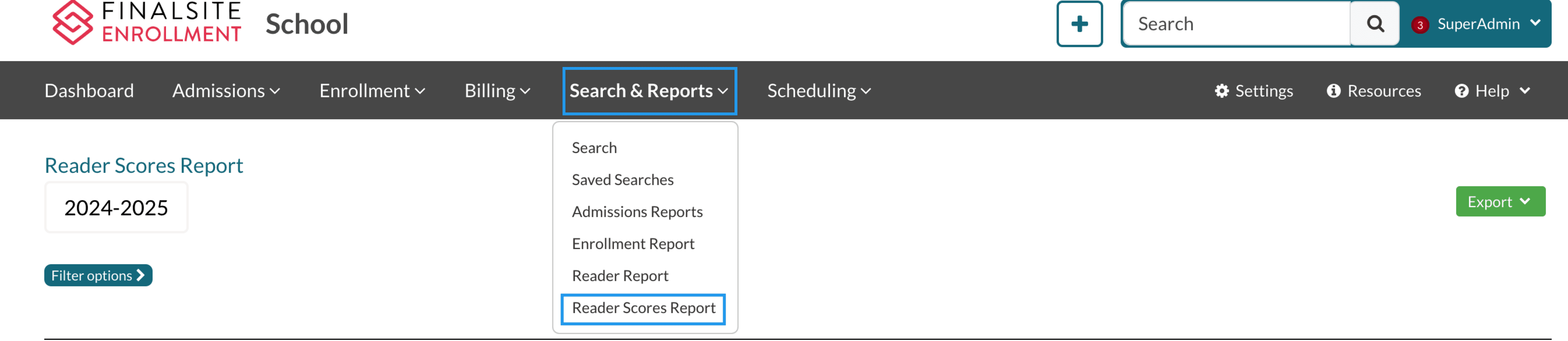
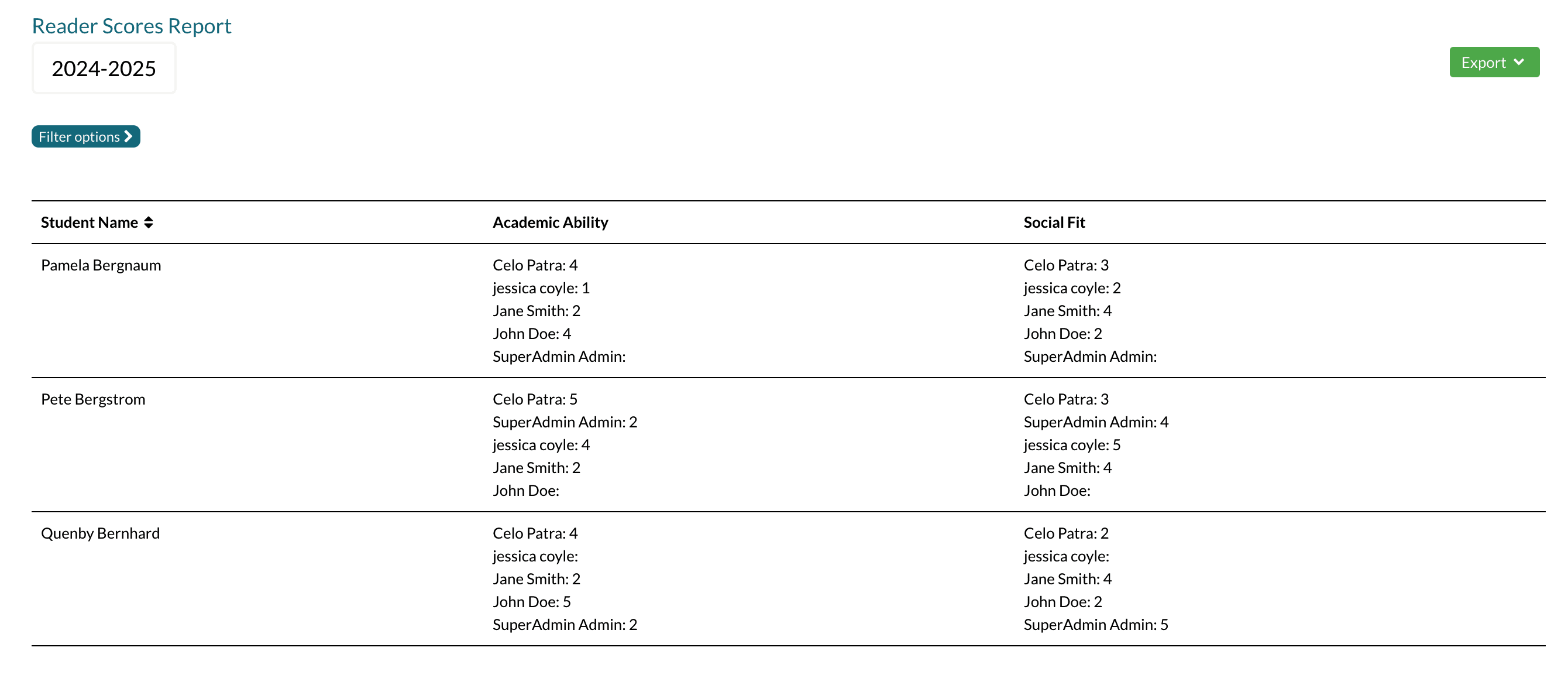
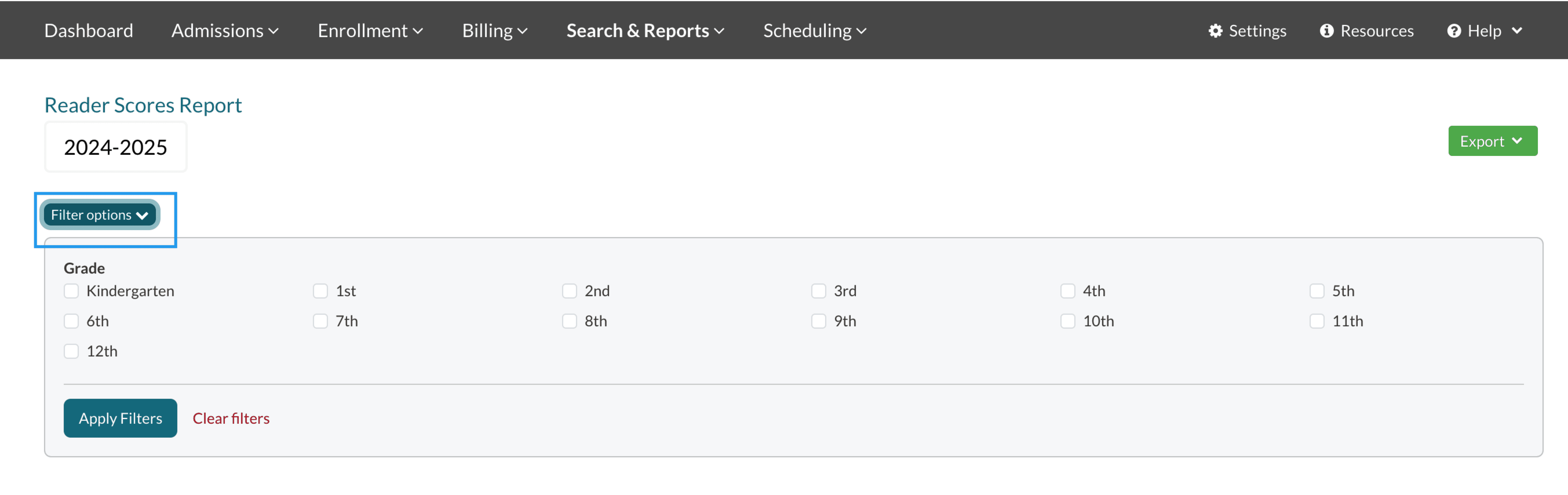
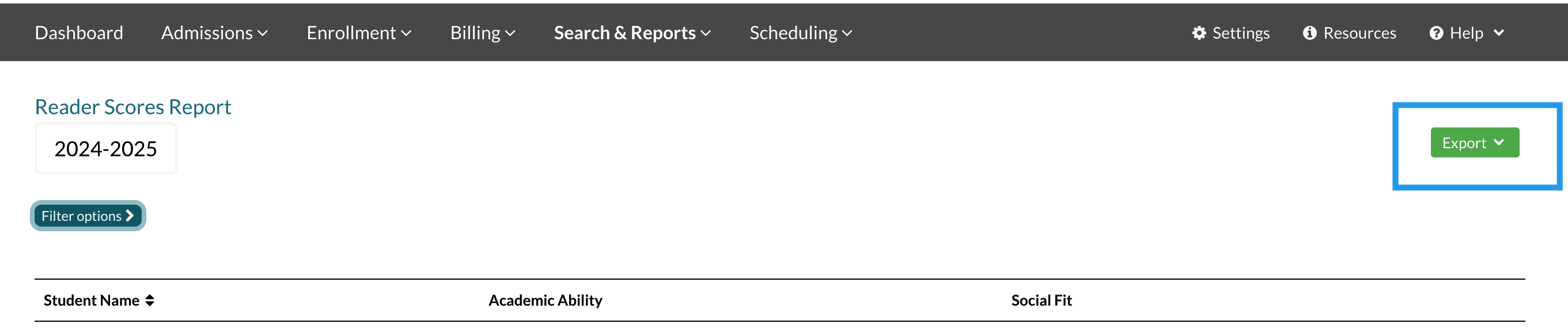
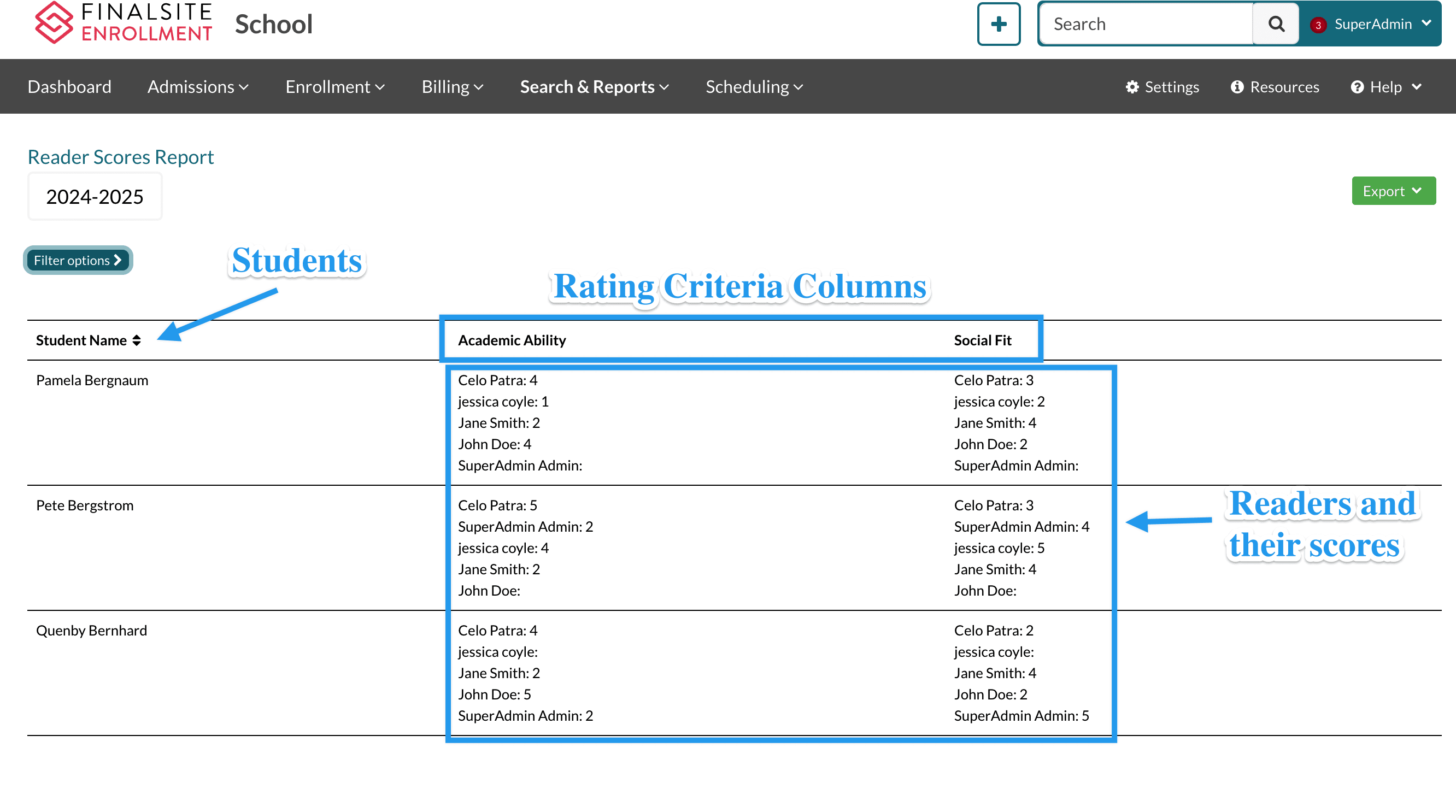
Comments
0 comments
Article is closed for comments.