Overview
Billing Customers can report on their financial data at the student level and at an individual payer level via customized reports. A few canned financial reports that are available include:
-
Click here to learn about the Payment History Report
-
Click here to learn about the Tuition and Fees Report
-
Click here to learn about the Financial Line Items Report
-
Click here to learn about the Billing Accounts List Page for billing accounts and student accounts.
Billing Specific Search Criteria
Within the All other fields search criteria, there's a list of Billing related fields that you can search on as shown below. These fields can be used as criteria to narrow down your search and are also available as displayed columns.
Student Fields
Billing fields with the word 'student' will include total amounts, inclusive of all payers. This is an important point to consider when sending communications or creating reports at the student level vs at the individual billing account level, especially for a variety of household and family structures. Please note, these fields will only display amounts/data when searching on student data and statuses.
Account Fields
Billing fields with the word 'account' will include amounts or billing details that are specific to each individual billing account. A custom search can be built to send targeted communications to billing accounts that fit specific criteria such as overdue yes/no or to assess a late fee. Please note, these fields will only display amounts/data when searching on billing accounts. These fields will be blank or have a zero amount if displayed as columns within a student contact search.
Date Based Search Criteria
Certain fields allow for date based searches as shown below:
-
Account Overdue Date
-
Next Account Billing Date
-
Billing Overdue At
Custom Amounts Search Criteria
The following fields allow you to enter custom amounts and greater than/less than or equal to ranges as shown below.
-
Next Account Balance
-
Current Account Balance
-
Current Student Balance
-
Next Student Balance
-
Total Account Balance
-
Total Student Balance
Value Specific Search Criteria
The following billing fields can be searched on with set values or options via a drop-down, or an open text field.
-
Student Overdue: Yes/No. A value of 'yes' will display if 1 or more responsible payers is overdue. You'll need to search on billing accounts to identify what payers are overdue and which ones are current.
-
Billing Payment Method: The payment method will display when searching on individual billing accounts, not when searching on students since it may vary across payers.
-
Billing Autopay Enabled: Yes/No. This field will display a 'yes' value if 1 or more responsible payers has autopay enabled when searching on students. Otherwise, the value will be specific to the setup of each individual payer when searching on billing accounts.
-
Account Overdue: Yes/No. This field value will display when searching on billing accounts and will be blank when searching on students.
Billing Fields to Display as Columns
Within Change/Display Columns, you can pull in a variety of Billing fields in the Search Fields section. You can search for the exact field you need by name in the search bar or you can select from the groupings to view lists of financial fields.
Groups that typically contain financial information include:
- Billing
- Scholarship
- Tuition & Fees
- Tuition Assistance
Did you know?
You can drag and drop the columns in order to rearrange the order in which they appear in the search!
Once you select the fields to display in your report, you can send communications in bulk or export the data to Excel for additional reporting and financial calculations, such as entering in late fees or financial aid/scholarship/grant amounts, etc.
How to Build a Search with Financially Responsible/Billing Account Contacts
Within the Billing List Page > Accounts tab, you can see all financially responsible contacts. If you'd like to create a custom report with your payers to identify who's overdue for example, you can set the following search criteria as shown below:
-
All other fields -- Current Account Balance is greater than or equal to 0.
-
Add another criteria and toggle the defaulted 'AND' statement to 'OR' between criteria as displayed below in yellow.
-
All other fields -- Current Account Balance is less than or equal to 0.
Next you can add additional fields to displayed columns in your report by clicking on change/display columns in the upper right.
You can search by a field by its name, or you can search by a group or topic, like "accounts", to pull up a list of related fields. In the GIF (short video) below, you'll see both ways.
Here's what our example search looks like once it's filtered and we've added additional columns to it.

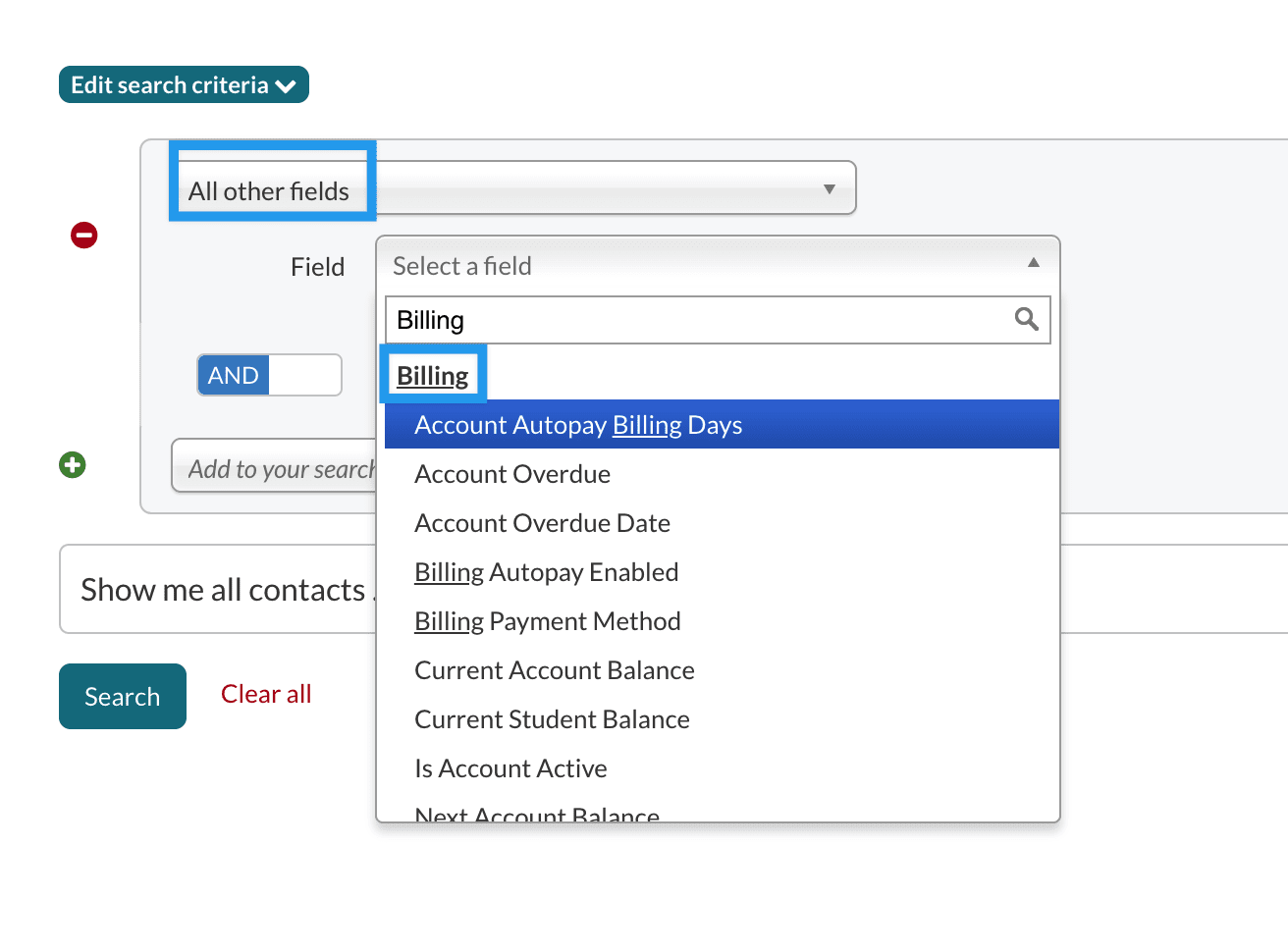
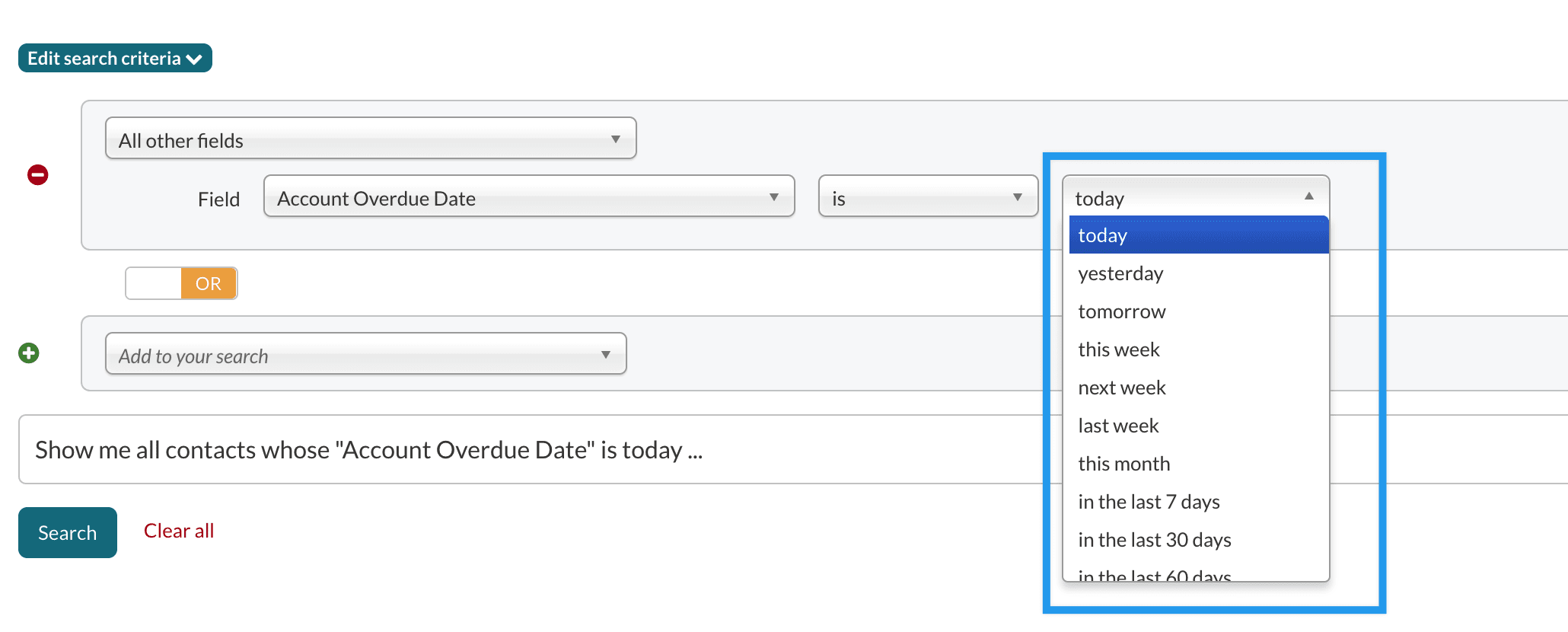
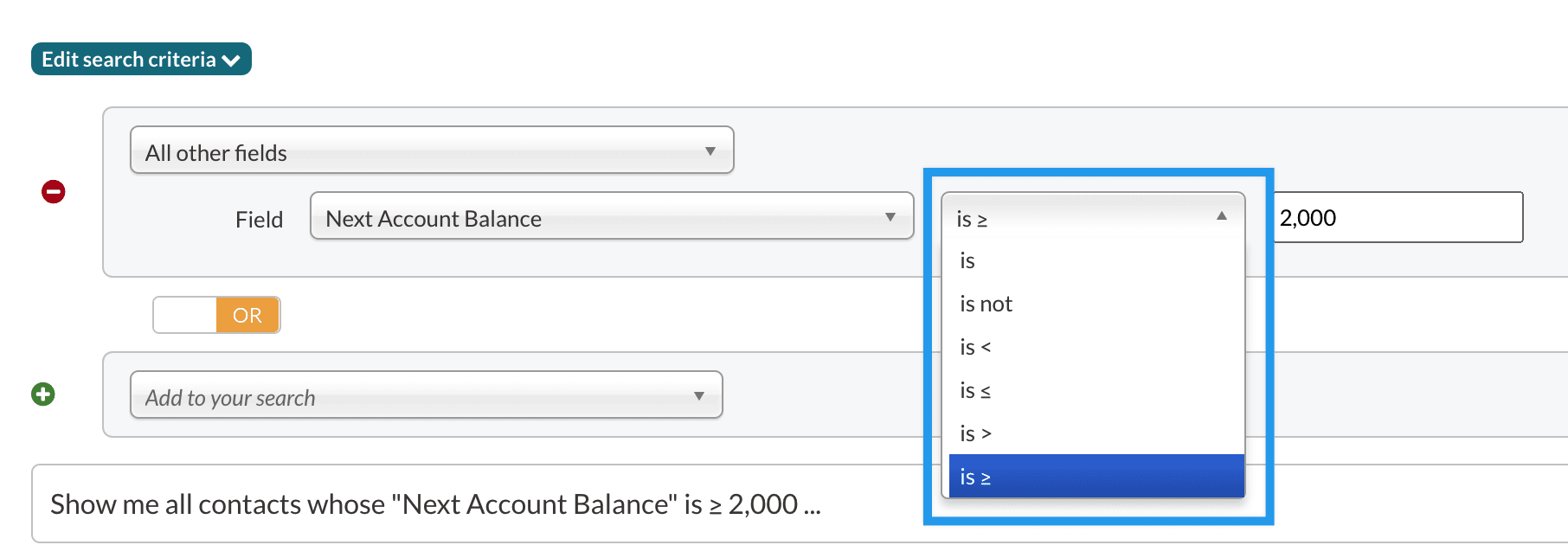
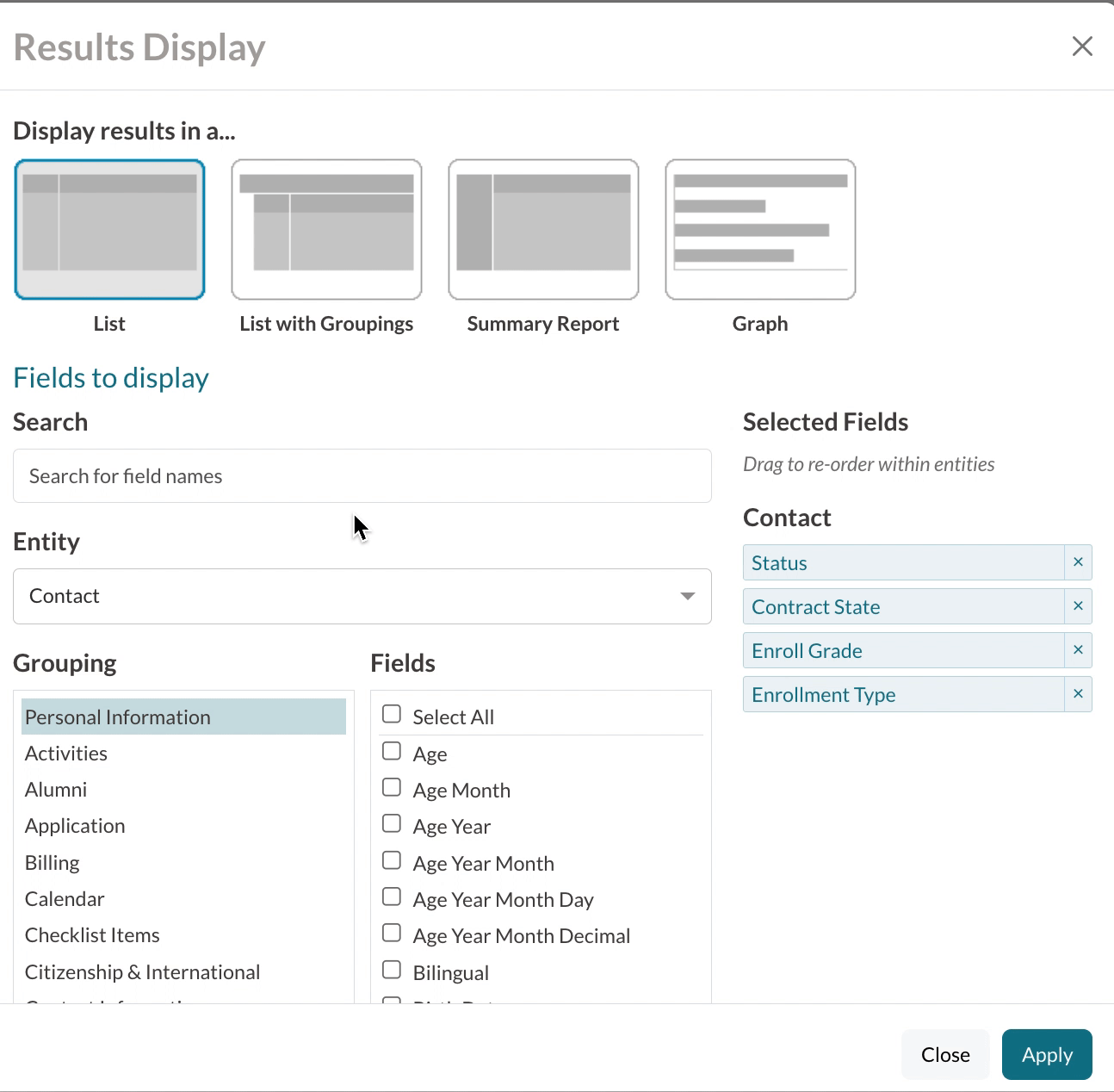
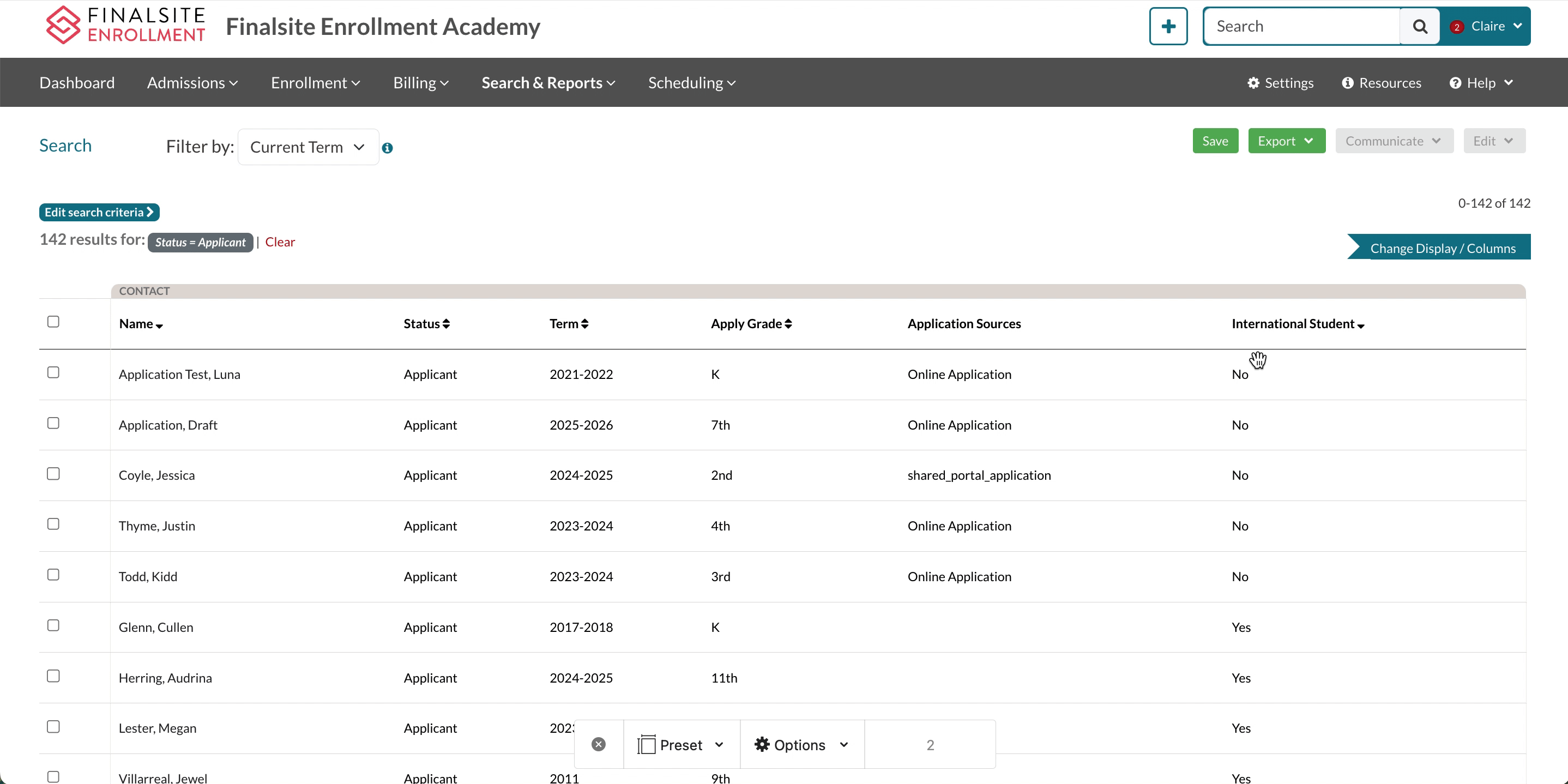
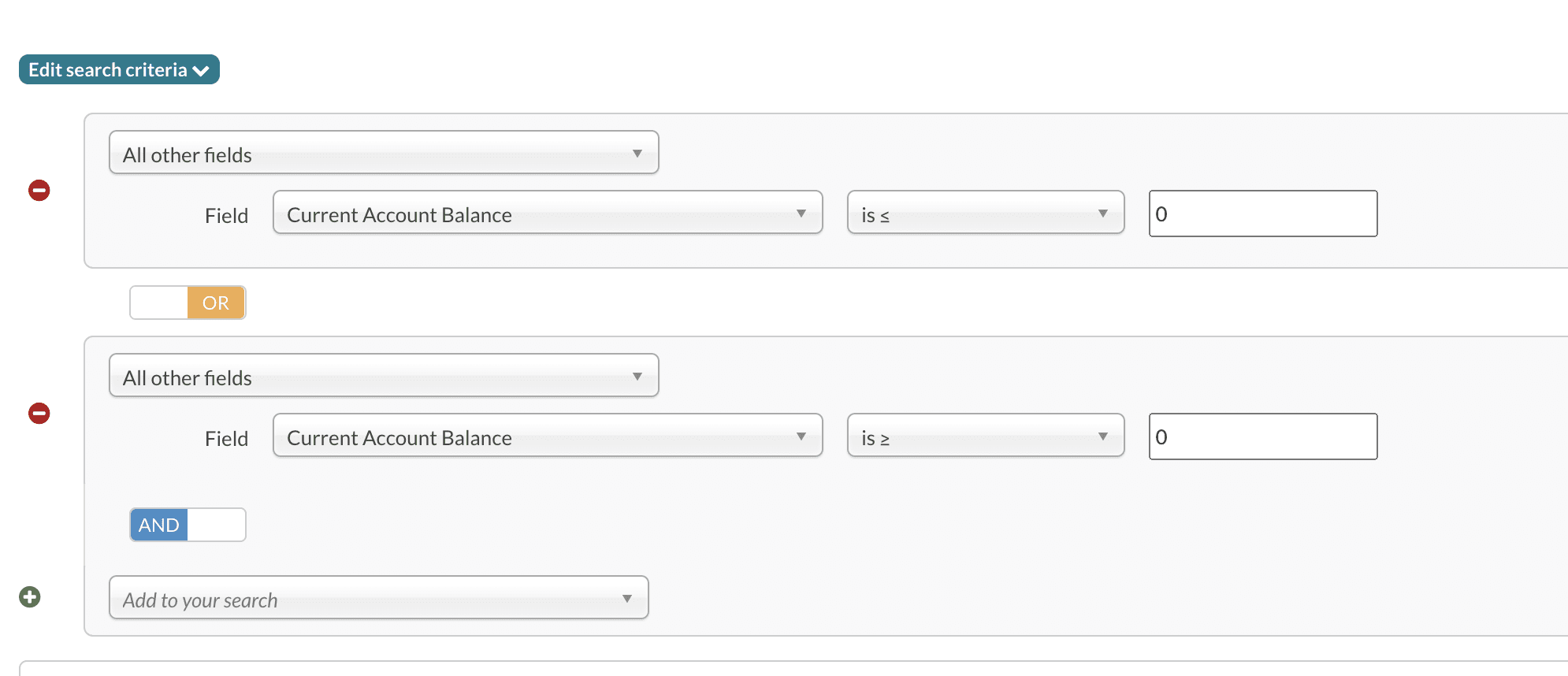
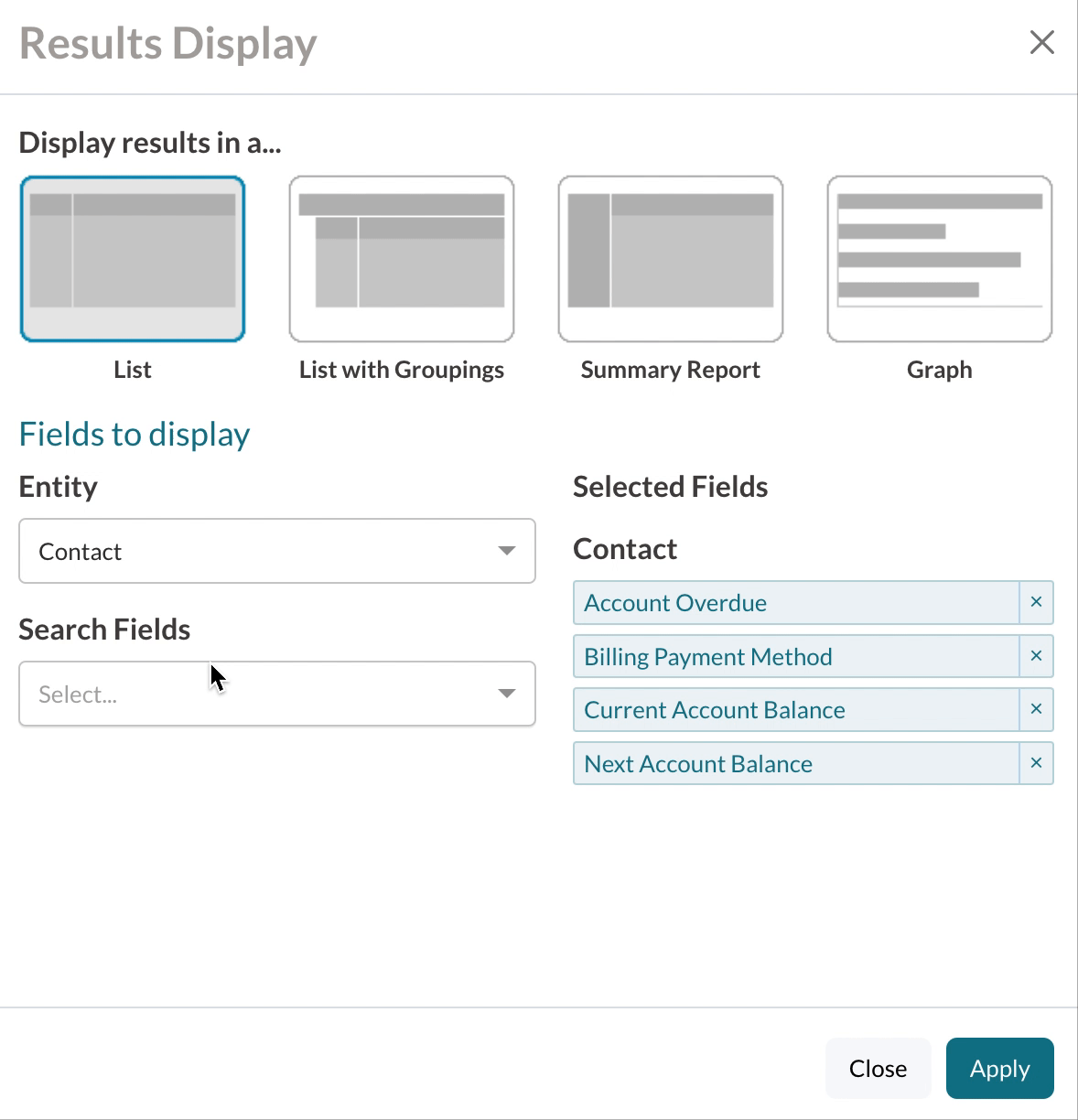
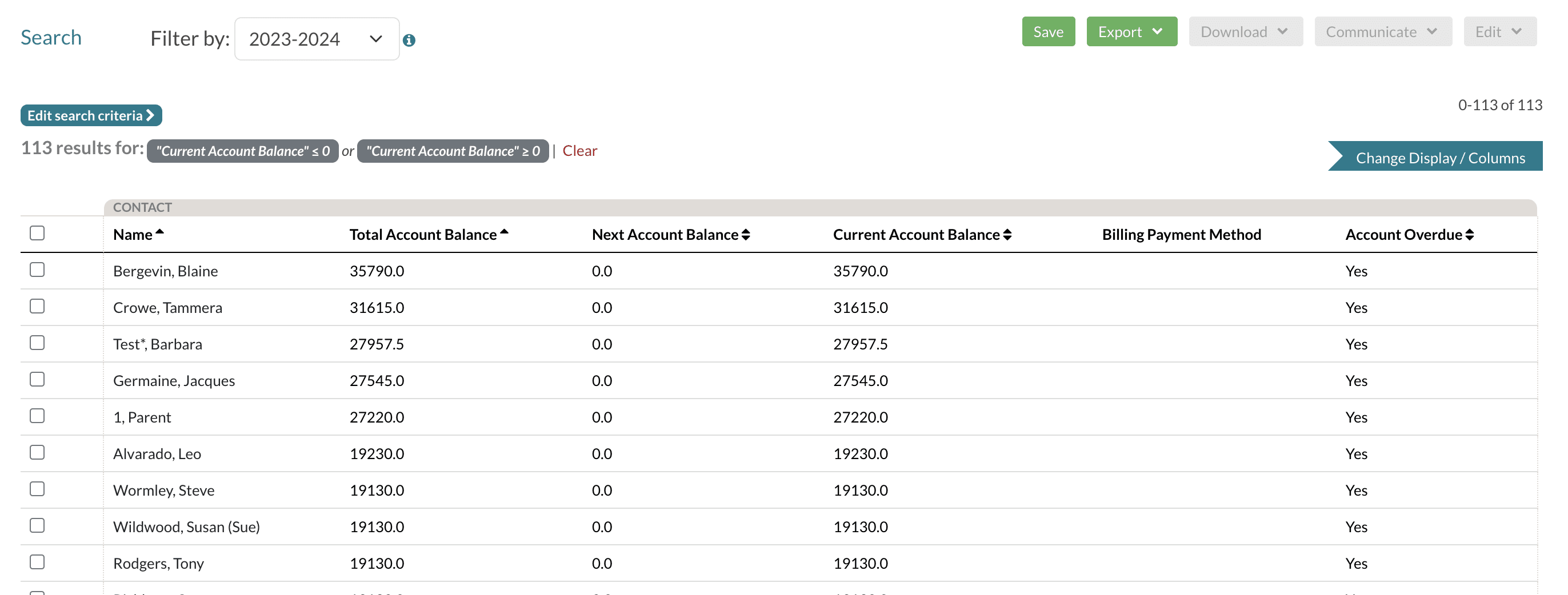
Comments
0 comments
Article is closed for comments.