Overview
The Enrollment Report, found within Search & Reports – Enrollment Report, is used to track your progress towards your enrollment goals for each term. This allows you to compare enrollment data year over year!
How-To: Use the Enrollment Report
You can access the Enrollment Report by clicking on the Search & Reports tab at the top of the page, then clicking the Enrollment Report sub-tab. Use the term picker at the top of the page to choose the school term for which you want to view enrollment data.
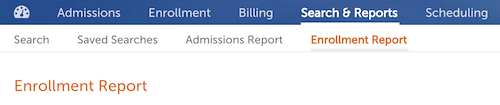
On this page, you will find the following information:
--
Targets & Totals
The Targets & Totals snapshot displays the total number of enrolled students by grade level and monitors your progress to achieving a targeted number of students for each grade, as defined by the columns listed below.
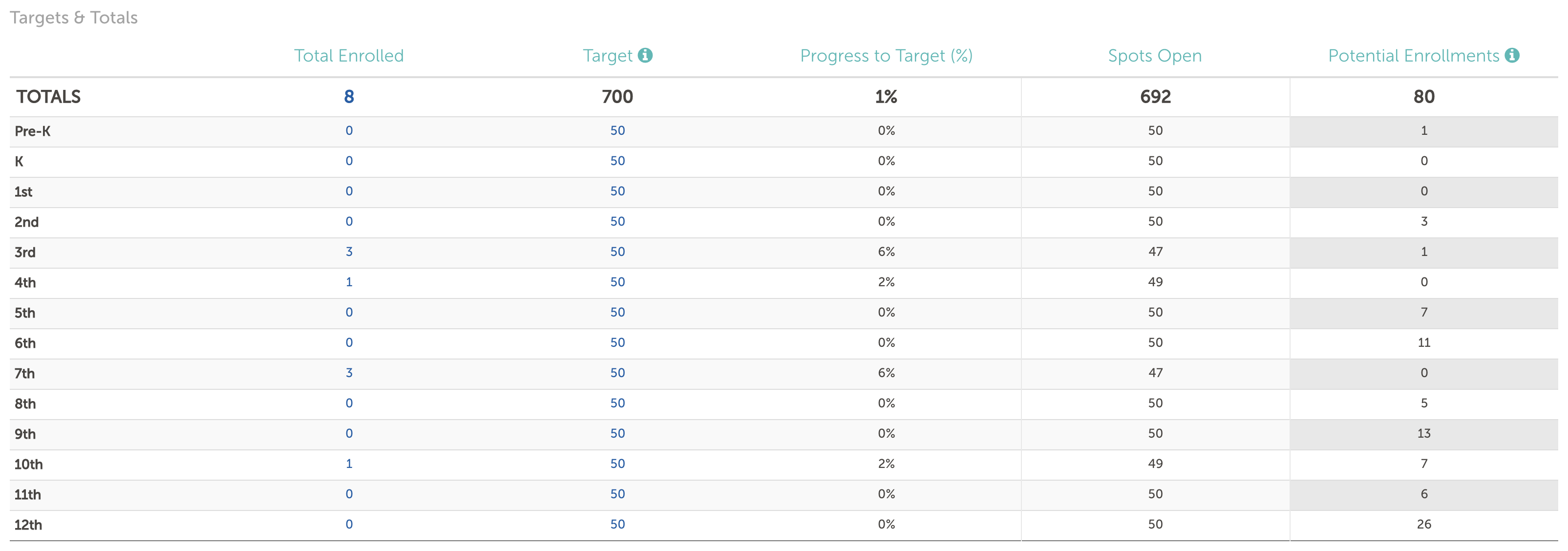
-
Total Enrolled: Displays the total number of enrolled students, both returning and new, by grade level. You can click any of the numbers in this column to pull up a list of those students in Search & Reports - from here, you can perform bulk actions, export the data, or create a saved search.
-
Target: Displays the target number of students you want to enroll for each grade level. This value includes both new and returning students. You can click on any of these numbers to set your target values - see the section below for more information.
-
Progress to Target (%): Tracks your progress to achieving your set target numbers in a percentage amount.
-
Spots Open: Displays the total number of enrollment spots left open for each grade level.
-
Potential Enrollments: Total number of students that could still potentially enroll for each grade level. This information is broken down in more detail within the Potential Enrollment Details snapshot below.
How to Set Targets
To set your target enrollment numbers for each grade level, click on any of the numbers in the Target column and the Set Enrollment Targets window will open.
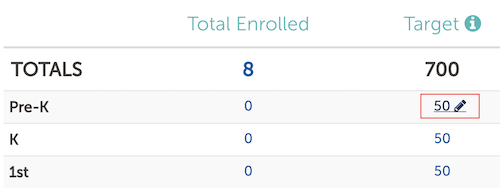
Within the Set Enrollment Targets window, you can type in your enrollment targets - which includes both new and returning students - for each grade in the boxes provided.

Once you’ve set all of your targets, click the blue Save button at the bottom of the window to submit your changes.
--
Potential Enrollment Details
The Potential Enrollment Details snapshot displays the number of students that could still potentially enroll, by grade level, as explained below.
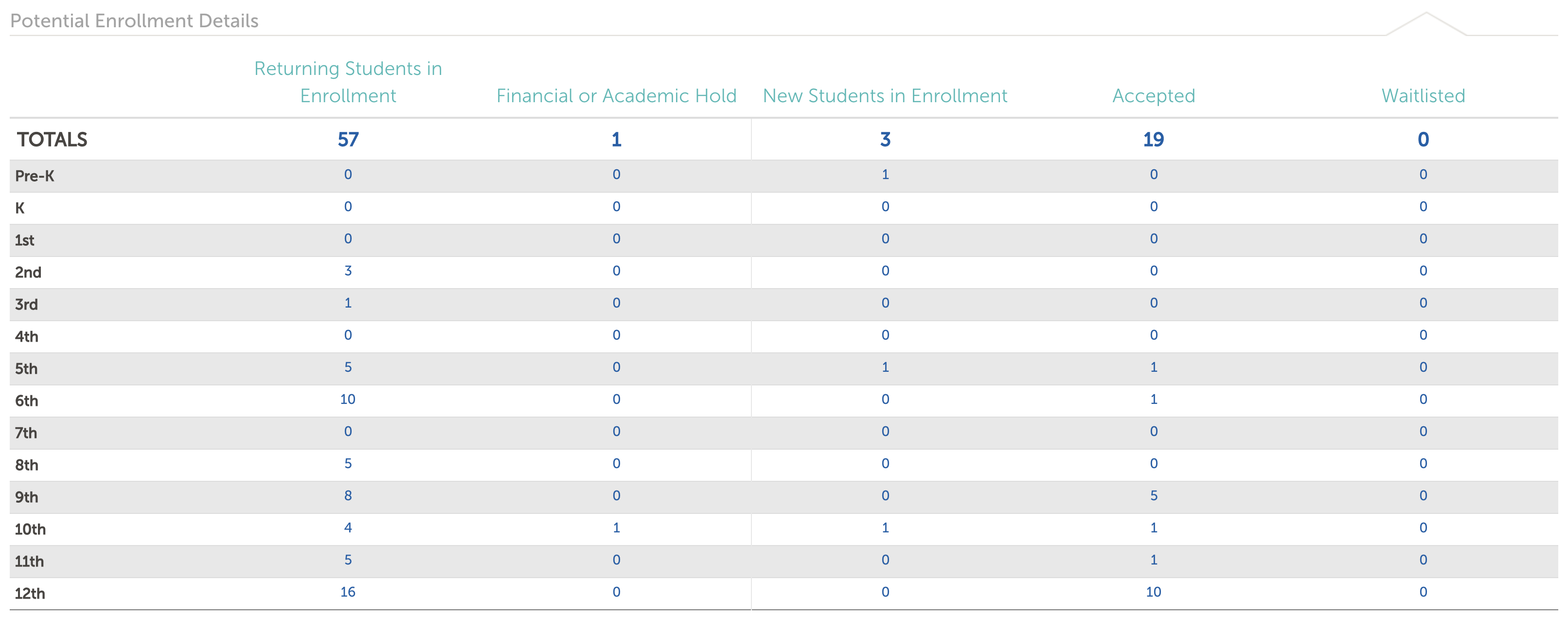
-
Returning Students in Enrollment: The total number of existing students returning to enroll at your school, by grade level.
-
Financial or Academic Hold: The total number of returning students who are in the Academic Hold or Financial Hold status, by grade level.
-
New Students in Enrollment: Total number of students that are considered new to your school (i.e. enrollment type is set to 'New' for the students), by grade level. Most often this is for a student who has been moved from an Admissions status into an Enrollment in Progress status for the first time.
-
Accepted: The total number of students who are in the Accepted status, by grade level.
-
Waitlisted: The total number of students who are in the Waitlisted status, by grade level.
To view a list of students in each status, click on any of the numbers in the column and grade level you would like to view. A list of those students will open in Search & Reports - from here, you can perform bulk actions, export the data, or create a saved search.
--
New & Re-Enrollment
The New & Re-Enrollment snapshot displays the total number of newly enrolled and re-enrolling students, as well as your yield and retention percentages, by grade level.
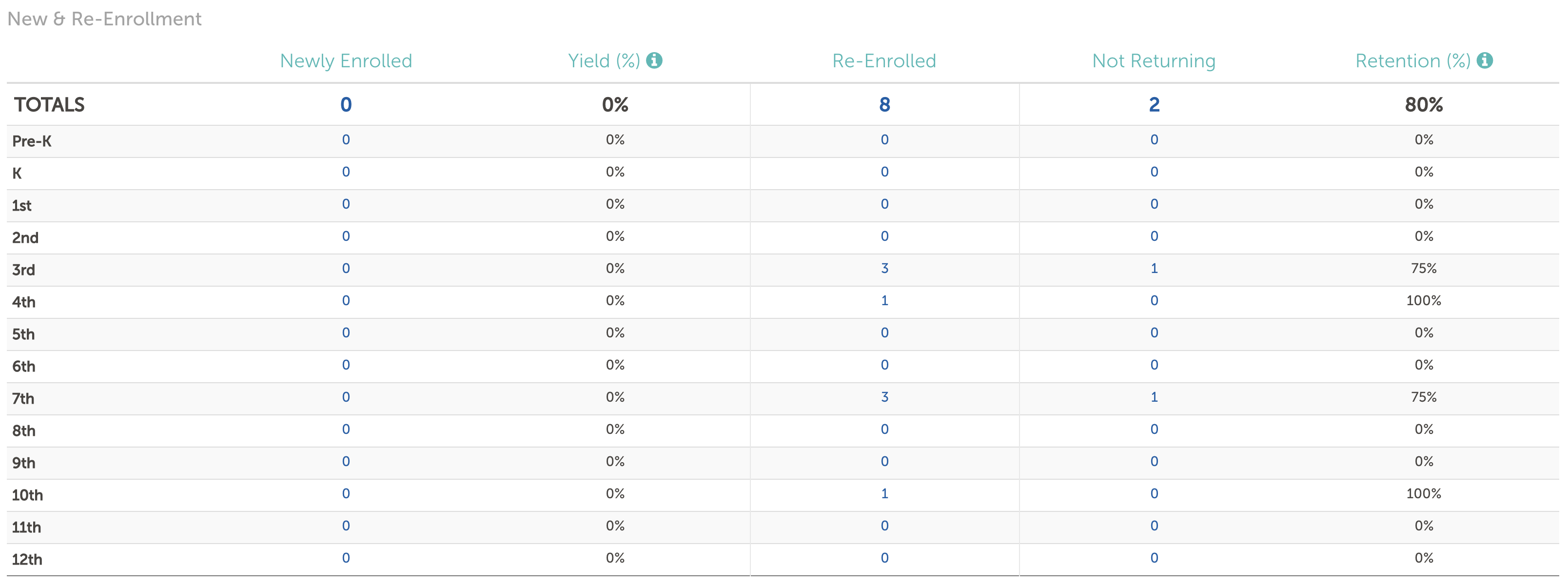
-
Newly Enrolled: The total number of new students (i.e. enrollment type is set to 'New' for the students) at your school, by grade level.
-
Yield: The total percentage of accepted applicants that ended up enrolling, by grade level.
-
Re-Enrolled: The total number of students that re-enrolled (i.e. enrollment type is set to 'Returning' for the students) at your school, by grade level.
-
Not Returning: The total number of returning students in the 'Not Enrolling' or 'Mid Year Withdrawal' status, by grade level.
-
Retention: The percentage of current students that are re-enrolling at your school, by grade level.
To view a list of newly enrolled, re-enrolled, or not returning students, click on any of the values in the column and grade level you would like to view. A list of those students will open in Search & Reports - from here, you can perform bulk actions, export the data, or create a saved search.

Comments
0 comments
Article is closed for comments.