Overview
The review committee often meets multiple times during the reading season to make decision recommendations for students. They may have the final say over the decisions that were made, or their input is taken into account by the head of the school when making final decisions. No matter the process, the Review Committee has to weigh many factors beyond the quality of the candidate including, but not limited to class balance, financial aid, scholarships, and legacy. It is a difficult process and affects the lives of many families. We hope that Finalsite Enrollment Reviews can help facilitate the review process to allow schools to focus on the important decisions, and not get bogged down in the management of the process.
Admissions Directors can keep tabs throughout the process via the Candidates in Review tab. Click on the Admissions tab > Students in Admission > Candidates in Review.
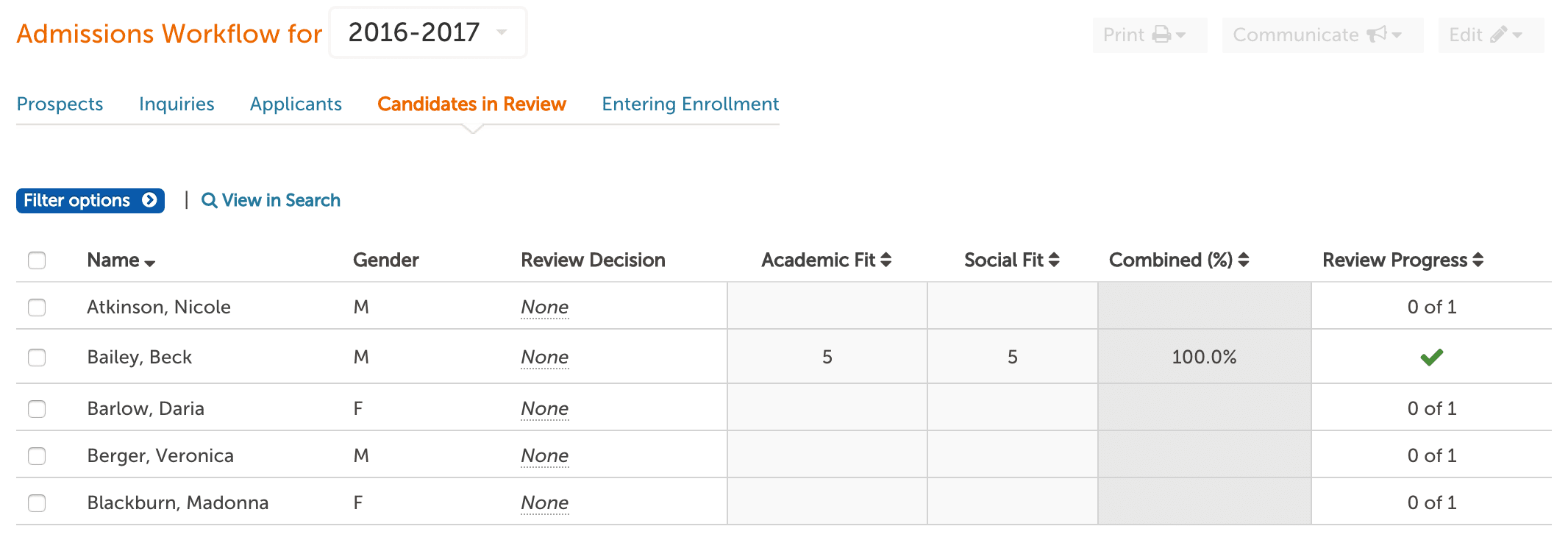
How to Manage Candidates
At a glance, committee members can see which students have completed the Reading process or which candidates are still pending based on the scores that display and the status of the review progress column. Additional columns and filters can be added to this view via the Review Setup pages--List Page Columns & Filters. Click here to learn more.
--
Filter Options
This page can be filtered via the filter options menu, which can be customized in the review settings mentioned above. Some default filters include sorting by assigned reviewers and the reading progress of each candidate. This allows you to see what candidates are assigned to each reader if you want more focused discussions in the process. A complete reading progress status means all assigned readers have scored the candidate in all categories. Any additional filters customized in the review settings will display below these options.
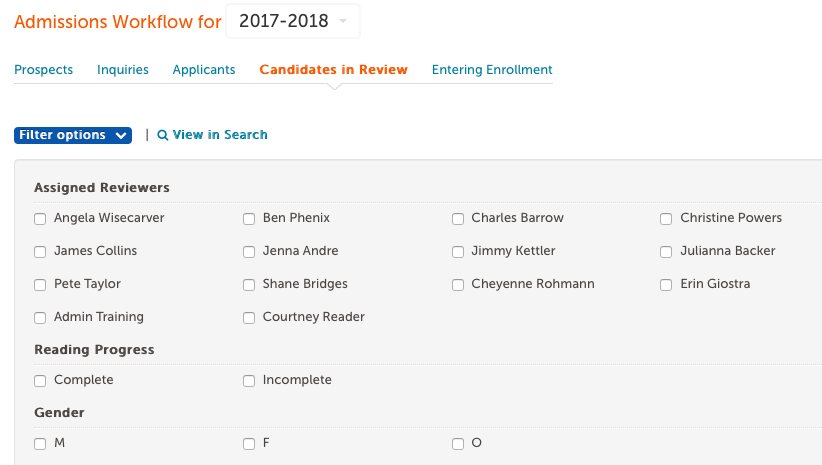
Candidates can also be sorted in ascending or descending order by clicking on the customized column headers.
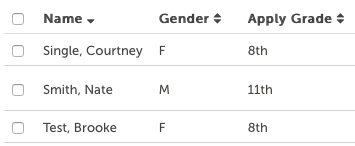
To sort in ascending or descending order by score averages, click on the rating criteria column headers along the right.
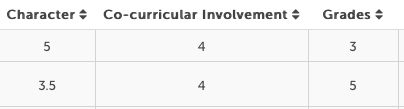
--
Review Progress Column
By hovering over the 'review progress' cell for each student, an admin can see which readers have completed their review of the candidate and which readers have yet to complete their review. A green check mark indicates that all assigned readers have completed their review of the candidate. Review progress is also available as a filter option on this page.
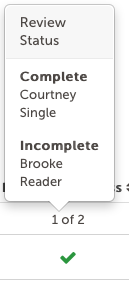
--
Scoring Columns
If there are multiple readers, the scores will be averaged. The admin can hover over the score and see the individual scores that made up the composite score.
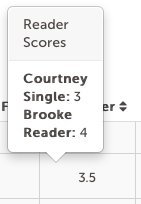
For the Combined Average %, the system converts each score to a percentage based on the scale for that criterion and then averages those percentages together. This means criteria that are 1-10 will have finer grain percentages (steps of 10%) available than criteria that are 1-3 (steps of 33%).
--
Review Comments Column
All 'Review Comments' are summarized in a condensed column view next to the 'Reading Progress' column along the far right.
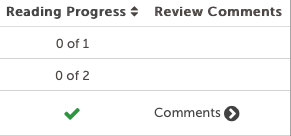
Click on the arrow to expand the comments. Comments will be broken out by the reader and will include all checklist item comments as well as the summary comments from the scoring page.
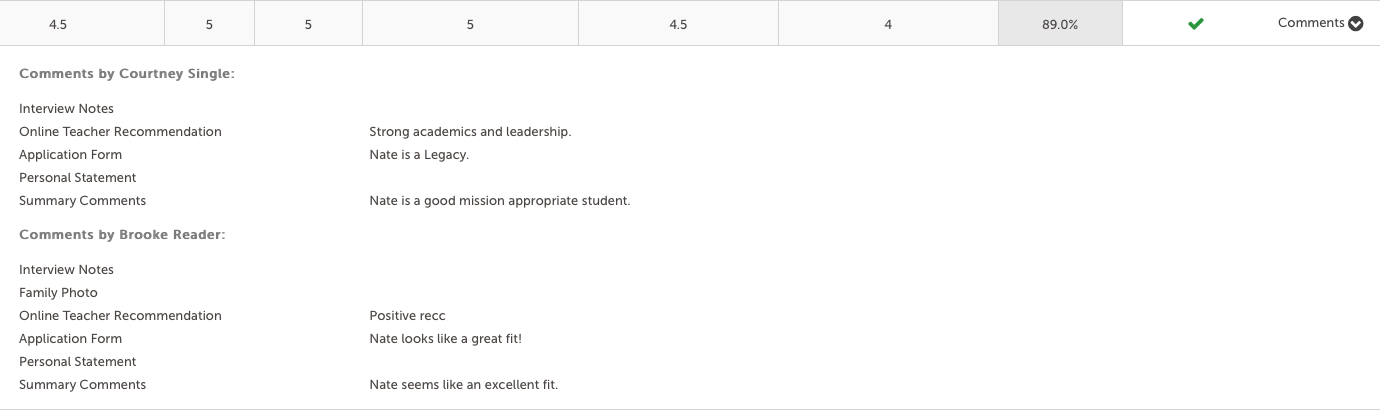
Preliminary Review Decisions
A preliminary review decision can be made directly from this page by clicking on the text. If you set a preliminary decision for a candidate, you can change it at any point later on to either a different decision or back to none. Please note, these decisions do not affect the status of your candidates and they are not viewable to parents in the parent portal. Click here to learn more about setting up these decisions.
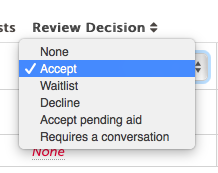
While the process varies from school to school, it is fairly common for the Director of Admissions to make a preliminary recommendation so that the committee meeting can focus on the students who need a more in-depth conversation for consideration.
Post Committee Meeting
Once final decisions are made, Admissions staff can filter out students based on their preliminary review decisions in the filter options and then perform a bulk status change to set the final decisions such as accepted, waitlisted, denied, etc. Notifications to parents can also be performed in bulk via email or letter.
Additional Resources
- Office Hours & Past Session Recordings
- Click here for Online Review Setup Guides and How-To's
- Finalsite Enrollment Blog: Simplify the Evaluation Process

Comments
0 comments
Article is closed for comments.