Overview
Follow this guide to learn how to review and rate a candidate that's been assigned to you.
Quick Note: The images used in this article. represent an account set up as a limited user. If you have a higher level of permission, what you see will look a little different, but, regardless of your permission-level, the steps outlined remain the same.
In this Article
Notifications
When you are set up to review candidates, you will automatically begin to receive the Reviews assigned to me (Daily Summary) email. This means that you'll receive an email that lists all candidates that have been assigned to you for review.
- The email is sent once per day, very early in the morning.
- You can turn off this notification within your Username menu on the 'User Notifications' page.
- You can not turn off the email for another reviewer, each individual must manage their notification preferences when logged into their own account.
- You can read more about user notifications here.
How-to Review and Score a Candidate
1. Navigate to the My Reviews page.
If you are not automatically brought to this page upon logging in, you will find it under the Admissions menu (Admissions > My Reviews).
2. Select Review to the left of a candidate's name to be brought to their record.
3. Review the introductory information on the candidate's cover sheet.
This page also contains a place for comments and scores. Those will be updated as you add them later in the process.
At the bottom of the page, you can use the 3-line menu to navigate to different pages of the review packet OR use the Start Reading button to start with the first document.
4. Review each of the student's documents.
Within the review packets, you'll be looking at a collection of documents from the student's record (such as an application) and possibly notes about the student.
You'll have the following options to interact within each page.
- Enlarge or decrease the size you are viewing the document, change the orientation, or download the document.
- Click where it says Comments to expand the comment box. The comments you add here are auto-saved.
- and 4. The Previous and Next options at the bottom allow you to move forward or back in the packet.
4. Rate the candidate.
On the final page, you can:
- Add or edit previously added comments.
- Rate the candidate
- Navigate to the next candidate or back to the list page of all your candidates.
- Add a summary comment to summarize your feedback on the candidate.
To rate the candidate or to edit an existing rating, select the pencil icon next to one of the rating criteria in the Reader Scores section.
Then, select a rating from one of the options in the dropdown.


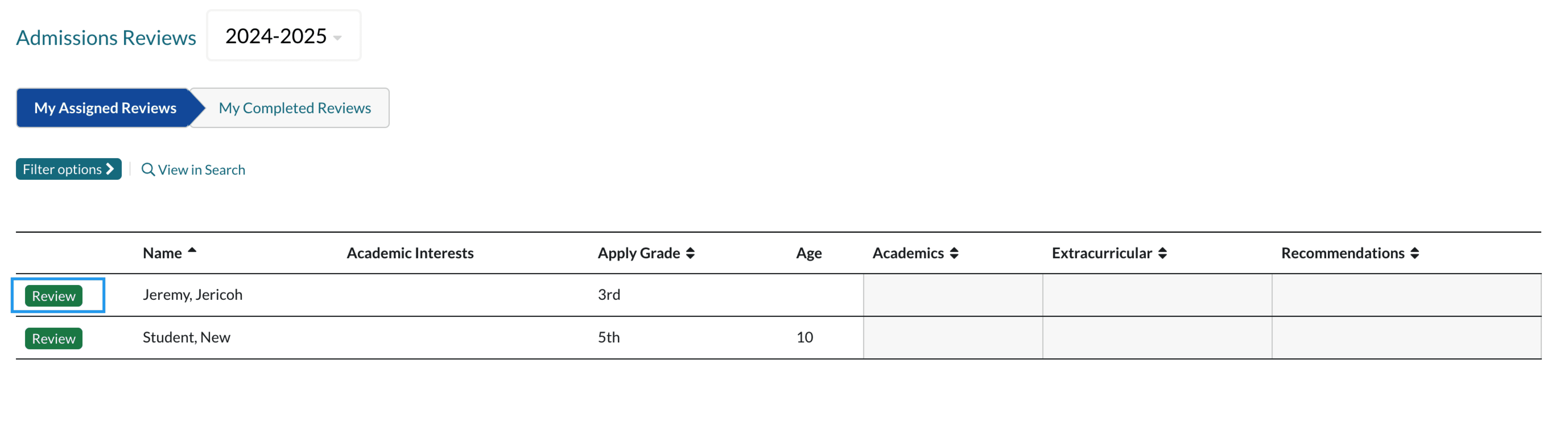
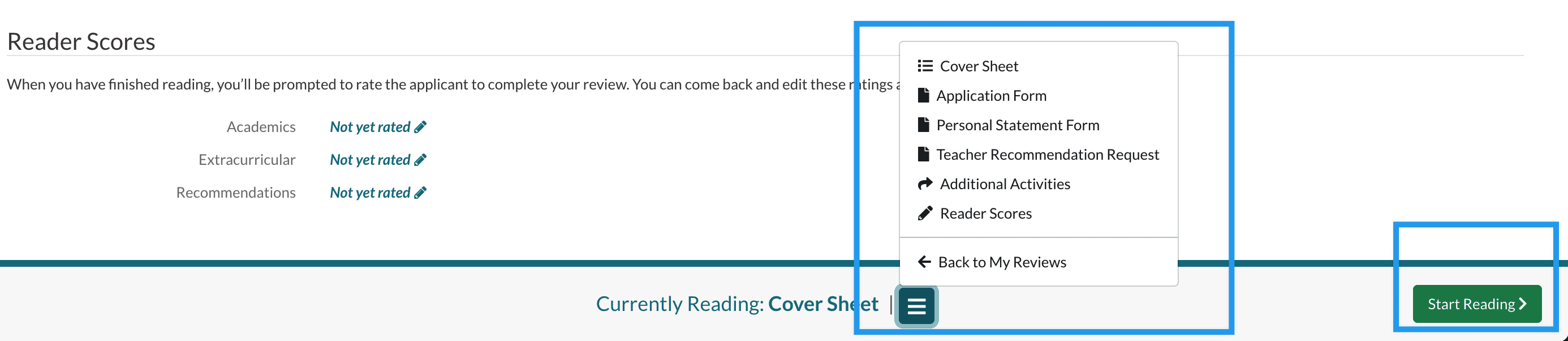
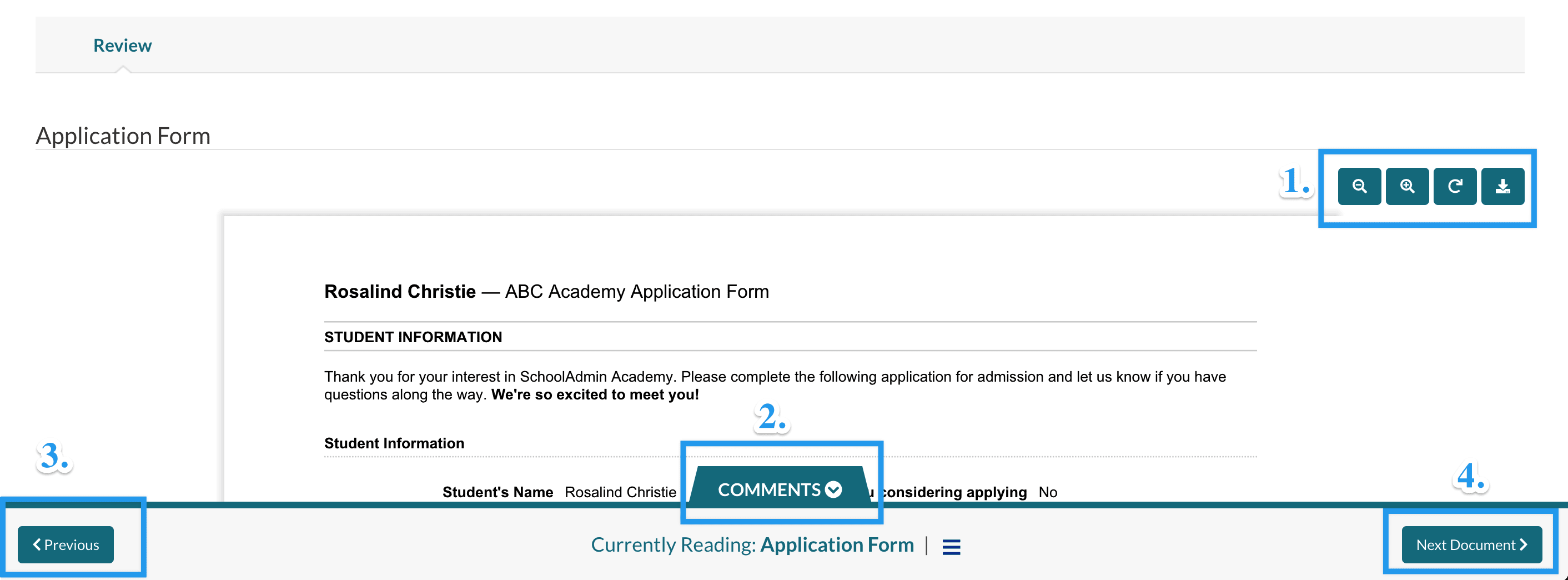
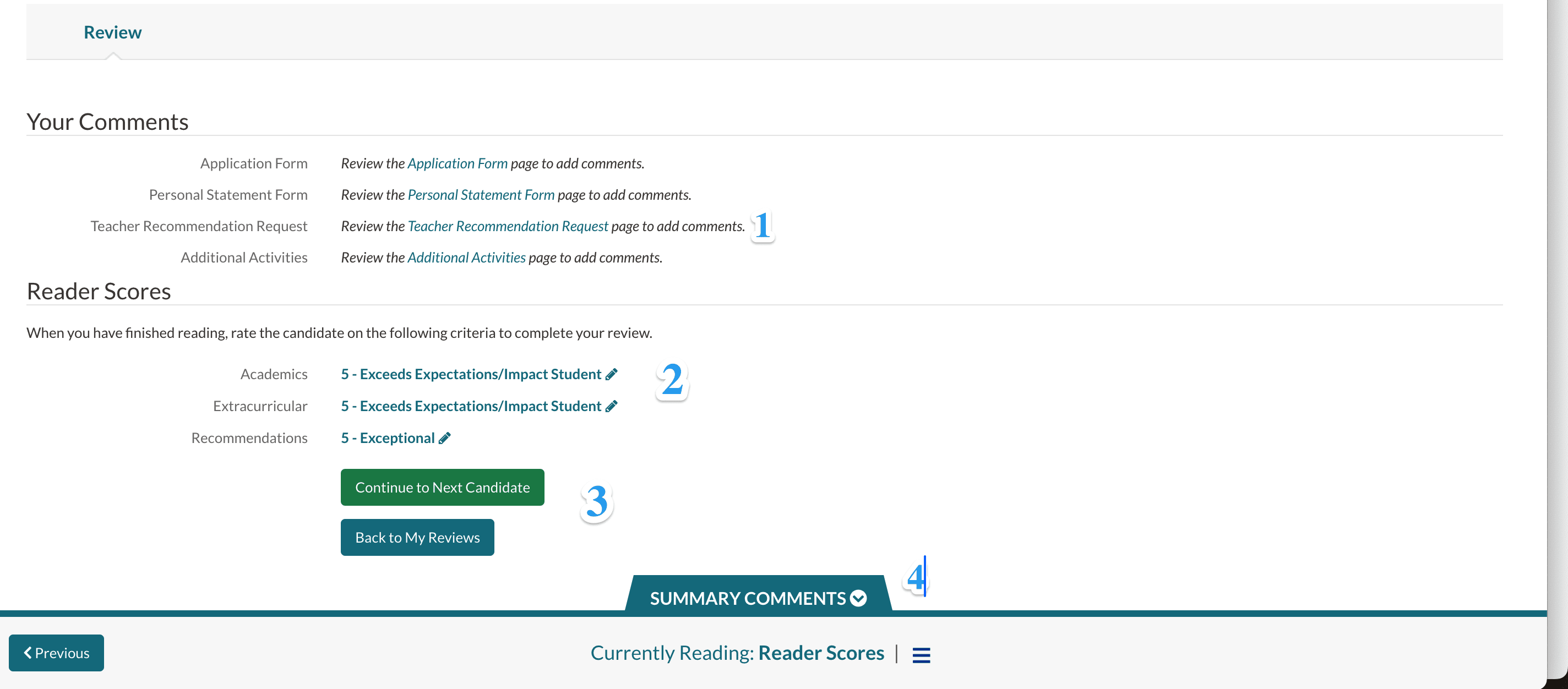
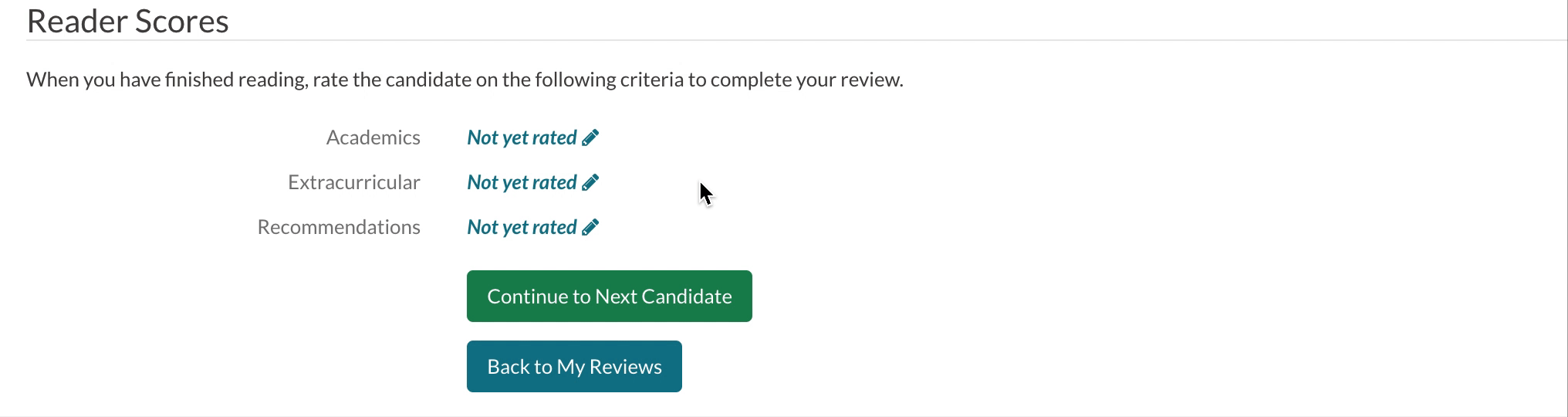
Comments
0 comments
Article is closed for comments.