Overview
In the quick, interactive tutorial attached to this article, you will practice removing an option from the call to action section of your Inquiry form.
In this Article
Why Remove a Call to Action Option?
The CTA section of your inquiry form offers families various ways to engage with your school, such as asking questions or scheduling a tour. As your needs evolve, you might need to remove outdated options or streamline the form.
Removing a CTA option involves three key steps
Please note that these steps are only a high-level overview of what's required. Check out the tutorial at the bottom of the article to walk through the process step-by-step.
1. Remove Dependent Sections
In the call to action section, selecting an option reveals additional form sections. For instance, choosing "Schedule a Tour" will display the tour invite fields.
- To remove these fields, create a draft of your form and delete the dependent sections.
- After that, publish the form and remove the option from the fields page.
2. Remove the CTA Option
After updating the form, you'll still need to remove the field option from the field itself.
- To remove the field option, go to your Fields page (Settings > Fields & Data > Fields), find the field, and edit it.
- Delete the option you want to remove from the call to action section and save your changes.
Once you've removed the option, you're almost finished! You just need to check your work to be sure that everything looks good.
3. Verify Changes
Finally, you want to be sure to preview your form to confirm that the CTA option and its associated sections are no longer displayed.
- Within the form edit page (Settings > Forms > Inquiry Forms), open the Select menu in the Actions column and select Preview to open a preview of the Inquiry form.
Try it yourself
Here's an interactive tutorial
** Best experienced in Full Screen (click the icon in the top right corner before you begin) **
Additional Tips
- Consider Alternatives: Before removing a CTA option, consider whether an alternative action would be more suitable. For example, instead of removing "Schedule a Tour," you might update it to "Request Tour Information" if tours are temporarily unavailable.
- Communicate Changes: If removing a CTA option significantly impacts how families interact with your school, communicate these changes clearly on your website or through other channels.
- Test Thoroughly: After removing a CTA option, test the form thoroughly to ensure it functions as expected and provides a seamless user experience.
If you have any questions or require assistance, please contact our support team.

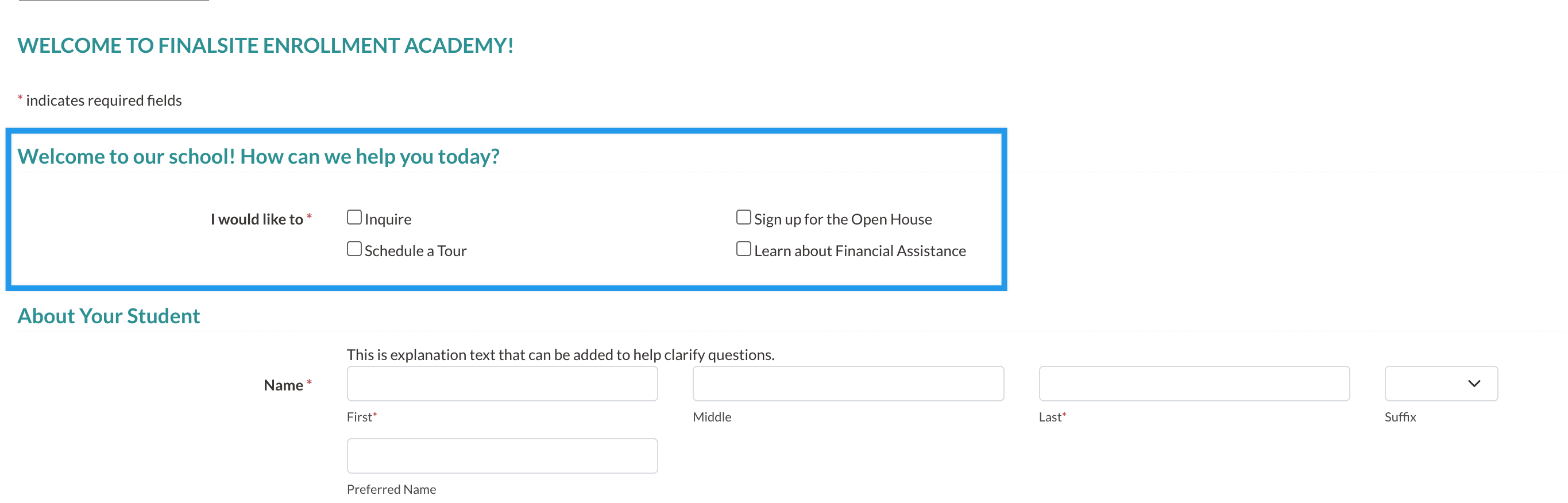
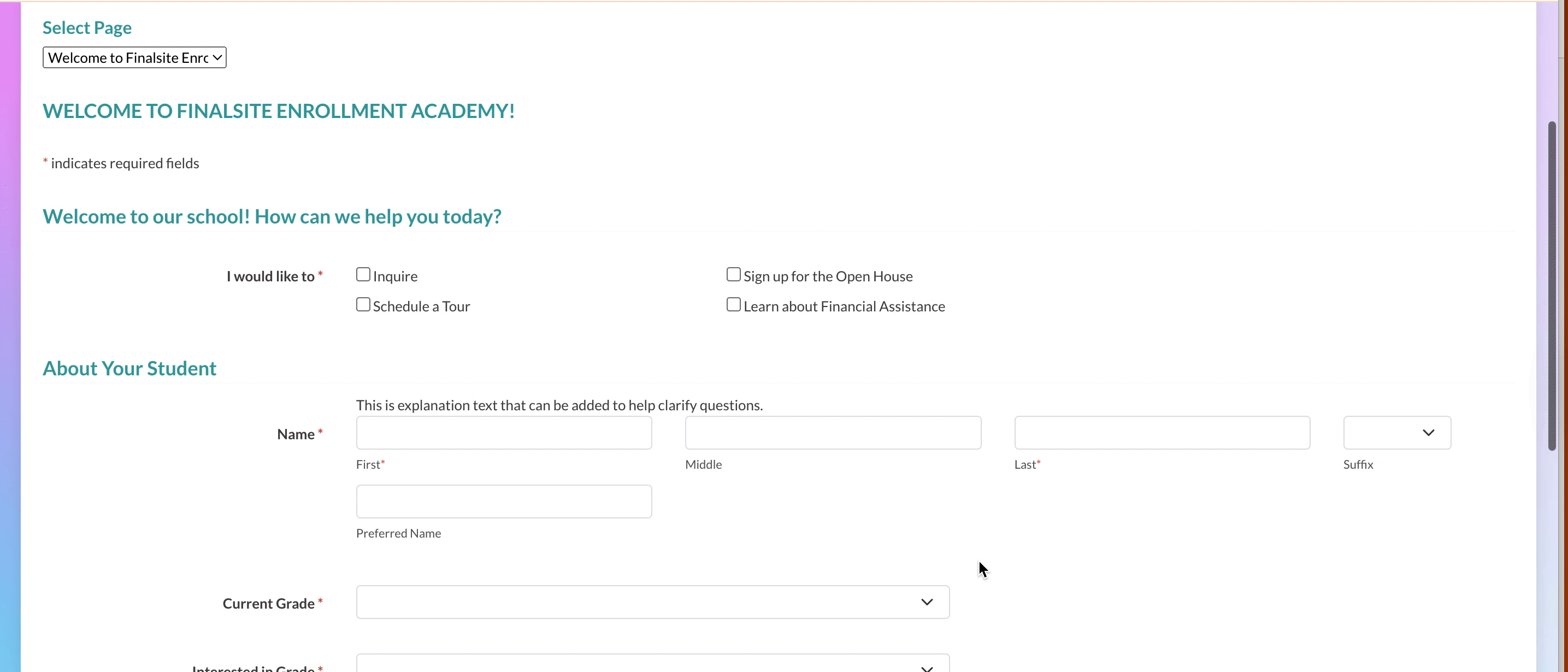
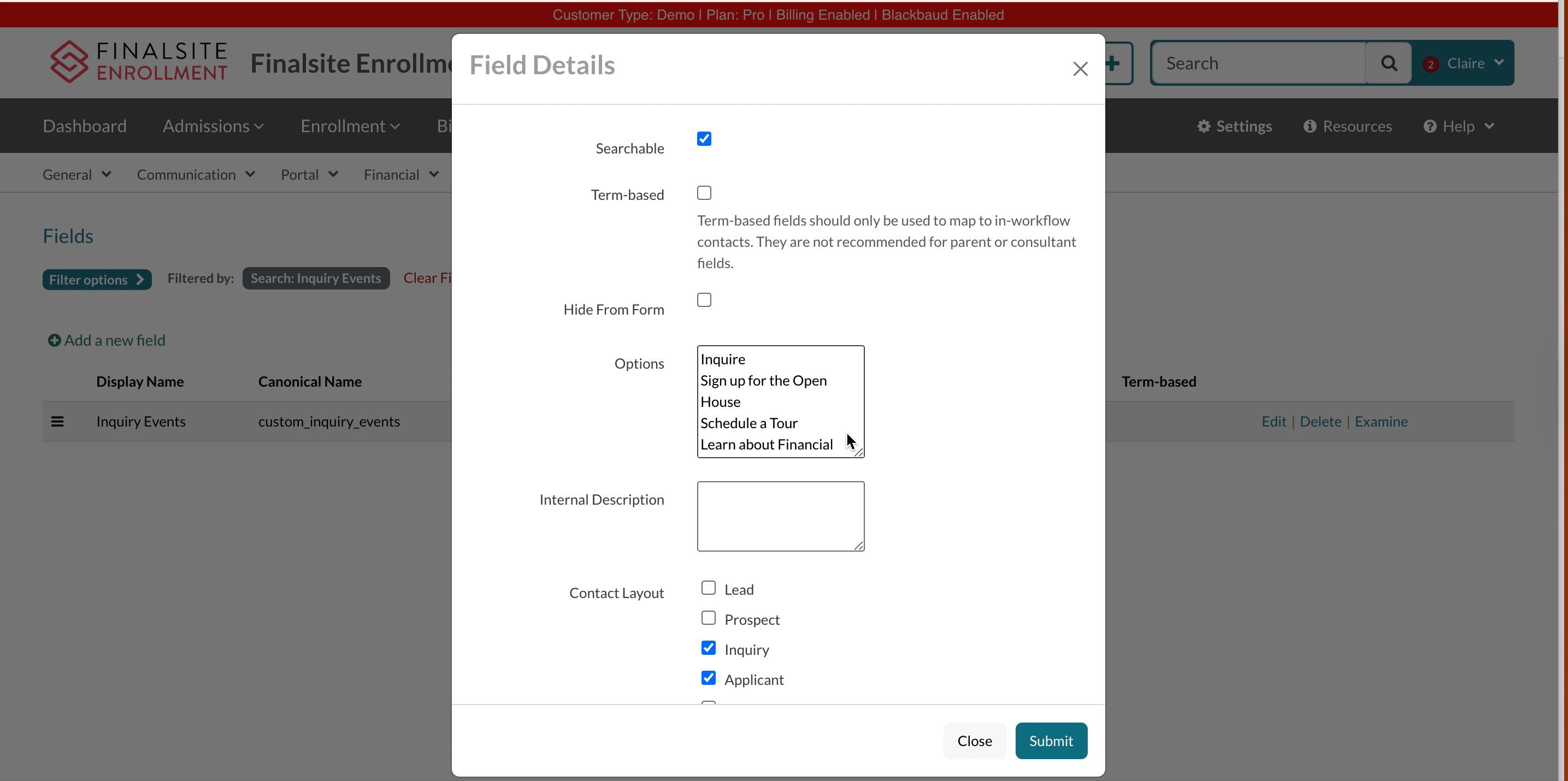
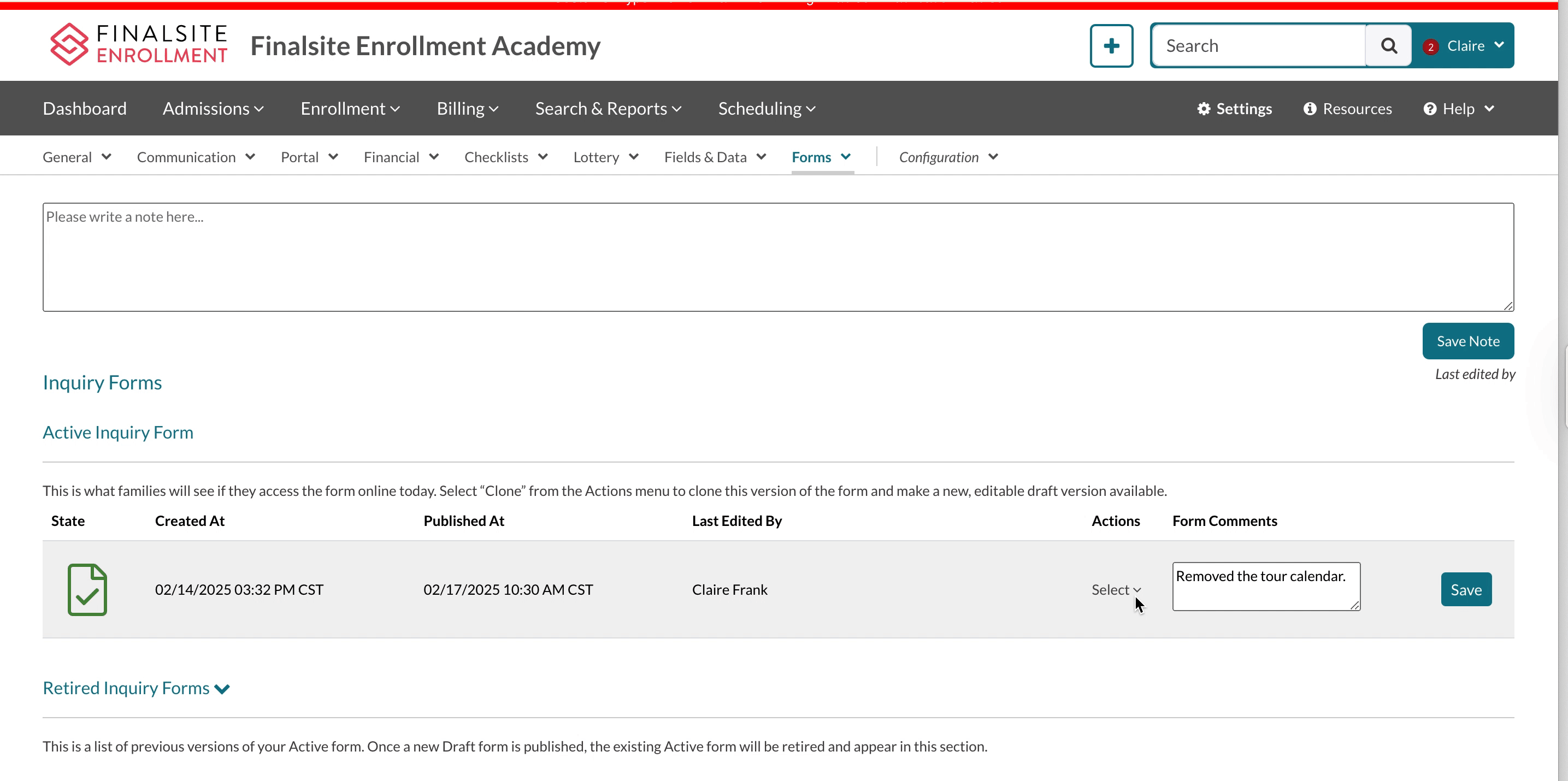
Comments
0 comments
Article is closed for comments.