Overview
Merge fields, also known as tokens, can be used to pull dynamic information from contacts in Finalsite Enrollment into various parts of the system. To learn more about the various uses for merge fields, click here.
In Finalsite Enrollment, information is stored for students or other contacts inside of fields. For example, you may have a yes/no field for International Student, or a multi-select field for Student Interests.
The information or values that are stored in these fields can be pulled into your Finalsite Enrollment templates (e.g. emails), parent portal pages, and even forms so that you can display dynamic information about students in the system.
How-To
Merge fields can be added to a template through the Merge Field Picker or by typing/copying them directly into the body of the template. Learn more in our 'How to Pull in Dynamic Information' section here.
To use a merge field that pulls data from a student record, you will first need to know either the display name or the canonical name of the field. If you have an Admin or System Admin account, you can easily find both from the 'Fields' page under 'Settings' - 'Fields & Data'. On this page, the display name for any field is listed in the first column, while its canonical name is listed in the second column.
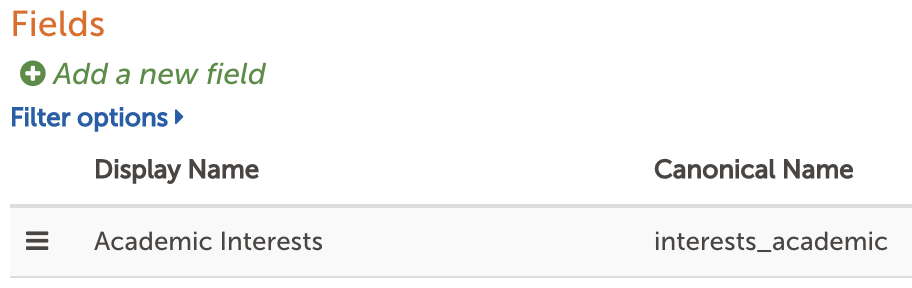
With the display name, you can search and find the field in the Merge Field Picker. With the canonical name, you can type in your own merge field in the format of {{category.[Canonical Name of Field]}}. For example, the merge field for pulling information out of a field with the canonical name interests_academic would be: {{contact.interests_academic}}.
Note: By default, any Boolean (yes/no) fields will output a value of 'true' or 'false'. To output a value of 'Yes' or 'No' instead, you can use a logic statement such as the following:
{%if contact.is_international_student == 'true'%}Yes{%else%}No{%endif%}
This means that if the field is_international_student is set to yes for a student, the system will output the word Yes. Otherwise, it will output the word No. For assistance with setting up logic statements such as this one, contact Support.
Pronoun & Gender-Based Merge Fields
At times, you may need to pull in gender-based pronouns (e.g. he, she, or they) into your templates. This is useful in cases where you want to reference the student specifically, such as "We look forward to seeing your daughter at her student interview this Thursday". You can use any of the following in your templates:
-
{{contact.he_she}} - Pulls in he, she, or they depending on the gender/pronoun selected for the student.
-
{{contact.his_her}} - Pulls in his, her, or their depending on the gender/pronoun selected for the student.
-
{{contact.him_her}} - Pulls in him, her, or them depending on the gender/pronoun selected for the student.
-
{{contact.son_daughter}} - Pulls in son, daughter, or child depending on the gender/pronoun selected for the student.
Note: By default, these will output in all lowercase (e.g. she). However, if you want to capitalize the first letter (e.g. She), you can use the capitalize filter. To do so, just place a vertical bar / pipe character ( | ) and the word capitalize after the field name but before the closing brackets. For example:
{{contact.he_she | capitalize}}
The capitalize filter can be used on other fields as well.

Comments
0 comments
Article is closed for comments.