Overview
Within the Parent Portal Access Page on the contact record, you can manage authentication, parent portal access, and financially responsible contacts.
Click here to return to the Contact Record Overview.
How-To: Use the Parent Portal Access Page
When you are viewing a contact record, you can access the Parent Portal Access Page by clicking the clock icon along the right side of the contact navigation bar. If you hover over it, you'll see the 'Portal Accounts' label.
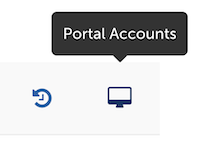
Alternatively, you can access this page by clicking on the Households Tab - Parent Portal Access.
Within this page, you will see a list of all associated accounts for the contact you're currently viewing. For the student, this will include themselves, as well as any parents, guardians, or consultants related to them.
Please note: At this time, only contacts with a parent/guardian or consultant type relationship can have parent portal access. If you have another type of contact needing access (e.g. a grandparent), assign them a relationship of 'Guardian' from 'Related Contacts' on the summary tab.

The Associated Accounts list contains the following columns:
-
Contact: The name of the contact.
-
Code: If the contact's account is not yet authenticated, the authentication code they can use to manually authenticate will appear here. This is useful if you need to read the authentication code over the phone to a parent/guardian.
-
Linked Account: If the contact's account has been authenticated, this is where you can see the name and email address used to create the account. For contacts who are not yet authenticated, this will only display the name, not the email.
-
Portal Access: This allows you to click to enable or disable access to the student and their checklist in the Parent Portal. This is always enabled for the student, since they often need to complete items as part of the admissions process. However, if they do not create a Parent Portal Account, then they won't have access to their checklist.
-
Fin. Respon.: This allows you to click to enable or disable financial responsibility for a contact. All parents/guardians have the financial responsibility setting enabled by default. Financial responsibility gives access to the contract and some additional enrollment/billing items - Click here for more information. Please note: Students cannot be financially responsible. This also means that if a student is the one authenticated, instead of a parent/guardian, they will not be able to view or complete the contract in the Parent Portal.
-
Fin. Split: This option will only show for schools using the Finalsite Enrollment Billing Module. This allows you to view and change the current financial split percentages. Click here for more information.
-
Actions: For contacts with an authenticated Parent Portal Account, you will see the option to "Manage Authentication", which allows you to revoke authentication for the selected account or associate the account with a different contact. For contacts without an authenticated Parent Portal Account, you will see the option to "Send authentication code", which allows you to email an authentication link to the contact. Click here for more information.
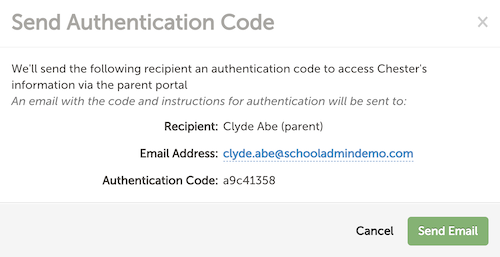
-
Password Reset: For contacts with an authenticated Parent Portal Account, you can use this button to send a password reset email to their account email. You will be asked to confirm the action. Click here for more information.
For authenticated accounts, you can also see some additional information, under the '[Contact Name]'s Account' section. This will tell you the account authentication status (i.e. authenticated or unauthenticated), the account login email, and the last login date and time for the account.
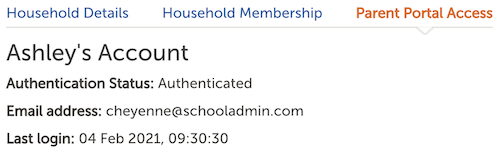
For student records, this section will be below the list of associated accounts. For parent/guardian and consultant records, it will be the only thing on the Parent Portal Access page.

Comments
0 comments
Article is closed for comments.