Overview
During the Review Process, you can customize which fields of information display on the Cover Sheet of the online Review packets, which is used to capture any key information on the student before reading. The Cover Sheet can be found within the Review tab (1) of the Student Record for existing users. The cover sheet is the first page a reader will see when clicking on the edit button to the left of each candidate's name. Fields are grouped into two sub-headings:
-
Demographics (2): Demographics can be used for fields such as Gender, Birthdate, International, religion, etc.
-
Key Information (3): Key Information can be used for any additional fields of information such as test scores, feeder schools, financial aid, etc. How you categorize the fields is up to you.
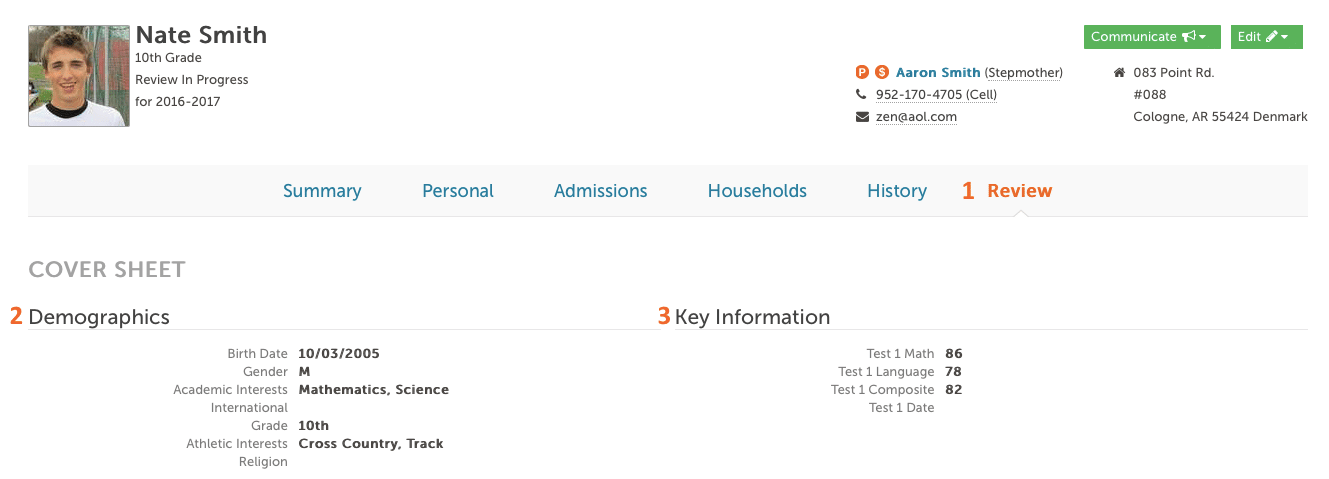
How - To
To customize the Cover Sheet, go to Settings–General–Review–Candidate Cover Sheet (1). Here you can perform the following actions for both the Demographics Section and the Key Information section:
-
To add a list column, select Add another field (2) in green.
-
Search for a field, and select it from the drop-down menu (3). Then click the checkbox (4) to have it added.
-
To change the order that the fields display, drag and drop them to the desired position. Click and hold the field you wish to re-order and drag it up or down.
-
To delete a field, click on the red “x” under the actions column (5).
-
Click save settings (6) in the upper right to save your changes.
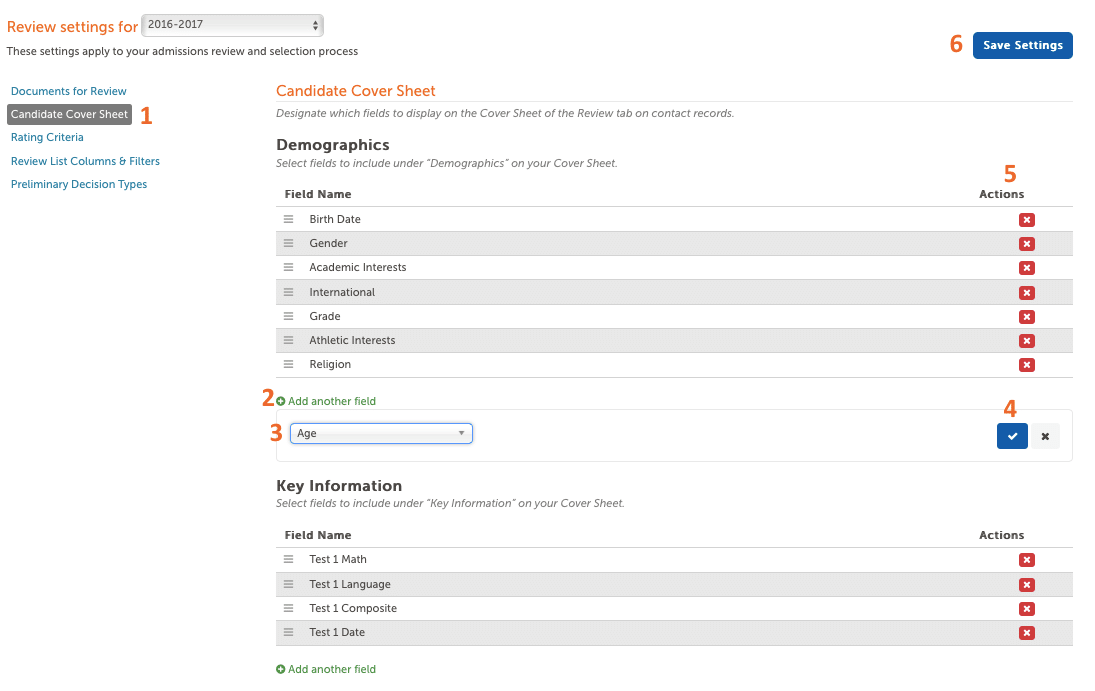
Additional Resources
- Office Hours & Past Session Recordings
- Click here for Online Review Setup Guides and How-To's
- Finalsite Enrollment Blog: Simplify the Evaluation Process

Comments
0 comments
Article is closed for comments.