Overview
Preliminary Decisions are used within the Review Committee to make recommendations or decisions about candidates without changing their overall status within the Finalsite Enrollment system. You can think of it as a place-holder until you make your final decisions. You can set as many different decision types as you want. To set them, go to Settings–General–Review–Preliminary Decision Types (1). Here you can perform the following actions:
-
To add a review decision, type it into the text box (2).
-
To add additional review decisions, click on add another (3) in green.
-
Once you’ve set your decision types, click save settings (4) in blue in the upper right.
Once all the students are reviewed and final decisions are made, the school can then use bulk actions within the Admissions List Page–Candidates in Review to move students to the appropriate status.
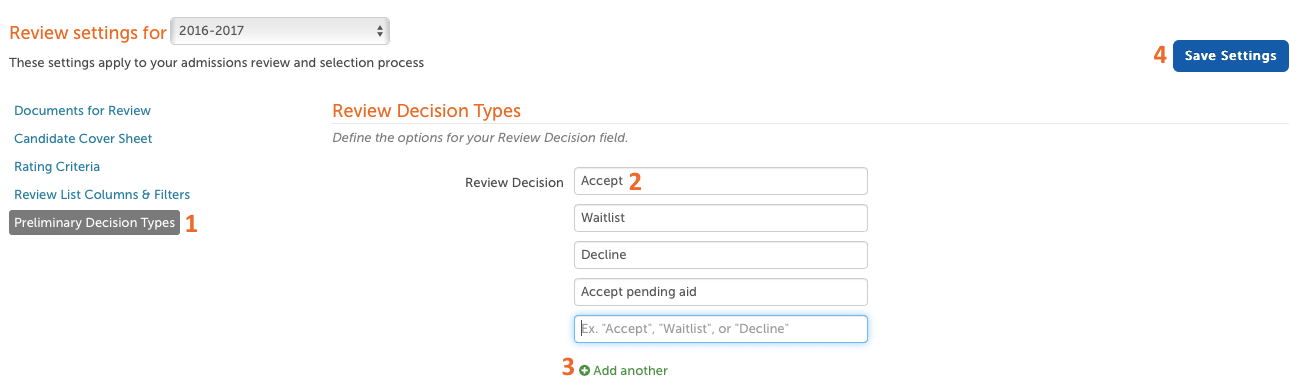
Important Points about Review Decisions
- Preliminary review decisions are NOT parent facing.
- Preliminary review decisions do NOT change the status of the candidate. Their status will still remain as 'Review in Progress' until you make an individual or bulk status change.
- Preliminary review decisions will only save the last decision set. If a decision changes from say 'requires conversation' to 'accepted,' only the 'accepted status' will be logged.
Additional Resources
- Office Hours & Past Session Recordings
- Click here for Online Review Setup Guides and How-To's
- Finalsite Enrollment Blog: Simplify the Evaluation Process

Comments
0 comments
Article is closed for comments.