Overview
During the Review Process, you may have current Finalsite Enrollment users that are part of the review process or other staff members such as teachers that are part of the review process. Even if certain members of the review committee don’t have access to Finalsite Enrollment, you can still assign them as a reader only, which means they won’t have access to any information that isn’t included in the review packet. To assign both user types, read below for a more detailed explanation.

Assigning Current Finalsite Enrollment Users as Readers
To assign a current Finalsite Enrollment user to be a Reader, navigate to Settings–Portal–Admin Portal Accounts. Locate the name of the user, and then check the reader checkbox. The reader permission can be given to any user of the Finalsite Enrollment system. For User and Admin accounts, it allows them to be assigned students to review and gives them access to their candidates in review list page, which is found within the Admissions tab.
--
*Important Notes about Admin and User Account Permissions*
-
'User' accounts cannot see anyone else's reviews of candidates except their own, they cannot "Manage Readers" in the Edit menu of the Admissions List Page (which is how you assign readers to candidates) and they also can't view the Candidates in Review page for Committee Review.
-
'Admin' accounts that do not have the reader checkbox marked, always have read access to the Review tab on a student’s record, but they can only edit their review answers (if they are assigned to the Student). Admin users also have access to the candidates in review tab on the admissions screen which shows the status of all students currently under review and the scores they have received.
Assigning Non-Finalsite Enrollment Users as Readers
Schools often have staff members that review candidates during the Review Process that shouldn't have full access to Finalsite Enrollment. To support this level of access, there's an account type called 'Limited User.' Their permissions are as follows:
-
Limited users only have access to the Review Module.
-
Limited users do not have access to contact records, admissions or enrollment list pages, billing, etc.
-
Limited users can only see their reviews and not the review results of any other readers.
To assign a non-Finalsite Enrollment user to be a Reader, navigate to Settings–Portal–Admin Portal Accounts. Click on add a new admin in green in the upper left and fill out the email, name, and password for the admin account. For “type” select 'Limited User.'
Once the limited user type is set, the user will only have the reader checkbox marked, and all others will remain unchecked. You won’t be able to give access to any other areas of Finalsite Enrollment when the limited user type is selected.
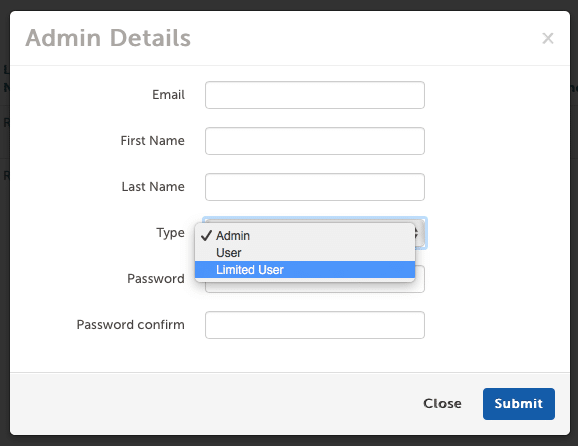
--
Notes:
Whenever you assign reader permissions to any individual (whether they are an Admin, User, Limited User, etc.) the 'Reviews assigned to me (Daily Summary)' email is automatically enabled.
- Once a day, the reader will receive an email that lists all candidates that have been assigned to them for review.
- The email is sent only once per day, very early in the morning.
- They can turn off this notification within their Username menu on the 'User Notifications' page. You can read more about user notifications here.
Additional Resources
- Office Hours & Past Session Recordings
- Click here for Online Review Setup Guides and How-To's
- Finalsite Enrollment Blog: Simplify the Evaluation Process

Comments
0 comments
Article is closed for comments.