Overview
To access calendars, click on Scheduling > Appointments. Along the left you can view all Calendar Names that have been created and the Schedule they’ve been assigned to. A schedule is like a tag for a calendar and can be used to organize the calendars you setup. In the center of the page there’s an Upcoming tab and a Recently Scheduled tab.
Upcoming Appointments
The Upcoming tab shows all upcoming appointments organized by today, tomorrow and upcoming. Here you can view the following:
-
Appointment Date
-
Start and End Time
-
Name of the Calendar Event
-
Student Name, Grade, and Year. If you click on the student name, you'll be brought to the record.
-
Appointment Contact Name, Phone Number, and Email
Recently Scheduled Appointments
Within the Recently Scheduled tab you can see when appointments were scheduled. This is when the contact booked the appointment, not when the appointment is taking place. This includes what appointments have been scheduled today, scheduled yesterday, and which ones were scheduled the week before, which is called recently scheduled. You can view all of the same details for each appointment that exist on the Upcoming tab.
Calendar and Schedule Displays
If you want to hide a Calendar (1) from the Upcoming or Recently Scheduled tab, you can unmark the box by clicking in it. You can also hide a schedule (2) following the same process.

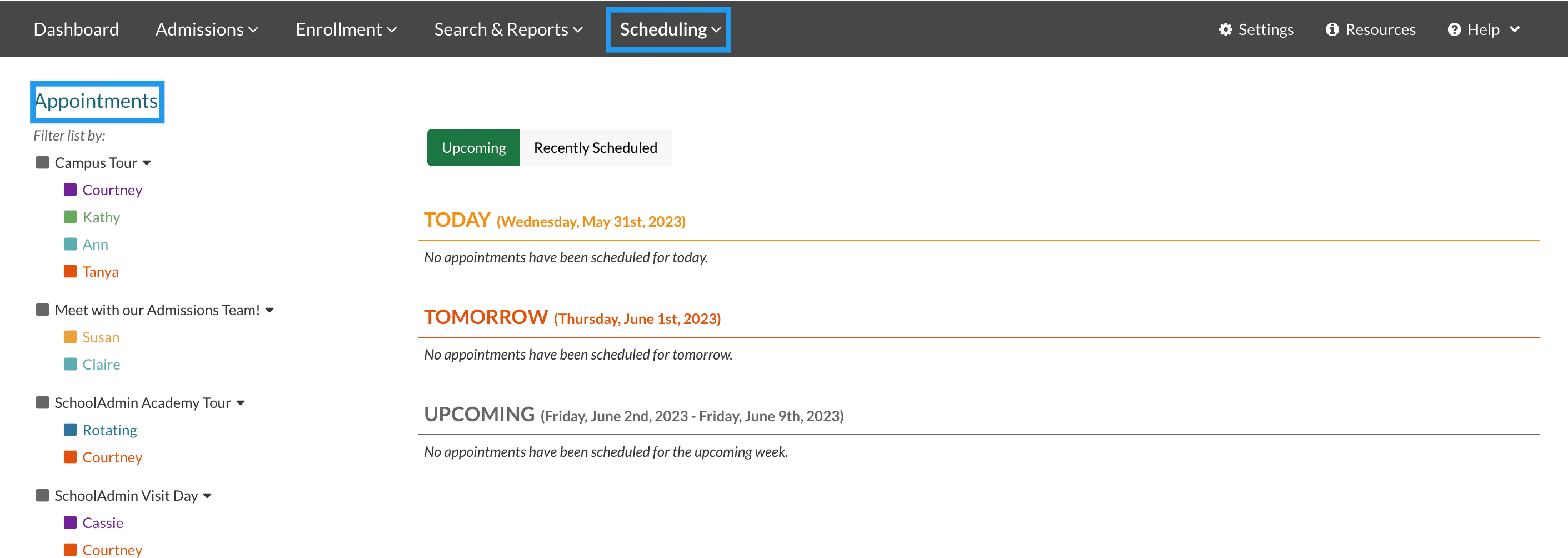
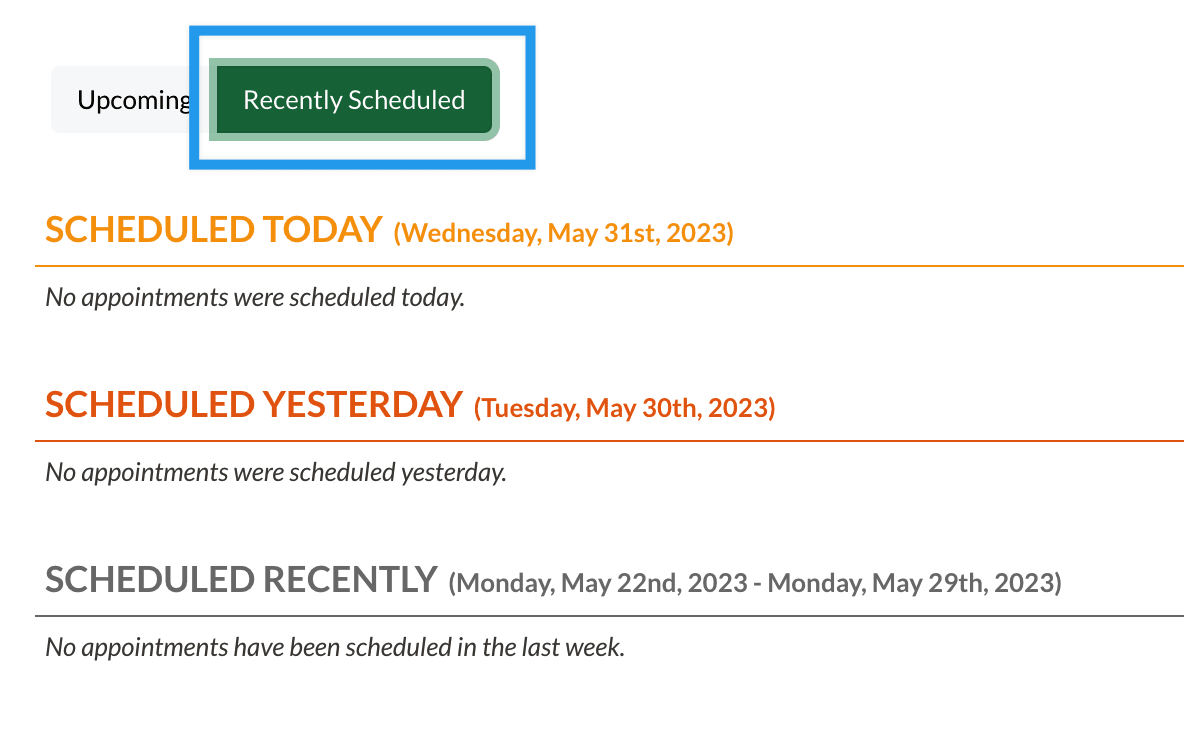
Comments
0 comments
Article is closed for comments.