Learn how to use the tools in Finalsite's CMS and EMS systems to nurture and streamline your admissions and enrollment processes.
Overview
Using Finalsite’s content management system (CMS) in conjunction with Finalsite’s enrollment management system (EMS) provides the optimal experience for parents and school administrators alike. The combination provides you with the tools to streamline the admissions and enrollment process, as well as nurture leads and communicate with your existing families in a more dynamic way.
Finalsite’s tools are best when used together, nurturing families at every stage of the family journey can and should involve both platforms. This article will guide you through successfully using both platforms together, including best practices on embedding your inquiry form, when to use EMS forms or CMS forms, and how to integrate the two platforms seamlessly.
Terms used in this article
For the purpose of streamlining this article you will see two terms used to refer to our two systems
CMS (Content Management System) - This refers to Finalsite’s website, marketing and communication tools (known as Finalsite Composer, Messages and Workflows).
EMS (Enrollment Management System) - This refers to Finalsite’s admissions, enrollment and tuition management platform.
From Prospects to Alumni
The CMS and EMS both have features designed to enhance every stage of the family journey: prospect, inquiry, applicant, enrollment, and enrolled.
The Prospect Stage
The prospect stage begins when a family is first learning about your school, before they’re even ready to provide you with enough information to add them to your EMS. Therefore, it’s a best practice to track and communicate with prospects through your CMS platform using Finalsite Messages and Workflows.
- Message open and click rates can be tracked in your CMS. This information is essential to determine the success of your marketing efforts.
- Enable Leadflow to get form information sent from CMS to EMS where Prospects will be created. Read more about that here: Finalsite Leadflow.
- Prospect forms in your CMS do not require a lot of information. You only have to collect a parent’s name and email to add them to lead-nurturing marketing campaigns. You can also upload contact lists received from outside sources.
- If you’re ready to move your prospects forward, provide event registration using your EMS inquiry form, and direct all event registration links to that page. If not, you can use CMS forms for event registration. Event registration on the EMS inquiry form automatically creates the contact in your EMS system as an Inquiry. If the contact was a prospect before event registration, they would automatically advance to an Inquiry status upon registration.
The Inquiry Stage
After you’ve successfully nurtured a prospective family and they’re ready to inquire, you’ll use the EMS inquiry form to collect their information and manage the next stage of the process. At this point, you can take advantage of the EMS + CMS integration to sync family contacts and incorporate both platforms into your communications strategy.
-
You can and should embed your EMS inquiry form onto your CMS website. Completing the inquiry form creates a student record in the EMS system and generates a customized internal-facing checklist for Admins at the school to track their follow-up efforts, event registration and attendance.
-
If you’re using the integration, the contact created by the inquiry form in the EMS system will also be synced in the Constituent Manager of your CMS, complete with their admissions status. Their status will be updated as it changes in the EMS, enabling you to target and even automate CMS communications.
-
Depending on your school’s needs, you may want to focus marketing communication efforts through the CMS or the EMS — or, even better, both. You can use the EMS communication plan to automate further communication based on selections in the inquiry form, as well as the CMS Workflows module to nurture inquiries into applicants with a series of messages that can be customized according to the contact’s behavior.
-
Even though parent-facing forms aren’t available in the EMS during the inquiry phase outside of the inquiry form itself, you can still collect additional information about these families using CMS Forms.
-
As a best practice, continue to collect registration for admissions events using the EMS inquiry form (embedded in a CMS site page!) or the EMS public calendar link. If you’re hosting an event that is not specifically for applicant families — such as a community event — you may want to put this event in the CMS Calendar Manager module to avoid accidentally creating EMS inquiry records for non-applicant families. Any contacts that should not yet be in your Inquiry/Applicant Workflow in your EMS with a checklist of touchpoints or admissions requirements should be managed through your CMS.
Applicant
Once they’ve learned all about your organization through your beautiful marketing efforts, what family wouldn’t want to apply? Now, make use of all the tailor-made features in the EMS parent portal to guide your families through the application process with ease, while maintaining the connection with the CMS platform for additional benefits.
-
Host the link to your EMS Application on your CMS online application page. This page should have clear instructions, helpful content about the admissions process, and a “call to action” button, such as “Apply Now.” A family can click the link to go to your EMS site, create a portal account, and complete the application. If the family isn’t already in the system as an inquiry, new records will be created and linked in the system for all contacts. If the family did submit an inquiry, the new record will be merged with the existing inquiry, and the child’s status will be updated to applicant in the EMS system.
-
If you’re using the integration, a new contact will be added to your CMS when a new record is created in your EMS through application submission. If an inquiry contact was created previously, the existing record in your CMS will progress to the applicant stage.
-
Communication efforts at the applicant phase should be designed to encourage admissions checklist completion within the parent portal of your EMS. While all admissions task communication for both families and admins should be hosted in your EMS, you can still use your CMS tools to promote events, run acceptance campaigns, and market to your applicant families.
-
Forms at the applicant stage should be hosted on the EMS admissions checklist to provide families with a streamlined hub of information, which makes completion of the application process easier.
-
Event Management Recommendations: Use the EMS admissions checklist to collect registrations for admissions events, but keep non-admissions events separate on the CMS platform to prevent anyone from unintentionally creating an inquiry record. If you are hosting registration for an event in your CMS, hyperlink the registration page in your EMS to drive attendance.
The Enrollment Stage
Congratulations! You’ve attracted the highest-quality prospects and nurtured them along the path through the inquiry and applicant phases, and now you want them to enroll! Continue using the features in your EMS, which is designed to simplify this process for families, while letting the integration maintain up-to-date records in the CMS.
-
In this stage, communications should be centered around pushing the family to complete the enrollment process — including deadline and checklist completion reminders — and hosted primarily in the EMS. Even so, you can still use your CMS to promote events and market to enrolling families. Link dedicated ‘Accepted Student’ landing pages in your EMS. Use Messages and Workflows to champion your school to accepted students who haven’t yet enrolled fully, edging out competition from other schools.
-
As before, you’ll host enrollment forms and event registrations on the EMS checklist, but use CMS calendars to differentiate non-enrollment events.
Enrolled
You did it! Students are enrolled, deadlines have passed, and it’s time to relax (or start planning for next year).
-
Once a student becomes actively enrolled at the school, all non-enrollment communication campaigns should take place in your CMS platform utilizing workflows and messages. Family contacts will be managed through your student information system (SIS).
-
Use Messages, Workflows, and Posts with dynamic content for communications for incoming parents. This experience for incoming parents should align with what they will experience once the student starts school.
-
If you have a CMS integration with the EMS and/or SIS, contacts created from the EMS integration in your CMS should be archived or deleted after enrollment, to prevent duplication with the SIS integration. If you don’t have an SIS integration, all enrolled family contacts will need to be imported separately into the CMS.
-
If you’re using the integration, you can either suspend the integration until the next admissions cycle or keep it running for mid-year enrollment efforts.

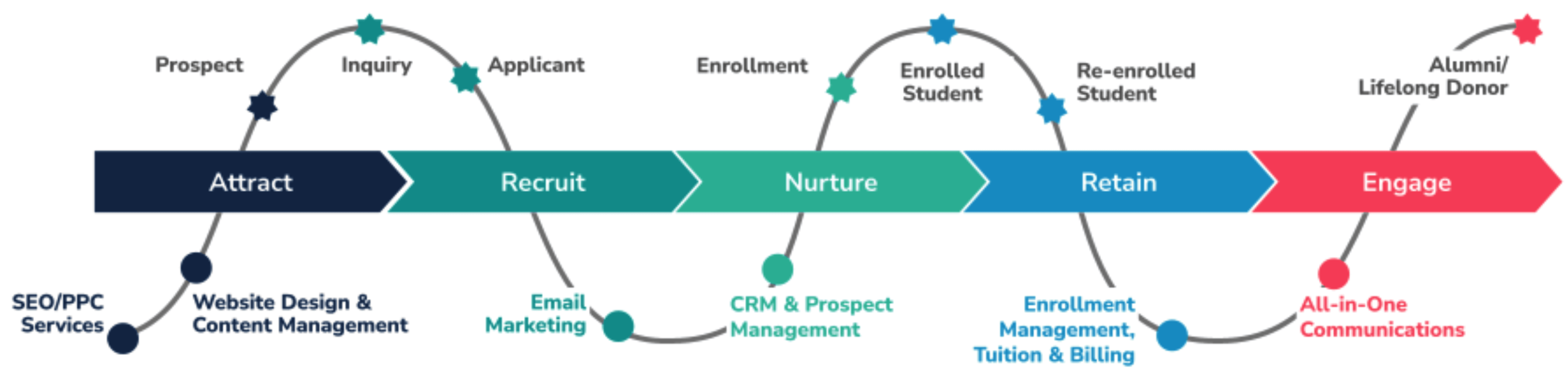
Comments
0 comments
Article is closed for comments.