Overview
Learn more about how to manage AdHoc and Application fee payments within the checklist and the parent/payer ledger.
In this article
Vocab
AdHoc Form/Fee
When we mention AdHoc Forms or Fees in our articles we are referring to the custom forms that we build for you. Essentially, AdHoc Forms = Custom Form. When that form has a fee attached to it, it might be referred to as an AdHoc Fee or Custom Form Fee.
Ledger and Checklist Item Behavior
Before we dive in, please note that you can learn about setting up application fees within our Application Fee & Waiver Codes article and you can learn more about managing Custom Form (AdHoc) fees within our Custom Form Fee Management article.
Payment within the Form
Checklist
When a parent/payer pays an Application Form or AdHoc Form fee within the form itself, the checklist item for both the form and the fee will automatically be marked complete by the system within the checklist.
Example of an Application fee payment within the checklist:
Ledger
When the fee is paid within the form itself, the ledger will automatically populate with both the charge and the payment simultaneously, upon payment. This means that the charge does not appear on the ledger until the payment is made.
The parent/payer will see the charge and payment when they navigate to their ledger through the Billing Management tab.
You'll see it when you navigate to their record and view their ledger through the Billing tab.
Payment with Cash/Check or within the Billing Management Tab
Checklist
When a parent/payer brings in a cash/paper check payment or they go directly to the Billing Management Tab to pay for an Application or AdHoc fee, the checklist item will not be marked as complete. This must be done manually.
When marking the checklist item as complete, please consider the following:
- Always enter the Amount paid in the Amount field. You'll never leave this blank or mark it as $0 when managing Application and AdHoc fee payments.
- When checking off the checklist item, you will also:
- select a payment method
- enter a description (optional)
- select a billing account (here you should select the parent/guardian that the charge and payment should appear on)
- and enter the date of the payment (optional)
Important Note for an Unchecked Checklist Item
If you record the fee within the checklist item as explained above for an Application or Adhoc form fee, and the item is accidentally unchecked, both the charge and the payment will disappear for both the Admin and the parent/payer. You can fix this by simply re-checking the checklist item, which will change the date for the fee to match the completion date of the checklist item.
Ledger
Once the checklist item is marked as complete, the charge and payment will appear on the billing ledger of the parent you selected when completing the item.
As with the first scenario (parent/payer pays the fee on the form), you will be able to see this on the parent/payer's ledger under their billing tab and they will be able to see it when they navigate to the Billing Management tab in the ledger.
Use Case: Dual Application Fee Payment
Although uncommon, a parent could submit an application form and pay the fee, and then go back and submit another application form, which will prompt them to pay the fee again. Let's explore how this will impact the Ledger and Checklist, and how to manage it within both.
Ledger Management
In this use case, both payments will be displayed within the ledger to indicate the fee has been paid twice.
Additional Notes for Ledger Management
- Both fees (duplicate payments) will be listed within the parent's ledger as displayed above.
- If there's no application fee checklist item and the fee is paid within the form by the parent, the payment will still be listed on the billing ledger, even if there's no checklist item to display it (not common, just an FYI).
- All adjustments needed for the billing categories, amounts and/or credits can be made in the ledger, not in the checklist item.
- Important Note: Ad-hoc fees and application fees associated with checklist items can be re-arranged within the 're-arrange installments' feature, however, deposit and contract installments cannot be re-arranged.
Checklist Management
In this use case, both payments will be displayed within the checklist item to indicate the fee has been paid twice.
Example of a dual Application fee payment within the checklist:
Additional Notes for Checklist Management
- Unchecked Checklist Item: If the application fee checklist item is unchecked by the Admin, the fee will still remain on the parent's ledger and will not be cleared or removed.
- Application Fee Completion Date: If the application fee checklist item completion date is manually changed, the date of the application fee within the Billing Ledger will remain the same as the original date and will not change, even if the checklist item completion date is changed.
- Checklist Item Fee Edits: When editing a checklist item with a paid fee via an electronic payment, only the billing account name that the fee is applied to can be updated/changed. The payment method and details cannot be edited from this screen. All edits for amounts and billing categories must be made on the line items listed in the parent ledger.

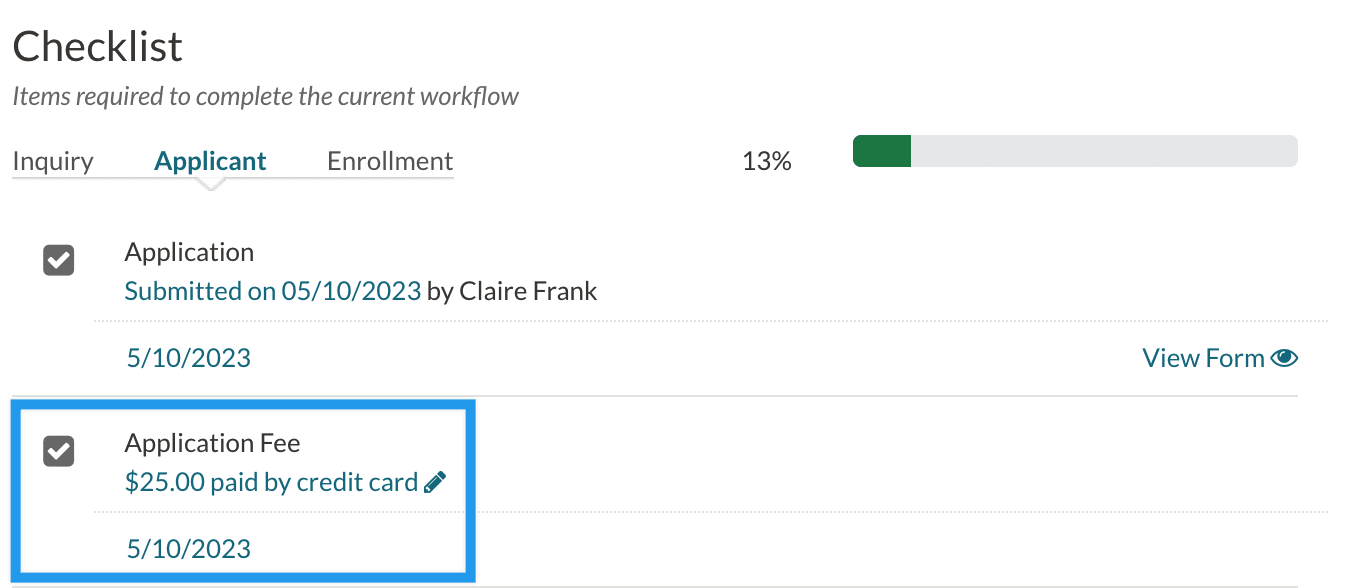
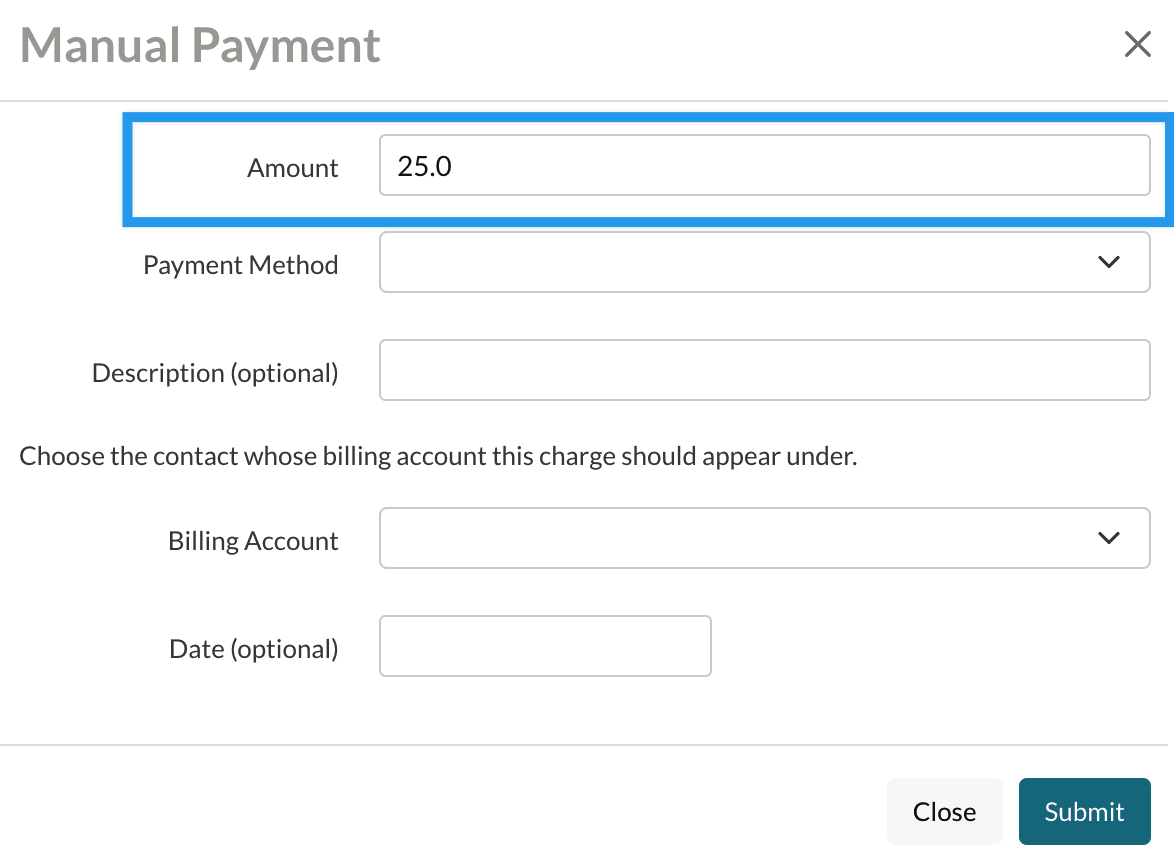
Comments
0 comments
Article is closed for comments.