Overview
When creating an account, parents have two options: manually create an account with an email and password or utilize one of the Single Sign On options to create an account.
-
Manual account creation requires parents to enter their name, an email address, and a password. Once created, and verified, the parent will continue to log in with the email and password combination that they input when they created their account.
-
Single Sign On (SSO) through Google or Microsoft is automatically available to all parents when they log in. SSO simplifies parents' access, providing a seamless and efficient way to use our system. It enhances security and empowers parents, ensuring a more effective and streamlined enrollment cycle.
- Utilizing SSO does not require any additional internal setup. It's automatically available to parents when they are logging in.
Did you know?
Logins are the same across all Finalsite Enrollment Parent Portals.
That means, if a parent has created an account before on another school's portal, they do not need to create another account, rather, they can log in with the same email/password or SSO in without creating a new account.
In this Article
Manual Account Creation and Login
When opting to manually create their account, parents will start by selecting the Create an Account button on the login screen.
First, the parent/guardian selects Create an Account.
Next, the parent/guardian enters their name, email, and a password and selects 'Create Account.'
When they select Create Account after entering their information, they are brought into the portal where they can complete an application or authenticate to a student so that they can access/contribute to their admissions or enrollment checklist.
Important: After creating their account, parents will receive an email with a verification link.
-
Parents do gain immediate access to the portal when they create their account but they have to verify their email within 24 hours of account creation to maintain access to their account.
- The verification email is a non-customizable system email.
Example of what the confirmation email looks like. This is a non-customizable system email.
Resending the Verification Email
If a parent needs another verification email sent to them, there are 2 options:
- The parent selects the resend option from their portal page.
- The admin sends the parent the verification email from the Parent Portal Accounts Page.
Option 1: The Parent selects the resend option from their portal page.
Parents have a link on the login page that says Resend Verification Email? This link will resend the verification email to them.
Option 2: The admin sends the parent the verification email from the Parent Portal Accounts Page.
Under Settings > Portal > Parent Portal Accounts, you can use the Resend Verification Email Link option to resend a parent's verification email.
Single-Sign-On Account Creation and Login
The Single-Sign option is a very simple experience for parents.
-
Parents can choose the SSO option to create their account or log in to their account.
- This also means, they can choose to log in via SSO even if they started by manually creating their account.
- To SSO in, they can either select the Google or Microsoft option, depending on which email server they use.
- They can also log in manually if they don't want to set up SSO or if they use a different email server from the options we provide.
Google SSO Experience
- The first time they SSO in with Google, they are asked for their email address and password. Hint: it's the email and password they sign into their email account with.
- After that, when they log in and select the Google SSO option, they'll be able to simply select their email option and be brought into the portal.
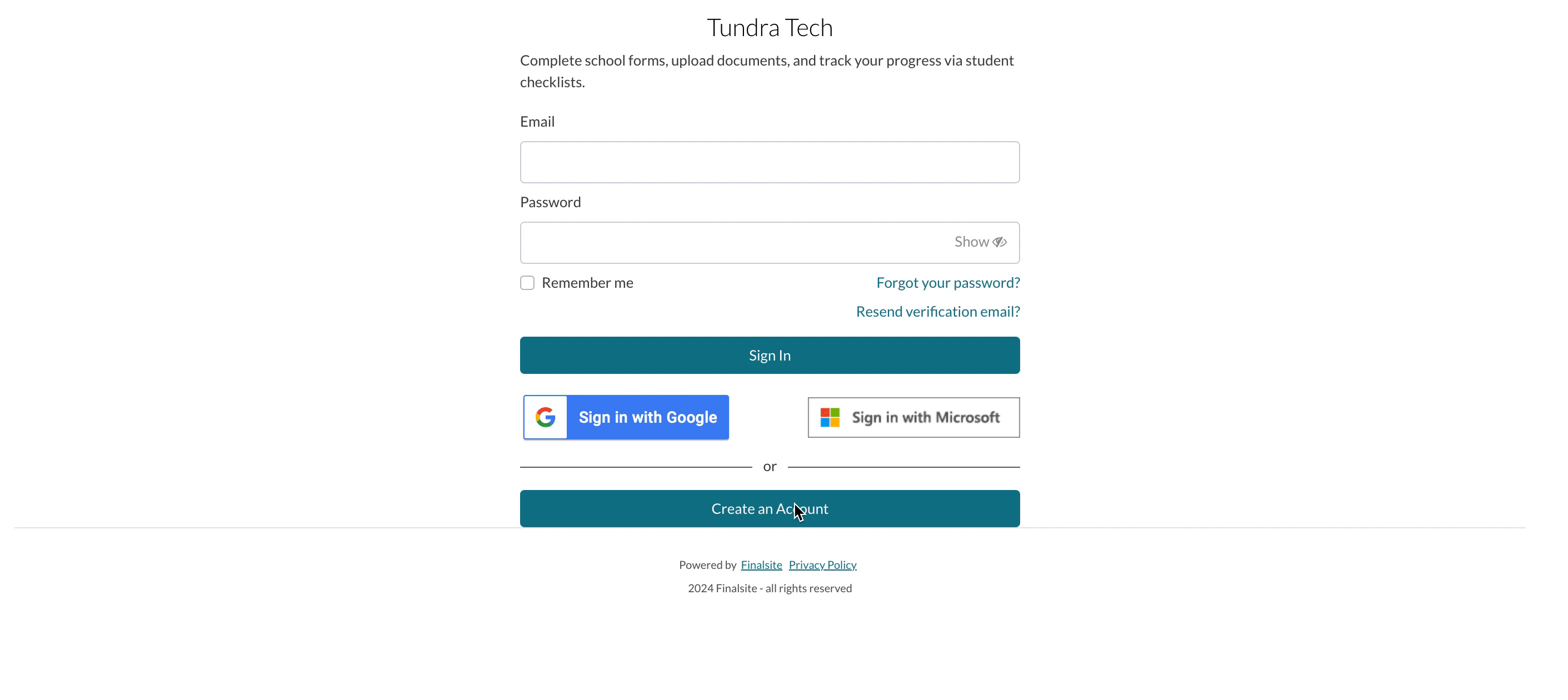
Microsoft SSO Experience
- Parents will be asked to enter their Microsoft login credentials (their Microsoft email address) and accept the terms. They have the option to remain logged in, making it a streamlined experience the next time they SSO in.
SSO FAQs
SSO: SSO accounts are connected to a person's email server. If password reset help is needed with SSO, the parent/guardian should be directed to work within their Google or Microsoft account where they will have specific reset options for their email account.
Manual: For parents that have manually created an account, there are three ways they can receive a password reset email to help them reset their password:
- Parent Resets Password with the link on the login page.
- Admin Resets Password from Contact Record.
- Admin Resets Password from Parent Portal Accounts Page.
Read more here: Parent Portal Account Password Reset
Nope. Parents who create their account with SSO can't use their email account information to manually log in to the site. The system will not recognize them. If they used SSO when creating their account, they should continue to use SSO to login.
Pro Tip: If you are helping troubleshoot login issues, ask them if they logged in with SSO before and have them try that option.
Yes, parents can choose the SSO option to log in after manually creating an account.
No, parents can create an account with either the manual option or the SSO option when they first visit the portal.
No, this is no internal setup required for SSO to work and there's no additional cost. It will automatically appear as an options for parents in all portals.
No, the email verification step is only for manual accounts. Everyone logging in or creating an account manually (typing in their email and password) will be required to verify their email account. Parents logging in with SSO are not required to verify their accounts and will not receive the verification email.
Yes, parents have a link on the login page that says Resend Verification Email? This link will resend the verification email to them.
Yes, under Settings > Portal > Parent Portal Accounts, you can use the Resend Verification Email Link option to resend a parent's verification email.
Returning to log in
Returning parents have the following login options:
- If they manually created their account, they can sign in with the email + password they created.
- They can also SSO in with either Google or Microsoft.
Reminder
Parents logging in or creating accounts manually (typing in their email/password) are required to verify their email address.
- This is a one-time thing and it's required for all parents. If a parent logs in manually and has not verified their account before, they will receive the verification email and be required to verify their account within 24hrs to maintain access.
- Email verification is not required for those logging in or creating accounts through SSO.
If a parent started by manually creating their account, can they choose to log in with SSO the next time they visit their portal?
- Yes, if a parent manually creates an account, they can utilize the SSO option when they next log in.
- In other words, it won't cause any issues for them to select one of the SSO options after they've manually created their account. It will just prompt them to log in with SSO and then take them to their usual portal page with their student information/checklist.
If a parent started by using SSO to create their account, can they use the manual log in option the next time they visit the portal?
- No, a parent that has chosen SSO, can't log in manually with the email/password of their email account. It doesn't work the other way. Parents that choose the SSO option the first time, need to log in using SSO any time they want to access the system after that.

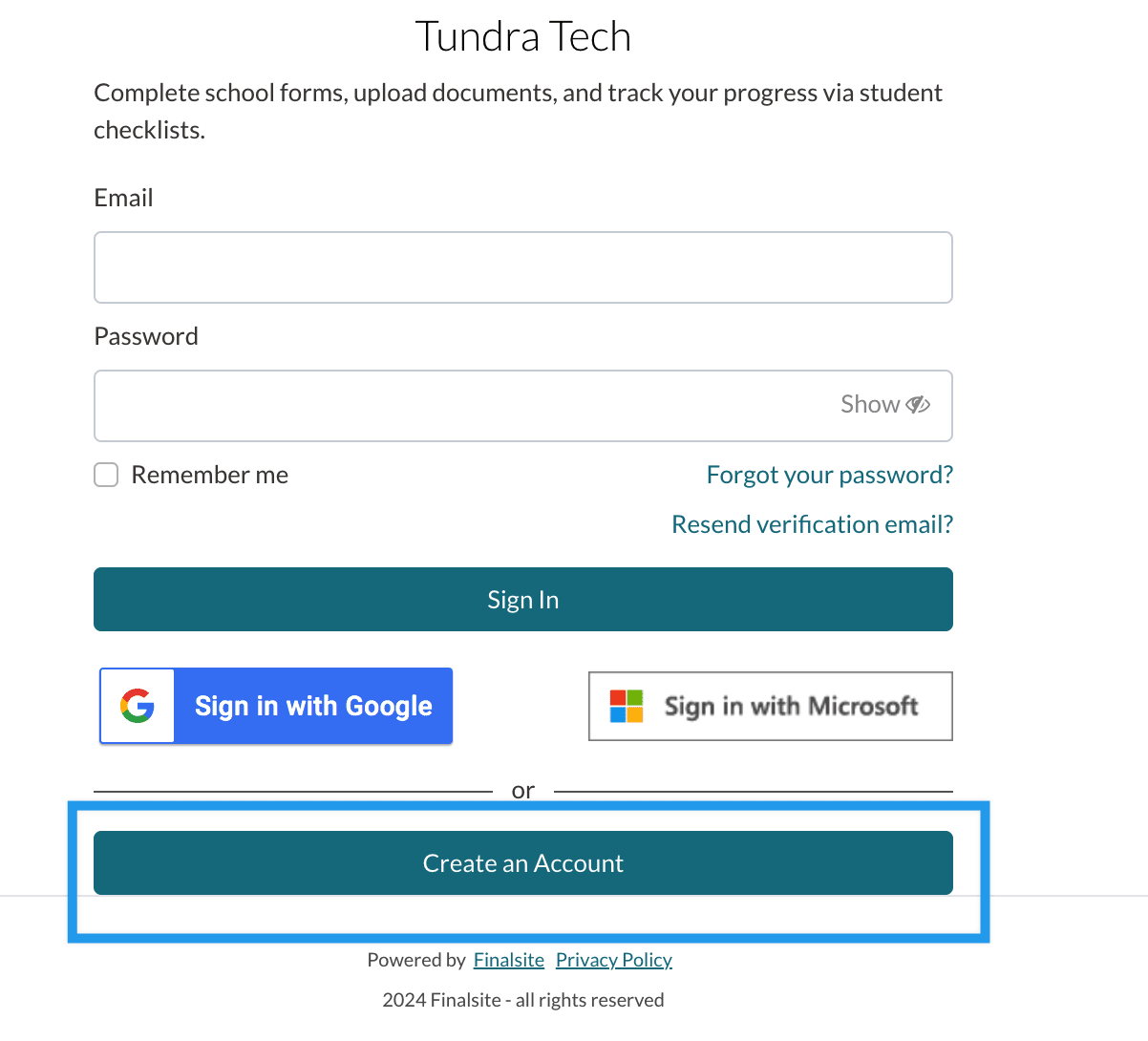
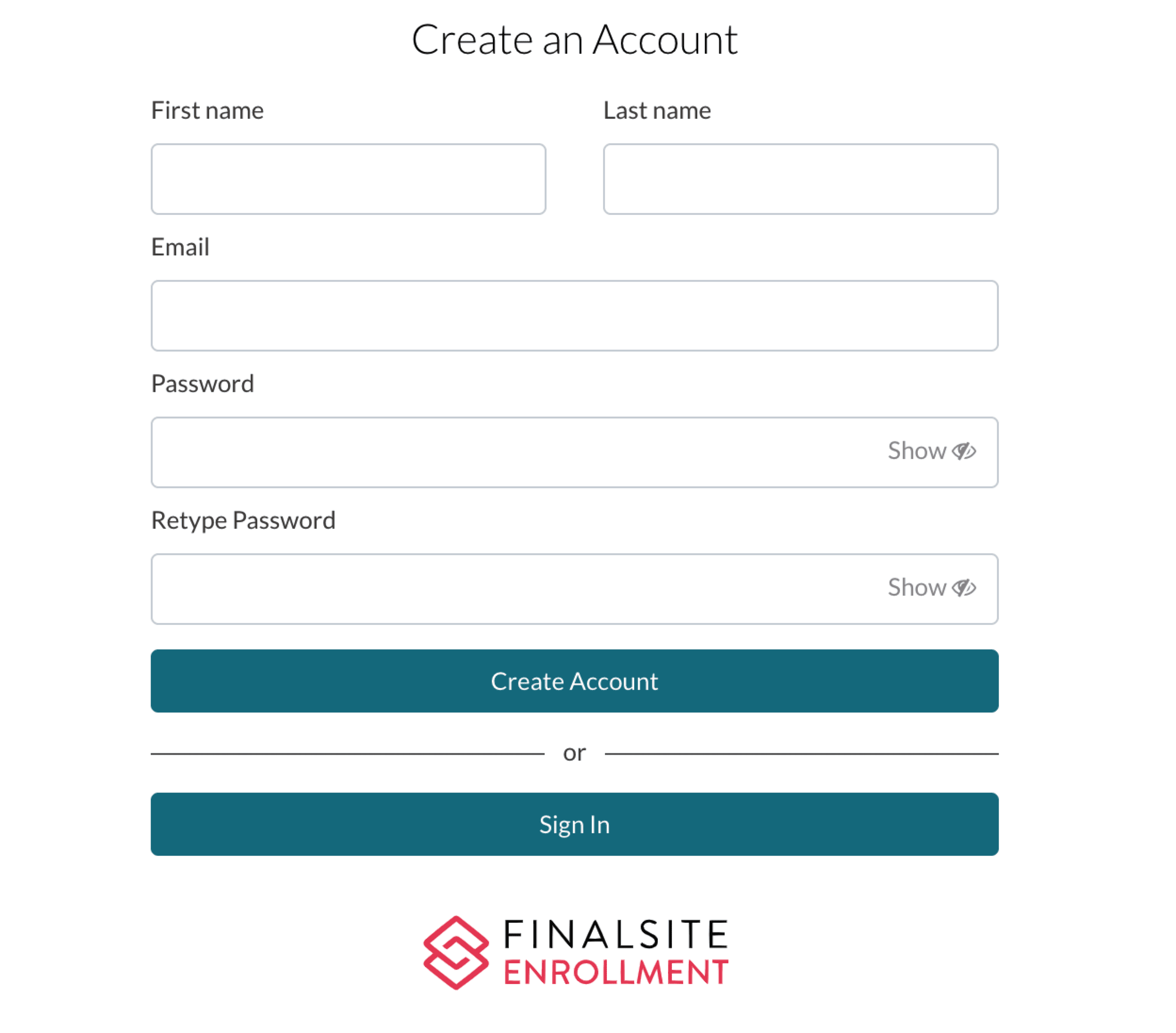
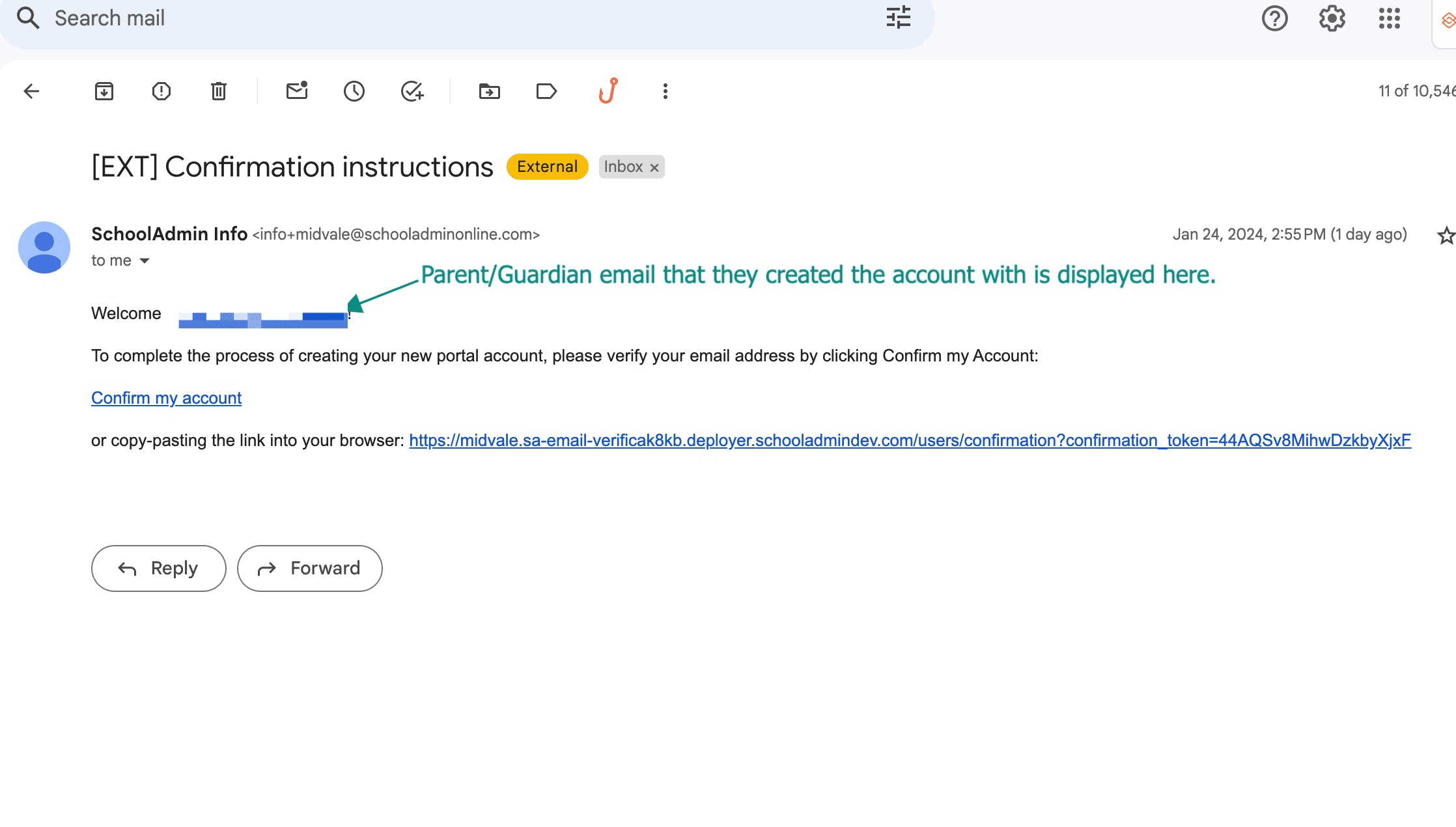
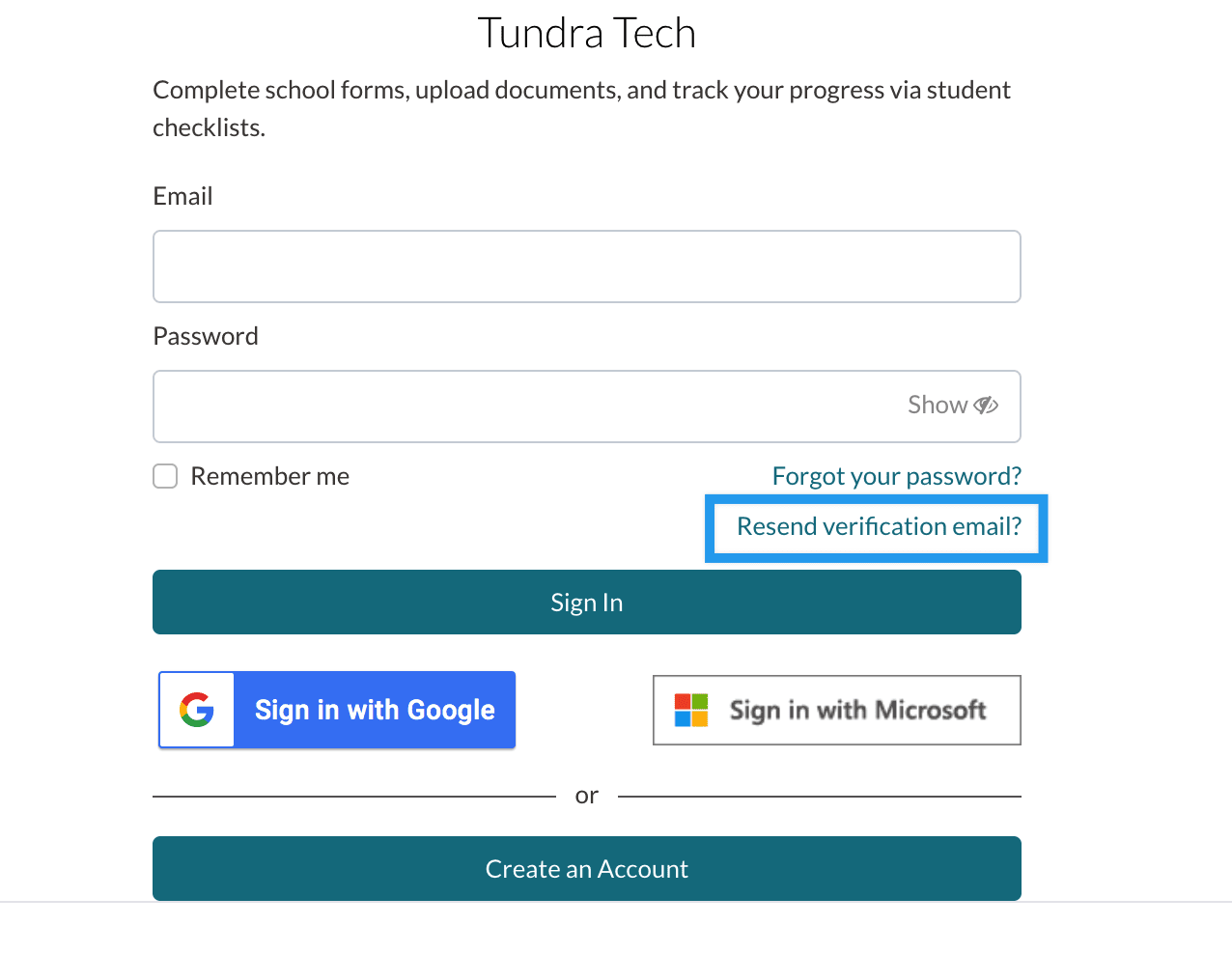

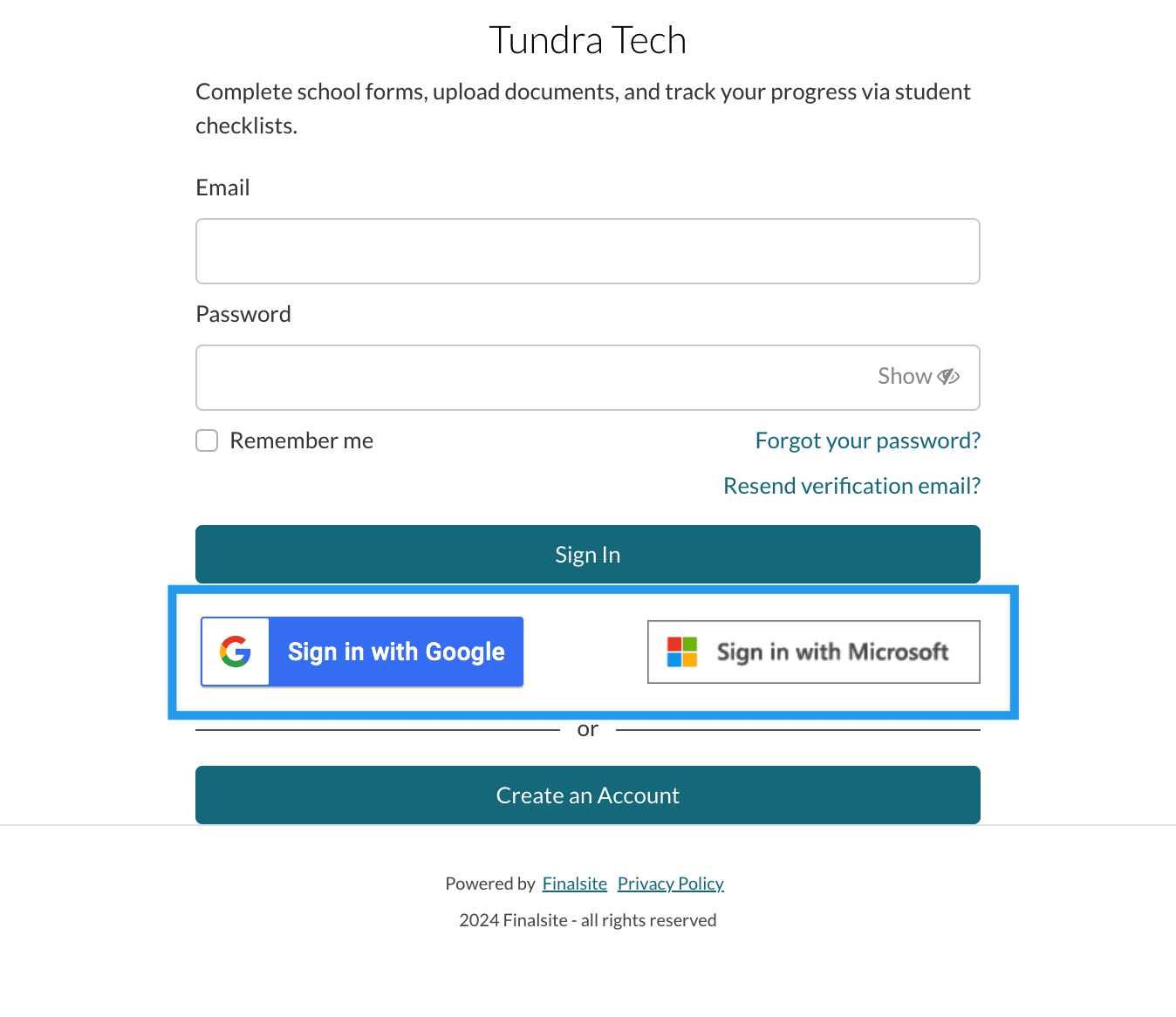
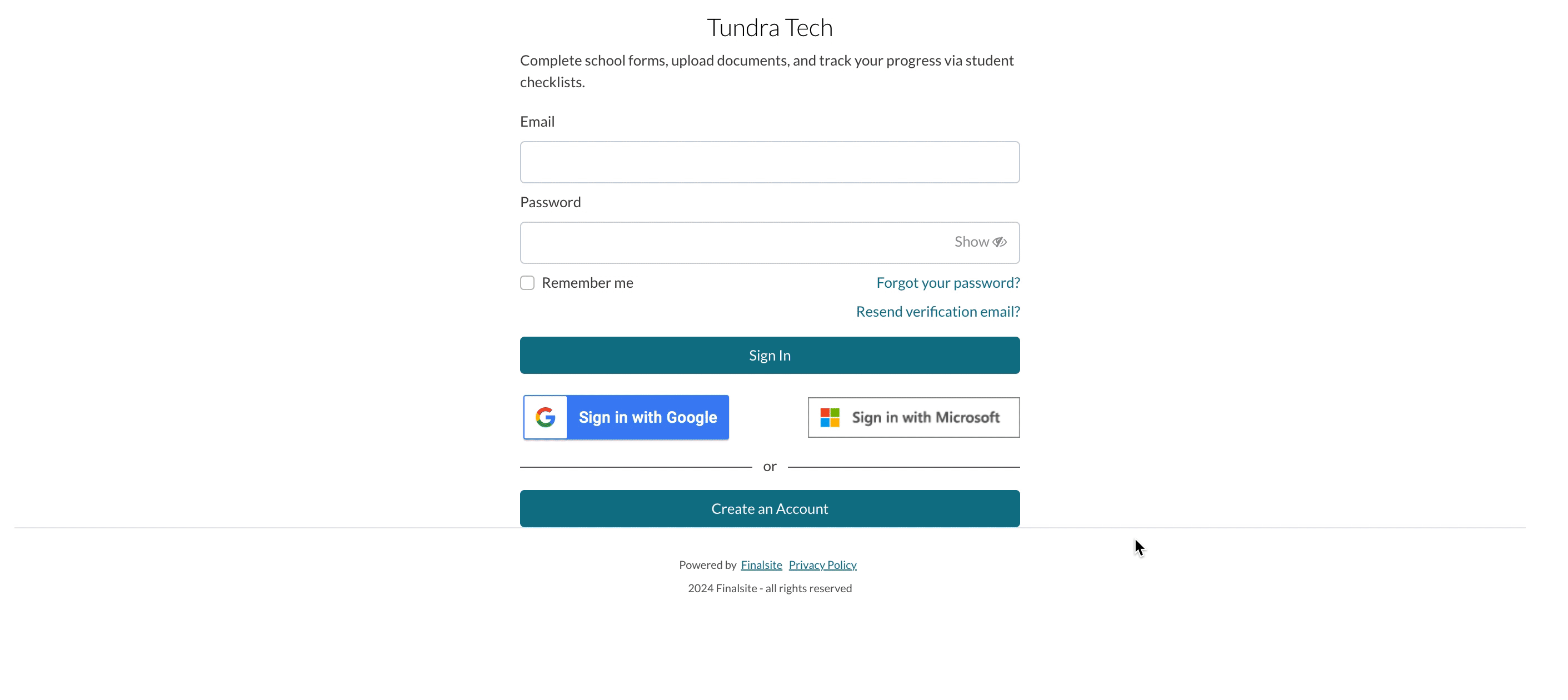
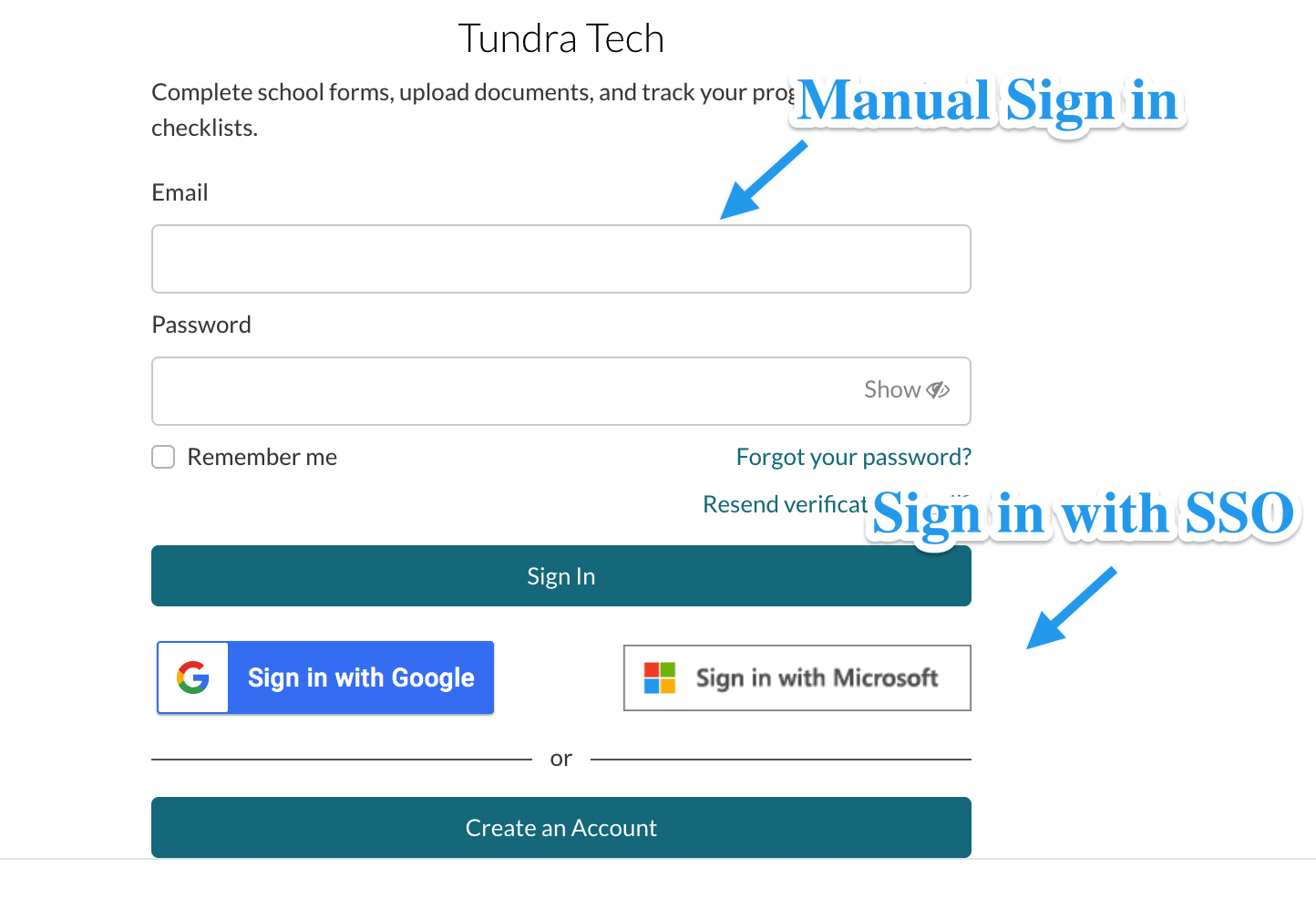
Comments
0 comments
Article is closed for comments.