Overview
You can allow parents to book themselves for appointments on your Finalsite Enrollment calendars directly through their student's checklist in the Parent Portal. This can be configured on a per-calendar basis. This article will discuss how to set this up and what it is like from the parent perspective.
Allow Parents to Book Appointments
To allow parents to book appointments through the checklist in the Parent Portal, you must first enable this setting from the Calendar Settings. First, click on the Scheduling tab and select the calendar you want to make available. Then, click on the green 'Calendar Settings' button in the top right corner and select 'Edit Settings'.
In the modal window that appears, under the Calendar Access section, check the box for 'Allow parents to book appointments via the checklist in the Parent Portal'. If you want to also allow parents to cancel or reschedule booked appointments themselves, you can check the 'Allow parents to cancel and reschedule booked appointments in the Parent Portal' box too. Remember to hit Submit to save your changes!
Once you have enabled the setting, you will also want to make sure that you have a parent-facing (i.e. required or optional) checklist item for the calendar so that parents can book their appointment. Click here to learn how to set up checklist items.
Parents scheduling an appointment
Parents can select from any available time slots by clicking the Schedule Appointment button on the student's checklist in the Parent Portal. The calendar will open to a full-month view for the current month.
Schools have full control over the number of available slots, how far in advance they can be booked, and when to send reminders and notifications.
Parents managing existing appointments
If the setting was enabled for the calendar, parents can reschedule or cancel existing appointments through the Parent Portal as well.
Duplicate Appointment Bookings
If a parent books a duplicate appointment for the event, both appointments will be displayed on their checklist. (They'll display on your end in the Admin-facing checklist as well.)
If you've allowed parents to cancel/reschedule appointments in the parent-facing checklist, they'll have the option to cancel/reschedule any of the appointments. In other words, if a parent has signed up for an event three times, they'll have the cancel/re-schedule option for all three bookings.
A quick note about internal email notifications
If you would like to receive internal email notifications for when an appointment is booked or rescheduled within a calendar, navigate to your User Notifications page (Username Menu > User Notifications) and, under the Immediate Calendar notification section, select the name of the calendar you wish to enable notifications for. Read more within this article: User Notifications

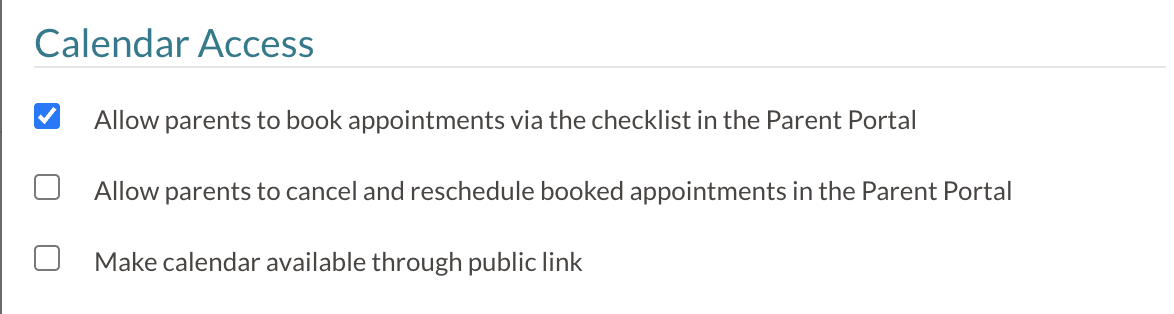
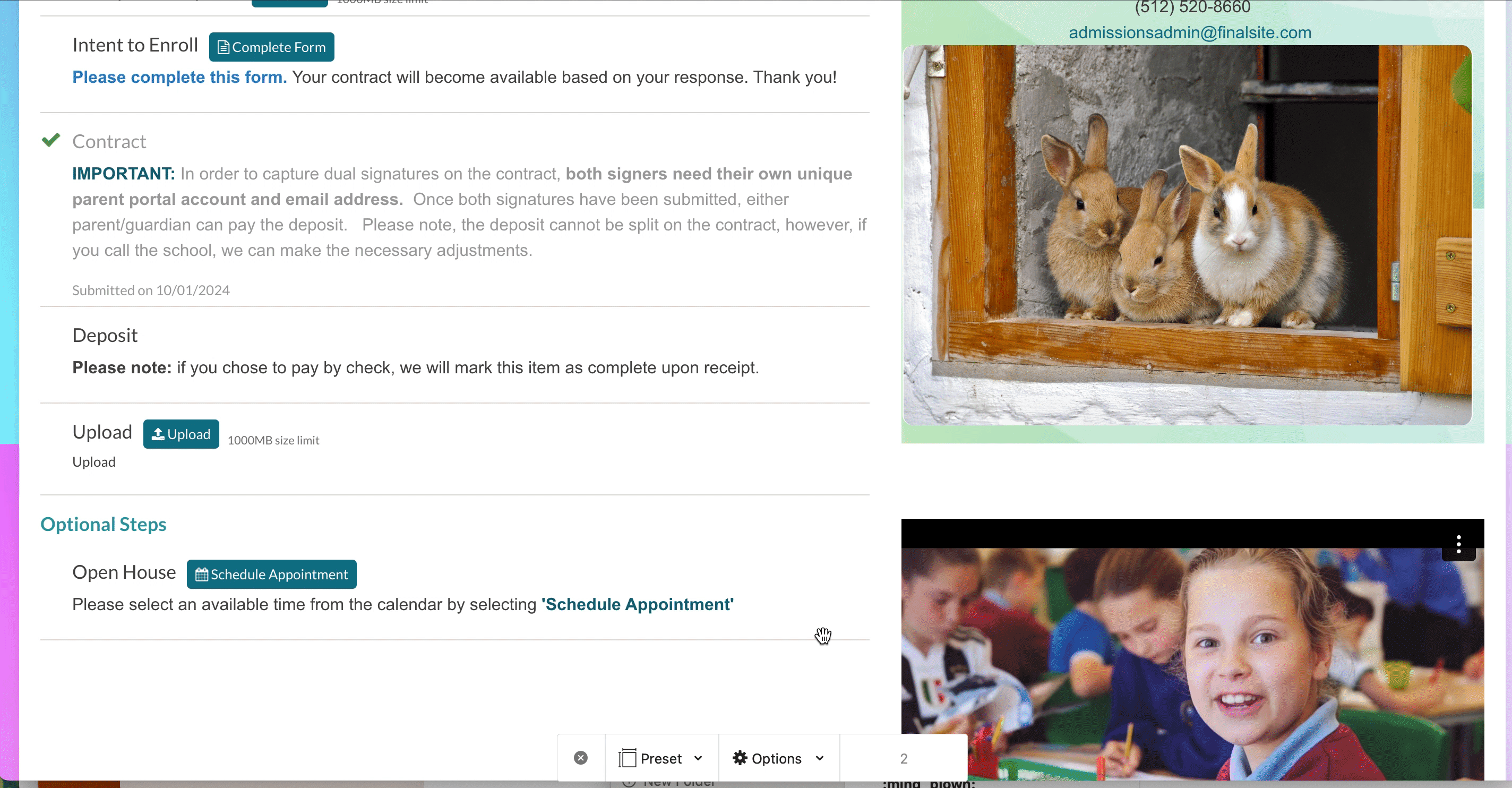

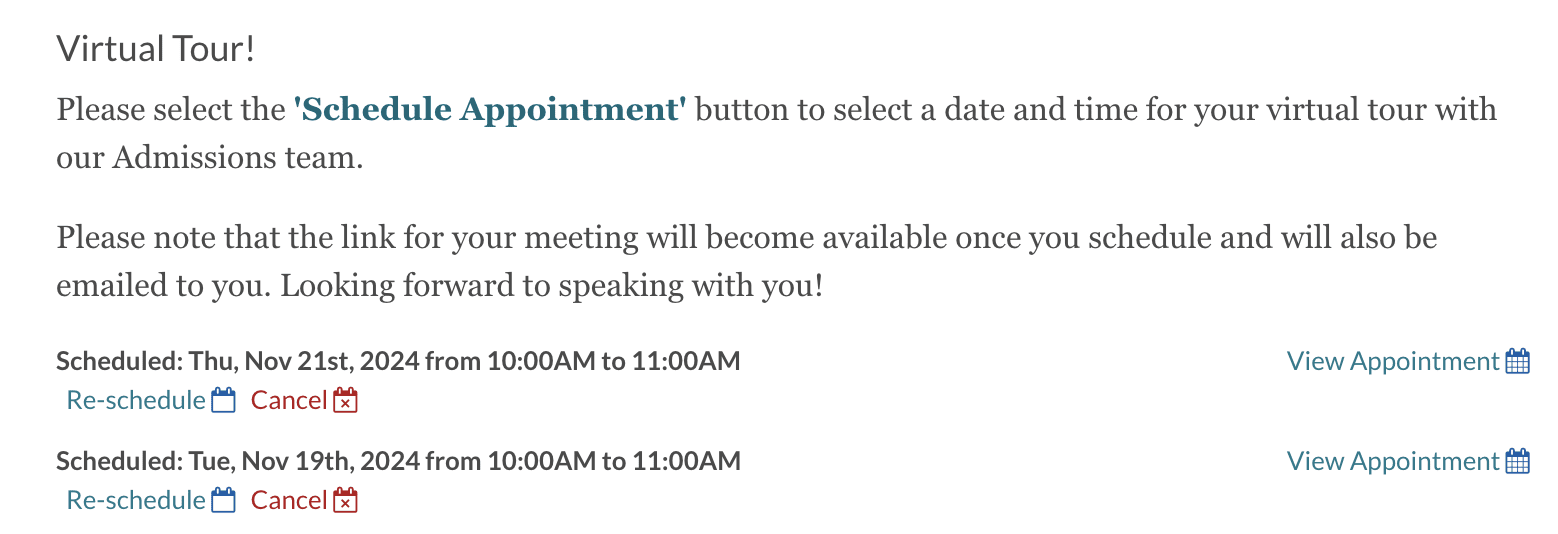
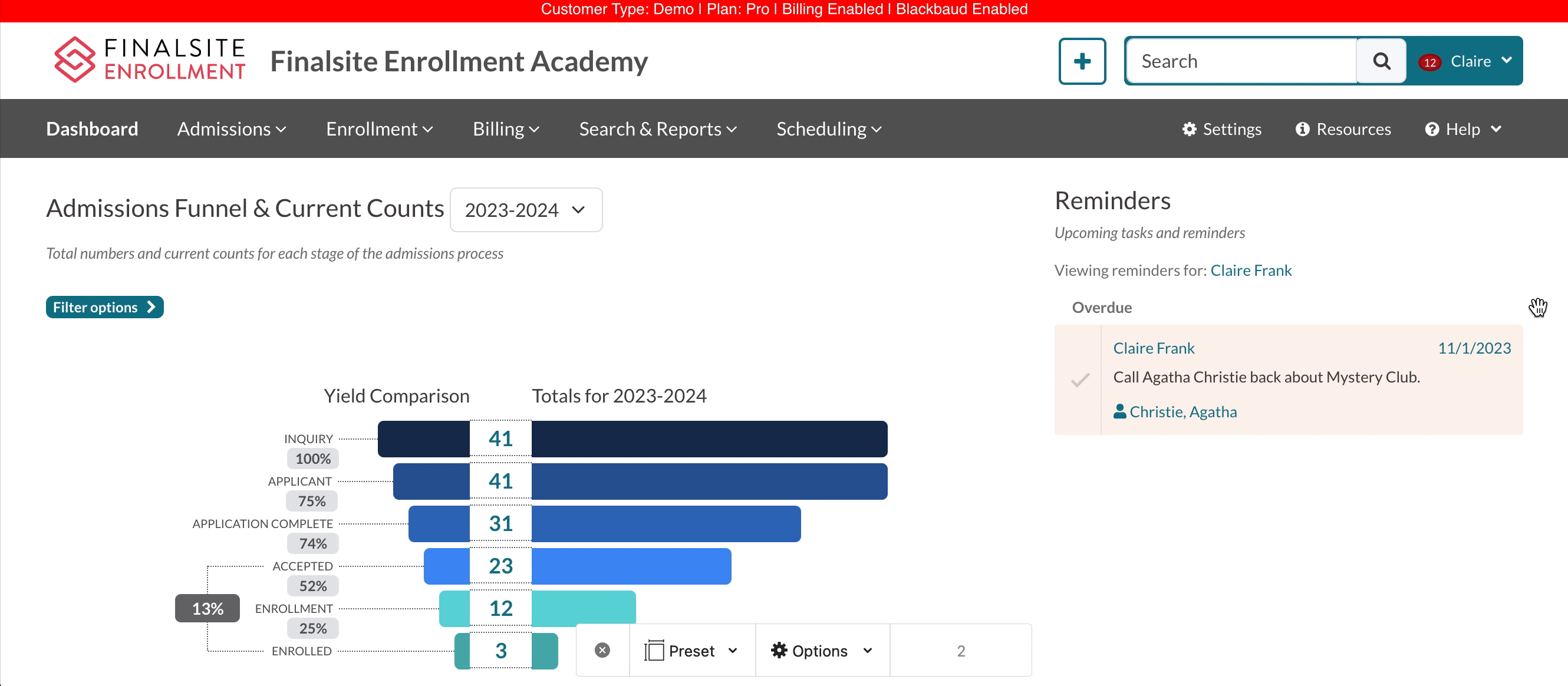
Comments
0 comments
Article is closed for comments.