Overview
Using Finalsite’s content management system (CMS) in conjunction with Finalsite’s enrollment management system (EMS) provides the optimal experience for parents and school administrators alike. Read this article to get a basic, high-level view of the integration and how it works.
There is no charge for this integration!
In this Article
- What does the CMS integration do?
- What happens when the CMS integration is set up?
- How do I request it?
- The basics of the CMS/EMS journey
- Major Best Practices
- FAQs
Terms used in this article
To streamline this article, you will see two terms used to refer to our two systems
CMS (Content Management System) - This refers to Finalsite’s website, marketing, and communication tools (known as Finalsite Composer, Messages, and Workflows).
EMS (Enrollment Management System) - This refers to Finalsite’s admissions, enrollment, and tuition management platform.
What does the CMS integration do?
The integration with CMS sends contacts (and information about them) from EMS to CMS. In CMS, they are grouped by status so that you can use them to build communications and Workflows.
Data includes:
- Demographic and contact information
- 10 custom fields selected by the school, outside of the fields that are already sent
The sync will run hourly to update the information in Finalsite, with a full refresh nightly.
What happens when the CMS integration is set up?
Pre-Integration Setup
- You'll work with a member of the CMS team to request to turn on and set up the integration.
- During the setup, the CMS team will provide you with a data mapping guide to identify which fields you'd like to send from EMS to CMS.
- The integration can send over demographic information. Additionally, you will have the opportunity to specify up to 10 custom fields to send over.
When the integration is set up...
- Contacts will flow from EMS into CMS. In CMS, these contacts are stored in Constituent Manager within the School Admin Admissions role, and the data updates approximately every hour with a full refresh overnight.
- Pro Tip: You won't really use Constituent Manager to manage these contacts in your day-to-day work; this is just where the data goes/is stored in CMS. You may use Constituent Manager to make adjustments if something in the data is off/needs adjusting.
- In CMS, students and parents are automatically added to a group called School Admin Admissions. The School Admin Admissions group is not visible or editable in Groups Manager. You can expect to see it when setting up communications in the Messages and Workflows modules.
How do I request it?
Start by getting in touch with CMS support to let them know you are interested!
The basics of the CMS/EMS journey
| Prospect Phase |
During the Prospect phase, you can:
|
| Inquiry Phase |
During the Inquiry phase, you can:
|
| Applicant/Enrollment Phase |
During the Applicant/Enrollment phase, you can:
At this stage, you can ask:
|
| Post Enrollment |
After the student is fully enrolled, you can: Essentially, this is when you move your workflow back into CMS.
|
Major Best Practices
Create an internal communication roadmap.
Why is this important?
When using the integration you will be working together cross-departmentally. Admissions and Enrollment teams will use Finalsite Enrollment to support the journey of students in the Admissions/Enrollment cycle, while other teams, like marketing perhaps, will be working on the CMS side to build nurturing campaigns that draw students in.
A clear communication roadmap shared across all teams is essential so that teams know what communication is being sent out, when it's being sent, and who is sending it. This doesn't have to be anything fancy. It can be as simple as something written up in a Google doc.
Create a drip campaign to nurture families!
Pro-Tips on creating a more effective Drip campaign in CMS.
- Keep it short, it should span a couple of weeks. (Don't go over a month)
- ALWAYS include a Call to Action
Example CMS drip campaign plan:
- Message 1: Message about the benefits of attending your institution. CALL TO ACTION to the Inquiry.
- Message 2: Message about the different athletics and extracurriculars: CALL TO ACTION to the Inquiry.
- Message 3: Message about volunteer and community engagement: CALL TO ACTION to the Inquiry.
- Message 4: Final call to receive additional info and sign up for open houses: CALL TO ACTION to the inquiry.
And, last but not least: Keep your EMS landing pages and communications branded and beautiful!
FAQs
Additional Resources
- Office Hours & Past Session Recordings
- Integration with Finalsite CMS
- Finalsite Leadflow
- Better together: Best practices for the Finalsite CMS + EMS family journey
- CMS and EMS Forms: A Guided Approach for Schools Using both Finalsite Products
- CMS and EMS Communications: A Guided Approach to Communication Bliss Using Both Finalsite Products
- CMS and EMS Calendars and Event Management: A Guided Approach for Schools Using both Finalsite Products

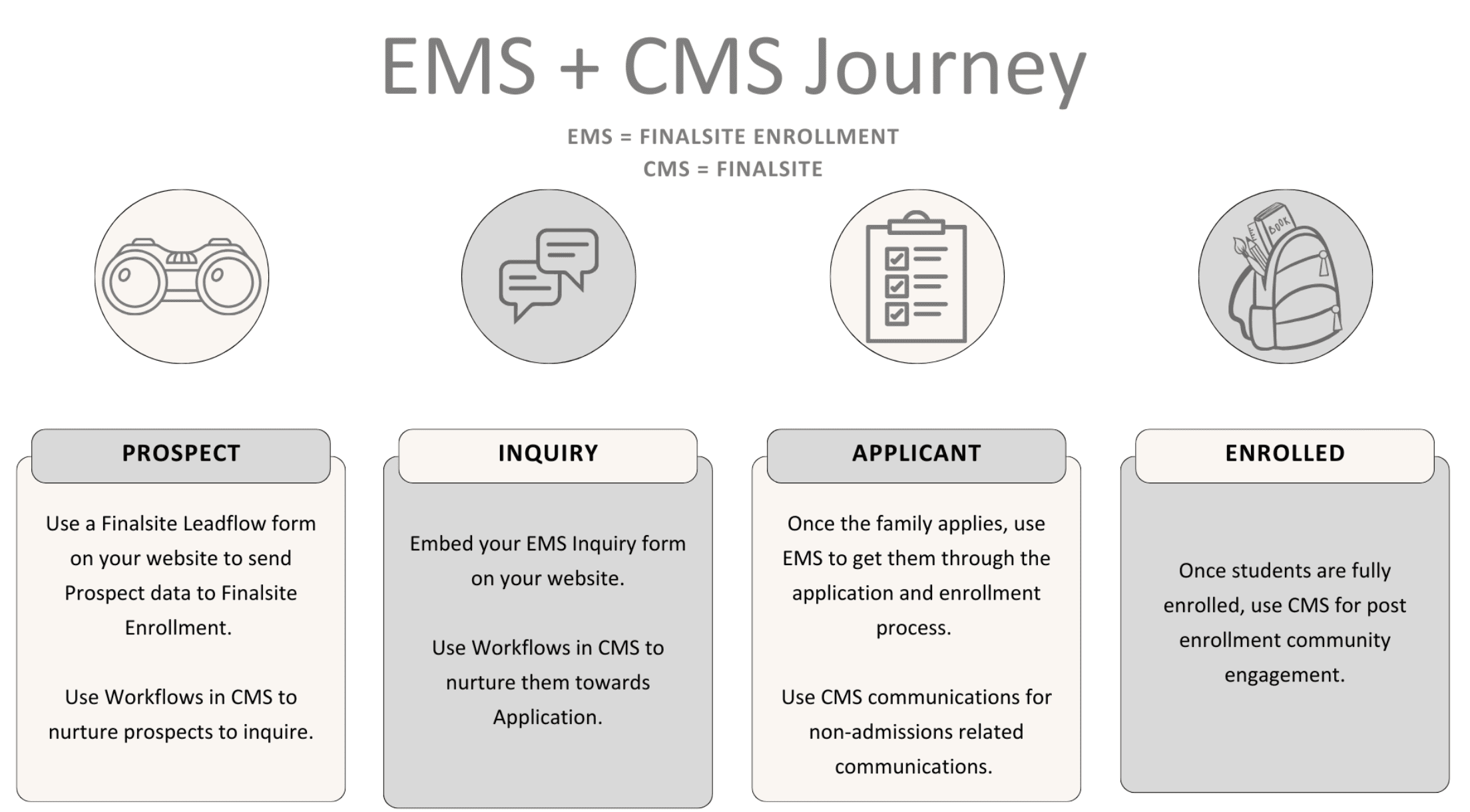
Comments
0 comments
Article is closed for comments.