Overview
This article is for schools that are part of a multi-site group such as Supersites and Subsites within a District or Diocese.
Not a part of a site group? Check out our Admin Permission Groups article to learn more about Permissions Groups for Independent schools.
Admin Permission Groups provide an optional streamlined way to manage user access across your organization's Supersites and Subsites.
Start by creating groups of set permissions on this page. Once created, you can assign users to a group (on the Admin Portal Accounts page), and they will automatically inherit the associated permissions.
Who can access this feature and where is it?
Page location: Settings > Portal > Admin Permission Groups
Admin Account Types: System Admin
Permissions: Any
In this Article
Accessing Admin Permission Groups
The Admin Permission Groups page is the central hub for creating and managing permission groups.
- Access to this page is restricted to System Admins.
- You will find this page by navigating to Settings > Portal > Admin Permission Groups.
Both Supersites and Subsites have access to this page but it behaves differently depending on whether you are on a Supersite or Subsite. We go into more detail about this within this article. Read on to learn more!
What can you do on this page?
Use the Admin Permission Groups page to create groups with specific Permissions. In the image above, you can see an example of a Supersite that has set up a specific Permission group for its Billing Office and a separate group for its Marketing team. Use this in combination with your Admin Accounts page (Settings > Portal > Admin Portal Accounts) where you can assign users to a specific Permission group individually or in bulk.
Can a user be in more than one Permission Group?
No, you can only assign users to one Permission group. This is good to keep in mind as you map out which groups you'll need. You can change a user's group at any time from the Admin Portal Accounts page.
Do all admins need to be assigned to groups?
No, Permission Groups are not required! You can still assign specific permissions to users directly from the Admin Portal Accounts page (Settings > Portal > Admin Portal Accounts.)
Supersite Functionality (Global Permissions Management)
Example of an Admin Permissions Group page on a Supersite
The Supersite serves as the control point for defining permission groups that apply across all Subsites.
On the Admin Permission Groups page on the Supersite (Settings > Portal > Admin Permission Groups), you have the following capabilities:
- Add New Groups: Add new groups that will appear across all Subsites. Assign specific permissions to each group, mirroring the granular permissions available at the school level. See the "Permission Details" section below for a comprehensive list of available permissions.
-
Edit, Audit, and Delete:
- Edit: Edit the name or Permissions of an existing group. This will automatically apply the changes across all Subsites once saved.
- View Changes: Track all modifications to permission groups, including who made the changes and when they were made.
- Delete: You have the ability to Delete groups that were created on this page, but if the group already has users signed to it, you will not be able to delete it, and deleted groups can not be recovered.
Can you see groups created at the Subsite level on a Supersite?
No, you can only see the groups that have been created on the Supersite. Groups created on Subsites are not visible on the Supersite page.
Where can I add Admins to Permission Groups?
Admins can be added to groups from the Admin Portal Accounts page (Settings > Portal > Admin Portal Accounts.)
What if I have a large number of admins to add to permission groups?
If you need to update permissions or group assignments for many admins at once, our team can help with this through a managed bulk import process.
- Still in onboarding? If your group is still meeting with your implementation specialist, work with them to provide the info you need on what permission groups and admins you need created in your sites.
- Out of onboarding? If your school is no longer working with an onboarding specialist and you have 20 or more admins that you need to add or update permission groups for, our support team can assist with the process.
Subsite Functionality
Example of an Admin Permission Groups page on a Subsite
All Subsites contain a Source column on this page, which denotes which groups were created at the Supersite level. Only groups created on the Subsite level can be edited on a Subsite.
Subsites can have their own permission groups created. Furthermore, they automatically inherit permission groups from the Supersite, though their ability to manage these inherited groups is restricted.
On the Admin Permission Groups page on the Subsite (Settings > Portal > Admin Permission Groups), you have the following capabilities:
- Add New Groups: Add new groups that will only appear on the specific Subsite you are adding the group to. Assign specific permissions to each group, mirroring the granular permissions available at the school level. See the "Permission Details" section below for a comprehensive list of available permissions.
-
Edit, Audit, and Delete: You can edit, audit, and delete groups created on the Subsite. However, if the group was created at the Supersite level, while you will see it in your groups, you will not have the ability to edit the group, see its history, or delete it from the Admin Permissions Group page.
- Edit: Edit the name or Permissions of an existing group.
- View Changes: Track all modifications to permission groups, including who made the changes and when they were made.
- Delete: You have the ability to Delete groups that were created on this page, but if the group already has users signed to it, you will not be able to delete it, and deleted groups can not be recovered.
Can I edit groups that were created on the Supersite?
Subsite administrators cannot edit, delete, or audit permission groups created at the Supersite level.
Are groups created on the Subsite visible on the Supersite?
No, groups created on the Subsite will not be visible on the Supersite or any of the other Subsite pages.
Permission Details
Read a brief description of each permission level in the table below. You can also click on the article linked in the name column to visit the article dedicated to that permission.
You might also find it useful to utilize our Permissions Explorer tool.
Permission Name |
Description |
| Admissions | The Admissions permission allows users to view and manage admissions-related data, including prospect lists, application materials, and admissions checklists. It also grants System Admins and Admins access to admissions-specific data under Settings. |
| Enrollment | The Enrollment permission grants access to student enrollment data and related functionalities, including enrollment lists and checklists. It also allows you to view enrollment-specific data within contact records. Admins/System Admins with this permission can manage enrollment settings. Note: Access to tuition and fees data requires Financial permissions. |
| Scheduling | The Scheduling permission grants access to the Scheduling tab, enabling users to manage calendars, create and edit appointment slots, and view/manage scheduled appointments. Admin and System Admin roles can also create new calendars. |
| Communication | Communication permissions enable users to send emails and text messages within Finalsite Enrollment. Disabling this permission prevents users from sending communications, though they may still access letter/label templates and (for admins) send password reset/authentication emails. |
| Medical | Medical permissions grant access to view medical-related data within contact records, including specific fields and related notes, activities, and emails. Enrollment permissions are also required to view this data on the contact record. |
| Secure | Secure permissions grant access to sensitive data within contact records, including fields designated as "Secure" and related notes, activities, and emails. This permission is crucial for controlling access to sensitive information like Social Security Numbers (where only the last four digits are displayed by default). |
| Financial | Financial permissions grant access to financial data and functionalities, including tuition and fee information, contract management, and (for Billing module users) billing-related features. Users can view financial data within contact records and (for Admins/System Admins) manage financial settings and access billing tools. |
| Data | Data permissions grant access to data-related settings and functionalities, including viewing ID field data within contact records. Admins and System Admins with this permission can manage fields, contact layouts, custom statuses, data imports/exports, and other data-related configurations. |
| Reader | Reader permissions allow users to participate in the application review process within the Review Module. Admins/System Admins have full access to all reviews, while Users and Limited Users can only access assigned reviews. This permission also automatically enables a daily review summary email notification (which can be disabled by the user). |
| Counselor | Counselor permissions are designed to allow counselors to assist with checklist completion and document uploads for students they are assigned to. This granular permission type is ideal for external school counselors who need limited but targeted access to student records. To ensure proper access control, Counselors should be set up as Limited Users with only the Counselor granular permission enabled. |
| Impersonate | Impersonate permission allows designated users (typically admins) to view the Parent Portal as a parent would. This feature is useful for troubleshooting and understanding the parent's perspective within Finalsite Enrollment. |
Library of Resources
- Managing Admin Permission Groups: Creating New Groups and Adding Users to Them
- Admin Portal Accounts: Permission & Access Controls
- Supersite/Subsite Configuration
If you have any further questions or require assistance with managing Admin Permission Groups, please don't hesitate to contact our support team.
Frequently Asked Questions (FAQ)
- Still in onboarding? If your group is still meeting with your implementation specialist, work with them to provide the info you need on what permission groups and admins you need created in your sites.
- Out of onboarding? If your school is no longer working with an onboarding specialist and you have 20 or more admins that you need to add or update permission groups for, our support team can assist with the process.

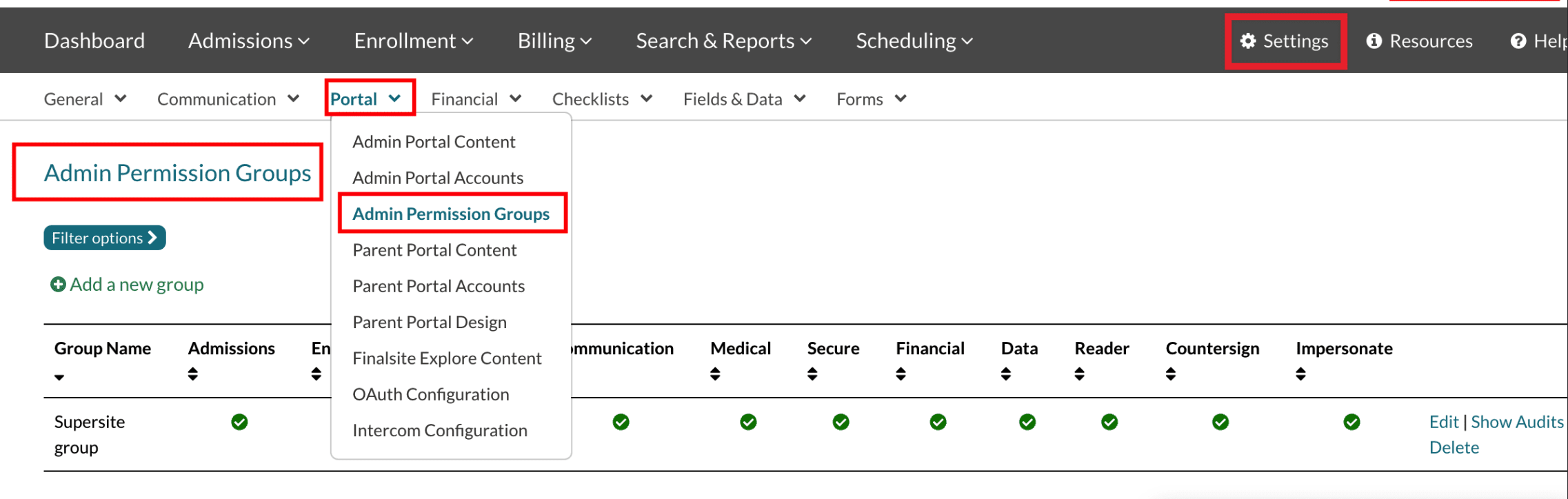
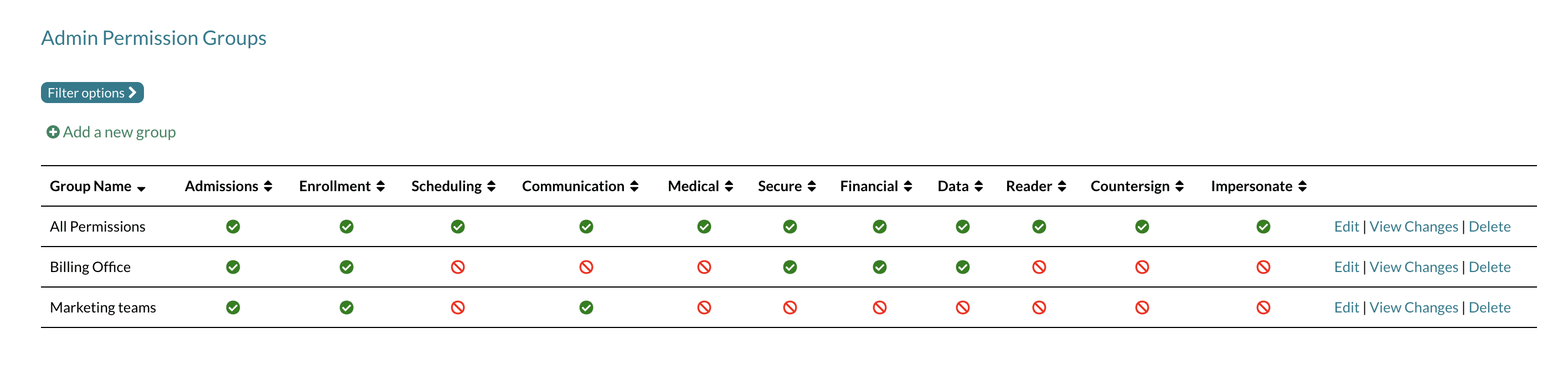
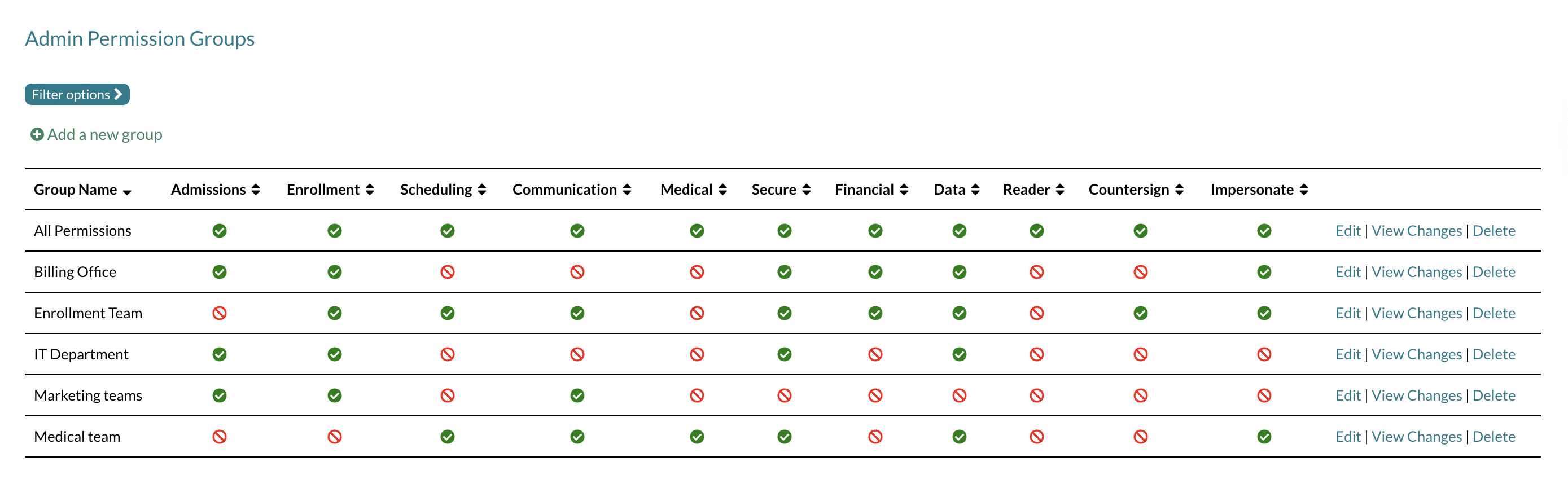
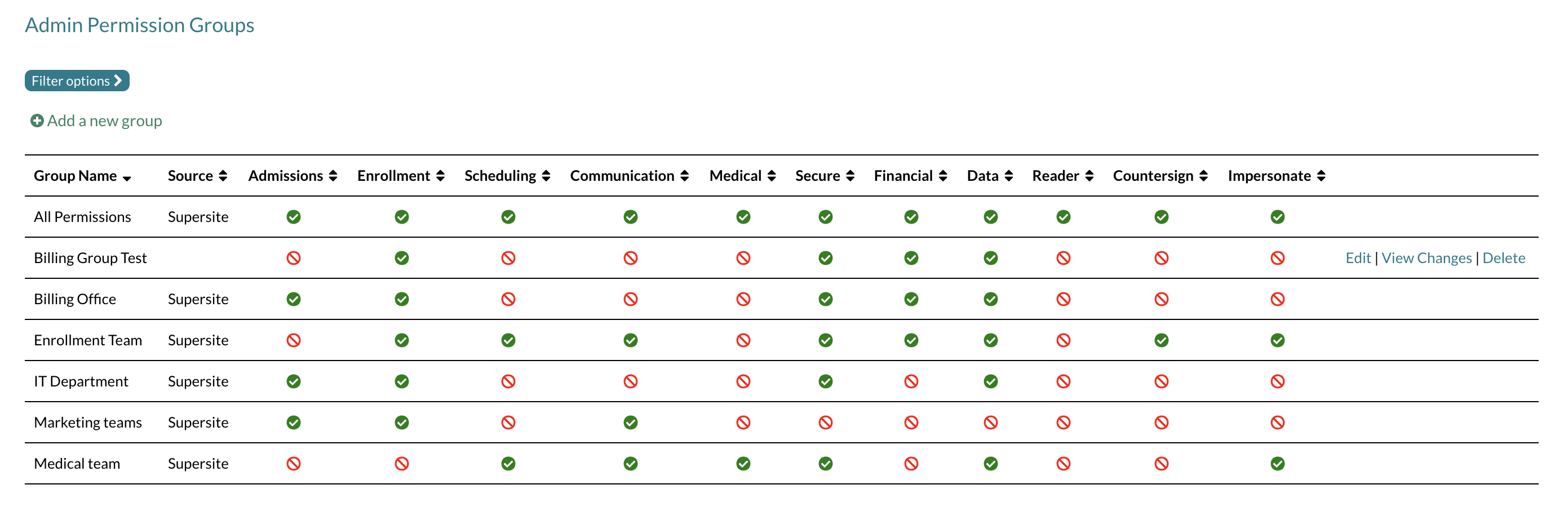
Comments
0 comments
Article is closed for comments.