Overview
The User Jobs page allows anyone to track progress and see results of certain reports and/or jobs that are initiated within the system.
Accessing the User Jobs page
The User Jobs page can be accessed from your user menu in the top right hand corner of the screen. Simply click your name and look for the link for "User Jobs".
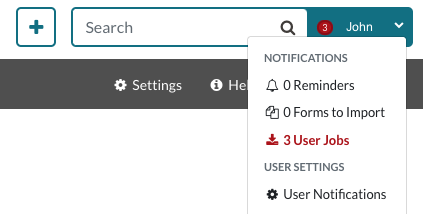
Additionally, on certain pages where reports are frequently run, there is a direct link to the User Jobs page so completed reports can be accessed more quickly.
Using the User Jobs page
The User Jobs page will most frequently be used when generating certain reports, initiating bulk downloads, or running certain imports. While the job is running, you can close the modal and allow the job to run in the background. When it completes, you will see a red notification in your user menu.
To view the results of your job, open your user menu and click the "User Jobs" link. On the User Jobs page you will see 6 columns:
-
Job Type: The type of job being run. Can range from reports, to downloads, to imports.
-
Start Time: The time the job was started
-
End Time: The time the job completed
-
Status: The current completion status of the job
-
Result: Either a confirmation that the job was successful for a link to download the output of the job (e.g. PDF, CSV, etc.)
-
Delete: This will allow you to delete the record of the job from your page.
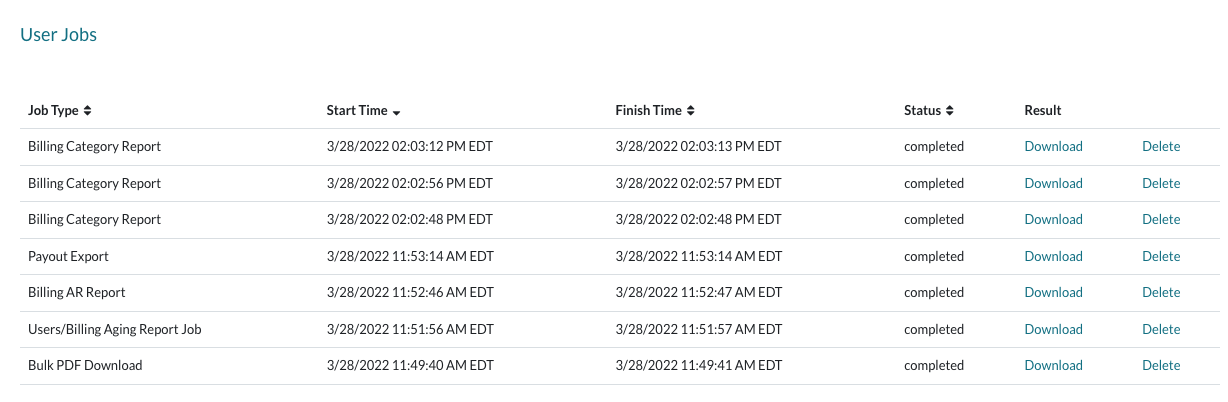
Notes:
-
The red notification for a job may not appear until you refresh the page or navigate to a new page. If you believe a job has completed but do not see the notification, either refresh the page or navigate directly to the User Jobs page to view the result.
-
This page does not currently track all jobs within the system. Certain jobs such as exports from Search & Reports and bulk rollovers are not yet being tracked on this page, but are planned to be added at a future date.

Comments
0 comments
Article is closed for comments.