While online forms are often the best way to collect information, many schools still intake a lot of hard-copy (paper) forms and documents from applying or enrolling families. Additionally, there are many times when information is coming from multiple sources, such as receiving recommendations via your Parent Portal, via paper or PDF, and from EMA's Standard Application Online (SAO).
This can be a challenge because while the overall process is similar, the checklist item needs to support multiple input sources. This article will discuss how to upload files from the admin side to complete online form checklist items for a student.
The ability for admins to upload to a form checklist item helps reduce supplemental and duplicate checklist items while streamlining configuration management and reporting.
Who has access to this page?
Types: System Admin, Admin, User
Permissions: You have to have Admissions and/or Enrollment permissions to have access to those checklists on the student record.
How-To: Upload Files to Form Checklist Items
All form-based checklist items (e.g. applications, custom forms, online recommendations) include the ability for admins to upload a file to that checklist item. This option is only available on the admin portal - parents/students will not be able to upload files to an online form-type checklist item.
To do this, first, navigate to the contact record of the student for whom you want to upload files. Once you are on their record, find the item on their checklist and click the Upload text to the right of it.
After selecting and uploading the desired file, the checklist item will be marked as complete from the admin and parent portal side.
Once you've uploaded a file you will see Manage Files instead of Upload. Selecting this will give you the additional option of:
- Uploading a new file
- Editing the file name
- Deleting the file
- Previewing the file (for PDF and image files only)
- Downloading the file
Previewing uploaded files
The Manage Files menu allows admins to preview uploaded PDF and image files only. These files will open in a new browser tab. The preview option will not work for other file types, such as Doc or Excel files.
Additional Notes
- If you have several files for different students to upload, this functionality is also available via the Bulk File Upload tool as well.
- If this checklist is used in the Online Review process, the uploaded file will appear there for your readers to review.

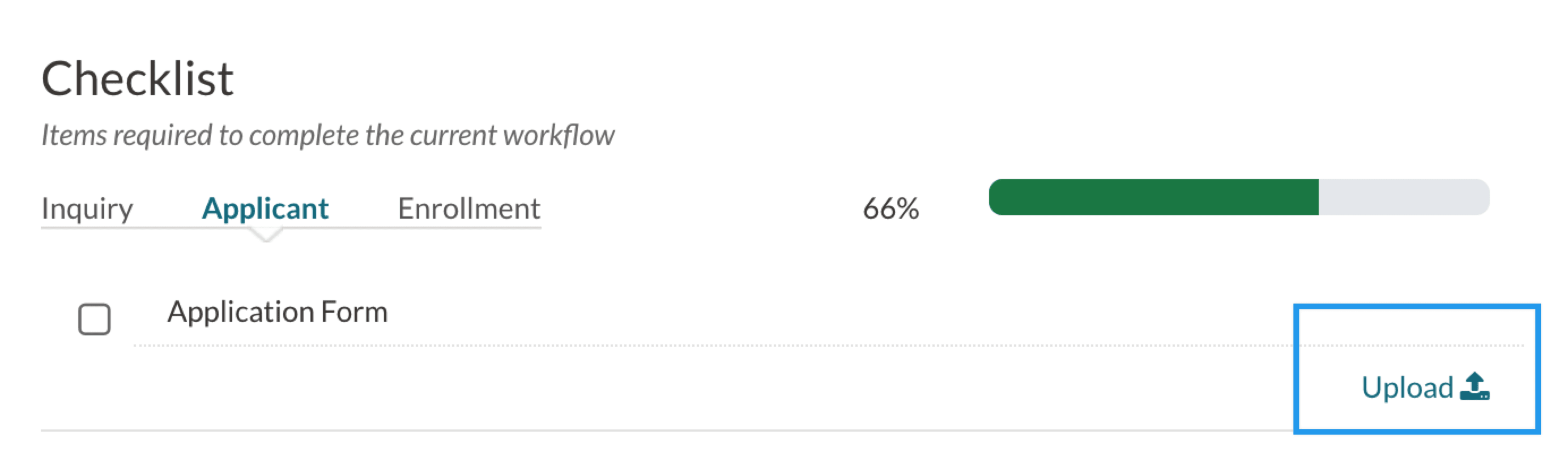
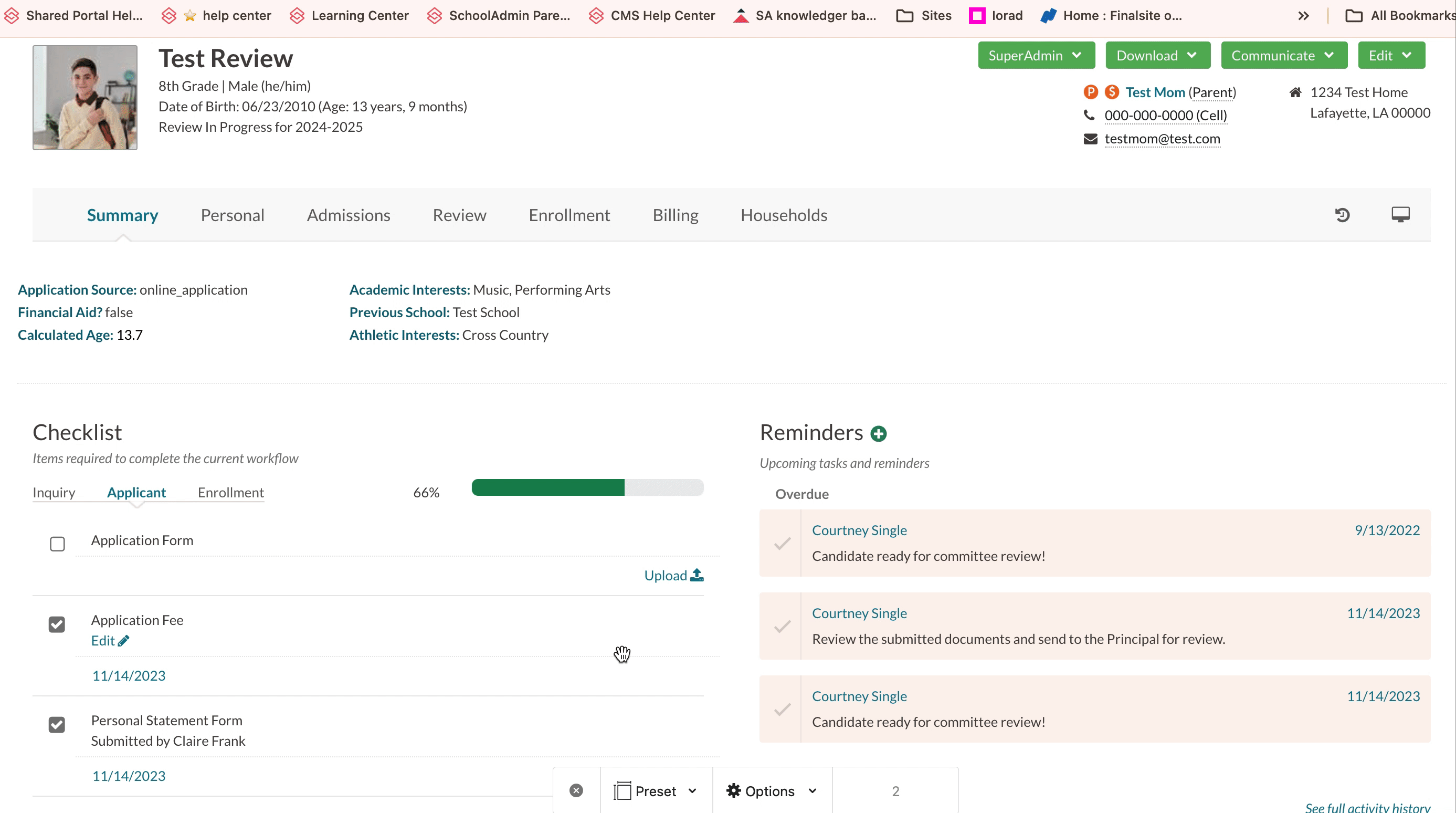

Comments
0 comments
Article is closed for comments.