Overview
When enrolling your families, it's important to have flexibility with contract access and financial communications. This is managed through the Financial Responsibility column, located on the Parent Portal Access tab of a student's record. Within this column, you can enable or disable financial responsibility for each contact. Admins can also use this setting to send emails to financially responsible parties or export this information as part of student data.
Admin Account Types: System Admin, Admin, and User
Permissions: Financial Permission
Note: Admins without financial permissions can still see the financial responsibility column, however, they cannot make any edits(toggle the permissions on/off).
In this article
- Financial Responsibility Setup
- Financial Responsibility Functionality
- How to Enable or Disable Financial Responsibility
- How to email only financially responsible parents/guardians
- How to Export a List of Financially Responsible Contacts
- Using financial responsibility with dual signatures
- Frequently asked questions
Financial Responsibility Setup
The financial responsibility setting is located within a student's record on their Parent Portal Access tab. You can navigate there by clicking the Portal Accounts icon.
By default, the following financial responsibility will be set within the 'Portal Accounts' page of the student record:
-
All parents/guardians: All contacts assigned the role of Parent or Guardian are automatically set to have Financial Responsibility toggled to 'yes' within the student's record.
-
Consultants: All contacts assigned the relationship and role of Consultant are automatically set to have Financial Responsibility toggled to 'yes' within the student's record.
-
Students: Have a hard-coded 'no' set as students are not responsible for signing contracts. However, they can have access to the checklist if their portal access is set to 'yes.'
-
Important note about enrollment checklist access: If a student is authenticated rather than a parent/guardian they will not be able to view the contract from this account. This is because student records cannot have financial responsibility, which is required in order to view the contract.
-
Financial Responsibility Functionality
When 'Financial Responsibility' is toggled to 'yes':
- Parents/Guardians will have access to the contract via the checklist item (once it's been generated).
- Admins can use this setting to send emails to financially responsible parties or export this information as part of student data.
How to Enable or Disable Financial Responsibility
Financial responsibility can be disabled by toggling it to 'No' within the Parent Portal Access tab of the student record.
A parent/guardian that has financial responsibility disabled will still see the contract checklist item listed, however, they will not be able to access and sign the contract as there will be no 'complete form' button that displays, and no printable PDF to view once it's been submitted by a financially responsible parent or guardian.
Notes for schools using our Billing Module:
- Setting the Financial Responsibility toggle to 'No' does not affect billing communications or access to the billing tab on the parent end. Anyone with a financial split percentage assigned to them will still receive billing communications and will maintain access to the billing management tab within the Parent Portal.
- If you wish to prevent a parent from receiving billing communications, their ledger should have a zero balance and they should be set with 0% financial responsibility.
Financially Responsible Emails
Sending email(s) to 'Financially Responsible' contacts will send the email to any contact that has the toggle set to 'Yes.'
How to Export a List of Financially Responsible Contacts
The Financial Responsibility field for parents/guardians is located in the 'General Information' grouping within the 'Search & Reports' page > 'Change/Display Columns.' Once a search is created, you will have the option to export it from within the search page.
How to pull financial responsibility into the search:
Example search:
How-To: Use the Financial Responsibility Flag with Dual Signatures
All parents/guardians that have financial responsibility set to 'Yes' will appear on the invite signer pages of dual signature contracts. Anyone with the toggle set to 'no' will not display as an option. No other contacts can be invited to sign unless they're created in the student record, authenticated, and have the financial responsibility toggle set to 'yes.'
What if only one parent is assigned financial responsibility?
-
If dual signatures are triggered, and only one parent is set as financially responsible, the school will need to enable access for a second parent/guardian or waive the requirement of a second signature for that family.
How can you waive the requirement of a second signature for a family?
This depends on your school's setup but you likely have a yes/no field built into the student record that allows you to disable the requirement of a second signature.
This field is typically found under the student's enrollment tab and should be called 'Trigger Dual Signature' or something similar. If you do not have this field, please contact Support to have it added.
The contract can now be re-generated within the 'Manage Contract' menu of the record so that only one signature is required.
FAQs
Note for schools using our billing module: Setting the Financial Responsibility toggle to 'No' does not affect billing communications or access to the billing tab on the parent end. Anyone with a financial split percentage assigned to them will still receive billing communications and have access to the billing management tab within their account. For more on Financial Split percentage assignments, click here.
Additional Resources
- Office Hours & Past Session Recordings
- Click here to learn how to reset the parent portal password.
- Click here to learn about parent portal authentication.
- Click here to learn about the parent portal accounts page where you can locate a parent's portal email and reset their password.
- Click here to learn how to set financial responsibility and split amounts.

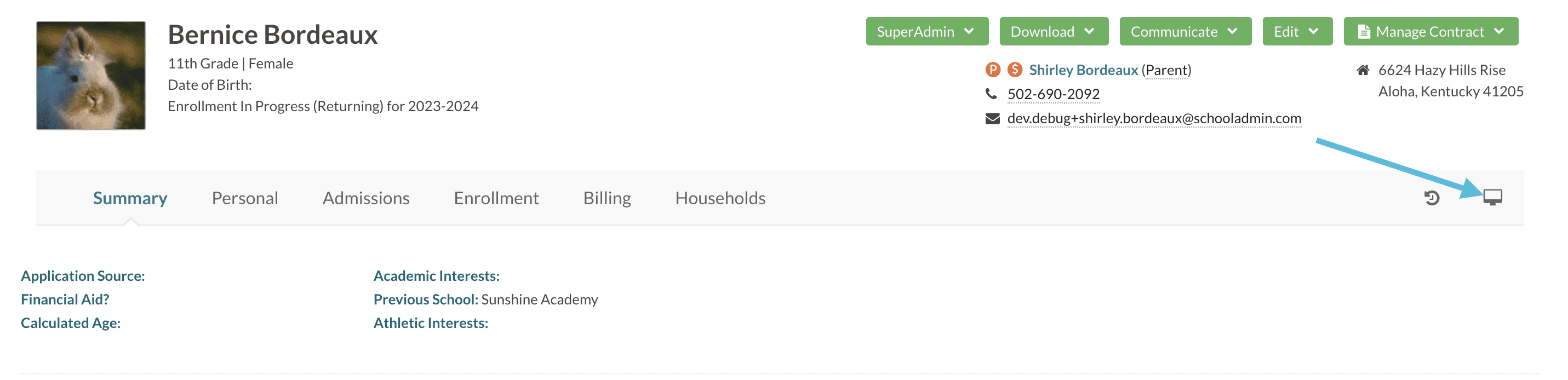
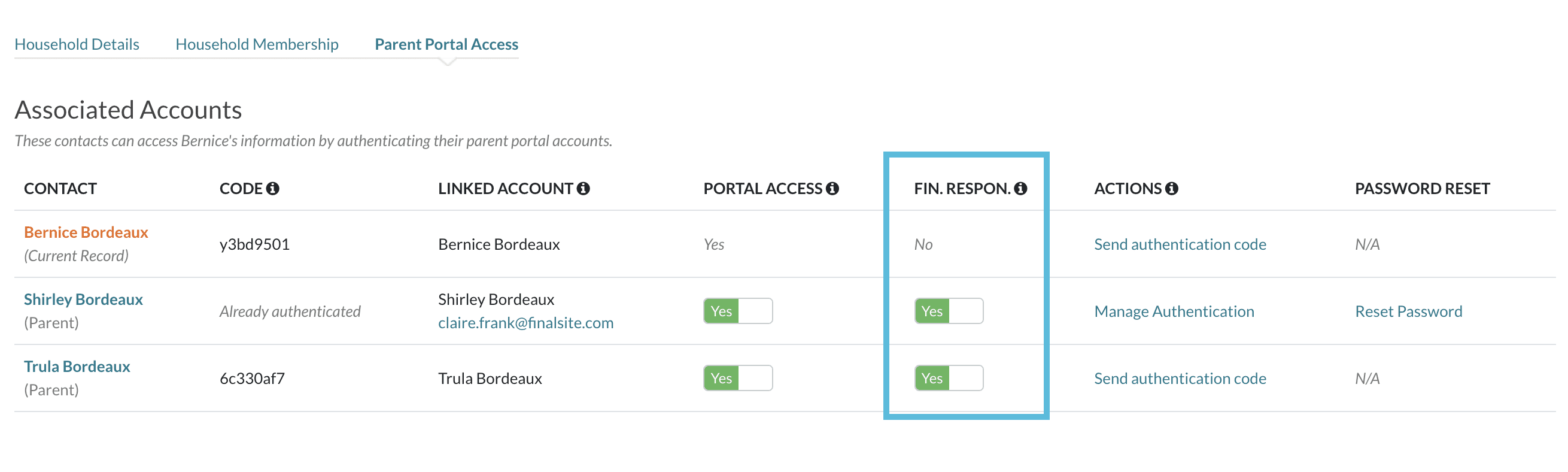
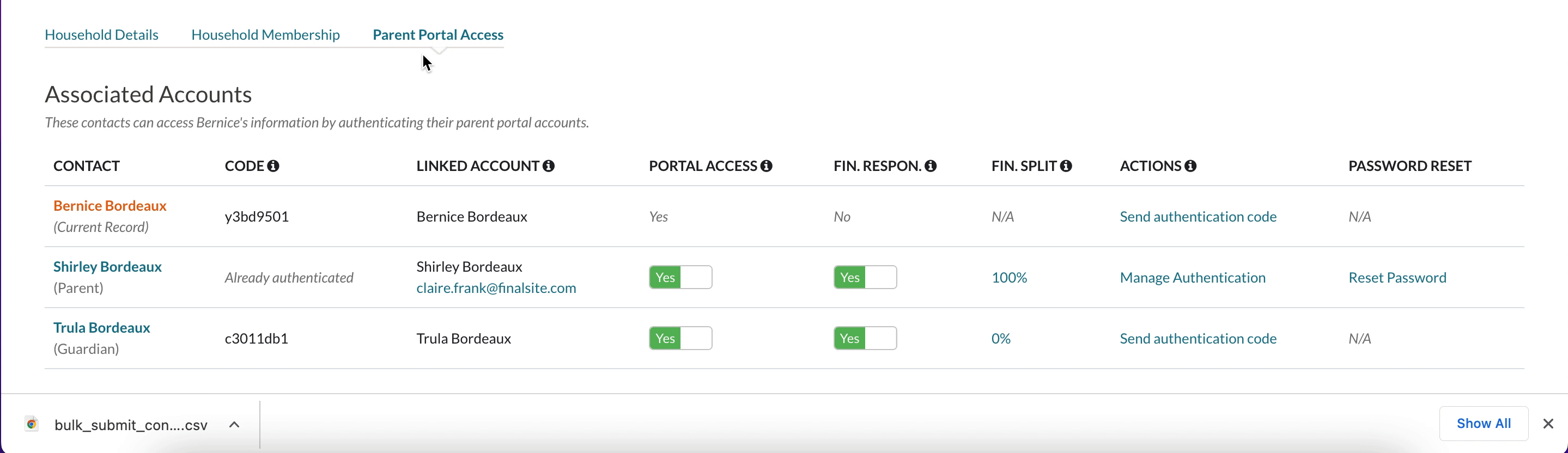
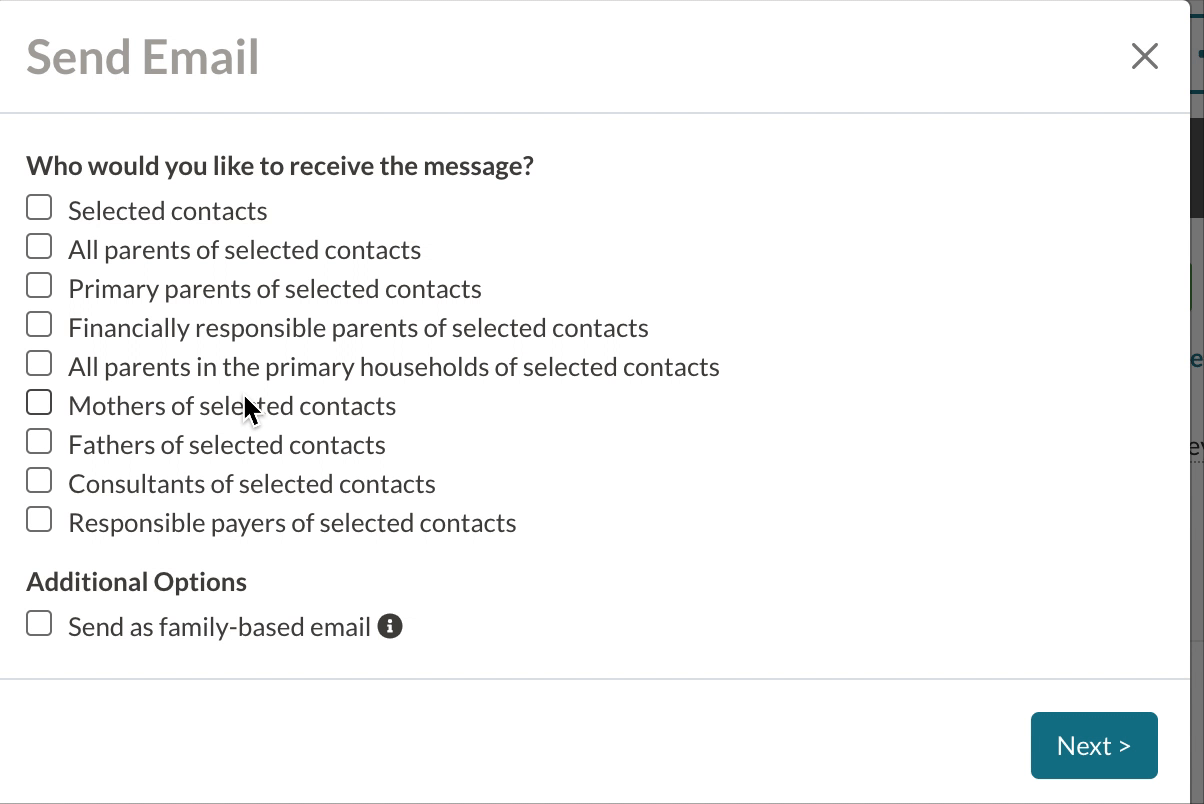
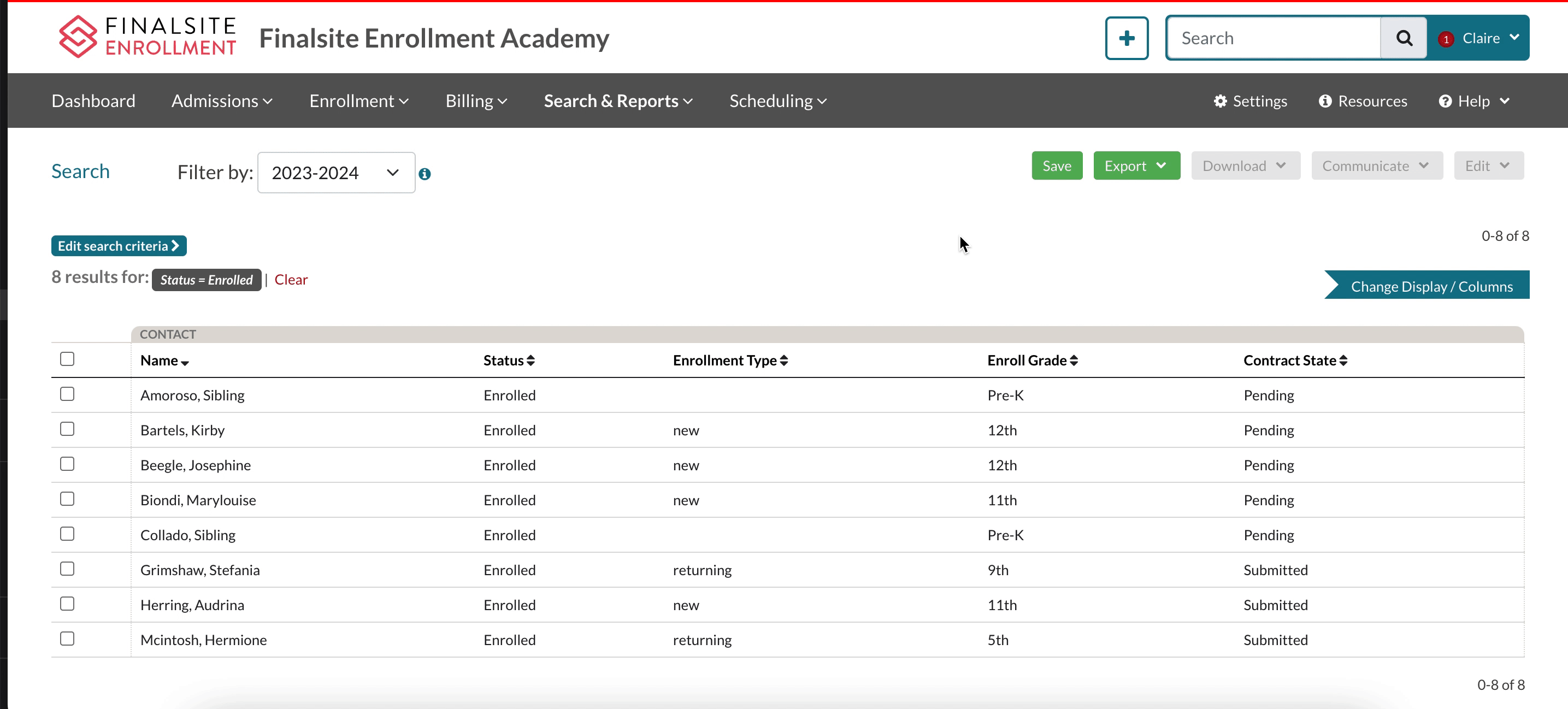
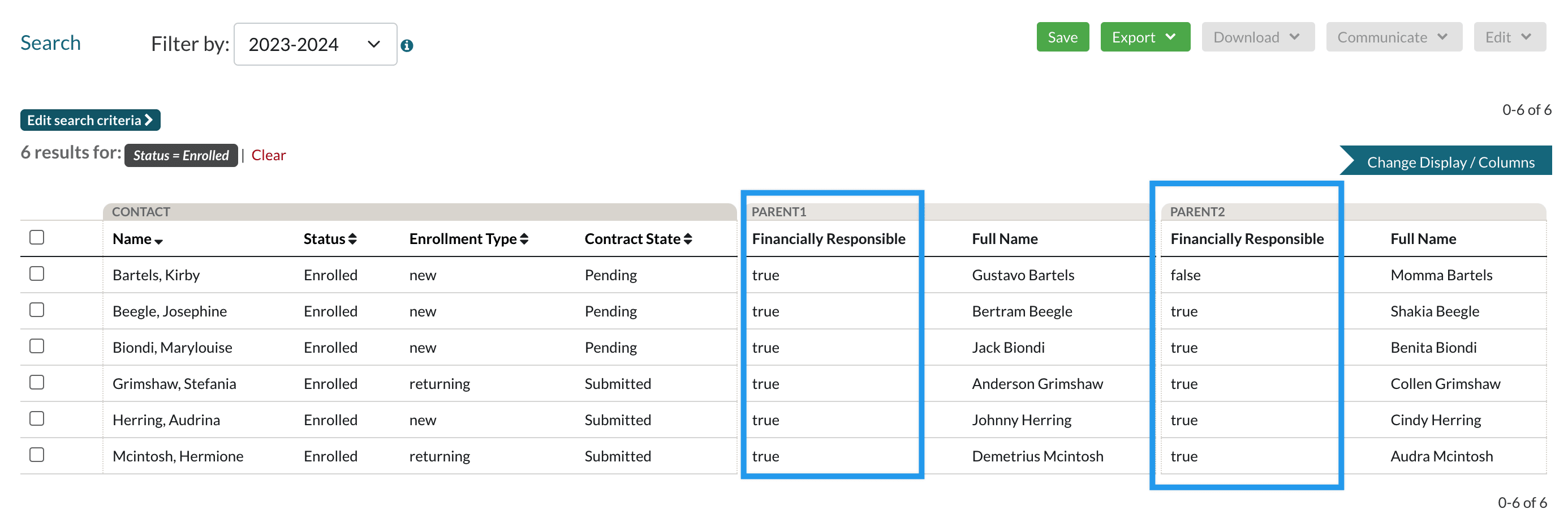
Comments
0 comments
Article is closed for comments.