Overview
Required Fees and Optional Fees are both types of contract fees that can be set up in your Finalsite Enrollment site and triggered on the contract for students using contract fee rules. These fees can be fixed amounts or a percentage of tuition (before or after financial aid and scholarship amounts).
Required Fees
Required fees come in many different forms but the core concept is that these are required amounts for the family to pay based on field data, as set on the contact record or provided in an online form or contract.
Examples of required fees:
-
Registration Fee
-
Book Fee
-
Technology Fee
-
Special Program Fee
-
Sports Fee
-
Annual Fund Contribution
Required fees can also be optionally collected at the time of contract submission by configuring them to be added to the deposit. See the deposit section for more information.
Required fees can be fixed amounts or can be a percentage of the tuition amount. Let's look at an example with a Sports Fee. Within Settings > Financial > Contract Fees, we can see that this is a required fee with a fixed amount.

Within the contract, the required fee will display under the 'Additional Fees' section with the amount and a customized description of the fee as shown below.

In addition, the required fee will also display in the 'Totals Summary' and can be included as part of the deposit, if this option was set on the contract fees page.
When included as part of the deposit, all amounts due will be itemized and included in the 'Amount Due Now.'
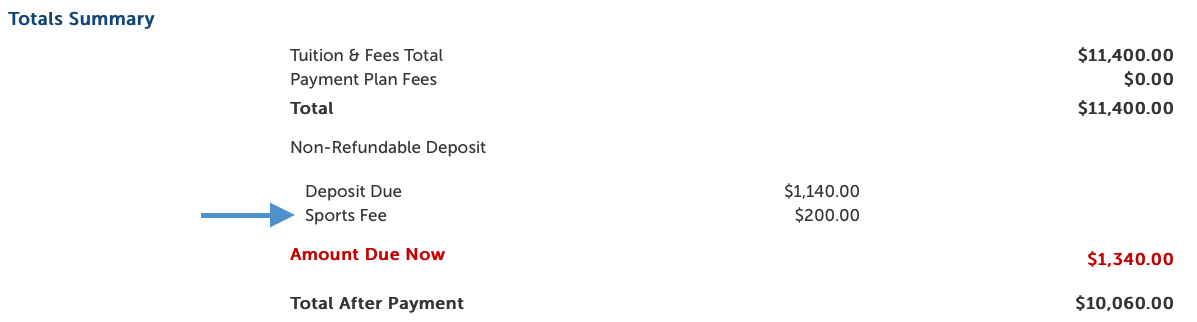
Manually Entered Required Fees
Required Fees can also be manually assigned to a student, similar to Scholarships. They are entered on the contact record as fixed amounts and then they appear on the contract. The 'Display Name' for the field will appear on the contact record and on the contract as the fee name.
Did you know?
Both fixed Required Fees and manually added ones can be set to be added to the Deposit in order to be collected at the time of signing.
How-To: Understand Optional Fees
Optional fees are fees that can be selected by the parent on the contract by checking the appropriate box in the 'Optional Fees' section. The amount will then be added to the tuition and fees total, and can be included as part of the deposit if this option was set on the contract fees page

Examples of optional fees:
-
Hot Lunch Fee
-
Bus/Transportation Fee
Optional fees can be a fixed amount or a percentage. The percentage can be calculated based on any combination of tuition, required fees, financial aid, and scholarships. Optional fees can be shown based on business rules.
How-To: Required Fees vs. Optional Fees
By using a question and field on an earlier page of the contract, required fees can behave a lot like optional fees. So which should you use?
Required fees have the following advantages and should be used:
-
If the deposit is calculated as a percentage and the fee should be included as part of the calculation, required fees can be included but optional fees cannot.
-
If the fee should be collected as part of the amount due at the time of contract signing.
-
If pulling reports on the fees selected is desired. The data that drives the fee can be stored and reported on more easily.
-
If your school wants to define defaults or if the parent selected that option in prior years and that selection can be carried forward.
Optional fees have the following advantages and should be used:
-
If you want the selection to be a part of the Tuition & Fees overview page, rather than a prior page.
-
If you need the percentage to include required fees.
How-To: Set Up Percentage-Based Fees
Percentage-based fees can be charges or discounts. This is most often used for payment plan fees that are discounts rather than added fees (for example, a discount for paying in full). Let's look at an example!
Within Settings > Financial > Contract Fees, we can see there's a 2% discount if a family pays in full.

When we click on the Edit button to the right of the discount, the contract fee details window will appear. Here, we can see the 'Percent Of' option with various checkboxes. In the example below, we have the Pay in Full Discount configured to be:
-2.0% of Tuition
minus
Financial Aid & Scholarship Amount
minus
Tuition Discounts
plus
Required Fees
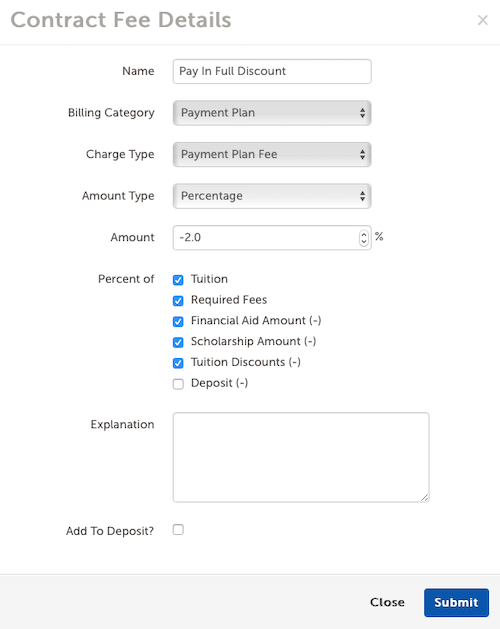

Comments
0 comments
Article is closed for comments.