Overview
The Legacy Role is used to flag children in admissions or enrollment (except returning enrolled students) that have an alumni parent, a sibling that is currently enrolled at the school, or a sibling that previously attended the school. It can be set automatically or manually, depending on the conditions, as outlined below.
NOTE: If your school defines legacy only from a parent-alumni relationship, please contact our Support team so we can build a rule to display this information in the contact widget of the child's record. It's important to know it can be displayed but it will not be searchable.
--
How-To: Assign Legacy Role
Automatic Assignment of Legacy Role
The Legacy flag is set by relationships. Any in-workflow contact that is not a returning enrolled student will have the Legacy Role set automatically under these conditions:
-
A parent for the student has the Alumni role (is_alumni field set to Yes).
-
Any other related contact for the student has the Alumni role. Most often this will be the sibling, but can also include other relationship types.
-
The student has any relationship to a returning enrolled student.
Manual Assignment of the Legacy Role
A student can also be manually flagged with the Legacy Role by navigating to their Contact Record and clicking on the green 'Edit' button - 'Change Role'. In the window that appears, check the box next to Legacy and then click to Save Change. After doing so, they will be marked as a Legacy, as indicated by the text next to their name and grade in the header.
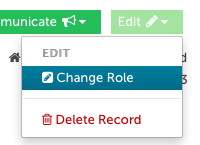
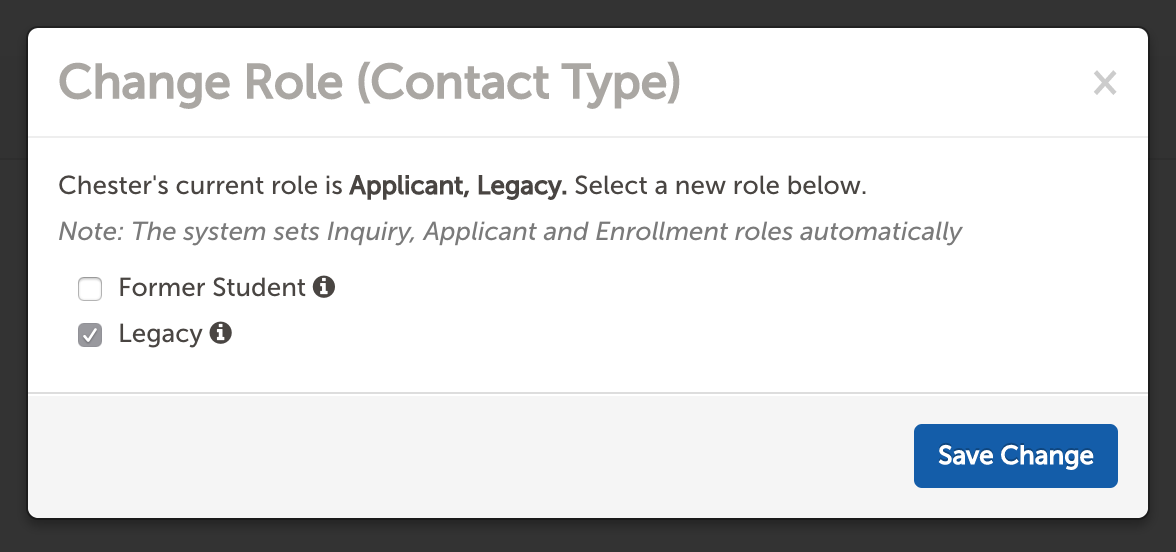
Legacy Flag Behavior
If a student has a parent who was marked as alumni, and then an admin manually removes the Legacy role for that student, then this value will be held.
Example:
-
Child A - Linked to Alumni - Legacy Role manually removed = Not a Legacy
-
Child B - Has Legacy Role - Linked to Alumni = Legacy
Additional Examples:
-
If a student does not have the Legacy Role, and they are then linked to a parent who is an Alumni, the Legacy flag will be switched to Yes for the student.
-
If a student is linked to a parent who is an Alumni, they will be given the Legacy Role. However, if the Legacy flag is manually changed to No then the legacy flag will be removed from the student.
Legacy Role Set by Additional Relationships
The legacy role can also be set from a question on a form for schools that have additional legacy requirements. However, the question should be inclusive of all possible legacy situations, as a student can only have the legacy role set or unset and only one question can be tied to the legacy flag.
For example, a question such as, "Are there any uncles who attended X school?" would mean students who did not have an uncle who attended the school would mark the question as no, which could remove the legacy flag. However, a question such as "Are there any relatives who attended X school?" would set the legacy flag correctly for any legacies and additional questions could then be used to drill down on who the alumni contacts are and any other requested information.
Legacy Role Set by Import
The Legacy Role can be set by importing a value of 'true' to the is_legacy field. Click here to learn more about importing data in the Finalsite Enrollment system.
--
How-To: View Legacy Role on the Contact Record
If the legacy role is enabled for a contact, the flag will be displayed under the student name, next to grade and gender.

By hovering over the info icon, you can see the relationship, if any, that set the legacy role. Please note: The system takes the first relationship it finds that is relevant to set the legacy role. There is no preference or order in how this is set.
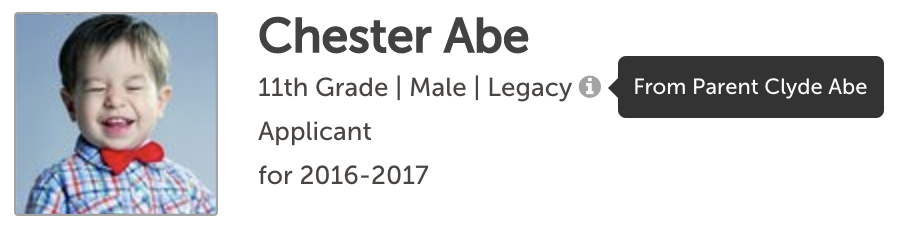
If you change a student manually to the legacy role and do not set anything in the parent record, you won’t see who the relationship is from. You'll see the message below:


Comments
0 comments
Article is closed for comments.