Overview
Understanding how field visibility and Social Security Number (SSN) privacy work is essential for managing your site effectively. This article explains the “Hide from Form” setting, which hides field information from the PDF view of a form when enabled, and the automatic SSN feature, which masks all but the last four digits of Social Security Numbers wherever they are displayed.
In this Article
Hide from Form
When Hide From Form is selected for a field, it conceals the value of that field from admins when they view it on a form.
For instance, in the image below, both the Gender field and the Applicant's Birth Date field have Hide From Form enabled. Consequently, when an admin views the form, they will not see the data stored in those fields.
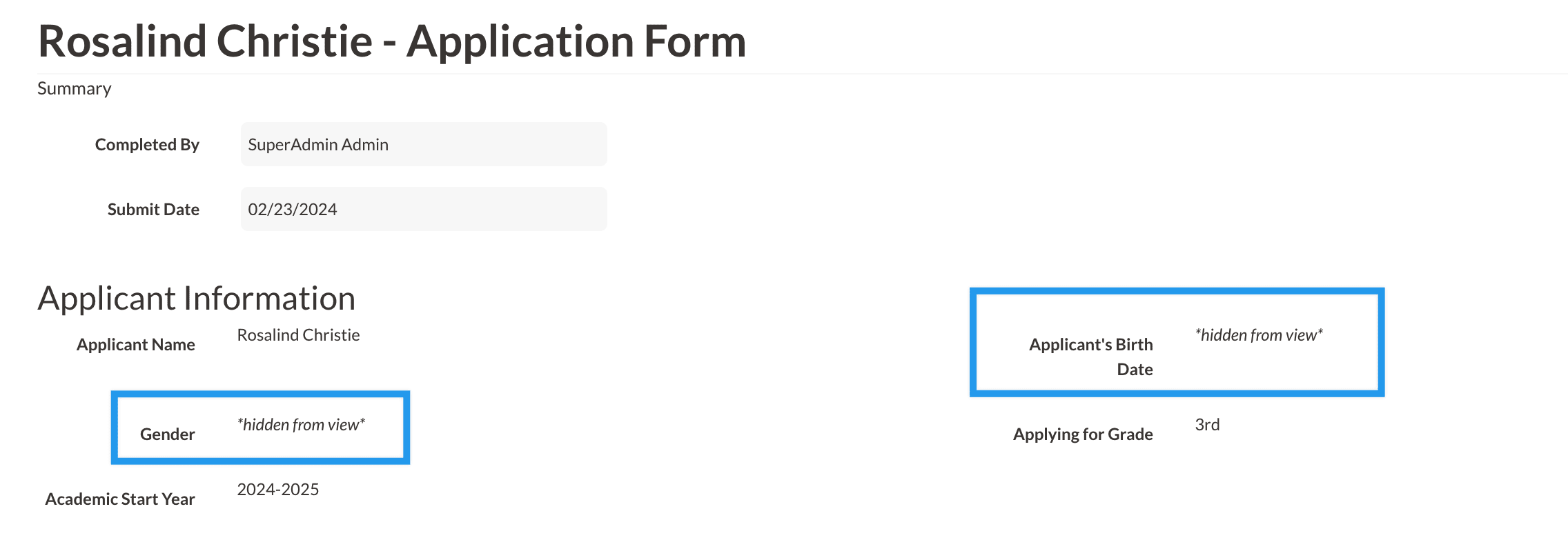
When "Hide From Form" is selected:
- Parents will still be able to see the data within the field on their end.
- Regardless of an admin's permission level, whenever they view forms on the record, download the PDF version of the form, or check out the form in the review module, they will encounter 'Hidden From View' instead of the actual data for any field with 'Hide From Form' enabled.
- This only applies to viewing the field on a form. Any field with 'Hide From Form' enabled will continue to display its data within searches, on the contact record (if the field is visible in the Contact Widget or within tabs like Personal, Admissions, or Enrollment), in emails, and any other location where the field is displayed. The information is only hidden from admin when they view the field on a form.
Good to know: Hide Form Form is reversible. You can de-select 'Hide From Form' in the field settings at any time and, as soon as you do so, the data will start to display again.
Social Security Number Privacy
It is possible to collect Social Security Numbers within Finalsite Enrollment; however, it is crucial to take precautions to ensure that this sensitive information is maintained securely. Please refer to the following recommendations for safeguarding the data, as well as details regarding its storage and display within Finalsite Enrollment if you are collecting it.
Using Caution with Social Security Data
- Only assign the social security number field to the "Secure" field grouping.
- Check on your team's permissions within Settings > Portal > Admin Portal Accounts so that only team members with the "Secure" permission checked off can view this information.
- We do not recommend marking the field as searchable within the fields page.
Where and how is the SSN field data displayed within your site?
- Contact Record: Social Security numbers are masked in contact records, with only the last four digits visible.
- Searches: In searches, only X’s are displayed, and the full number cannot be revealed.
- Exporting search results: In CSV or Excel exports, only X’s are shown and the number can not be revealed.
- PDFs of Forms: On PDFs, only the last four digits are visible and there is no way to reveal the number.
How to Un-hide Social Security Numbers and who has the ability to un-hide SSNs?
Unhiding the SSN
If you are displaying the SSN field within student records, you'll have the option to unhide it so that it can be edited.
- Select the Edit Fields option.
- Select Show/Edit under the SSN field.
- Select Save Edits to save the change.
Who can make changes to the SSN field?
If you have your SSN field set up within the Secure field grouping, as we highly recommend as a best practice, only Admins with the Secure permission will be able to view and edit the field. Anyone who does not have "Secure" permissions set will not see the Secure grouping on the record and any of the fields within it.
Log of who has unhidden a Social Security Number
Our team keeps an internal log of who has accessed or edited the SSN field on the student record. If you need Audit information about who has viewed or edited an SSN field, please reach out to our Support team.

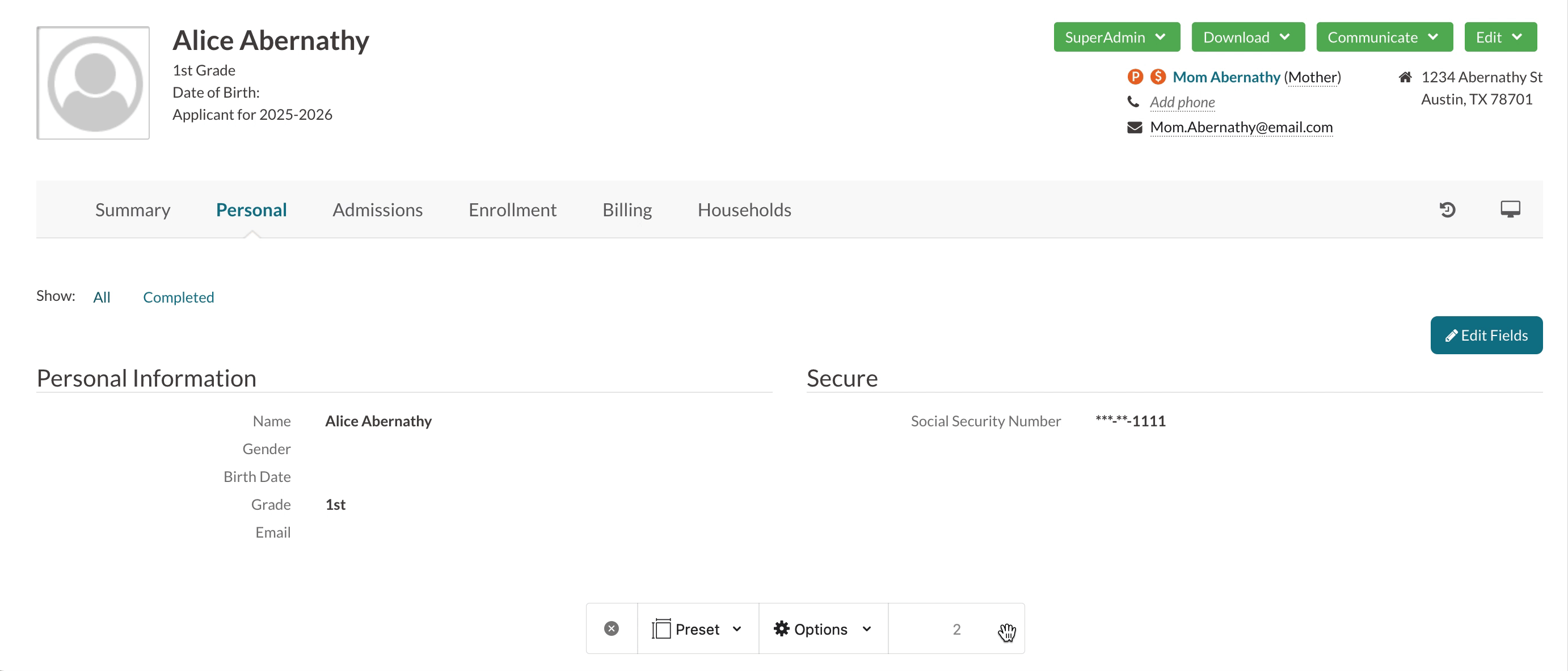
Comments
0 comments
Article is closed for comments.