Overview
Quick Search is located in the upper right of your site and is used when you need to pull up a contact such as a student, parent, or consultant.
You can use Quick Search to find contacts by name, email, or phone number.
How-To: Search for Contacts in the Quick Search Bar
Step 1. Type a name, email, or phone number into the Quick Search bar located in the top, right corner of your site. As you type, a list of contacts will appear below the search bar.
Step 2: Select the contact to proceed to their record, or, hit Enter or Return on your keyboard to view the results in a Search.
Notes about Quick Search
- The system returns results for partial searches. As you start to enter a name, email, or phone number you will quickly see results populate.
- The system recognizes the following information within the Quick Search bar:
-
Name
- A contact's first, last, or preferred name.
-
Email
- Special symbols in email addresses (like the @ sign).
-
Phone
- Hyphens and parentheses in phone numbers.
- Inclusion of the area code and/or the country code in phone numbers.
-
Name
Pro-tip
If you don’t see the desired contact in the list, hit enter on your keyboard and the full results list will open up in a search view.
Example of hitting Enter or Return on your keyboard to view the results within a Search.

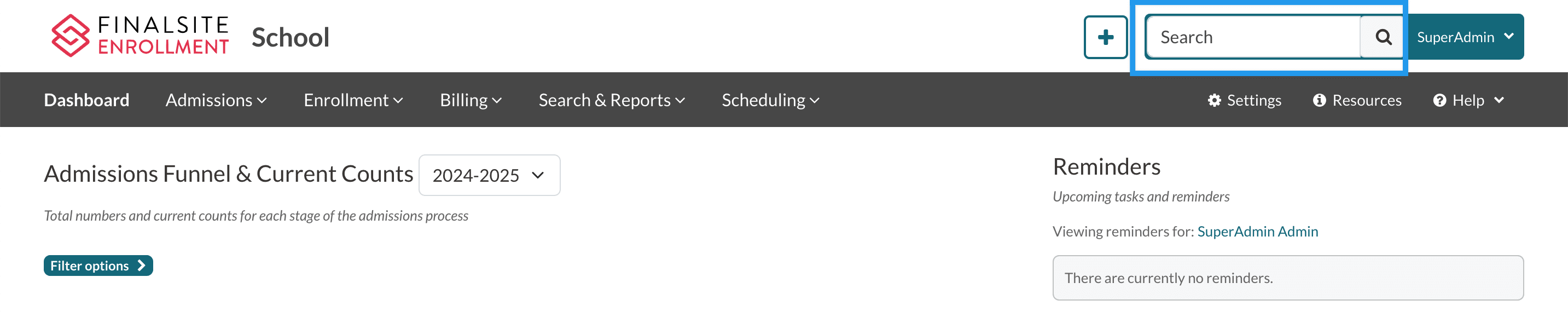
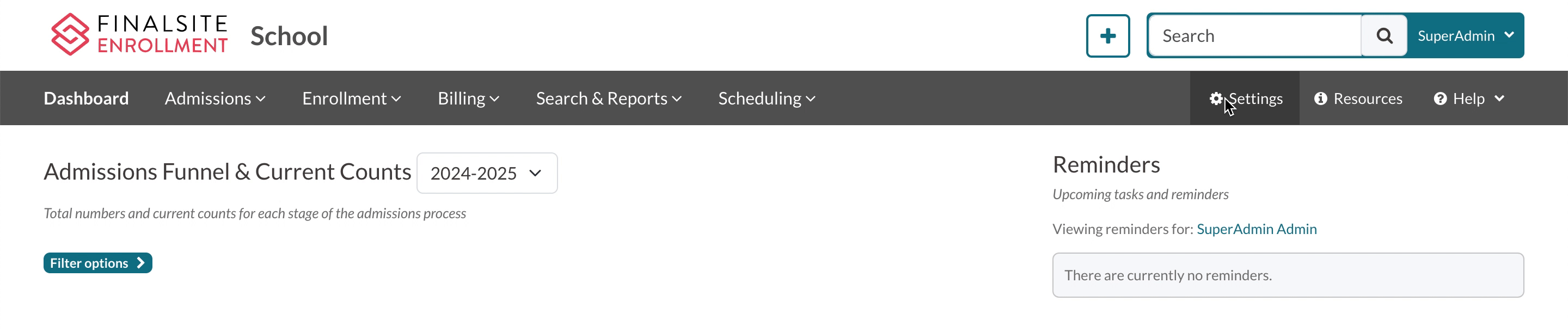
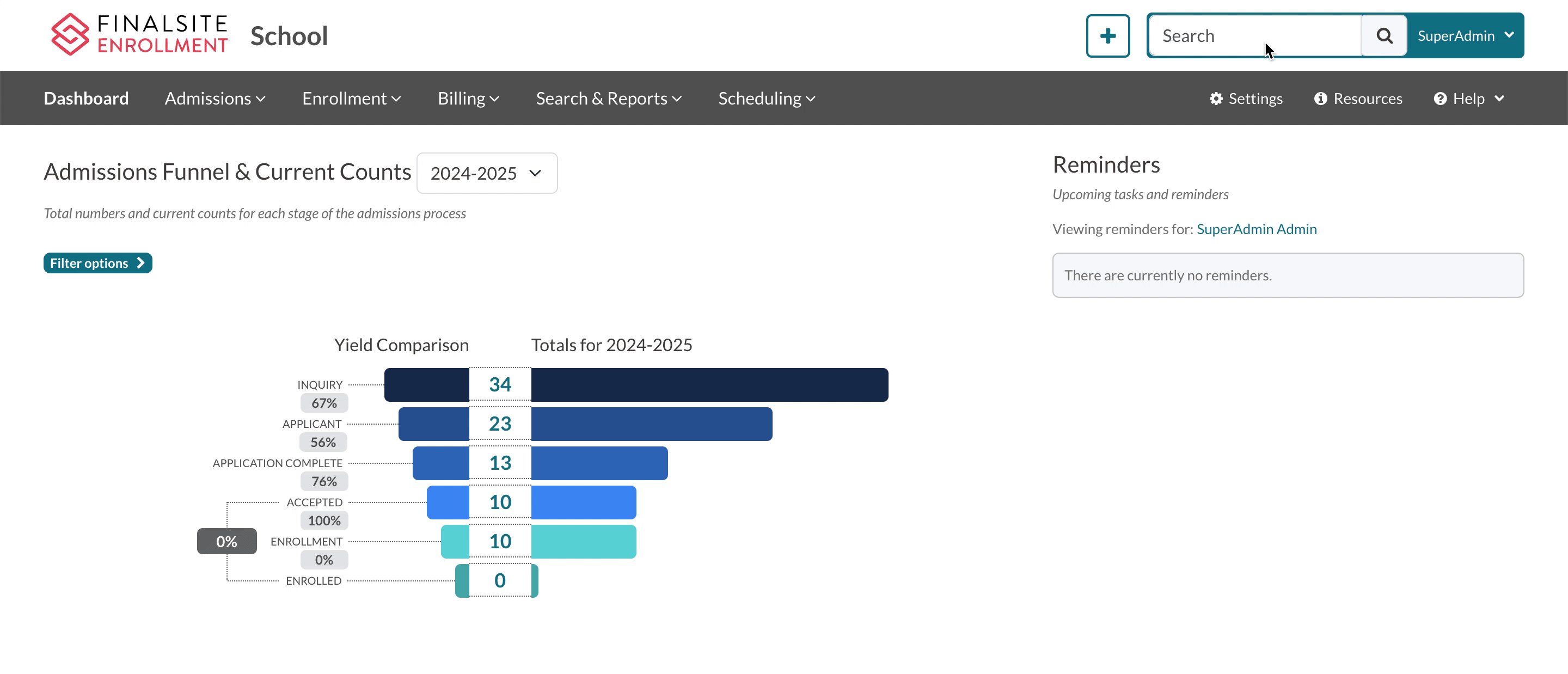
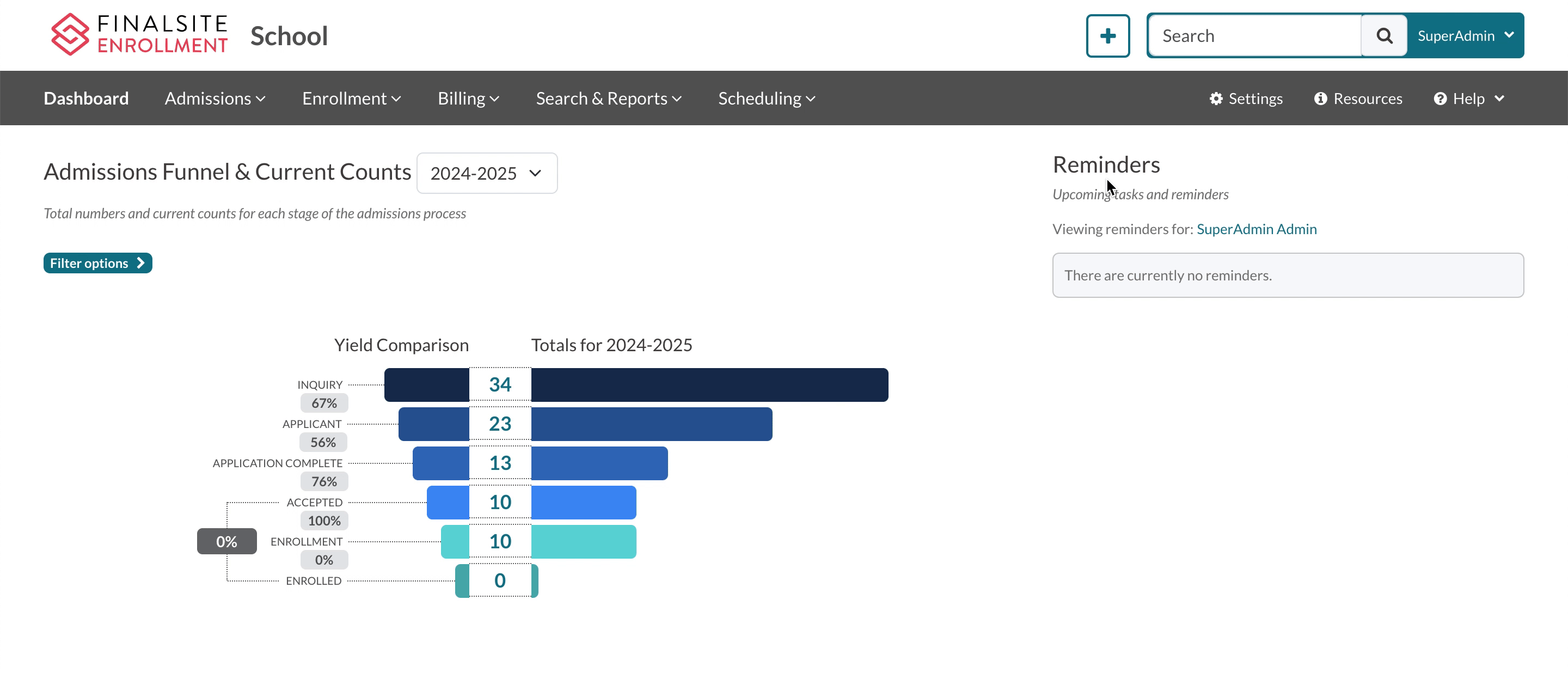
Comments
0 comments
Article is closed for comments.