Overview
Letters can be generated to print in bulk (from list pages / search and reports) or for individual students (from the contact record). To generate a letter, you must first have a Letter Template created for it in your Finalsite Enrollment site. To learn how to create a letter template, click here.
--
How-To: Generate Letters
You can generate letters in bulk from a list page / search and reports, or from an individual student's contact record. In either case, you will start by clicking on the green Communicate button to pull up the communications menu, and then select Generate Letters.
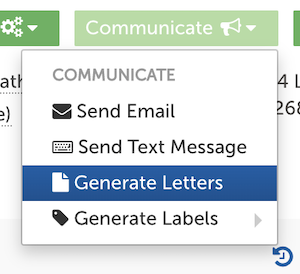
Once the Generate Letters window appears, you can select your desired letter template from the 'Change Template' drop-down menu in the upper right. This will allow you to preview how the letter will look for each student for whom you are generating the letter. Be sure to check that any merge fields are pulling information correctly and that your formatting looks the way you want it.
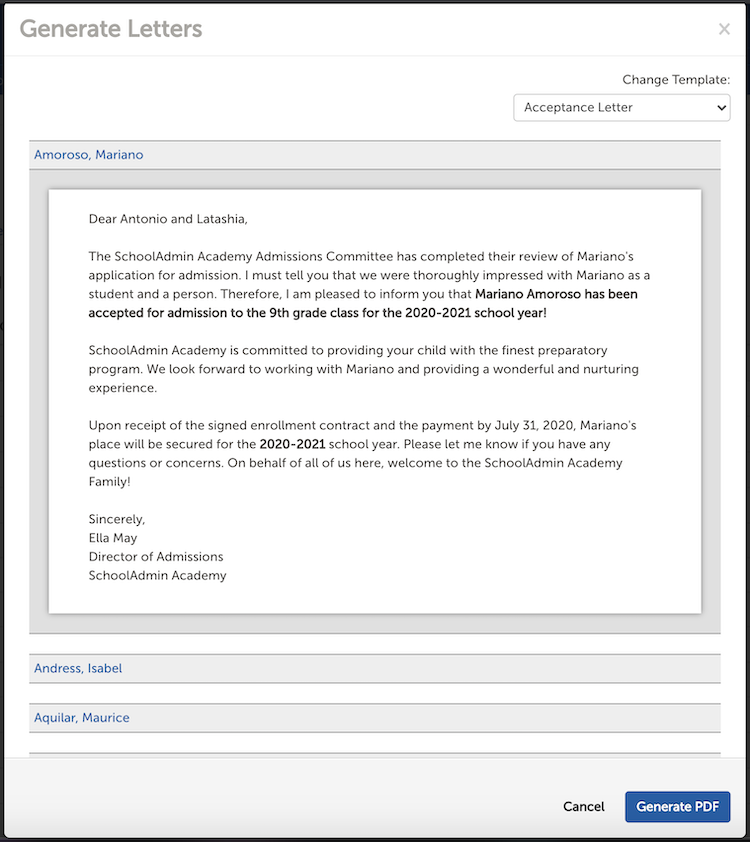
Please note: Unlike emails, letters cannot be created or changed on the fly while generating them for students. Letter templates can ONLY be created/edited under 'Settings' - 'Communication' - 'Letter Templates'. Click here for more information.
After reviewing your letter to make sure it looks the way you want, you can click on the blue Generate PDF button and the system will automatically download a PDF document of the letter(s) to your computer. If you are generating letters for multiple students, all of the letters will be included in a single PDF document.
--

Comments
0 comments
Article is closed for comments.