Overview
The Duplicate Contact Matching page is where you can identify potential duplicate contacts in your Finalsite Enrollment site, and merge them either individually or in bulk.
Duplicate contacts typically occur if one of the following is true:
-
A contact that inquired filled out an application form and the contacts were not merged upon form import.
-
A contact inquired multiple times or applied multiple times and the contacts were not merged upon form import.
-
A related contact such as a sibling or parent is matched to multiple inquiry students or applicant students.
-
New contacts are created through an import run without duplicate matching.
The system checks for potential duplicate contacts once per day, early in the morning.
How-To: Understand the Duplicate Contact Matching Page
You can access the Duplicate Contact Matching page by navigating to 'Settings' - 'Fields & Data' - 'Duplicate Contact Matching'. Within this page, you will see a list of any potential duplicate contacts the system has detected, along with the following columns.
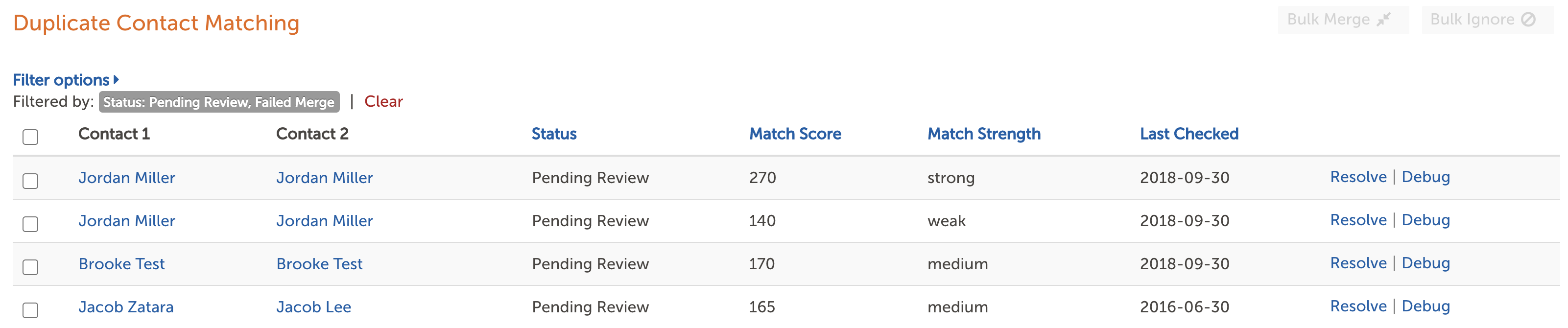
Contact 1: The first contact in the system that has a potential match with Contact 2.
Contact 2: The second contact in the system that has a potential match with Contact 1.
Status: The status is listed as Pending Review until you resolve the match. You can click this column header to sort by Status. Other statuses include:
-
Pending Review: A match that has not yet been reviewed.
-
Ignored: A match that was ignored by an admin/user.
-
Pending Merge: A match that is pending a merge.
-
Failed Merge: Merge was attempted but failed - click here for potential failure reasons. If a merge fails from the duplicate contact matching page, you can try instead to merge the contacts from the Duplicate Check & Merge Tool.
Match Score: This indicates how weak or strong the match is (i.e. how likely it is that the two contacts are actually the same person). You can click this column header to sort by Match Score. The match score ranges are:
-
0-124: unknown (very unlikely a match)
-
125-149: weak match
-
150-224: medium match
-
225-300: strong match
-
301 and above: herculean match (extremely likely the contacts are a match)
Match Strength: This is the verbal strength of the match according to the match score (see above). You can click this column header to sort by Match Strength.
Last Checked: This is the date that the duplicate match checker ran. You can click this column header to sort by Last Checked.
Resolve: Click this button to resolve the match and begin the duplicate matching process.
Debug: Click this button to open the match pair in the Duplicate Check & Merge Tool and do a force merge.
Using Filter Options
You can use the blue 'Filter Options' button at the top of the page to filter the list by search text or match status. This is useful if you want to search for a specific contact by name to see if there is a duplicate match for them. Input their first or last name in the search text box, and click the blue 'Apply Filter' button to confirm.
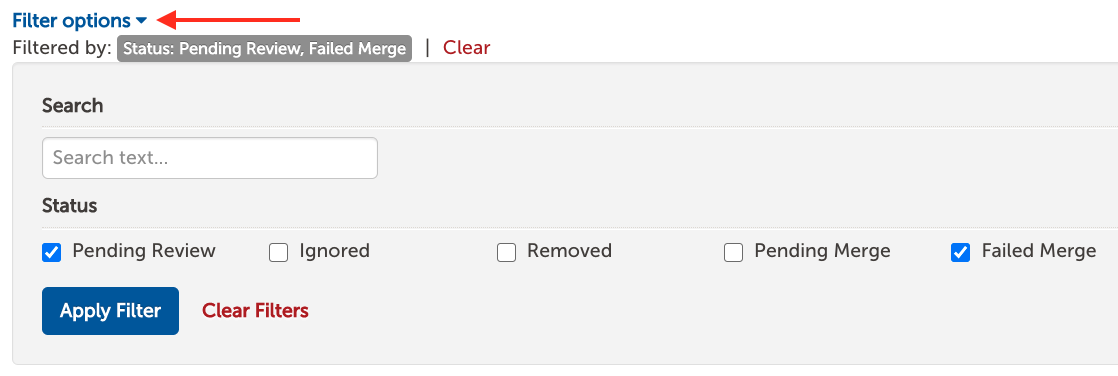
The filter options are defaulted to show matches that are in a status of Pending Review and Failed Merge. Click the red 'Clear Filters' button to remove any filters you have added.
How-To: Resolve a Duplicate Contact Match
On the Duplicate Contact Matching page, you can click the 'Resolve' button to the right of any row to start the duplicate matching process for those two contacts. The Resolve Duplicate window will pop up with some key information and related contacts for both Contact 1 and Contact 2, so that you can review and compare the two.
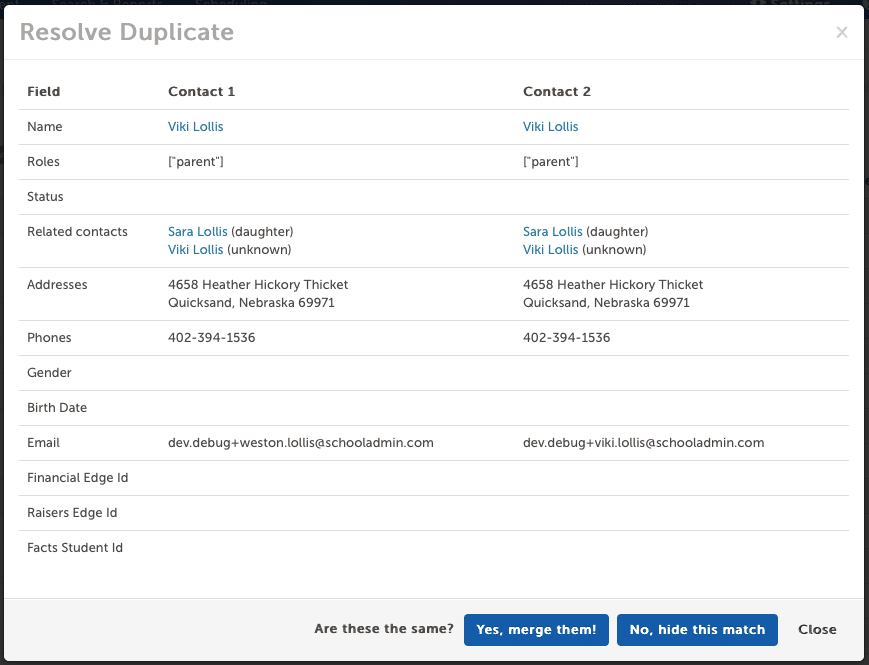
If after reviewing the information, you determine that the two are not the same contact and shouldn't be merged, you can click the blue 'No, hide this match' button and the match will be ignored. This means you won't see it on the duplicate contact matching page when you return to the page, but you can still filter by status 'Ignored' if you want to revisit it in the future.
If you do decide to merge the two contacts, you can click the blue 'Yes, merge them!' button. You will then be asked to pick which contact should take precedence in the case of conflicts, which we’ll refer to as the “winning record.”

The contact you select as the winning record will be the one whose information the system keeps in the case of conflicting data. When merging, the following behavior will occur:
-
If any fields are filled out for both records, the field data on the winning record will take precedence over the field data for the losing record.
-
For any fields that exist in the losing record and not in the winning record, those fields of information will carry over from the losing record to the winning record.
-
Merging does not delete information, even if it only exists on the losing record and not on the winning record. Those details will carry over to the winning record.
-
All of the related contacts from both the winning and losing record should end up on the merged record.
-
If a contact was related to both the winning and losing record, the contact should only be related to the merged record once and the relationship from the winning record should be used.
Note for schools using our Billing product. You can learn more about merging duplicate parent/guardian records that have billing accounts within this article.

Comments
0 comments
Article is closed for comments.