Overview
The Documents for Review setting contains Checklist Items, Notes, and Activities which can all be custom set according to your Review process for that year. How you've managed your Admissions process is key to having the proper setup for your online reading and review process. Approaching your Admissions process with the reading and review process in mind will help you define what you may need to add to your Admission process so that your readers and committee have all of the information needed. This includes parent-facing forms and/or files as well as internal-facing forms and/or files such as an Interview Notes form. You may also have certain notes/activities within the 'Recent Activity' section of the record tagged for the Review process only so that you can separate which notes are important for your readers/committee.
How-To
Under Checklist Items, set which items from the checklist to include when reviewing a candidate by toggling between yes and no. The only checklist items shown are the ones that have data associated with them, such as forms, document uploads, or recommendations. Checklist items like calendar events do not show.
Please note that when reviewing a candidate, only checklist items that apply to that candidate will be shown. For example, if there are checklist items for upper school like transcripts that do not apply to kindergarten candidates, those checklist items will not show for those candidates.
Further down, under Notes and Activities, you can also select which ones to include for your Readers in the Review Process by toggling between yes and no. This is useful if you want to keep the comments that were recorded throughout the Application process and you want to expose those to the Readers.
Once you’ve made your changes, make sure to click on the “Save Settings” button in the upper right.
Hide From Form (Hiding Form Data from Reviewers)
The Hide From Form option is available within Field Settings when creating or editing a field.
Choosing this option enables you to conceal the data stored within the field from admins who view the form. This can be particularly important during reviews if there's sensitive information on the form that shouldn't be visible to users reviewing it. In such cases, utilizing the Hide From Form option can be beneficial.
When Hide From Form is selected for a field, it conceals the value of that field from admins when they view it on a form.
For instance, in the image below, both the Gender field and the Applicant's Birth Date field have Hide From Form enabled. Consequently, when an admin views the form, they will not see the data stored in those fields.
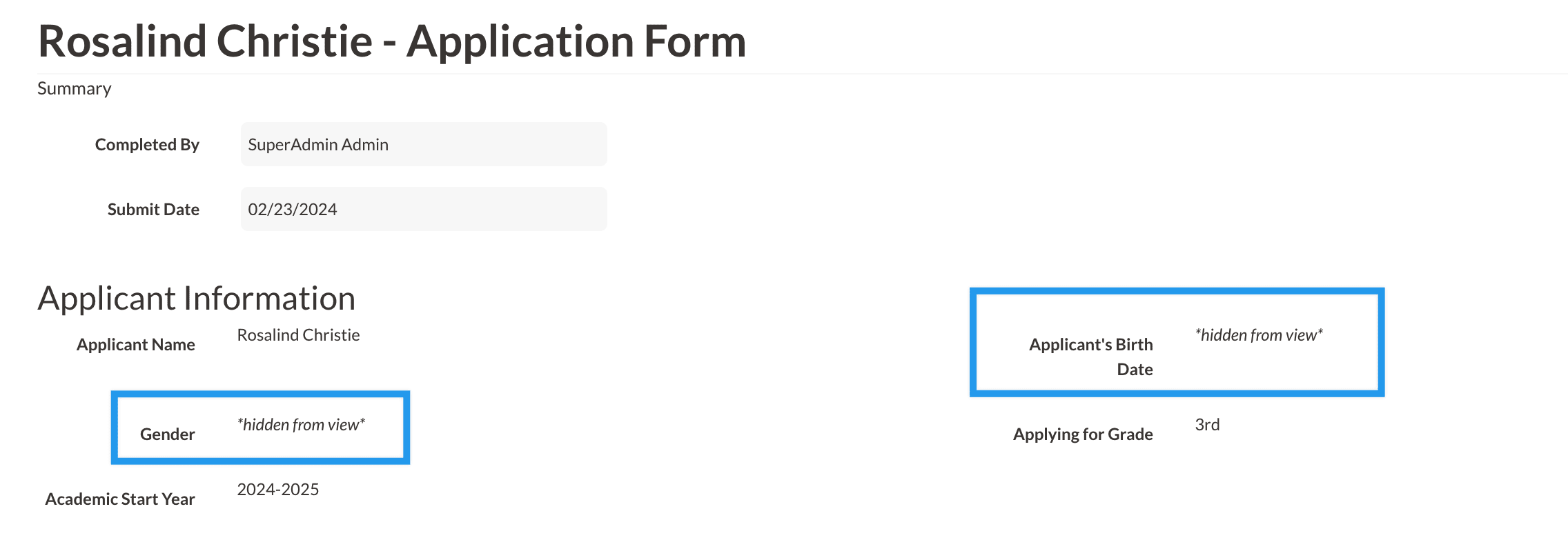
When "Hide From Form" is selected:
- Parents will still be able to see the data within the field on their end.
- Regardless of an admin's permission level, whenever they view forms on the record, download the PDF version of the form, or check out the form in the review module, they will encounter 'Hidden From View' instead of the actual data for any field with 'Hide From Form' enabled.
- This only applies to viewing the field on a form. Any field with 'Hide From Form' enabled will continue to display its data within searches, on the contact record (if the field is visible in the Contact Widget or within tabs like Personal, Admissions, or Enrollment), in emails, and any other location where the field is displayed. The information is only hidden from admin when they view the field on a form.
Good to know: Hide Form Form is reversible. You can de-select 'Hide From Form' in the field settings at any time and, as soon as you do so, the data will start to display again.
Additional Resources
- Office Hours & Past Session Recordings
- Click here for Online Review Setup Guides and How-To's
- Finalsite Enrollment Blog: Simplify the Evaluation Process

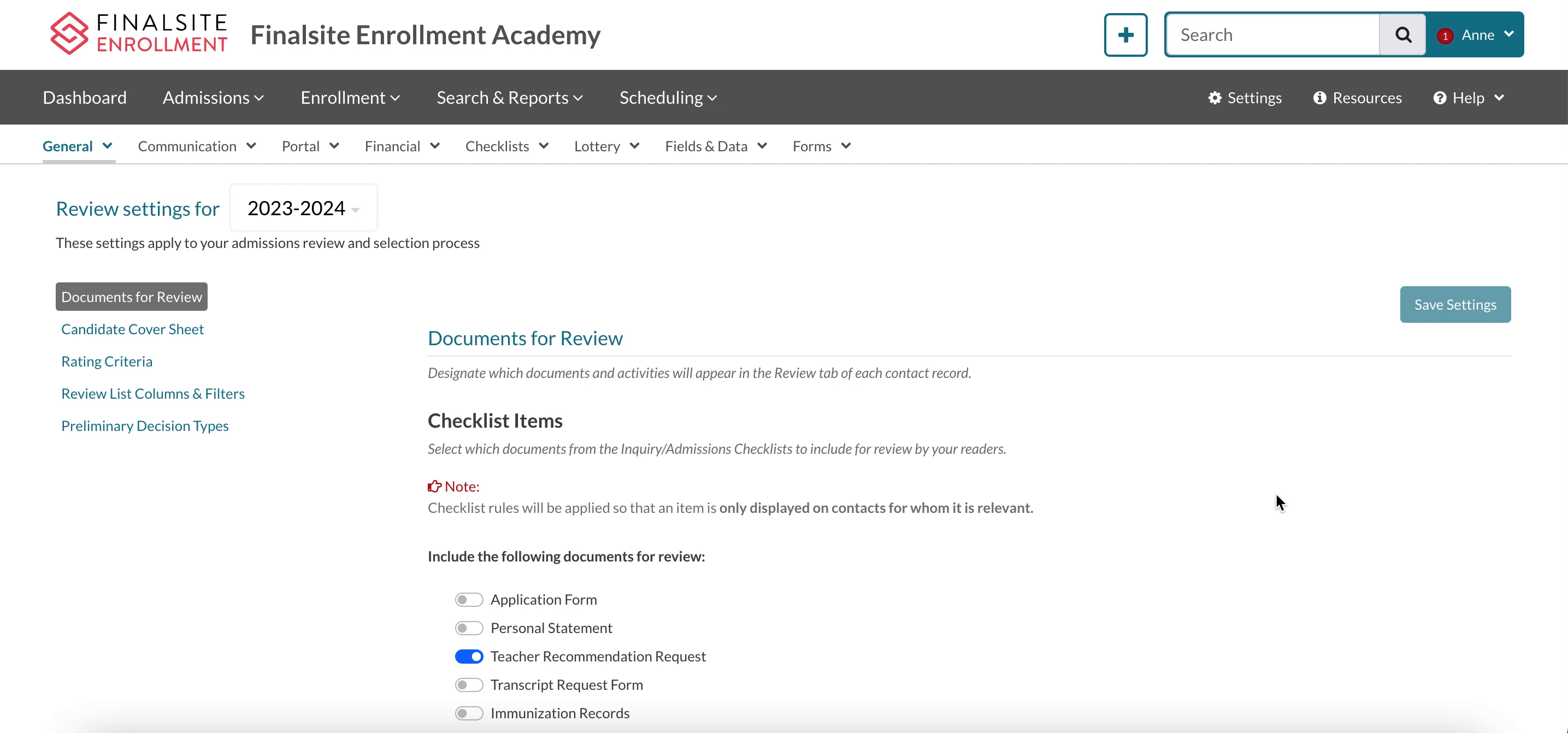
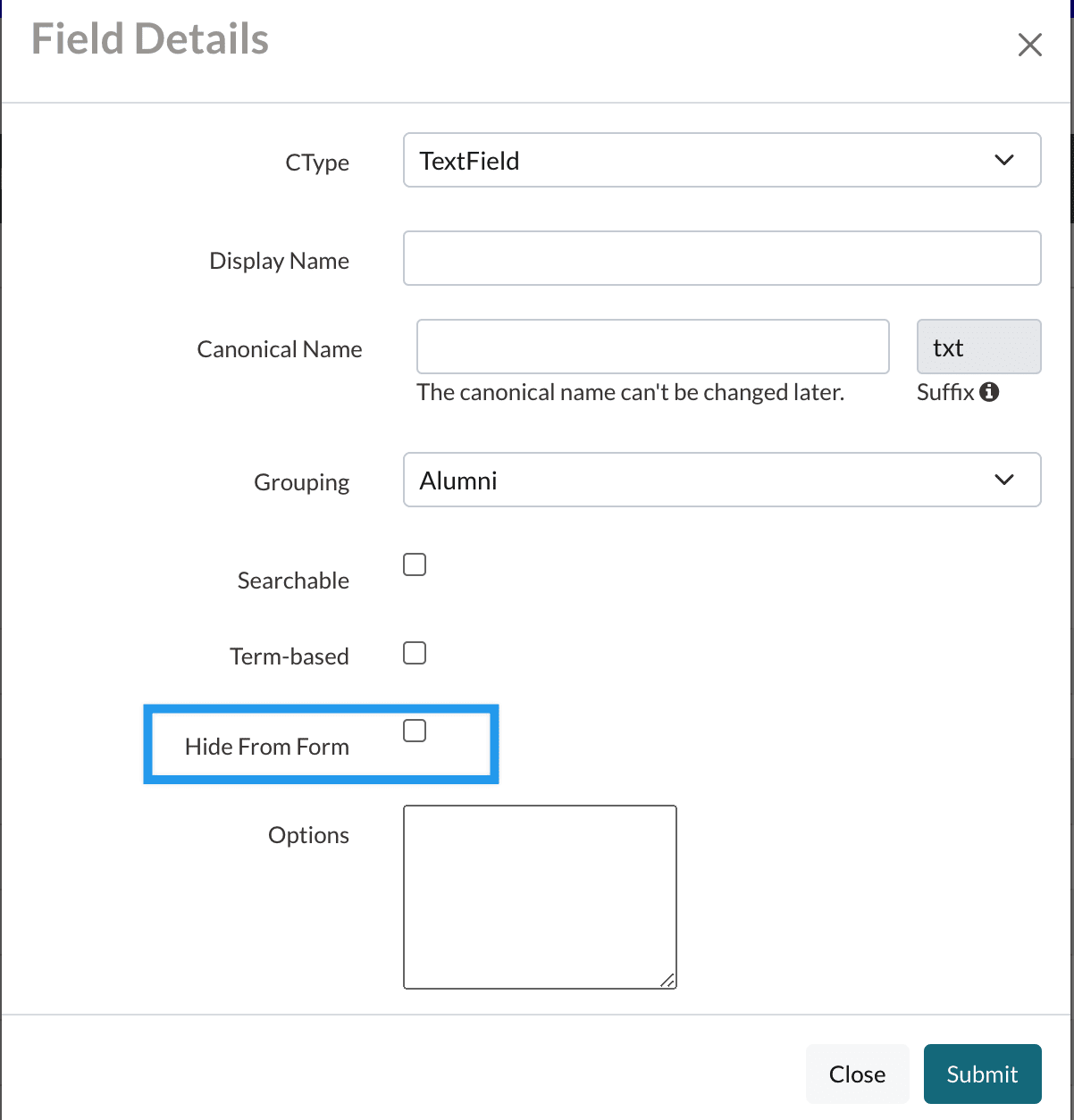
Comments
0 comments
Article is closed for comments.