Overview
When a parent makes a large one-time payment and then wants to have that payment spread across their plan so that it reduces each monthly charge rather than applying all at once, you will need to reapply the payment.
Process
Example of a large payment on a ledger:
How to reapply the payment:
1. Add a negative payment to reverse the original one.
- Select the ‘Add Payment’ button.
- Enter a Description that helps you recall the reason for the adjustment.
Pro Tip
Give it a description like "Account Adjustment" to help it stand out in your other reports.
- For the ‘Distribution’ select ‘Manual splits’.
- For each separate billing category that the payment went to:
- Select the Category
- Select the Contact
- Enter the Amount as a negative number without the dollar sign (ex. -100.00).
- Select to post it ‘At once’ on the same date as the original payment.
Important:
- Be sure to apply the adjusted payment to the same Billing Category that was originally posted in to keep your billing reporting accurate.
- Remember to enter the Amount as a negative number without the dollar sign (ex. -100.00).
- There are 2 other requirements not shown in this video. When making an adjustment with the Add Payment pop-up, you are also now required to enter the Payment Method and the Received Date.
Example of adding a negative payment:
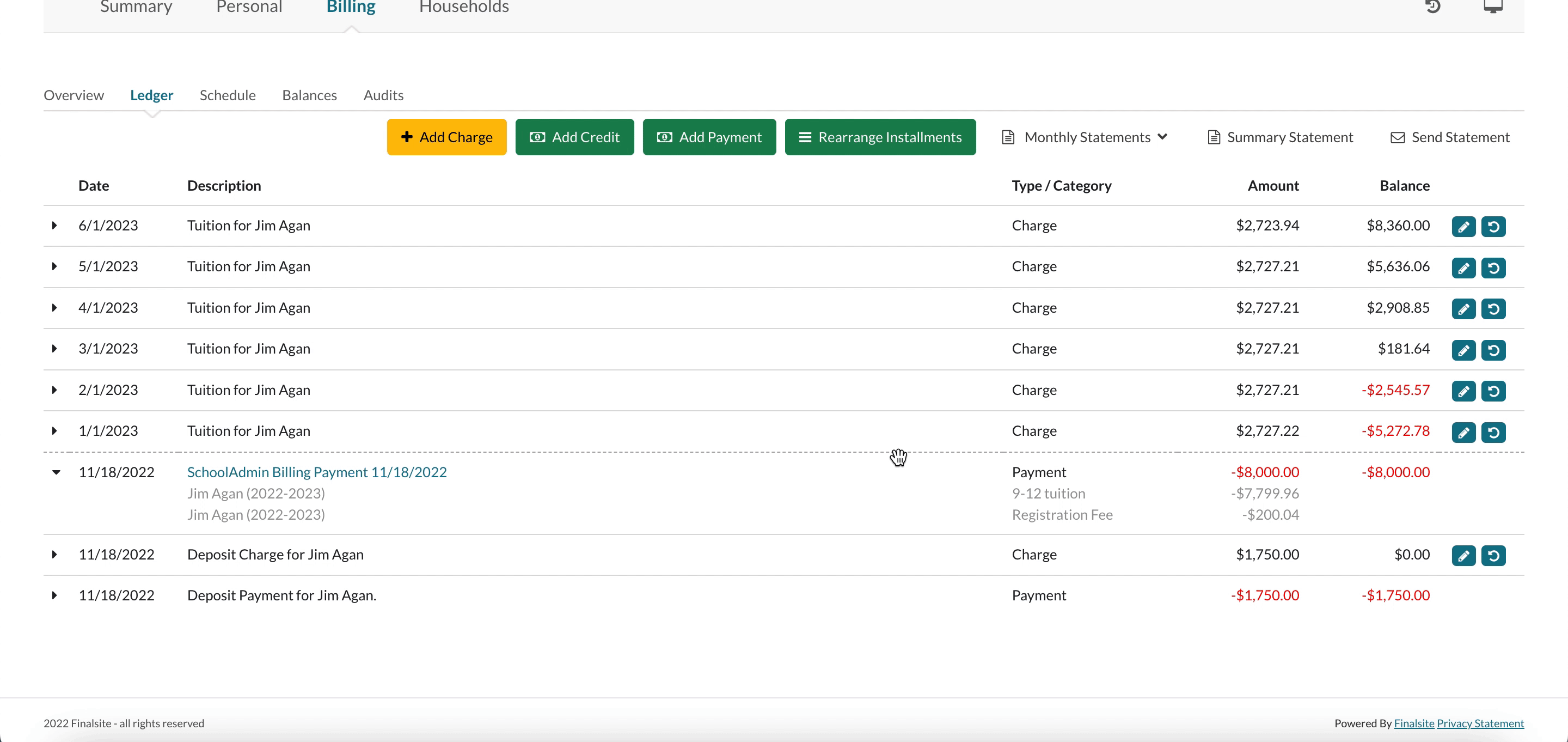
--
2. Add a positive payment and spread that payment across the months.
2. Add a positive payment and spread that payment across the months.
- Select the ‘Add Payment’ button.
- Enter a Description that helps you recall the reason for the adjustment.
- For Distribution, select ‘Auto distribute.’
- Select the Contact (*optional: if you leave this blank the system will divide the payment among all contacts associated with the payer).
- Enter the amount
- Do not enter the amount as a negative number this time.
- Select to post the payment ‘Evenly Across Months.’
- Select the start term
- Select the start month
- Select the number of months to divide the payment amongst
Please note: You can only select ‘Evenly across months’ if your payment plan is consecutive. If you have a non-consecutive payment plan, you will need to:
- Divide the payment among the number of months in the remainder of the payment plan.
- Manually add a fraction of the payment to each month.
- Quick note: There are 2 other requirements not shown in this video. When making an adjustment with the Add Payment pop-up, you are also now required to enter the Payment Method and the Received Date.
Example of re-adding the payment:
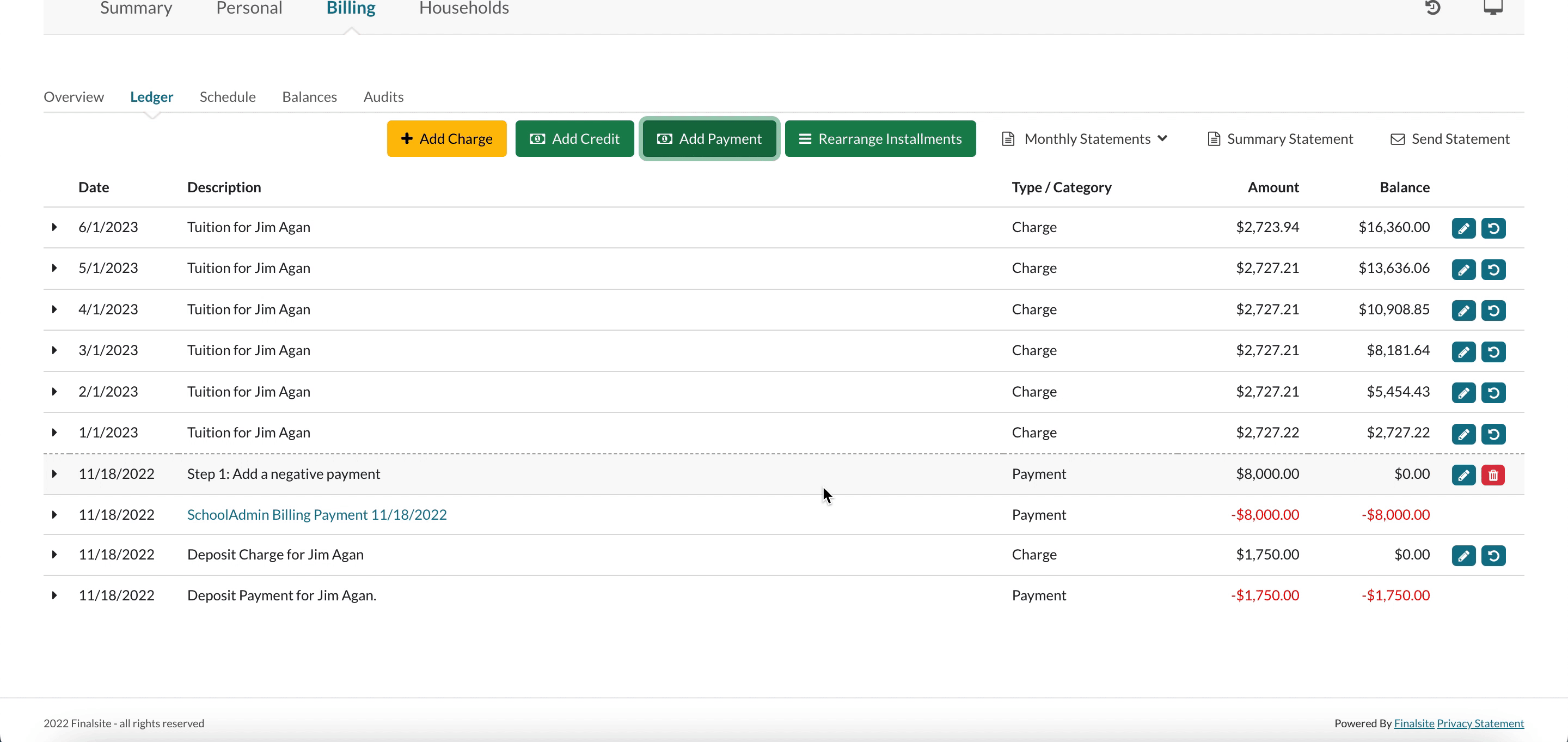

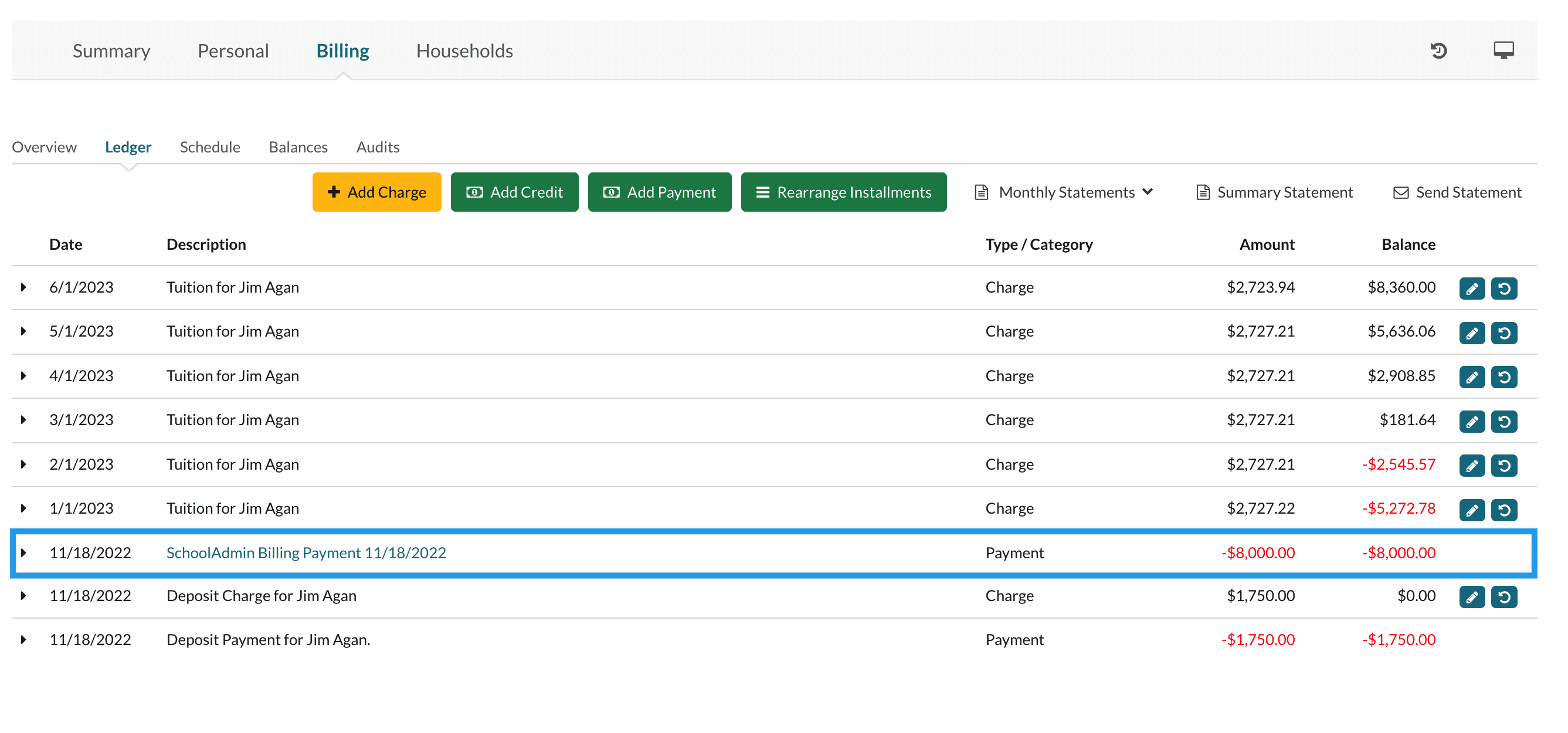
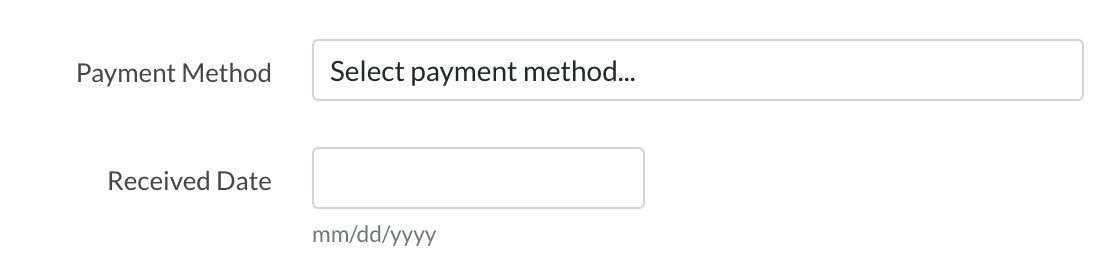
Comments
0 comments
Article is closed for comments.