Overview
We can add custom filter options for all list pages as long as the field is a boolean, single-select, or multi-select field.
Each custom filter option will display on all list pages, the Dashboard, and report pages where 'filter options' are displayed.
They cannot be customized on a per-page basis. To request custom filters, contact our Support team.
In this article
Best Practices for Selecting Custom Filter Options
-
Pick fields you'll use often to send targeted communications or for checklist management. Any one-off fields can be used within Search and Reports. Some examples include International Y/N, Boarding/Day, Academic or Athletic Interests, etc.
-
Pick fields with smaller option lists. A "current school" single select field might not be a good option as there are too many results and would cause scrolling in the list page. This information can be reported on more easily within Search and Reports.
Additional Notes
- The Candidates in Review list has a specific place for you to add filters, under Settings > General > Review > Review List Columns & Filters. You can read more about this within our Review Settings: List Columns and Filters article.
- You can have a max of 6 custom filter options added to your site.
How to use Filter Options
Filter options are found within the following pages: the Dashboard, the Admissions and Enrollment Report pages, and all of the List Pages within the Admissions and Enrollment tabs.
Within those pages, you can apply filter options to look for a specific subset of students.
- Select the filter options button to expand the filters.
- Check the boxes you'd like to filter by.
- Select Apply Filters to filter by your selection or Clear Filters to remove your selection.

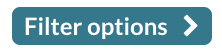
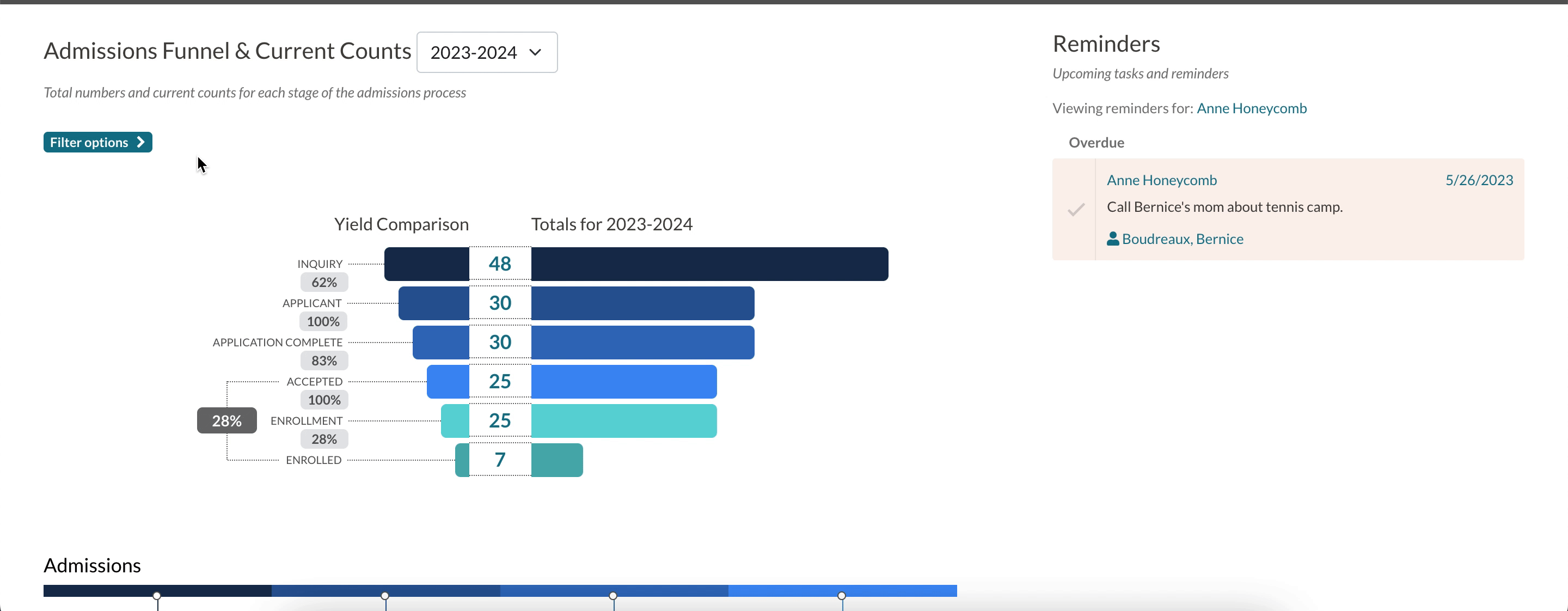
Comments
0 comments
Please sign in to leave a comment.