Overview
Important
This report is only available to the following clients:
- Schools that have Composer (CMS) and have Finalsite Leadflow enabled in their EMS and CMS sites. You can read more about this in the article: Finalsite Leadflow.
- Schools that have Lead Management enabled with the Niche Integration. You can read more about this feature in the article: Niche Integration.
If you would like to learn more about enabling the features above, submit a request to our support team.
The Leads Report is a built-in report under Search & Reports > Admissions Reports > Leads.
Understanding the Leads Report
This report shows each Lead Source, the number of Leads, and the number of students generated from the lead form (including any added siblings), separated by workflow.
It can be valuable for monitoring the performance of your CMS forms, such as tracking the number of applicants or enrolled students it generated. Additionally, it can help you assess the effectiveness of your nurture campaign linked to these forms.
Date Range Filter
Use the Date Range filter to filter the report by one of the pre-built options or use Custom to create your own custom date range.
Columns Within the Report:
- Leads Source: The source of the lead, such as Niche or the CMS form name.
- Lead: The number of parents created by the form.
- Prospect through Enrollment: The number of students tied to that lead in any of those statuses, including any siblings added to the initial student.
As a student progresses in the workflow, the report will update to move them into whatever new workflow they have progressed to.
Example
Take a look at the CMS form Lead Gen - Parent and Student example above. Here is a breakdown of the data from that form:
- 8 Leads (parents records with at least a name and email)
- The following students were brought in with those leads:
- 6 Prospects
- 1 student that is now an Applicant
- 1 student that is now in the Enrollment workflow
- The following students were brought in with those leads:
If one of the 6 Prospects were to become an Applicant, the report would automatically update to reflect that, showing 5 Prospects and 2 Applicants.

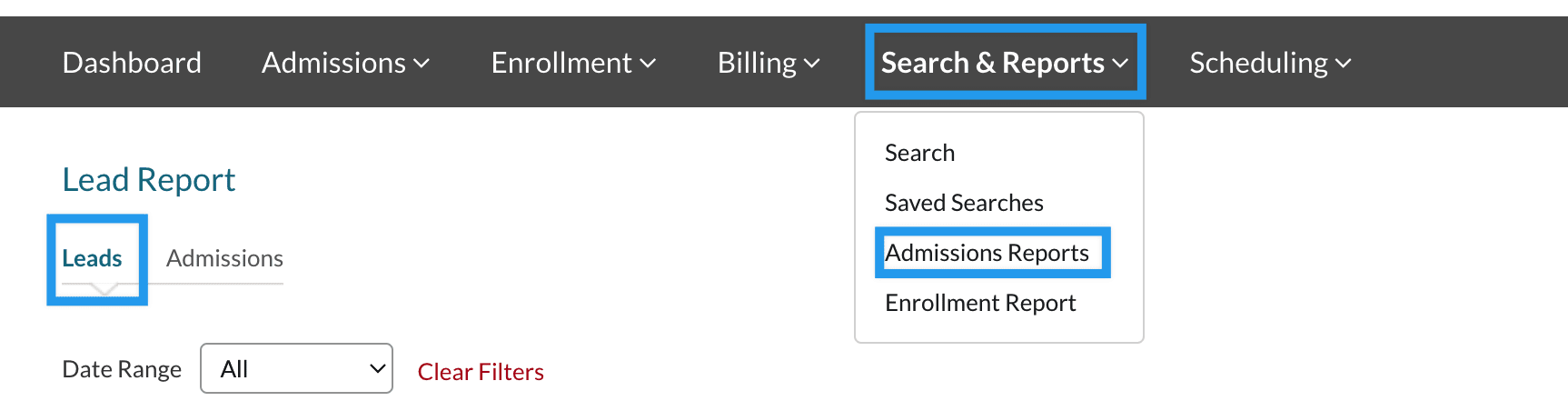
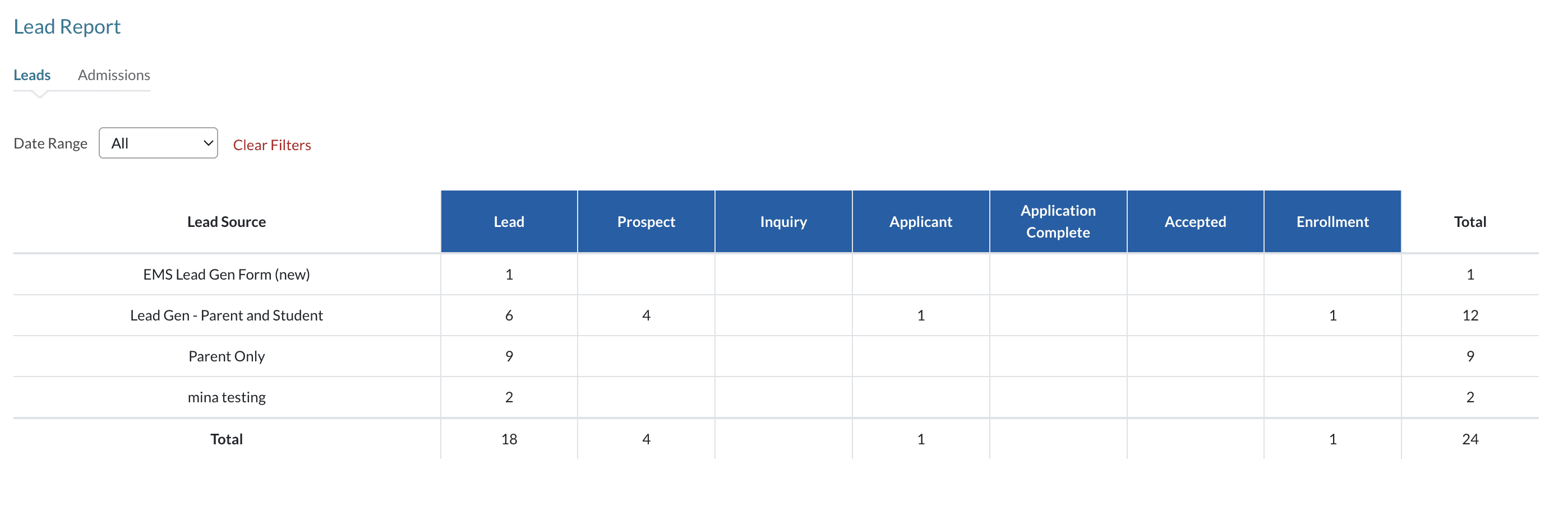
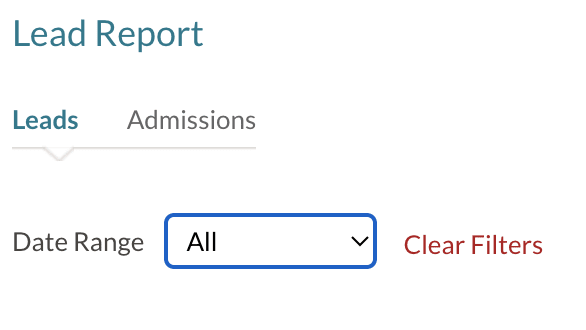

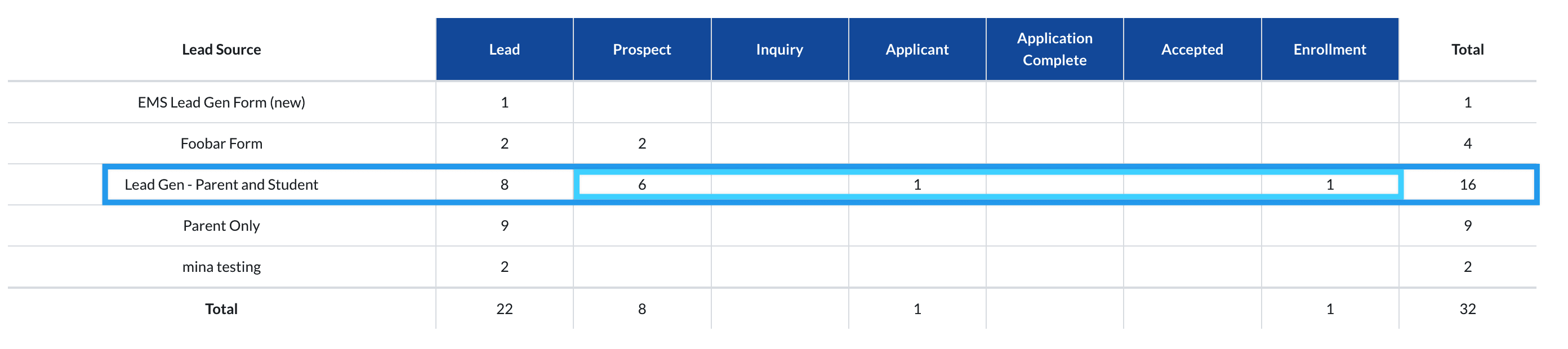
Comments
0 comments
Article is closed for comments.