Overview
Under Settings > Financial > Payment Setup, you have the flexibility to pass Credit Card and ACH convenience fees on to the parent. This article will walk you through how to set that up and provide you with a few best practices to consider.
Please note that the examples and best practices provided are offered solely as recommendations. Finalsite Enrollment does not provide legal or financial advisory services to schools. The responsibility for making financial decisions that align with your school's requirements rests with your institution's discretion.
Who can access this page?
Admin Account Types: System Admins & Admin
Permissions: Financial
In this Article
Pass Credit Card Fees on to Parents
Please note that the amounts illustrated in these steps are purely examples. Please refer to your school's specific rates for accurate guidance on updating your site with the correct amounts to be passed on to parents.
- Navigate to Settings > Financial > Payment Setup.
- Select the Credit Card Configuration Tab (may already be open).
- Scroll to the Credit Card Convenience Fees section.
- Select which types of charges to apply the fee to. You can choose Billing, AdHoc Forms, Application, and/or Deposit.
- In the Fee Rate (in percent) box, enter the percentage of the convenience fee that you would like to pass on to the parents.
- In the Fee Amount (in dollars) box, if you'd like to apply a flat charge to the fee after the rate has been applied, enter it here.
- Enter a description of the fee in the Fee Description box. This is the name of the fee which is displayed wherever the fee appears to parents. Example Description: Convenience Fee.
- Check the box that says Convenience Fee Notification Message. This enables a message to be shown to parents alerting them to the fee.
- Enter text in the Message box. This is what parents will see and have to confirm regarding the added fee. Here is an example: Please note that a 3.05% convenience fee will be charged for all payments made via credit or debit card.
- Click Save.
- You will see a pop-up box asking you to acknowledge that the Rate Change email will automatically be sent to active families enrolled in Autopay. Click Confirm.
Here's an interactive tutorial: Pass Credit Card Convenience Fees to Parents
Here's an interactive tutorial
** Best experienced in Full Screen (click the icon in the top right corner before you begin) **Here's an interactive tutorial: Pass ACH Convenience Fees to Parents
Here's an interactive tutorial
** Best experienced in Full Screen (click the icon in the top right corner before you begin) **Important
- You can see your school's specific rates on the Payments page (Settings > Financial > Payments.)
- Anytime you update the convenience fee, check that the confirmation Message has been updated to contain the correct information. It is displayed on a parent's screen when submitting a payment, so the text in the Message box must be updated to match your fee. Both the Credit Card and Electronic Check tabs have a message box like the one below.
- Updating the fees that you are sending out to parents automatically triggers the Rate Change email to be sent. Read more about that in our Parent Experience section below.
Parent Experience
Parent Portal
In the Parent Portal, parents can find the convenience fee rates listed at the top left of the Billing Management tab.
Important to note
- These will only display if you have set a rate up on the Payment Setup page. For example, if you are only passing along a 3.05% convenience fee for Credit Cards and have not set up any Electronic Check fees to be passed along to parents, then only the credit card note will display.
- Some of the language within these notes comes from what you have written on the Payment Setup page. The Fee Description language and rate are used in the message.
- Here's an example of the credit card note with placeholders to show where the language is added: Please note: a {whatever you put in the fee description will show here} of {whatever your rate is will be listed here} will be applied to all Credit Card payments.
Contract
Adding Convenience Fee information to the Deposit Instructions template will alert parents to the additional charge as well as any other important information you need them to know.
You can edit that template under Settings > Portal > Parent Portal Content > Deposit Instructions.
The language included in that template is displayed above the payment information section on the contract.
When you update the convenience fees that you are passing along to parents, the Rate Change email is sent out. When you click save after adjusting the rate on either the Credit Card or Electronic Check tabs, you'll see a pop-up window asking you to acknowledge that the email will be sent.
Who is the email sent to?
This email is automatically sent to affected parents who have autopay enabled. It's sent based on what you update and is only sent to applicable parents with autopay enabled.
For example: If you only update the Credit Card convenience fee, only parents with a Credit Card saved to autopay will be emailed.
In addition, the email is only sent to active accounts. Active accounts are those that either have:
- An upcoming charge that will be pulled in the next autopay cycle.
- Or, an unpaid past charge that will be pulled in the next autopay cycle.
This way, parents who are no longer active with the school but may still have autopay enabled on their end will not receive the email.
What happens if I click Close instead of Confirm?
The rate change that you made will not be saved and the email will not be sent.
Where can I update the Rate Change email?
It can be updated on the Billing Email templates page: Settings > Communication > Email Templates > Billing Emails
Convenience Fee Agreement and Notification Messages
If you have enabled the convenience fee notification messages for credit cards and electronic checks, parents will see your confirmation language and will be required to agree to it on any form that includes a payment page.
Credit Card Confirmation Messaging
Electronic Check Confirmation Messaging
Convenience Fee Merge Tokens
In addition to the above, we have a collection of Convenience Fee merge tokens that can be pulled into forms, emails, and the parent portal. Please read out in-depth information on these, including where and how to utilize them, in this article: Convenience Fee Merge Tokens.

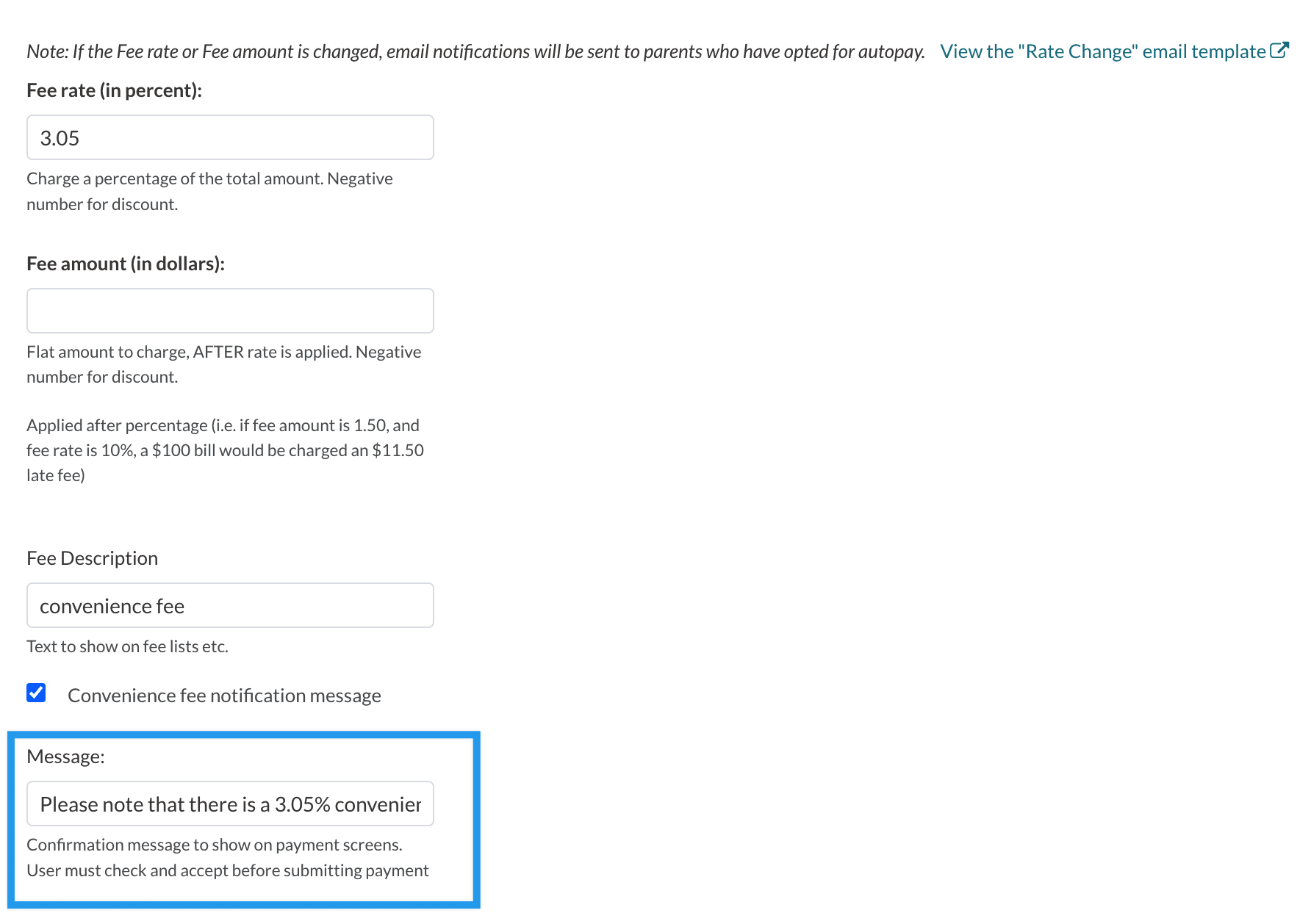
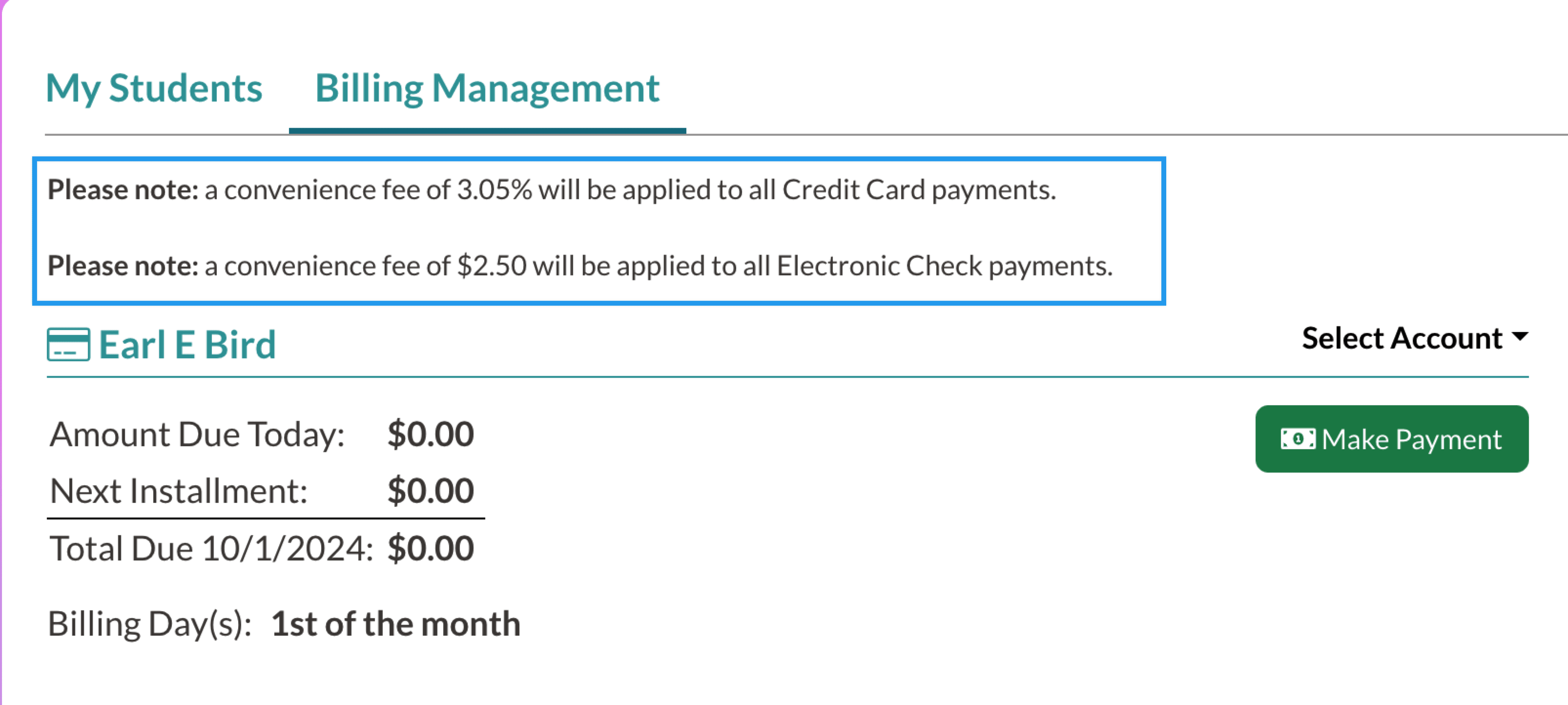
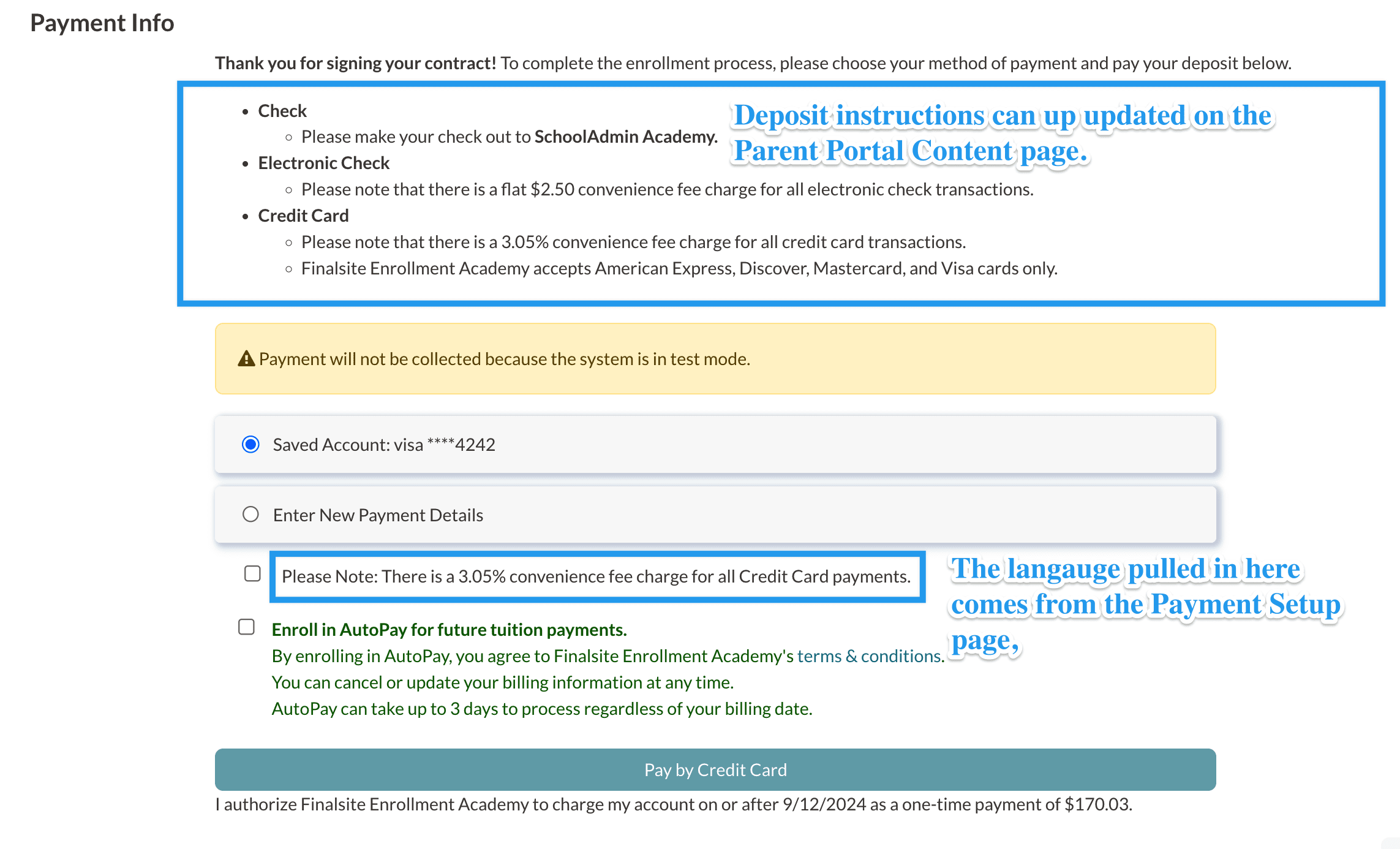
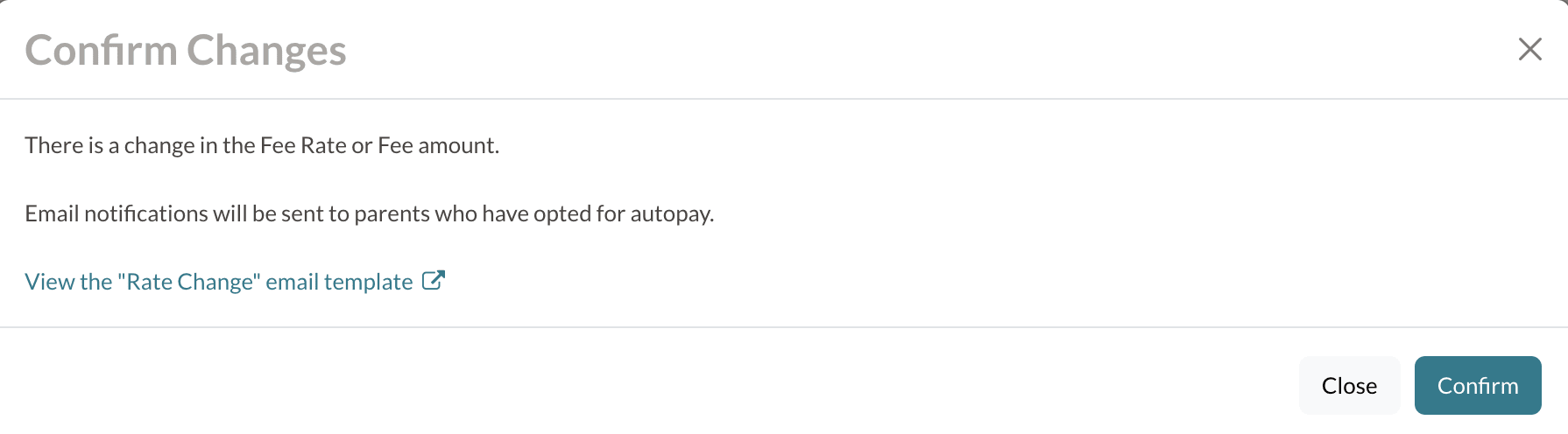
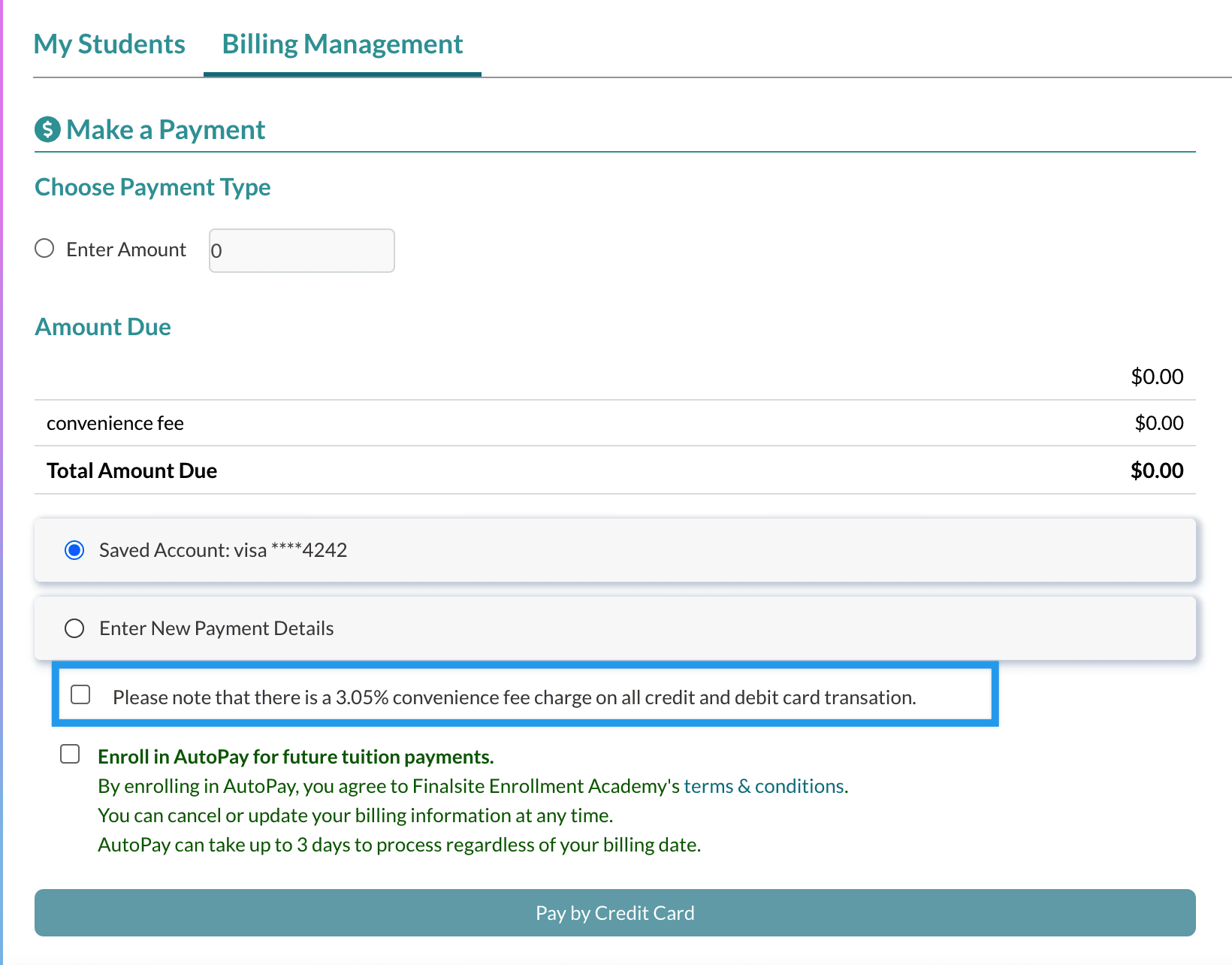
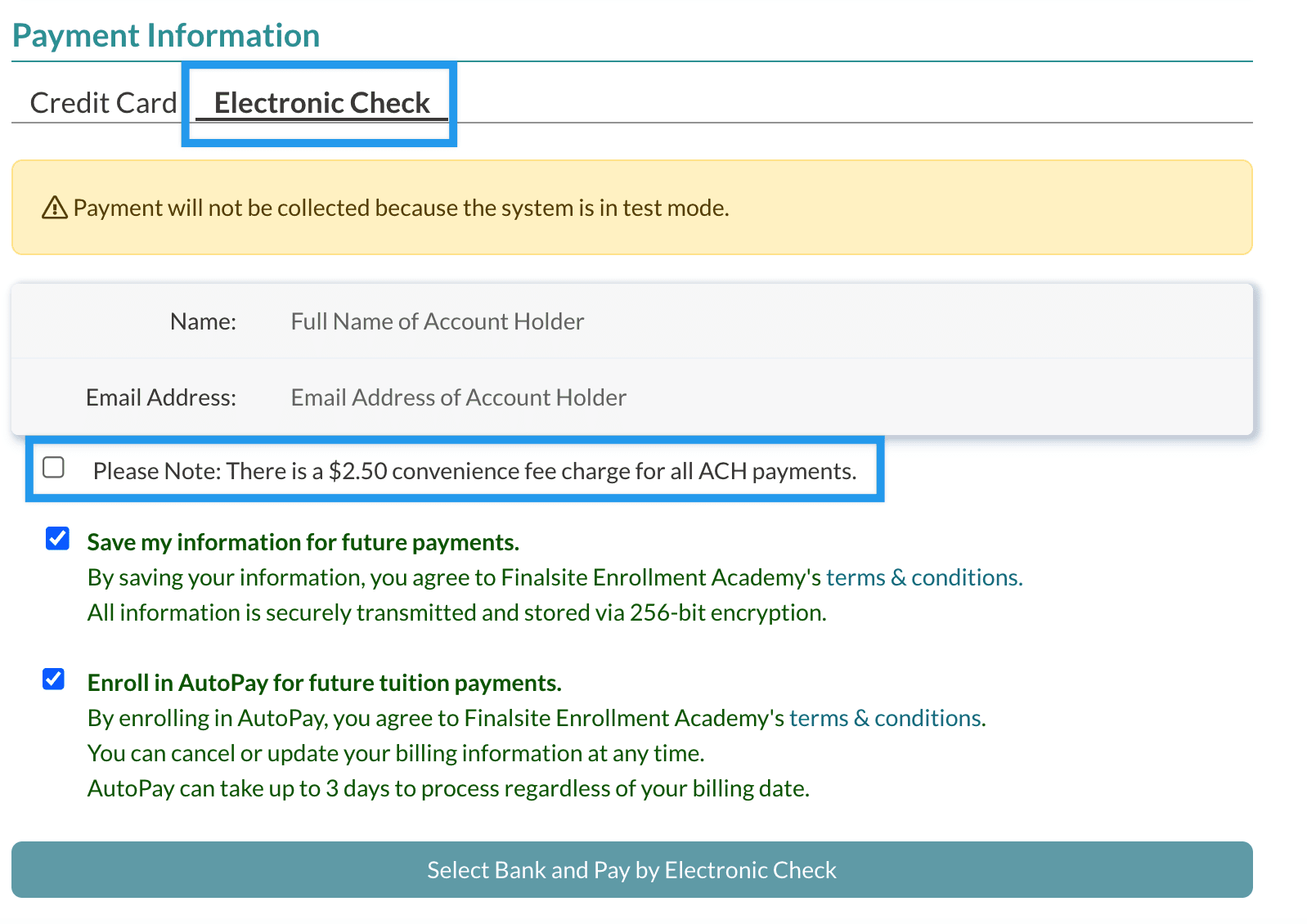
Comments
0 comments
Article is closed for comments.