Overview
By using the embed tools in your CMS, you can easily add the Finalsite Explore page to your website.
Finalsite Composer users
This article walks you through the details of embedding Finalsite Explore into a website. If you have a Finalsite Composer website, we have a more specific article for you to reference: Embedding Finalsite Explore into Finalsite Composer
Embedding Finalsite Explore into your Website
In your CMS, select the tool that allows you to embed content. In some cases, you'll have the option to select between inserting an iframe code block or simply a URL. In this case, select the URL option that allows you to just paste in the link (url) of a website.
Please note: We've used an embed-tester website to display the examples in this article. While the embed result will look similar, the process you take on your end will differ depending on your CMS.
Depending on what experiences you want prospective families to have, you'll want to choose between the following options:
Use this link to embed the standard Explore Schools (Group Selector)
This link embeds the page that allows prospective families to start by choosing any one of the groups that are utilizing Finalsite Explore.
https://portal.fsenrollment.com/explore_schools?embed=true
Here's an example of what this looks like when you embed it into a CMS:
Use this link to embed the page with only the schools in your group
Two important things you need to know:
- To utilize this option, you must have set up a custom page for your Finalsite Explore group.
- With the code snipped below, you must replace the bolded text "REPLACE THIS TEXT WITH YOUR SUBDOMAIN NAME" with the specific subdomain name for your site. For example: schoolofmagic.fsenroll.com/explore_schools?
https://REPLACE THIS TEXT WITH YOUR SUBDOMAIN NAME.fsenroll.com/explore_schools?embed=true

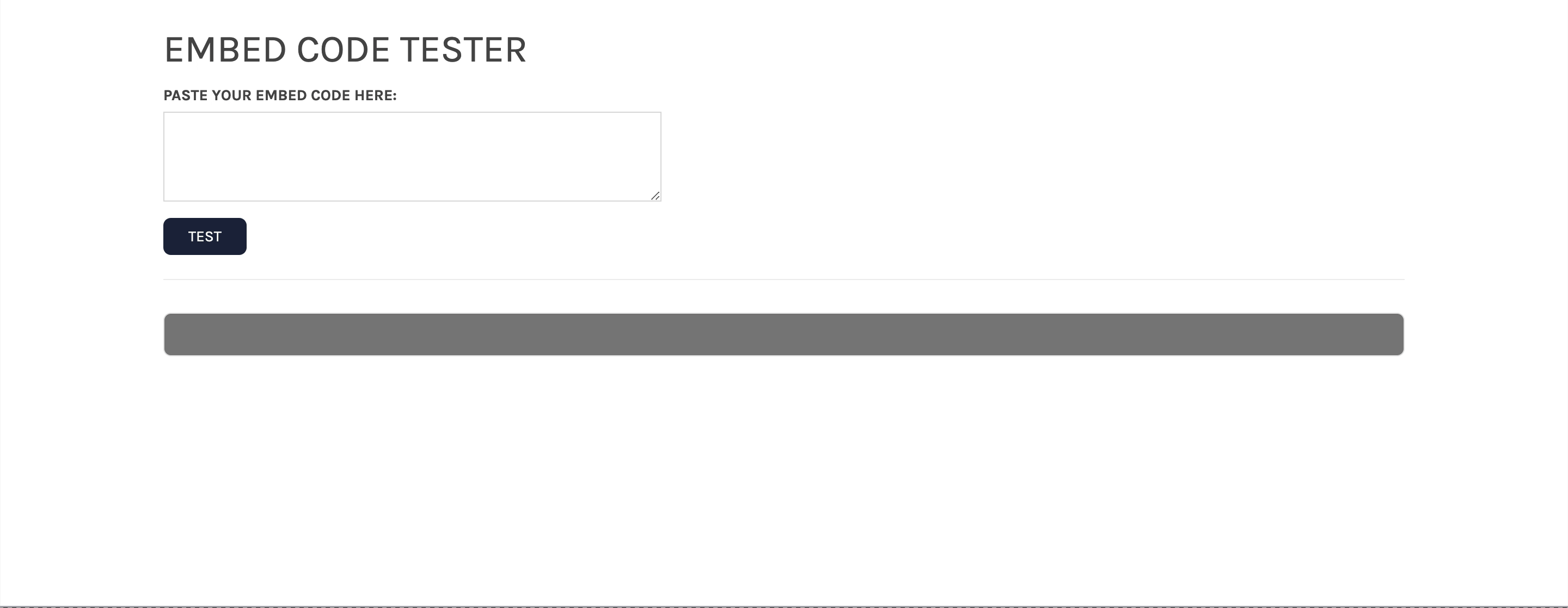
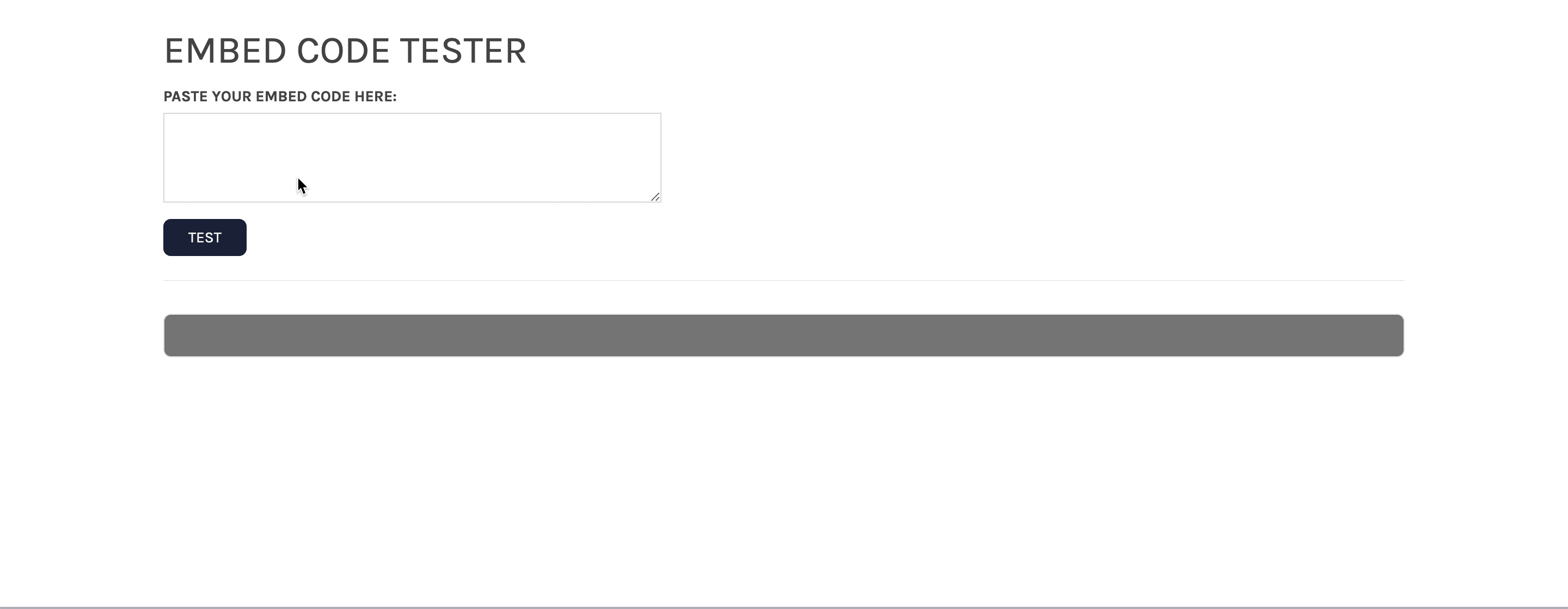
Comments
0 comments
Article is closed for comments.