Overview
This report displays student and payer data for charges, credits, and payments to understand receivables and remittances. Each payer will have a caret dropdown which groups the students that they are responsible for. To find this report from the home page, go to Billing > AR Report.
Filtering
Term
The Term picker at the top of the report allows you to filter to show All Terms, No Term, or any single term.
Date Range
With the Date Range filter, you can further narrow your results with one of the preset options or by creating your own custom date range.
Filter Options
If you want to filter the report by grade(s), or any custom fields, you can do this using the 'Filter options' in the top left, under the date picker.
- Click on 'filter options' to expand the options, and then check off the grade(s), or custom filter options (such as program in this example) you want to apply. This is a multi-select field, so you can choose more than one option for each field to filter by if needed.
- Once you have selected the criteria you want, click on 'Apply Filters'.
- To return to the default view (i.e. showing all terms), click on the 'Clear Filters' button.
- Custom Filter Options:If you need any custom filter options brought into this report or other billing reports, contact our support team and let us know which field(s) you’d like added in. Please note, ID fields and text fields cannot be used as filter options. Read the 'Export' section below to learn more about how to display ID fields in your export file.
Columns
The purpose of this report is to capture a snapshot of accounts receivables compared to what has actually been remitted to your bank account. This also can be a base for journal entries since this report includes credits and debits per account and per student.
This report includes the following columns:
-
Charged - All contractual charges plus any incidental charges
-
Credited - All contractual credits plus any incidental credits
-
Paid in School - All payments manually entered by the school, including deposit payments within the checklist
-
Paid Online - All base amount payments made electronically
-
Convenience Fee - The convenience fee charged to payers
-
Balance - The sum of all charges, credits, and payments
-
Pending - Electronic payments that have not been remitted yet
-
Platform Fee - Enrollment based fee for application and deposit payments
-
Merchant Fee - The sum of platform fees with the addition of the payment processing fee
-
Remitted - The net amount of electronic payments that have transferred into your school's bank account.
The entire page is exportable to a CSV format, it will also include the sum totals at the bottom of the export.
--
Important Notes
There are a couple of minor differences for those who are using different payment processors, Stripe legacy or Payments.
- For Payments:
- As soon as a payment is made, you will be able to see that payment within this report along with the associated fees.
- For Stripe Legacy:
- Once a payment is made, it will not shown up immediately on this report, it will take at least a day for it to show up, along with the associated fees. This will also apply to refunds and failed payments.
- For Either Processor:
- Since payment related fees are not tied to a student but on the payer, Convenience fees, Platform fees, and Merchant fees will always show up whether you filter this report by date or term.

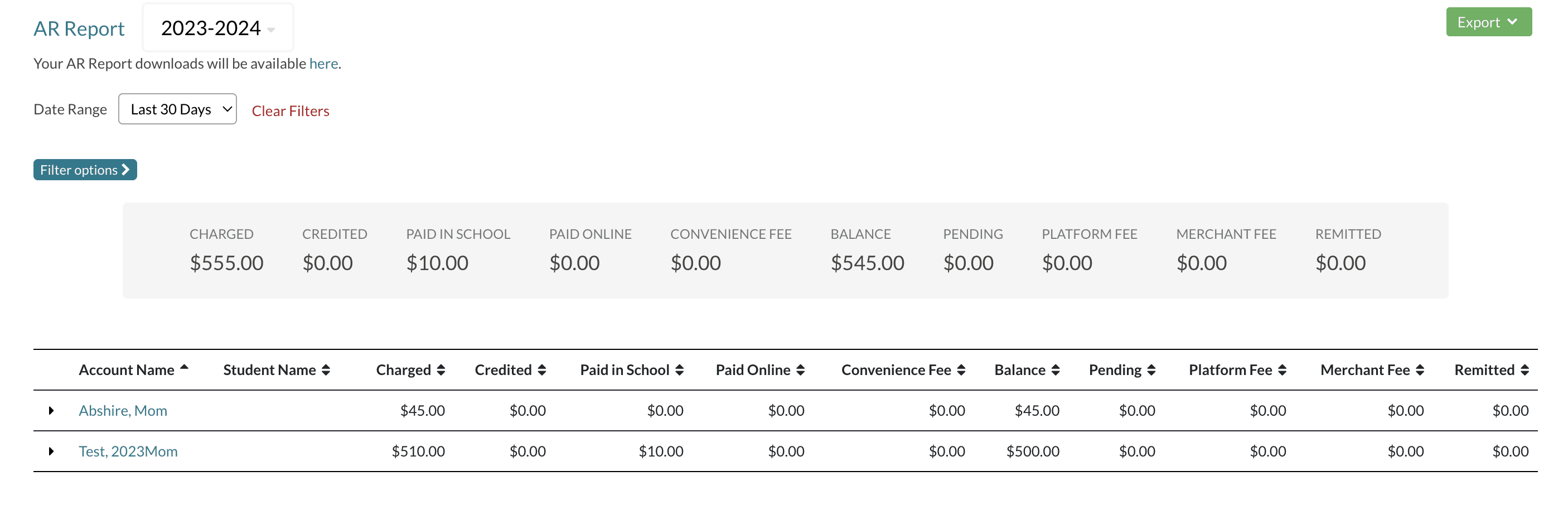
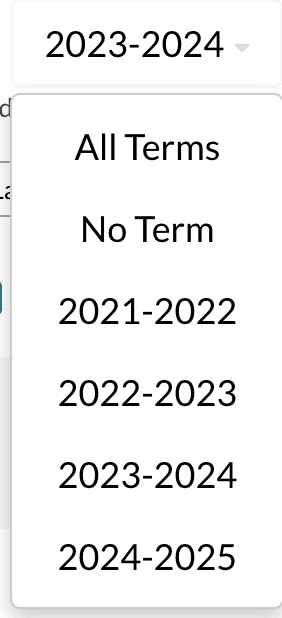
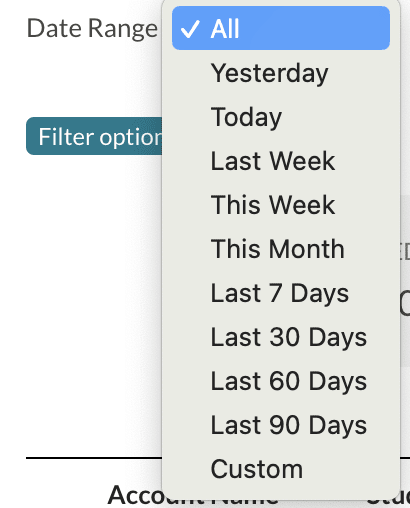
Comments
0 comments
Article is closed for comments.