Overview
Within the Billing menu, the Ledger Report allows you to track all items tied to the ledgers of your parents/payers.
Who has access to this page?
Types: System Admin, Admins, Users
Permissions: Financial
In this article
Pop some Popcorn!
If you'd prefer to watch our video on this, you can check that out here, in our video library.
Filtering and Export Options within the Report
Filtering
The Ledger Report can be filtered by the date an item was posted to the ledger through the Posted Date Range dropdown.
Within that dropdown, if you select the 'custom' option, you can set the start and end date for a customized date range.
You can also utilize the Filter Options button to expand a variety of additional filters. These include Term, Grade, Type, Payment Type, Category, Category Group, Payment Method, Account First Name, Account Last Name, and any custom Billing filters you've added.
Custom Filter Options
If you need any custom filter options brought into this report or other billing reports, contact our support team and let us know which field(s) you’d like added in. Please note, ID fields and text fields cannot be used as filter options.
Exporting
You can export the Ledger Report to a PDF or CSV file.
This report will export all displayed columns as well as all student ID fields. Depending on your setup, this may include the FACTS id, Blackbaud API id, your "school name" id, etc.
This export will also include any billing category codes you have.
- Posted Date
- Student First Name
- Student Middle Name
- Student Last Name
- Term
- Associated Account
- Amount
- Description
- Category
- Account Code
- Adjustment Code
- Ledger Code
- Type
- Payment Method
- Received Date
- Ids (any ids you are creating in your site will be listed as columns)
The export also includes a "Total" row which sums up the charges and credits below for the respective ledger transactions.
Columns within the Report
-
Posted Date: The date that the charge or credit was posted.
-
Student Name: The name of the student associated to that line item.
-
Term: The term of the child for that line item.
-
Associated Account: The payer account that's associated with the charge/credit.
-
Amount: The amount of the financial line item.
-
Description: A description of the line item.
-
Category: Displays the Billing Category assigned to each line item.
-
Type: Indicates if the amount is a charge or a credit.
-
Payment Method: Displays the method of payment.
- Received Date: Displays the date that a manual payment was received. Please note: only manual payments will display a received date within that column.
You can expand the line items to reveal the student data:

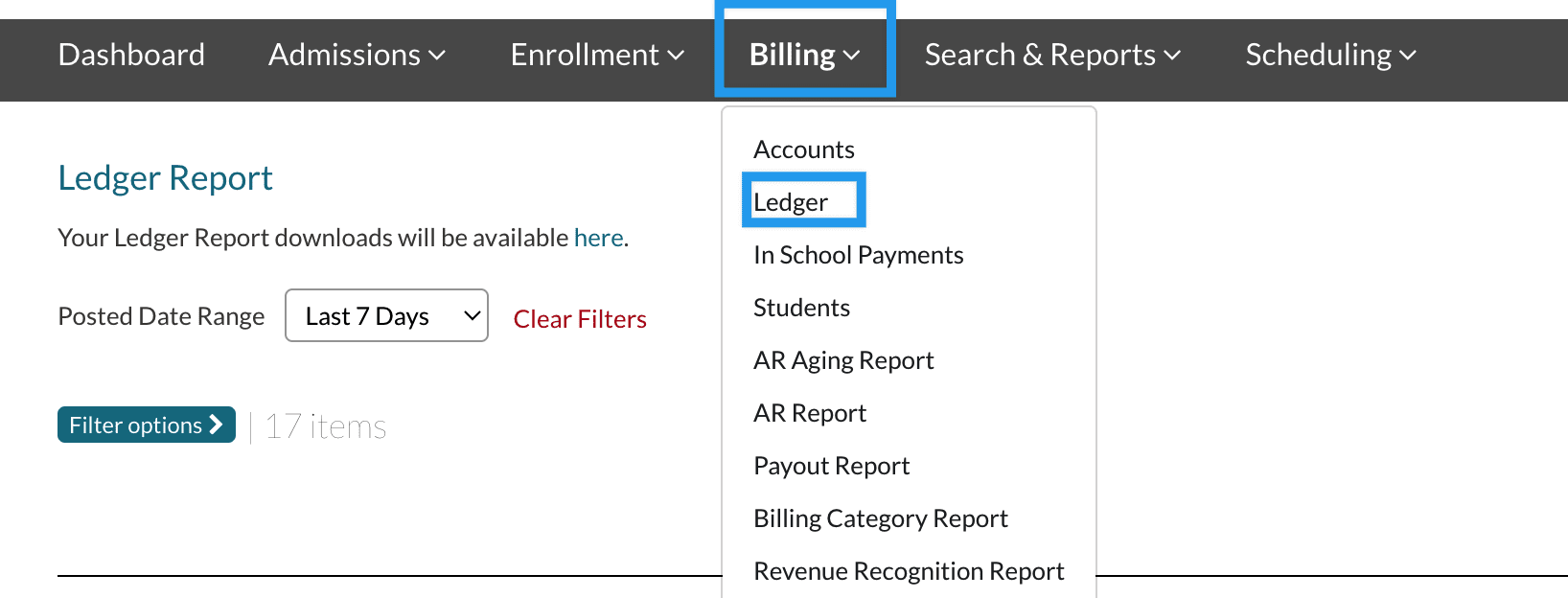
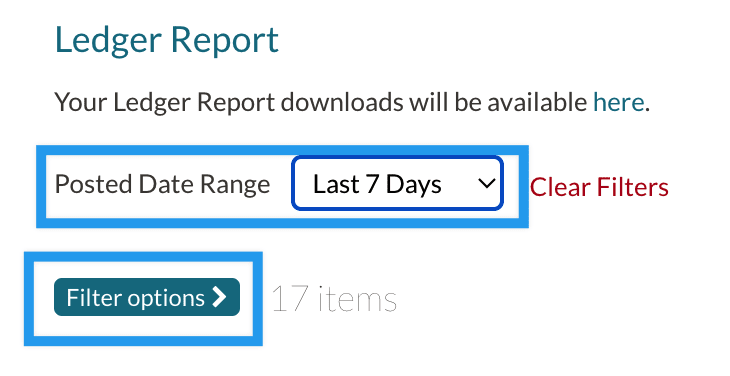



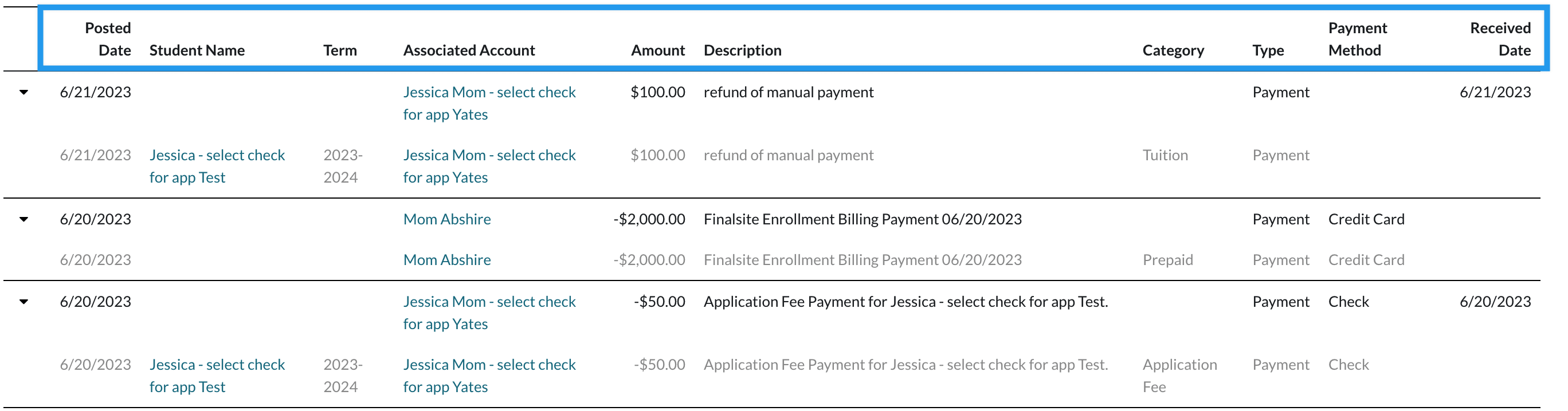
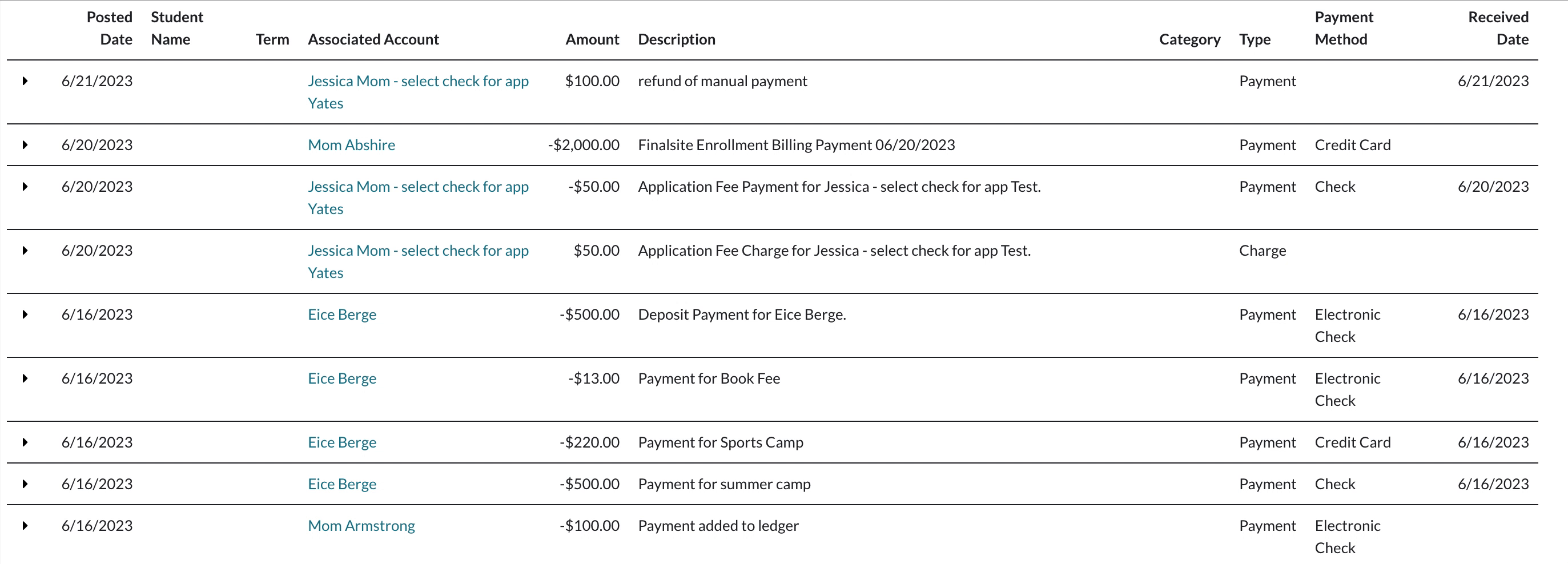
Comments
0 comments
Article is closed for comments.