Overview
Within Finalsite Enrollment, you can send text messages at any time using the Send Text Message action within the green Communicate menu. However, the messages will only actually send to your recipients during the text messaging send window you have configured within Text Messaging Setup.
This is in order to prevent sending MMS messages to recipients during off-hours. Any messages sent outside of your set window will be held until the blackout period has ended, and then send out. Read on below to learn how to access the text messaging setup page and set your text messaging send window.
How-To: Set the Text Messaging Send Window
To view or adjust the set text messaging send window for your school, navigate to Settings - Communication - Text Messaging Setup.
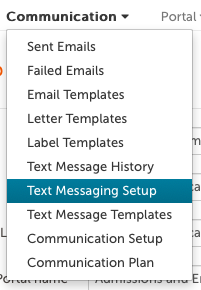
Within the setup page, you can select the start and end time for your sending window by using the MMS window drop-down menus. Displayed times are in your school's local time zone, as configured within Basic Setup.
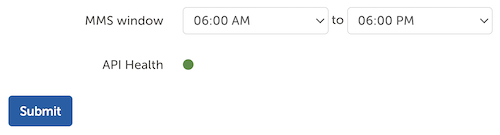
Click the blue Submit button to save your changes!
No text messages will be sent outside of the hours selected on this page, which means any messages that are set up past the window will go out the following day at the set start time. When sending a text message, a blue banner will appear at the top of the preview screen specifying the MMS window you have set, which provides a good reminder for your admin users.


Comments
0 comments
Article is closed for comments.