Overview
Text messaging is a great way to keep applying or enrolling families in the loop. You can configure custom templates for your text messages, and they can be sent in bulk from list pages or individually from the contact record, much in the same way as your emails.
In this article
- Text Messaging Intended Use & Disclaimer
- How-To: Collect Phone Numbers for Receipt of Text Messages
- International Phone Number Support
- How-To: Understand Supported Content, Characters, & Styles
- Opt-In
- How-To: Manage Parent Subscription
Text Messaging Intended Use & Disclaimer
Please note: Finalsite Enrollment's text messaging system is designed solely for parent/student communication within the inquiry, admissions, and/or enrollment process. Finalsite Enrollment text messaging is not designed or intended to be used as part of an emergency alert or crisis management system.
Emergency and crisis management systems should include multi-channel communications such as text, voice, email, social media, website, and push notifications along with the appropriate delivery SLAs (such as delivery of notification within X number of minutes). Depending on the needs, it may also include check-in response features.
How-To: Collect Phone Numbers for Receipt of Text Messages
Phone Types
Text messages will only be sent to phone numbers marked with the phone type of 'Cell' in the system. Phone type for any phone numbers already in the system can be edited within the student and parent records.
If phone type information is not currently collected on your forms, you can start collecting it by either:
-
Allowing parents to select a phone type: n the additional options for your form's phone field, make sure the phone type subfield is not hidden. This will allow parents to select the phone type (i.e. Home, Cell, or Work) from a drop-down menu when they complete the form.
-
Setting a default phone type for phone fields: In the additional options for your form's phone field, set the Default Value to 'Cell'. This will set the phone type as 'Cell' for any phone number entered into that phone field so that text messages can be sent to it.
Click here to learn about configuring these special section options on your forms.
International Phone Number Support
Currently, text messages can be sent to Canadian phone numbers. Other international numbers are not currently supported and will not be received.
How-To: Understand Supported Content, Characters, & Styles
Traditional text messaging does not support custom fonts, text sizes, or text styles like bold and italic.
Currently, text-only messages are supported. Images and video support will be evaluated in the future based on usage rates. An image and video support for schools may require additional service fees given transit costs are three times the text-only rates.
We recommend limiting text messages to 160 characters if you want to ensure all carriers receive a single message. Texts longer than 160 characters may be split into multiple messages depending on the carrier. The maximum amount of characters allowed is 320.
Opt-In
If Cell is selected as the phone type within a form, a confirmation text will appear asking the parent/guardian to confirm whether or not they consent to receive text messages from the school.
The message will contain your school's unique texting number.
When someone opts out, an attempt to send them messages through text will fail.
Read more about Opt-In for texts within our Text Message Opt-In article.
How-To: Manage Parent Subscription
- Parents can reply with a start or stop message to manage their subscription, but message replies will not be received. They can reply with "STOP" to unsubscribe.
- Currently, it is not possible to allow recipients to opt-back in by replying to a text with "Start". If someone has opted out and would like to opt back in, they will need to opt back in when filling out a form.
- You can see if a parent unsubscribed within the text message history page.
Best Practice: Select a stop message that you want to use and include this opt-out/opt-in information as part of the text message.
-
Example: To opt-out, reply with "STOP."
Text Message Delivery Number & Replies
-
The initial text message (the first one you send) comes from a universal phone number that cannot be customized: (844) 330-8001.
- Parent replies to text messages will not be received. If they attempt to reply, their responses will not be received or stored.
- Best Practice: In your text messages, let your recipients know their replies will not be received, and include an alternative means of contacting you, if applicable.
Insight:
After you send your first text (which comes from (844) 330-8001), your school is given a unique text message number. This can't be customized but it will remain consistent so that parents and guardians can add this contact to their phones to recognize that it comes from your school.
Pro Tip: It's always a good practice to add your school's name to the message body so that it's clear that the message is from you.

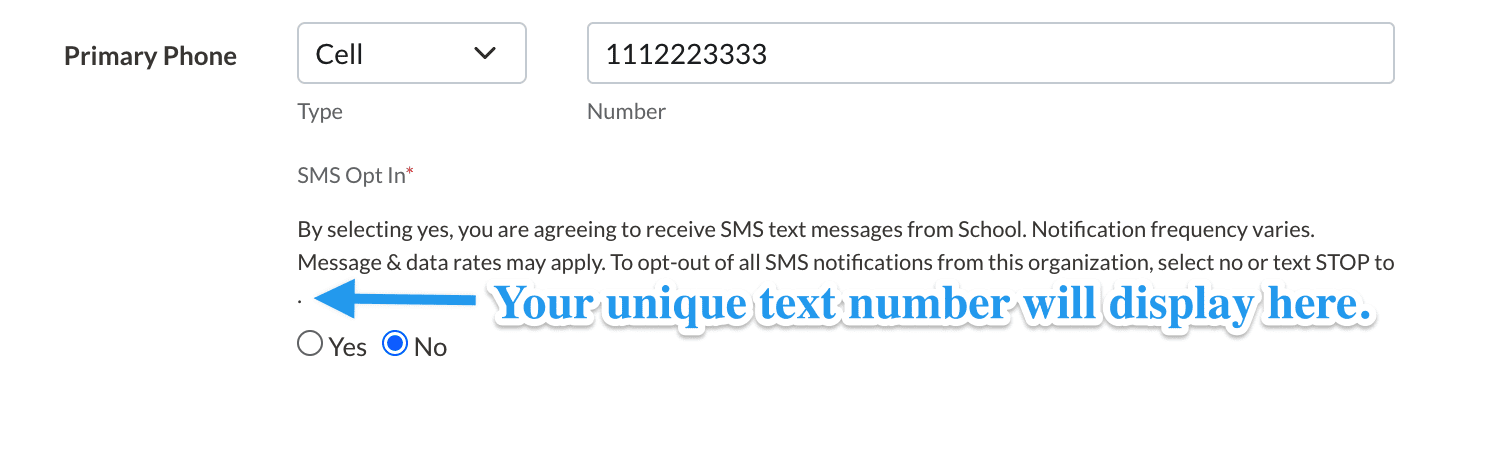
Comments
0 comments
Article is closed for comments.