Overview
Checklist items are central to the Finalsite Enrollment system. Checklists drive flexible workflows that enable the collection of information, automated reminders or communications, and the ability to move prospective and current families through your process in a clear, timely manner.
This article will explain some of the core concepts of the Finalsite Enrollment checklist, such as checklist visibility and business rules, as well as best practices and use cases. For even more information, see the following help articles:
-
Checklist Management & Settings: Learn more about how to set up checklist items and configure their settings, such as parent explanations and additional criteria.
-
Checklist Item Types: Learn more about the different checklist item types available to you and how to use them in your admissions and/or enrollment workflow.
How-To: Understand Core Concepts
The following core concepts apply to almost all checklist items. They are useful to understand as you design your admissions and enrollment processes.
Checklist Visibility
Checklist items can be any of the following:
-
Required: Required checklist items are those that you require to be completed prior to considering a student complete in the admissions or enrollment process. If all required items on a checklist are completed, the status for that student will automatically transition from Application to Application Complete or from Enrollment in Progress to Enrolled.
-
Optional: Optional checklist items are those that you do not require to be completed prior to considering a student complete in the admissions or enrollment process, but that certain students may want to complete. Some examples of optional checklist items include additional recommendation forms and bus transportation forms. In the Parent Portal, any optional checklist items appear at the bottom of the student checklist under an Optional Steps heading.
-
Internal: Internal checklist items can only be viewed by your internal team on a student's contact record. Internal items are never visible in the Parent Portal. Some examples of internal checklist items include additional document uploads and interview notes. Internal checklist items must also be set to Optional when configuring the checklist.
Please note: If you retire or remove a required checklist item after students have entered the Inquiry, Applicant, or Enrollment in Progress status, those students will no longer automatically change to status Inquiry Complete, Application Complete, or Enrolled, respectively. This is because if there are ten required checklist items after contacts entered the Inquiry, Applicant, or Enrollment in Progress status, and then the checklist is changed to have eight required checklist items, the system will still look for those remaining two checklist items. This means you will need to manually move these students into a completed status.
Permission set
Within the Permission Set dropdown, you can set granular permissions within Checklist Items to control who can see/edit/view the item and the data related to the item. Granular Permissions allow you to hide information on your site based on the permission level of the individual user.
Pro-Tip: Granular Permissions can also be added to Email Templates.
Check out our Granular Permissions for Emails and Checklists article to learn more!
Checklist Business Rules
Business rules can be used to determine when a checklist item applies to a specific student.
For example, you might want certain items to show only for international students or students who have indicated an interest in financial aid.
Business rules are calculated in real-time and are dynamic based on information received or steps in the process being completed. Through business rules, you can create a process that only shows the necessary items to your prospective families, increasing completed applications while reducing confusion and questions about which steps remain.
Common examples:
-
Additional forms for new students vs. returning students
-
Unique recommendation forms for upper school vs. lower school
-
Additional items for international students
-
Different student visit calendars based on grade
If you'd like to add a business rule to one or more of your checklist items, please contact our support team.
Terms
Terms allow you to set start and end dates for when the checklist item should appear. As a best practice, you should always include a start term.
If you want the item to continue to appear in the checklist, year after year, leave the End Term set to the asterisk icon.
If your process changes in a new year, you can retire old checklist items or start new checklist items without affecting the previous year. Terms also affect which forms are associated with a given checklist. This is particularly important in enrollment as contracts and associated forms often change year to year.
Automatic Reminders & Communications
Checklist items can trigger automatic reminders and notifications. These can be powerful in helping keep you, school staff, and parents abreast of updates in the process. They are fully customizable so that they can include personalized information. Click here to learn more about how to create and manage these automatic reminders and communications.
Common examples:
-
Thank you emails for submitting inquiries, applications, or contracts
-
Notifications to parents when transcripts, test scores, or other information has been received
-
Automatic reminders to staff to follow up based on the completion of a process step
Reading & Review
Information gathered through checklist items can be made available for readers as part of your review process. To learn more about how to configure Reading & Review, click here.
Best Practices & Additional Use Cases
Online Transcripts / School Records
You can use Finalsite Enrollment to collect transcripts and school records by combining Document Request Forms with a form that contains an embedded file upload option.
Test Scores
Schools typically receive test scores directly from test agencies. A Basic type checklist item can be used to communicate key information to the parent/student, such as which test to take and instructions for sending the results to your school, and when those test scores have been received (by marking the checklist item as complete when you receive the scores in your office).
Test Score Registration
For schools that host testing, such as the High School Placement Test (HSPT), Finalsite Enrollment can provide a way for applicants to register and pay for the test. You can use an Online Form checklist item and a Custom Fee to set this up.
Evaluation & Interview Forms
If your school has evaluation sessions or student interviews with school staff who are not in Finalsite Enrollment, Document Request Forms can be sent to those who performed the evaluation or interview to collect their feedback. Forms have the benefit of collecting structured feedback that can then be incorporated into your online review process.
Intent to Enroll
You can use an Online Form to survey new or returning parents on their intent to enroll at your school. This can help improve yield and retention, plan class sizes, and drive follow-up actions based on their response.
Scholarship Application Forms
Collect scholarship application information as part of the admissions or enrollment process. Scholarships can be awarded and discounted from Tuition as part of the enrollment contract.
SAO Integration
Finalsite Enrollment integrates with the Student Application Online from EMA. Individual components of the SAO process can be linked to checklist items in Finalsite Enrollment. Click here to learn more about the SAO Integration.

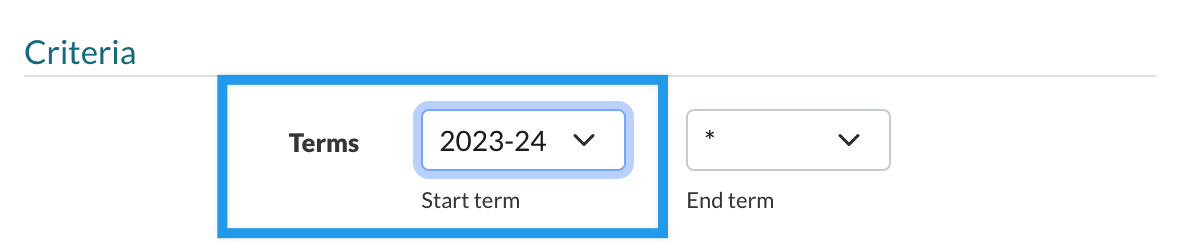
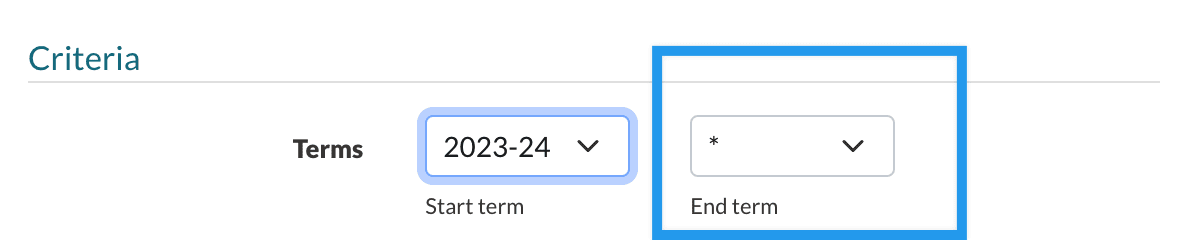
Comments
0 comments
Article is closed for comments.