Overview
The Financial Line Items Report is located within Settings > Financial > Line Items.
This report is a log of all enrollment fees and payments that are recorded in the system. It does not reflect what has been paid. It displays all of the fees and payments that you should expect to be paid, including non traditional fees such as field trip fees, hot lunch fees, bus fees, etc. You can sort any of the columns in blue text in ascending or descending order by clicking on the column header.
Filter Options
Within the line items report, you can also apply filters. Click on Filter options and check off any desired filters, or type text in the description text box if you’re looking for a particular fee such as a hot lunch, registration, or bus fee. You can view the names of the fees in the description column. Click Apply Filter to narrow your results. Click Clear Filters to remove all filters.
Report Details
The standard columns in this report are explained below:
-
Contact Name: The name of the student associated with that fee.
-
Enrollment Type: Indicates if the student is new or returning.
-
Enroll Grade: Displays the grade that student is currently enrolled in.
-
School Year: Displays the school year that student is enrolled in.
-
Type: Indicates the charge type such as Tuition Discount, Financial Aid, Required, Optional, etc.
-
Description: This is the description assigned to each fee or payment.
-
Billing category: This column is primarily for FACTS customers. It’s the billing category assigned to each payment/fee type such as payment plan, tuition, Deposit, etc as it relates to your FACTS Integration.
-
Date: This is the date that the contract was submitted.
-
Amount: The dollar amount assigned to each fee.
You can also add custom columns as explained below or Export the data to Excel/CSV.
Custom Columns
To customize the displayed columns for this report, go to Settings > General > List Page Configuration.
Under Line Items Columns, you can multi-select the fields you’d like to add to this report and click Submit to save your changes. All custom columns will be displayed along the far right of the report.
Additional Resources
- Office Hours & Past Session Recordings
- Payment History Report
- Net Tuition and Fees Report
- Line Items Configuration - Learn how to add custom columns of data to the line items and payment history reports.
- Reconciliation/Payout Report - for Billing customers

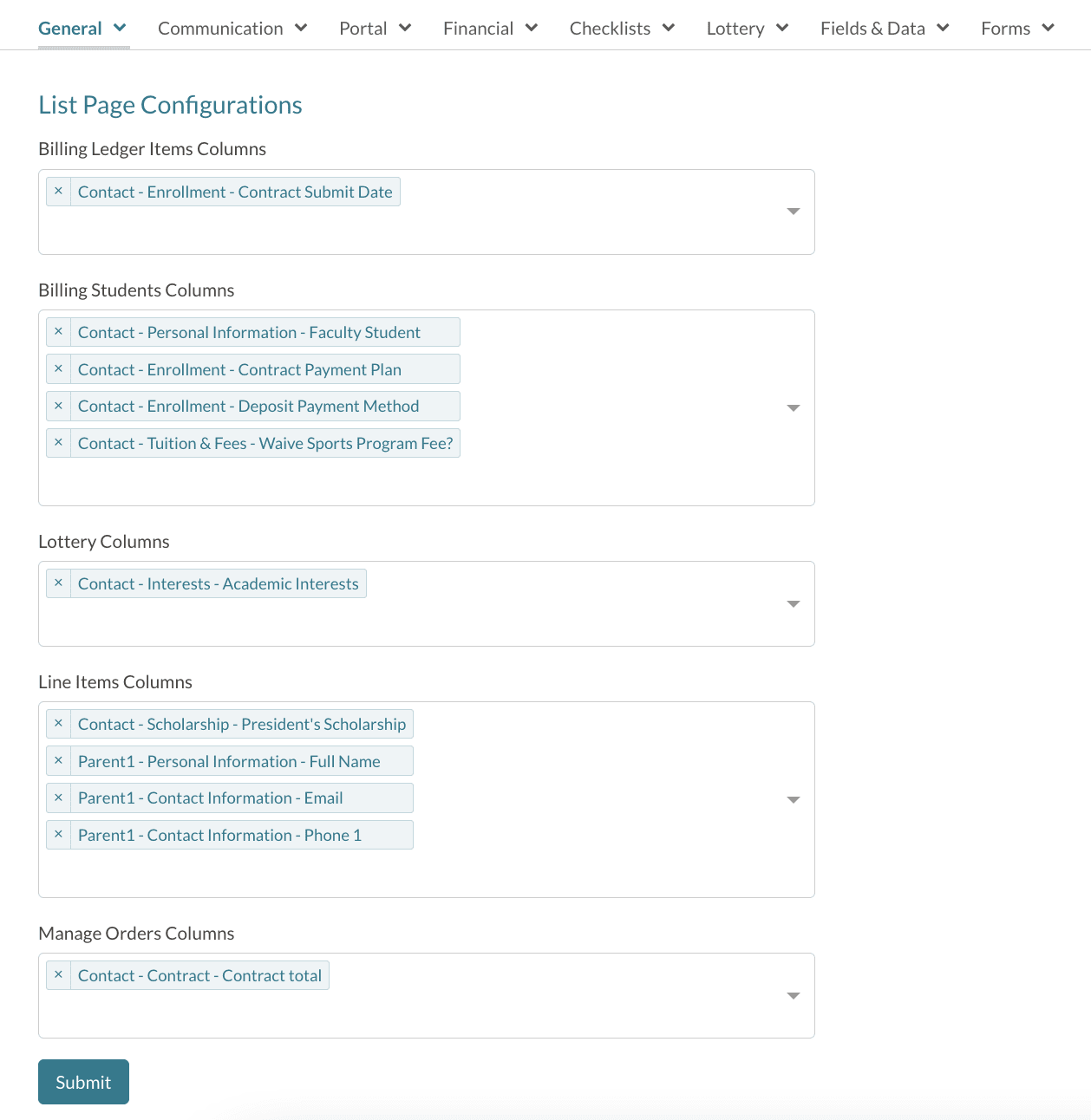
Comments
0 comments
Article is closed for comments.