Overview
Within Search & Reports, the All other fields search criterion can be used to search on custom or standard data fields in your system.
Click here for an overview of using the search and reports tool.
How-To: Run a search using the All other fields option
- In the Search & Reports tab, select the All other fields option within the search criteria area.
- Use the Field drop-down menu to find the desired field.
You can scroll down the list, or begin typing into the box provided to narrow down the results. Fields are listed by Display Name.
Please note: If the field you are looking for is not showing in the drop-down menu, make sure it is set as Searchable within Settings > Fields & Data > Fields. Click here for more information.
Contact Record Data Search Scenarios
Please note: The field names in your Finalsite Enrollment site may be different from what is listed in the example above. Reference the Fields page and find the field you are currently using to collect athletic or extracurricular interests.
Find current high school Applicants with an interest in soccer.
In this example, we add three search segments:
-
Admissions Status is currently Applicant (click here for more information on admissions status searches)
AND
-
All other fields - Athletic Interest is Soccer
AND
-
All other fields - Apply Grade is 9th, 10th, 11th, or 12th
Find Current Applicants with an Application Submit Date after a certain date.
In this example, we add two search segments:
-
Admissions Status is currently Applicant (click here for more information on admissions status searches)
AND
-
All other fields - Application Submit Date is after [selected date].
This type of search can be useful for finding students who applied after a priority deadline. Once your search results come up, you can use the Edit menu to change the status for these students (e.g. to waitlisted or denied), send communications, or even add a note to their records.
Application Submit Time
Need to determine exact application order for first-come, first-served decisions? Use the Application Submit Time field in your report. It provides the date, time, and seconds of submission for maximum accuracy. You can use this field as both search criteria and a report column.

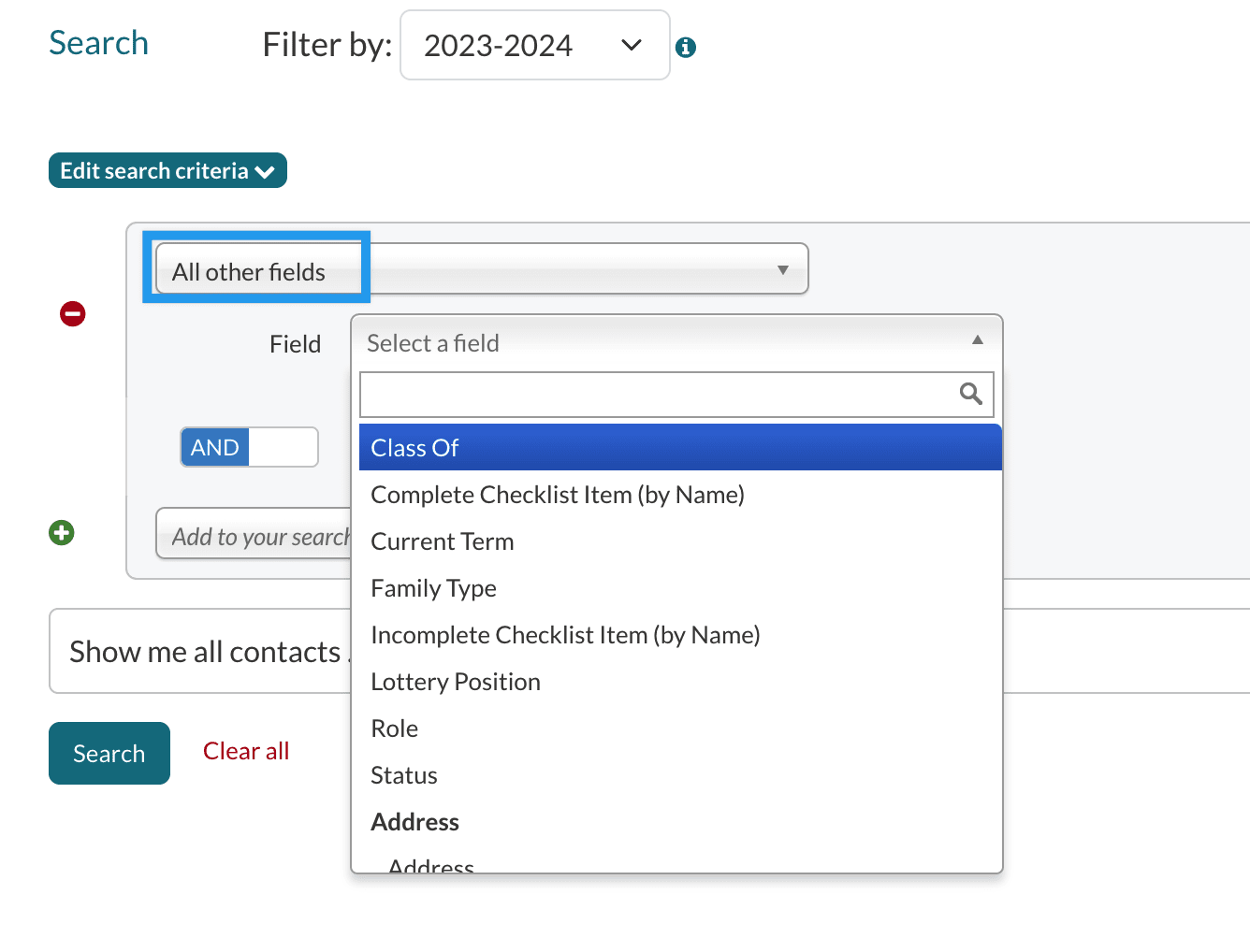
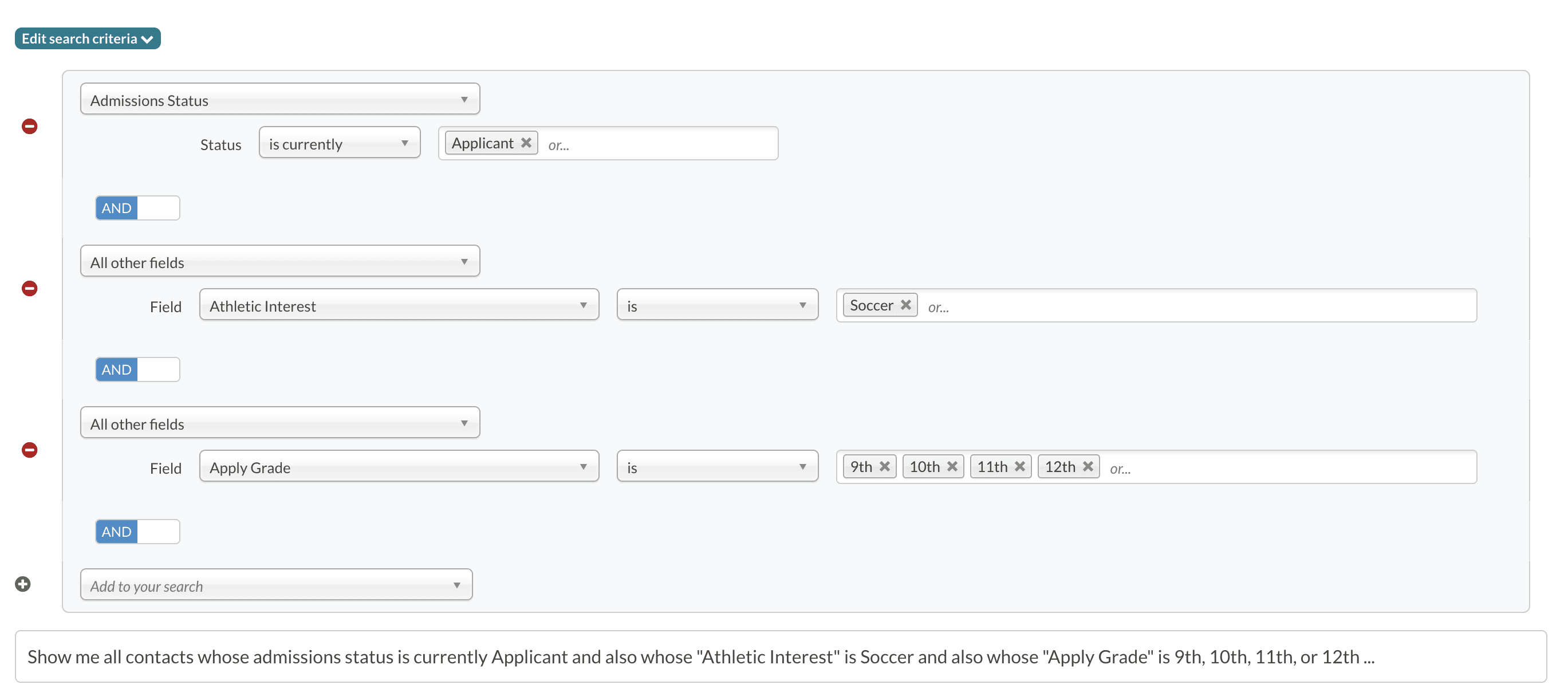
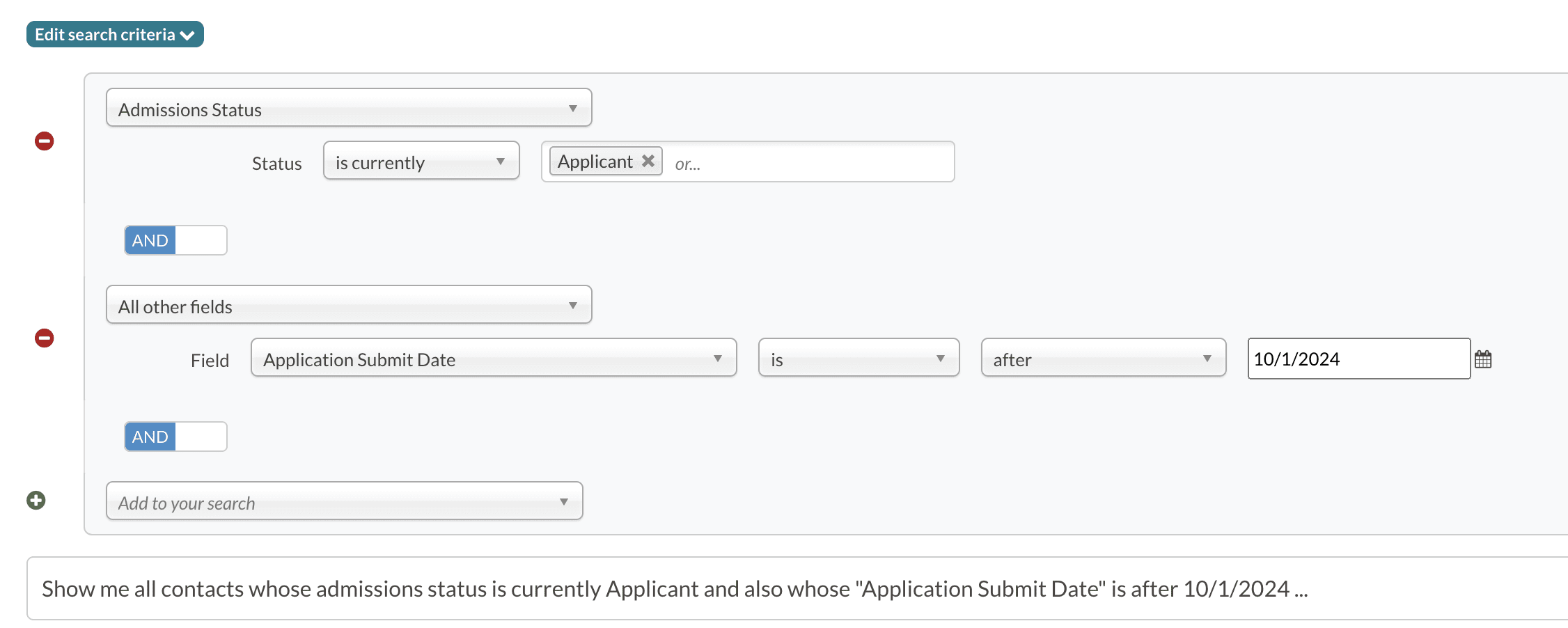
Comments
0 comments
Article is closed for comments.