Overview
For schools utilizing our Text Messaging feature, when parents or guardians provide a cell phone number on a form, they are required to choose whether they wish to receive or opt out of receiving texts from your school.
In this article
Opt-In/Out on a Form
If Cell is selected as the phone type within a form, confirmation text will appear asking the parent/guardian to confirm whether or not they consent to receive text messages from the school.
The message will contain your school's unique texting number. You can learn more about your number within our Text Messaging Overview article.
When someone opts out of receiving messages, an attempt to send them messages through text will fail.
Tracking Opt-In/Opt-Out
On the record
On a student's contact record, wherever the phone number is listed, you will see a green circle to indicate that they opted in or a red circle to indicate that they opted out of receiving text messages.
Within a search
Option 1:
You can generate a report of your students and view which parents have opted in or out of receiving text messages by displaying their phone numbers.
-
Set Your Criteria. Start by setting your search criteria to pull the students you want in your report. In this example, we will pull enrolled students by selecting Enrollment Status, is currently, and Enrolled. Once your search criteria are set, click Search to get your results.
-
Add Parent Phone Numbers to the Display. To add the phone numbers of each parent, open the Change Display/Columns menu.
- Here, you will search for "Phone" using the Search bar and select Parent 1 as the Entity.
- You will then locate the Primary Phone field under the Fields section. If it does not appear right away, you may need to expand the groups listed under the Grouping section to locate it.
- Check the box next to the Primary Phone field to add it to the search.
- You will repeat this for Parents 2-4, as needed, by updating the Entity and selecting their Primary Phone fields.
- Click Apply to update the report.
-
Review Opt-In Status. Each Parent column will pull their phone number if they have one in the system. You will see a green circle next to the phone number to indicate that they have opted in, or a red circle to indicate that they have opted out of receiving text messages.
Option 2:
You can build a search to list all parents/guardians who have opted out of receiving text messages. Please note that this search cannot be narrowed by term or student status. It will pull all parents in the system who meet the set criteria.
- Start by selecting All other fields and, in the Field dropdown, select Role and then set that to 'is' Parent
- Add a second criterion to the search, again selecting to search with All other fields and, with this criteria, search the word "Opt". This should bring up your 3 opt-in fields for texting. (The field names may vary from site to site so it may not be exactly as pictured.)
- Select one of the Opt-In phone fields and set the criteria to 'is' No to see a list of everyone who has opted out. Alternatively, you may set it to 'is' Yes to list all parents who have opted in.
Learn more about creating searches by visiting Search Overview.
Exporting
We also have an export built specifically for exporting Opt-Out data. It provides info the parent ID, name, and number and type of all numbers they've opted out of.
There is no charge for adding this export to your site. If you'd like our team to build this into your site, please reach out to our Support team.
Things to Keep in Mind
- If you enter a Cell phone number on the record (rather than the parent entering it through a form), it will automatically be set up as Opt-In. You cannot manually set a cell phone number as Opt-Out on a parent's behalf.
- Parents can still select to Opt-Out at any time by responding to texts with "STOP" and opt back in via a form. Currently, recipients can not opt back by replying with "Start".
- Please refer to our Text Messaging Overview & Best Practices article for more insight.
- Please refer to our Text Messaging Overview & Best Practices article for more insight.
- Opt-In/Out can not be disabled while texting is enabled. If you have the Text Messaging feature enabled on your site and do not wish to display opt-in/out confirmation, the Texting feature would need to be disabled on your site. If you'd like to disable texting, please contact our support team.

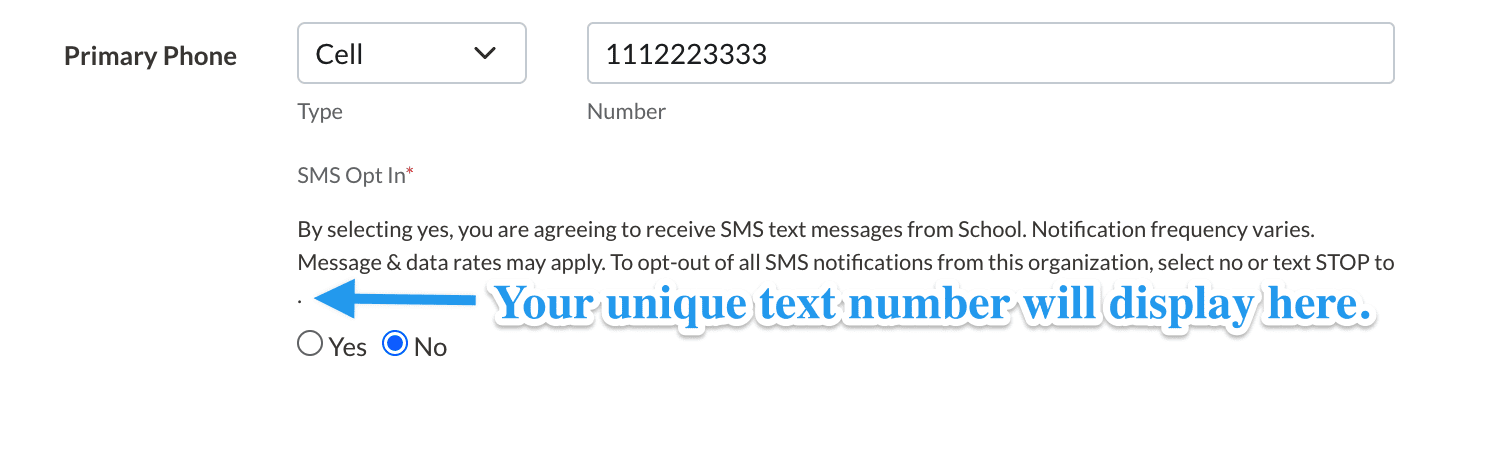
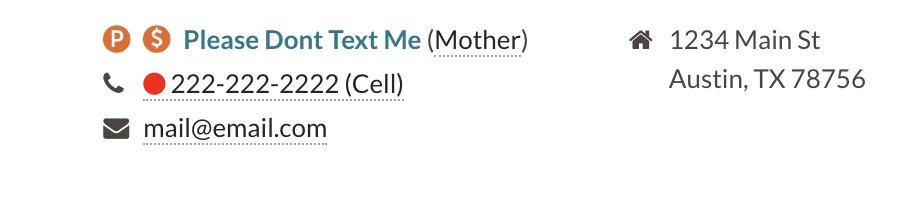
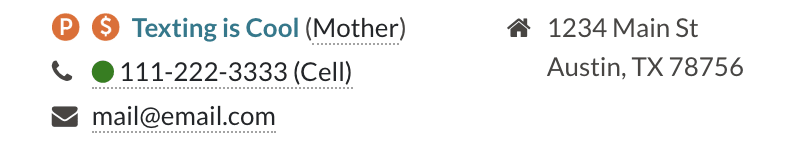

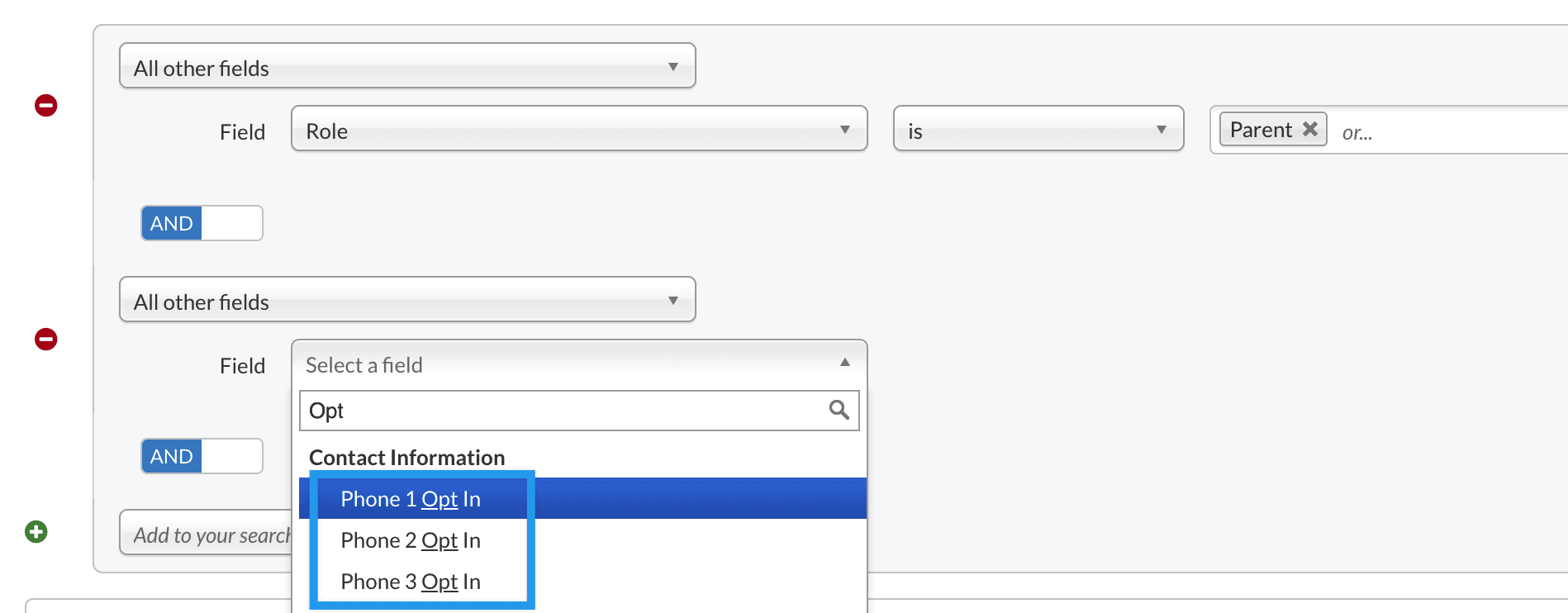
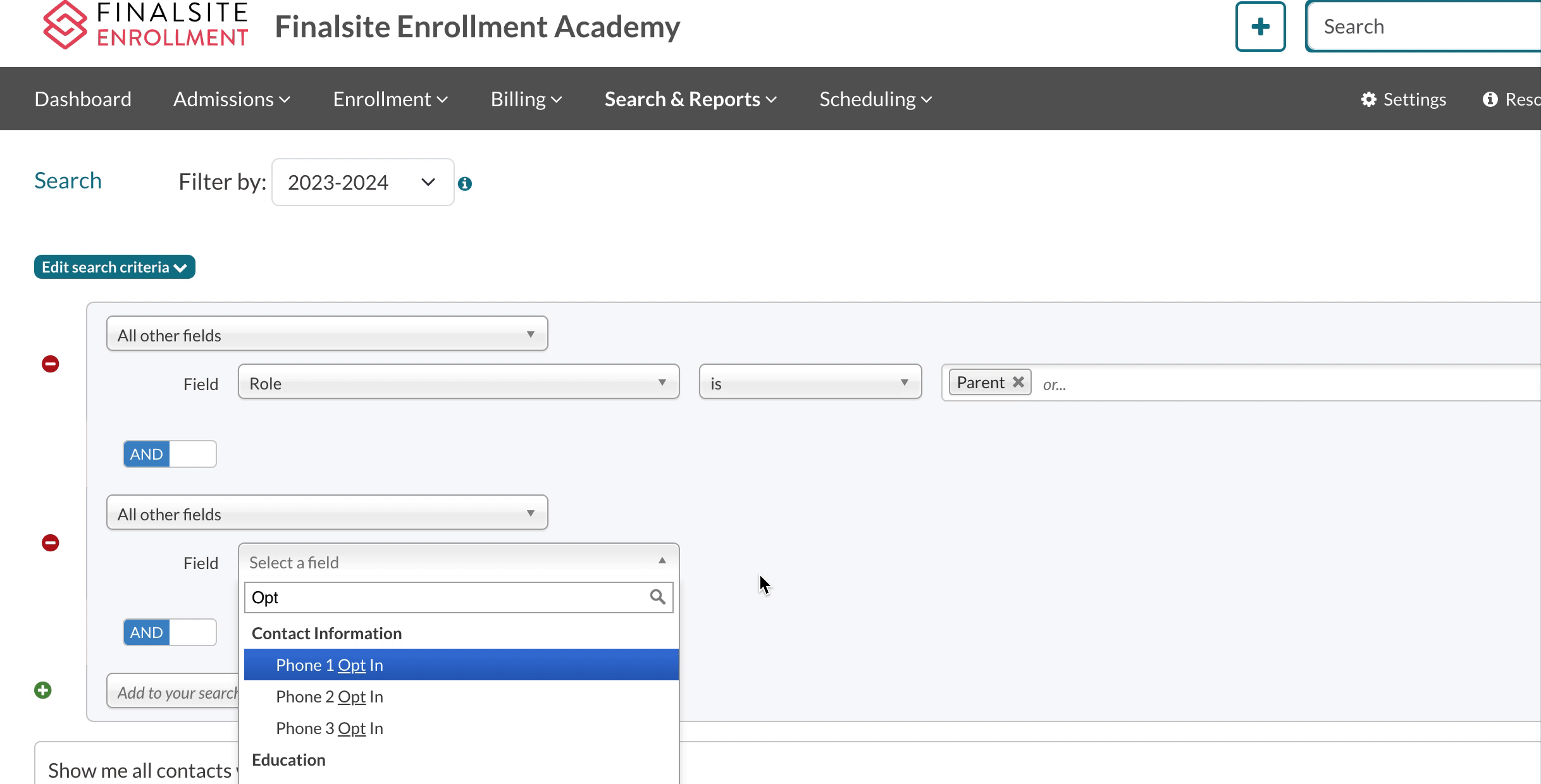

Comments
0 comments
Article is closed for comments.