Overview
Emails may occasionally get lost due to different email server settings. To ensure that you and your family receive emails from your Finalsite Enrollment site without any issues, here's what you need to know to prevent any emails from being lost. Read on for more!
In this Article
Finalsite Enrollment Email Address
Expand each dropdown to learn more.
Within your Communication Setup page (Settings > Communication > Communication Setup) you can ensure that emails coming from your Finalsite Enrollment site are clear to the receiver.
Make sure your school name is in the Email From textbox. This will show before the email address in the From field of an email.
Example of the sender info for emails coming from your site:
"Claire's Training Academy" <info+schoolname@fsenrollment.com>
- Emails start with the name entered in the Email From box on your Communication Setup Page within quotations.
- Next, within the "<>", the emails start with "info+" followed by your school domain name.
- After the "@" symbol, receivers will see: fsenrollment.com
Here are a couple of ways to check what appears in the "From" section of an email coming from your site:
Check any of the notification emails you've received from the site.
If you receive any user notification emails such as the Daily Activity Summary, you can look at the sender info to see what emails coming from your site look like. The example below is from Gmail and the highlight box shows where you would find the sender. Please note that it's only blurred for privacy reasons. You'll see the whole email on your end.
Check the sent emails section of the Contact Record
When you open the details of any of the emails within a contact record, you'll also be able to see the sender information in the "From" field at the top of the email.
As a best practice, keep an eye on your Failed Emails page (Settings > Communication > Failed Emails). This page lists all the emails from your site that have failed to send. If a parent marked the communication as SPAM, you'll see that noted in the failure reason, and, in some cases, you may want to clarify this with the particular family. See the Failed Emails article for more insight into error messages on that page.
Preventing Missing Emails
If you or one of your families is not receiving emails as expected, email settings might be the culprit. It's a good idea to check spam settings and ensure that @fsenrollment.com is considered a safe and recognized sender. Ensuring that emails don't get sent to spam is called Whitelisting. Here's a great resource on how to whitelist emails from Hubspot.
You can also follow the instructions below to ensure that emails don't hit the spam folder. Each email server is a little different so we've compiled a resource list of how to check email settings on some of the major servers.
Select the tab for your email server to learn about resources to help you check your spam settings
These link you to articles from Google that provide step-by-step guidance on email management.
- Resource 1: Gmail Messages are Missing
- Provides common troubleshooting steps to check for a missing email.
- Resource 2: Report spam in Gmail
- See the Prevent valid emails from going to Spam section of this article for guidance on ensuring that a sender's email does not get sent to Spam.
- Resource 3: Create rules to filter your emails
- Walks you through creating filters which can allow you to add another layer of protection to ensure that a sender's emails are not sent to spam.
- Resource 1: Mail goes to the Junk folder by mistake
- Step-by-step guide to adjusting an email that went to Spam so that the server knows you want to allow the sender.
- Resource 2: Safe Senders in Outlook.com
- Guides you on how to add an email address as a Safe Sender to ensure that you can receive email from them.
These link you to articles from Yahoo that provide step-by-step guidance on email management.
- Resource 1: Mark or unmark spam in a mobile browser
-
- See the Unmark Email as Spam section to learn how to remove an email from going to Spam.
- Resource 2: Emails not received in Yahoo mail.
- A troubleshooting resource that offers different explanations and resources for missing emails in Yahoo.
Parent Help
Our Parent Portal Help Center also includes a resource on preventing emails from going missing.
You can share this article with your families: Prevent Missing Emails.
It's found in the Parent Portal Help Center in the Walkthroughs section.

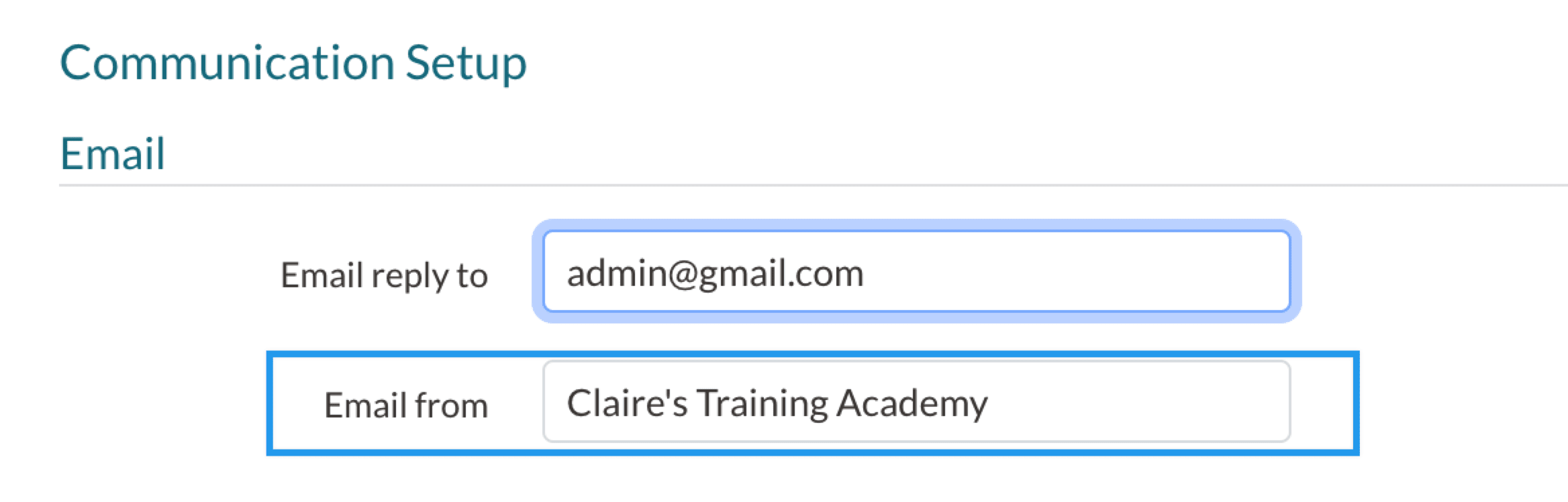
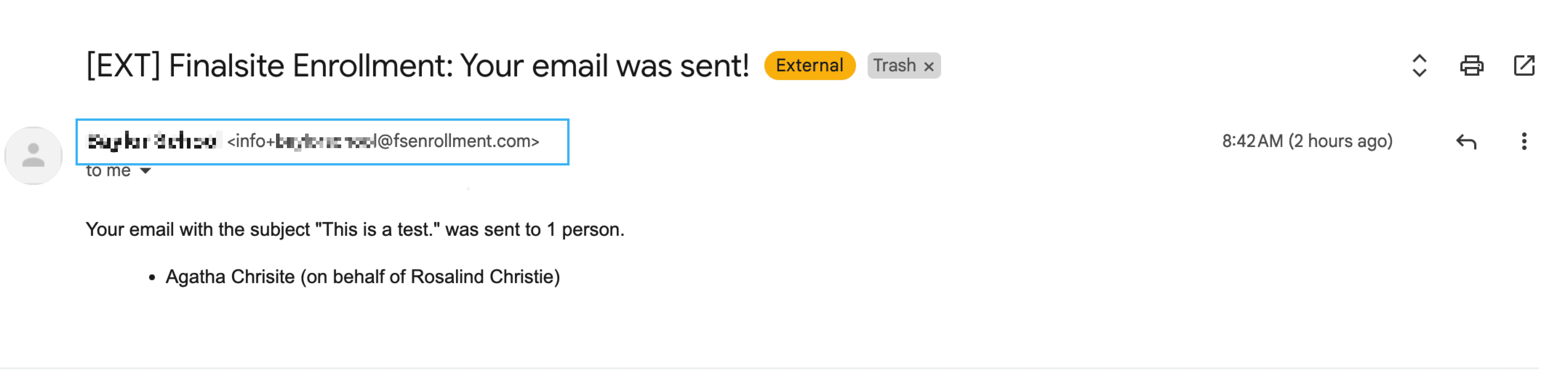
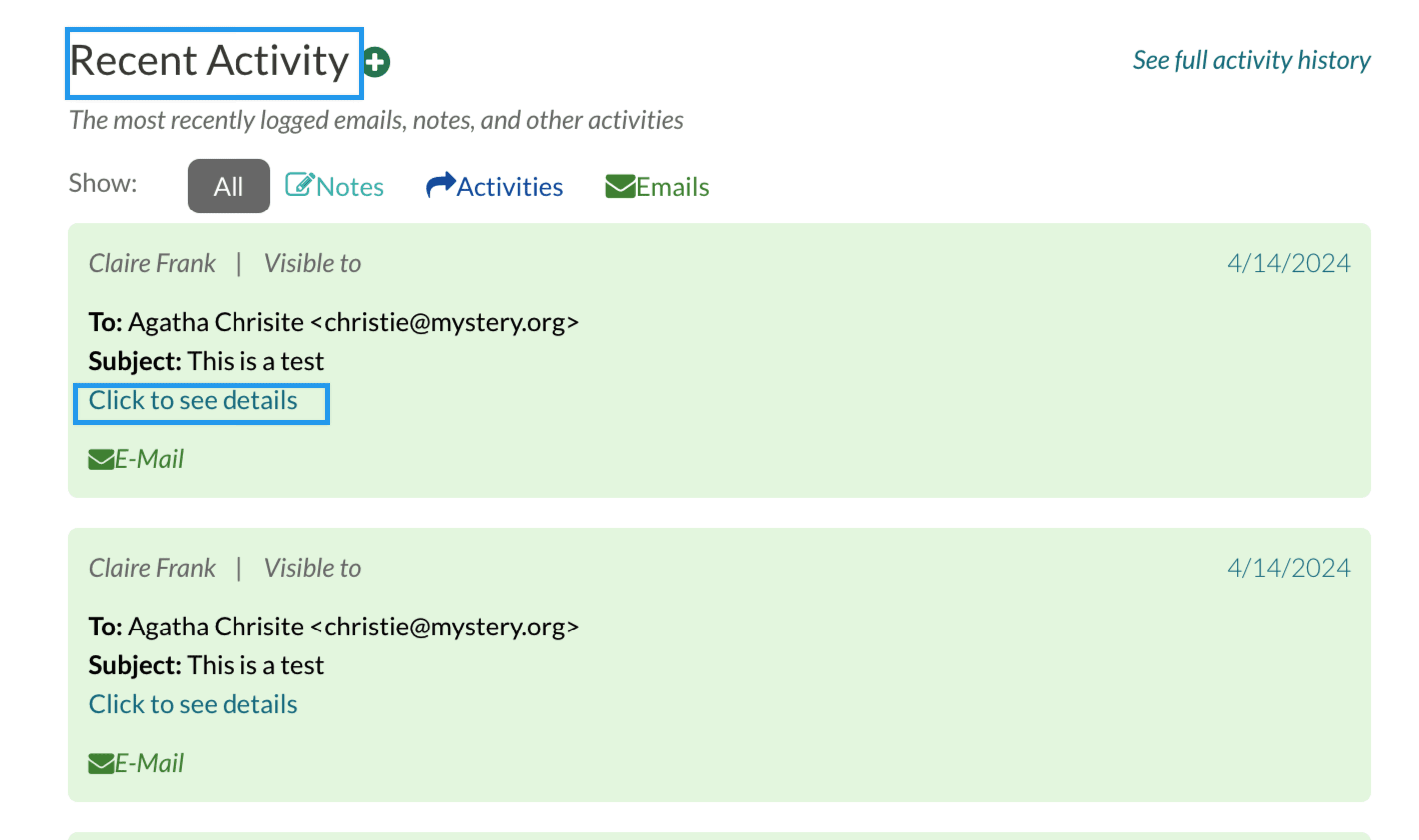
Comments
0 comments
Article is closed for comments.