You can link families to your Finalsite Enrollment Parent Portal login page, public Inquiry Form, or public link calendars directly from your school's website or elsewhere. This article will discuss the different links available to use.
In this Article
Find Your Finalsite Enrollment Links
The specific URLs to link to your Finalsite Enrollment site will be unique to your school, but all of them will follow a general format. With the URLs provided below, simply replace the [Subdomain Here] with your school's unique Finalsite Enrollment subdomain (e.g. sa-academy). Please note: The domain will be slightly different for clients on the Canadian server.
Finalsite Explore
Finalsite Explore allows families to manage their school search and application process from one location.
Schools can enable Finalsite Explore (with the assistance of our team), offering families a more streamlined experience when it comes to searching for and applying to schools.
To learn more about Finalsite Explore, please refer to the following articles:
If you're using Finalsite Explore, you can give families this link to either log in or create an account: https://portal.fsenrollment.com/
Or, you can give them the following link, which allows families to go straight to the Explore Schools page (without having to even log in or create an account!)*: https://portal.fsenrollment.com/explore_schools
*Using this link, families only need to create an account when they click the Apply Now button on a school's Explore page in Finalsite Explore.
Parent Portal Login Page
This link will take families to the main login page of your Parent Portal, where they can log into their existing account (to complete forms or checklist items for their student) or create a new account (to begin filling out an application or link to an existing student).
Non-Canadian Clients
- Link Format: https://[Subdomain Here].fsenrollment.com/portal
- Example: https://myschool.fsenrollment.com/portal
Canadian Clients
- Link Format: https://[Subdomain Here].fsenrollment.ca/portal
- Example: https://mycanadianschool.fsenrollment.ca/portal
Pro Tip: Customize your Login Page Description to welcome families to your Parent Portal and provide information on getting started, how to use the portal, and how to contact your school with any questions!
Public Inquiry Form Link
This link will take families directly to your school's Inquiry Form. A Parent Portal Account is not needed to submit an Inquiry Form, so families can begin completing the Inquiry Form as soon as they click this link.
Non-Canadian Clients
- Link Format: https://[Subdomain Here].fsenrollment.com/portal/new_inquiry
- Example: https://myschool.fsenrollment.com/portal/new_inquiry
Canadian Clients
- Link Format: https://[Subdomain Here].fsenrollment.ca/portal/new_inquiry
- Example: https://mycanadianschool.fsenrollment.ca/portal/new_inquiry
Pro Tip: You can list your public inquiry link on your school's website so that families can ask questions or register for events, and you can track them all in Finalsite Enrollment. Click here for some tips on designing a great Inquiry Form!
Public Calendar Links
Public calendar links take families directly to specific calendars in your Finalsite Enrollment Site. They can then register for an appointment slot on that calendar, without having to create a Parent Portal Account or submit an inquiry.
If you have any Finalsite Enrollment Calendars set up to be available through a public link, you can find the specific links to use by navigating to the Calendar Settings within the desired calendar. The public link is available to copy under the Calendar Access section.
Click here for detailed information on Public Calendar Links!
Admin Portal Login Page
The link below will take school administrators to the login page, where they can access the backend of the system.
Non-Canadian Clients
- Link Format: https://[Subdomain Here].fsenrollment.com/admin
- Example: https://myschool.fsenrollment.com/admin
Canadian Clients
- Link Format: https://[Subdomain Here].fsenrollment.ca/admin
- Example: https://mycanadianschool.fsenrollment.ca/admin
Create a clickable HTML link
If you are editing in HTML and want to create a clickable link, you can use the following format:
If you want the link to pop out in a new window, you can add target="_blank" after the URL in the opening tag. Example:

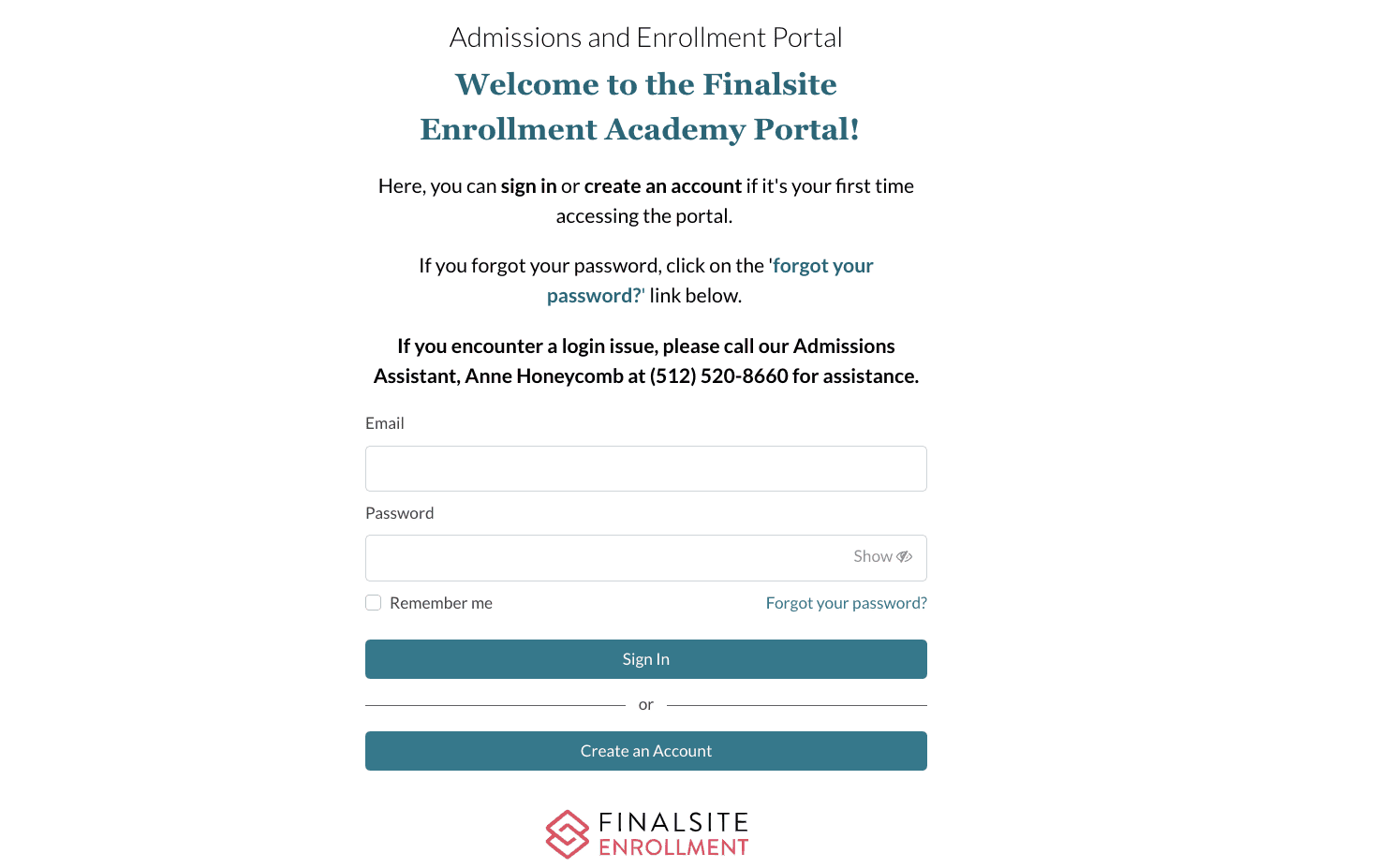
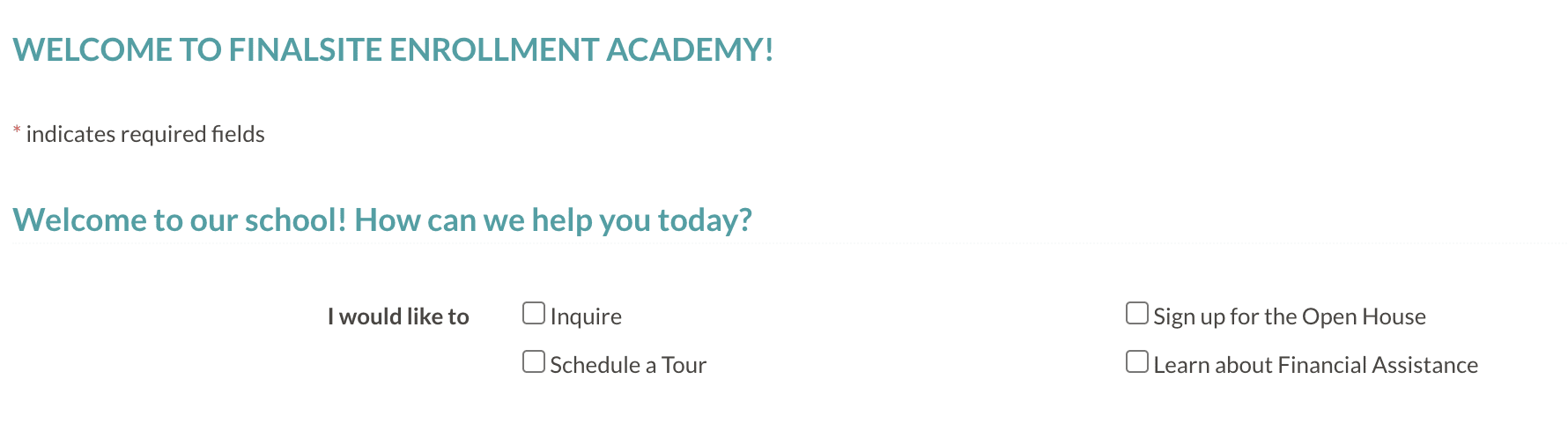
Comments
0 comments
Article is closed for comments.