Overview
During the rollover process for returning students, many schools want to track their rate of retention and learn the reasons why some families may decide not to return the following school year. This is where an Intent to Enroll form can provide good data points to help schools come up with solutions for improved retention.
Click to jump to:
How-To: Create & Use an Intent to Enroll Form
Sample Form
If you'd like to implement this form into your enrollment process, please reach out to our best-in-class Support Team and they'd be happy to set this up for you. Please let the team know what questions and responses you'd like to include on the form, using the examples in this article as a guide.
Workflow
The Intent to Enroll form is usually displayed on the enrollment checklist of returning students and is filled out prior to the contract. Depending on the response to the "Intent to Enroll" question, the contract checklist item and any other enrollment checklist items can be hidden for responses of "No" and displayed for responses of "Yes" upon form submission. Below is a list of questions we recommend as a best practice. Please note: You can also include any additional questions that fit your school's unique process!
-
Student Name and Enroll Grade: You can have these fields as read-only or display them using merge tokens. Both options will automatically pre-fill the student information.
-
Intent to Enroll: A Boolean (yes/no) field to inquire if the student is enrolling/re-enrolling for the current year.
-
Example question: "Do you intend to enroll at our school for the upcoming year?"
-
-
Not Enrolling/Returning Reason: If the student indicates they're not intending to enroll in / return to your school, you can ask the family to indicate a reason within a single select drop-down menu, so that you can report on these responses within Search & Reports.
-
Example question: "Please share the main reason you chose not to enroll at our school for the upcoming year."
-
Example answer choices: See the section below.
-
Best Practices for "Not Enrolling" Reasons
-
When asking families why they're not returning or enrolling at your school, we recommend as a best practice to include a "prefer not to say" option to respect a family's privacy in providing more information.
-
If you'd like to learn more information for relocation, change of schools, etc., you can include additional questions that are marked as optional for those families that are willing to provide more detail.
See below for an example of reasons you may want to consider.
Automated Notifications
If you would like to receive an internal reminder or email for anyone that says they won't be enrolling/returning, you can set up an automated communication plan. The criteria would be:
-
Trigger: Enrollment in Progress status
-
IMPORTANT: This plan must be set up prior to any of your students becoming an Enrollment in Progress status for the current year. If it's set up after they're already in Enrollment in Progress, the email will not send.
-
-
Additional Criteria: Intent to Enroll is "No."
-
Action: There are two options for actions, depending on what setup you prefer:
-
You can set up a Reminder if you want to set a to-do item for yourself or a colleague (e.g. to reach out to the family for an exit interview).
-
You can set up an Email to send to yourself or colleagues with additional information. You'll need to create a custom email template with any merge fields you'd like to display and then select it in the communication plan setup.
-
-
Date/Time: Immediately.
How-To: Search/Report on Intent to Enroll Fields
Filter Options
If you'd like the "Intent to Enroll" Boolean (yes/no) field set as a filter option, reach out to the Support Team so they can add it to your site.
Search & Reports
Once you've collected the Intent to Enroll form responses from all of your families, you can build a few different reporting views to get more out of this information.
-
Set the Search Criteria
-
Enrollment Status is currently Enrollment in Progress
-
AND
-
All other fields > Intent to Enroll > No
-
-
Set the Results Display (Within Change/Display Columns)
-
Grouped Report: Select the "Not Enrolling Reason" field. This results display is a total count of each reason that families aren't returning to your school, while still displaying the names of each student and any other fields selected to be displayed. If you have any "other/please explain" fields that are text boxes, you can select them in the displayed columns list so that you can view any additional information provided.
-
-
Summary Report: This is where you can compare the intent to roll (yes/no) field or the not enrolling reason to any other field such as grade level, gender, etc.

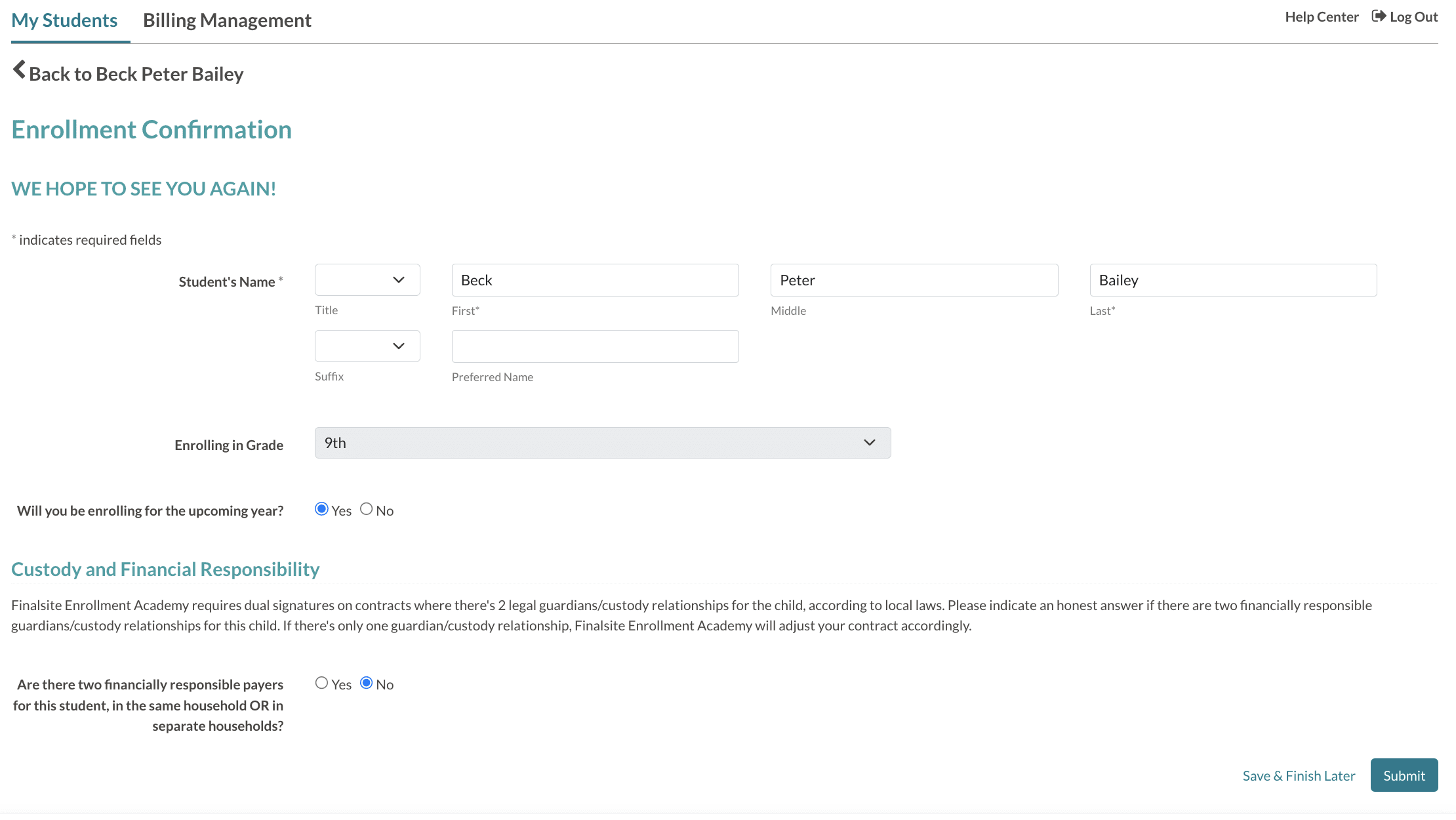
Comments
0 comments
Article is closed for comments.