Overview
Your Contract Fee Rules are found on the Contract Fees page (Settings > Financial > Contract Fees.)
Essentially, Contract Fee Rules tell Contract Fees how to work. They look at the field data on student records to determine whether or not the fee applies to them.
For example, if you have a Mystery Club fee that only applies to high school students who are in the Mystery Club, we can add a rule to the Mystery Club Fee to tell it to check if the student is in High School and in the Mystery Club before it applied the fee to their contract.
Important: For fee rules to be set up and to work properly, you must have the values for any related fields set.
Like Contract Fees, Contract Fee rules need to be added and edited by our team. If you need one or more added or updated, please connect with us.
In this article
Accessing contract fee rules
Contract Fee Rules are attached to the contact fee page. If there is a fee rule attached to one of your contract fees, you can expand the fee to see the details of the rule or rules attached.
Contract Fee Rules Details

- Rule Description: This is the name of the rule. It's internal only which means it never shows up on the parent end.
- Rule: This is the rule that our team writes to tell the fee how the contract fee should apply.
- Active: If this is checked, the rule is enabled.
- Last Edit: The last date that an edit has been made to the fee.
- Edit History: Click this to open a pop-up box showing the edits that have been made, the date they were made on, and the name of the individual who made the change. The box will show the last 5 edits to the rule.
Edit History
To view the edit history of a contract fee rule, click on the View Changes link in the Edit History column.
This will open a pop-up box that displays the log of edits that have been made to the fee or rule. You'll see the name of the person who made the changes, the date the changes were made, and the details of the change.
Our team must add and edit Contract Fee Rules for you. If you need something added or adjusted, please reach out.

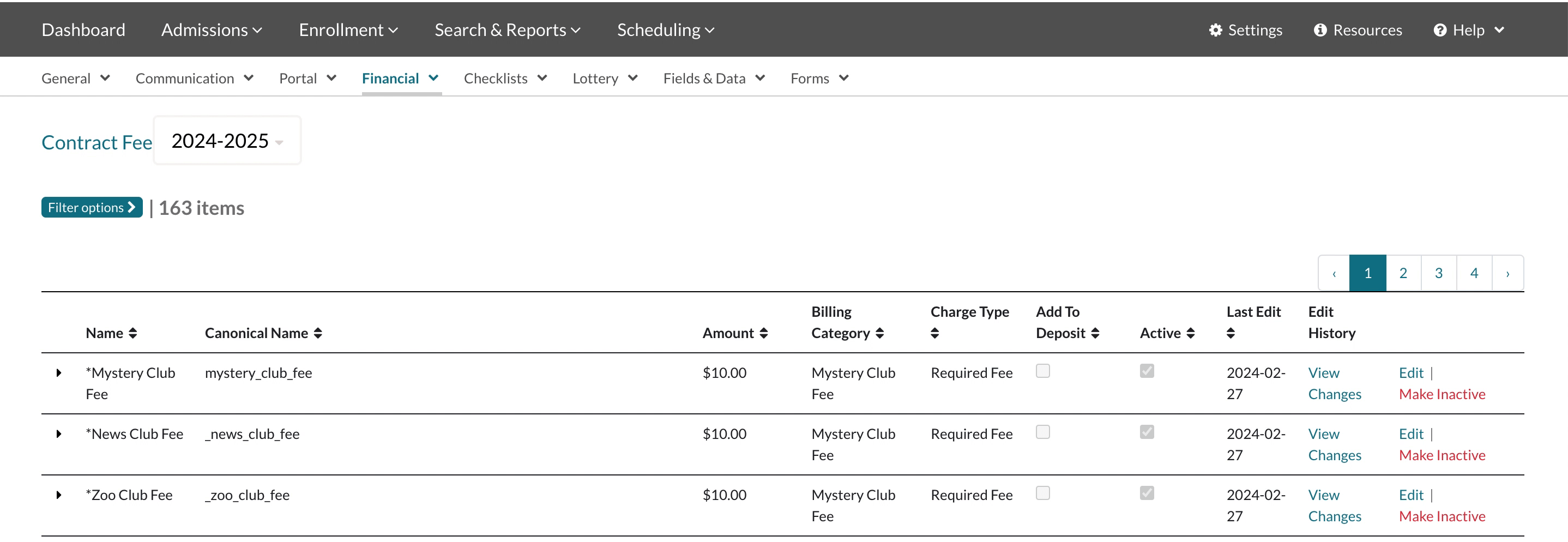

Comments
0 comments
Article is closed for comments.